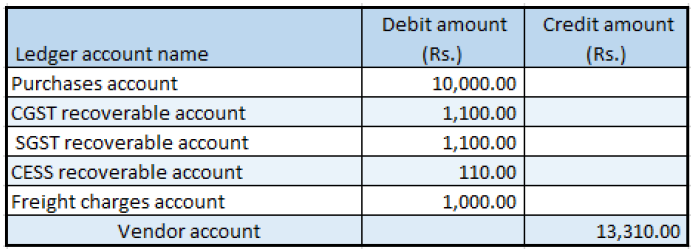Purchases of taxable goods that have shipping charges
- Go to Accounts payable > Purchase orders > All purchase orders.
- Create a purchase order for a taxable item.
- On Purchase order lines FastTab, select Financials > Maintain charges.
- Select the charges code, and then, in the Charges value field, enter a value.
- Select the Assessable value check box.
- Save and close the record.
Note
Freight charges are added to the assessable value.
Validate the tax details
On the Action Pane, on the Purchase tab, in the Tax group, select Tax document.
On the Tax details FastTab, review the tax calculation.
What you see might resemble the following example:
- Line amount: 10,000.00
- CGST: 10 percent
- SGST: 10 percent
- CESS: 1 percent
Select Close.
Select Confirm.
Post the purchase invoice
- On the Action Pane, on the Invoice tab, in the Generate group, select Invoice.
- In the Default quantity for lines field, select Ordered quantity.
- Enter the invoice number.
- On the Action Pane, select Post > Post.
- On the Action Pane, on the Invoice tab, in the Journals group, select Invoice.
- On the Overview tab, select Voucher.