Install or upgrade Language Packs
This article doesn't apply to the Dynamics 365 Customer Engagement (on-premises), version 9.1 update. For information about new features in update 9.1, see What's new.
For information about this topic for Dynamics 365 Customer Engagement (on-premises), version 9.0, select the version located above the left navigation pane.
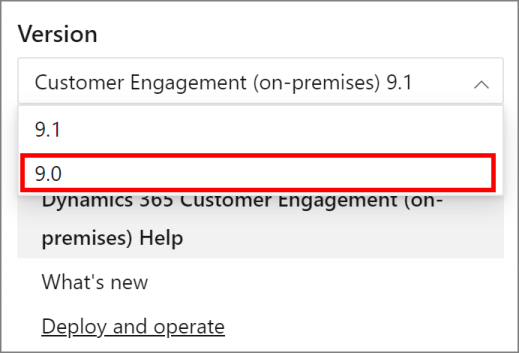
The Microsoft Dynamics 365 Language Pack enables users to change the language of the user interface or Help that is displayed in the application. For example, your multinational organization might have standardized on an English user interface to simplify internal training and troubleshooting, but if you prefer to read Help in your native language, you can specify that Dynamics 365 Customer Engagement (on-premises) display Help in that language.
Language Pack overview
The basic steps to install or upgrade and provision one or more Language Packs are described here.
Download the Language Packs that you want. Language Packs are not included with other Dynamics 365 Customer Engagement (on-premises) applications and are only available through the Microsoft Download Center. Each language pack installation (.msi) file includes the locale id (LCID) that represents that language. Download a Dynamics 365 for Customer Engagement, version 9 Language Pack.
Note
For a list of locale IDs and the associated language, see MSDN: Locale IDs assigned by Microsoft.
You can’t install a Language Pack that is the same locale ID as the Dynamics 365 Customer Engagement (on-premises) base language.
Install the Language Pack .msi package on the Dynamics 365 Server. If you have deployed server roles, install it on the Front End Server or the servers that are running the Web Application Server role.
Sign-in to the organizations that you want to provide language support for and enable each Language Pack. More information: Install and enable a Language Pack
For Dynamics 365 for Outlook users, the same language packs must also be installed on the users’ PCs.
After installing and enabling a Language Pack, its capabilities and corresponding options are available for users to select in Dynamics 365 Customer Engagement (on-premises) client applications from personal Settings > Options.
For more detailed installation and enabling instructions, go to the following article.