Multitenant Deployment Setup Guide
This article provides an introduction to the most common tasks you'll do to set up and maintain a Business Central Server multitenant deployment.
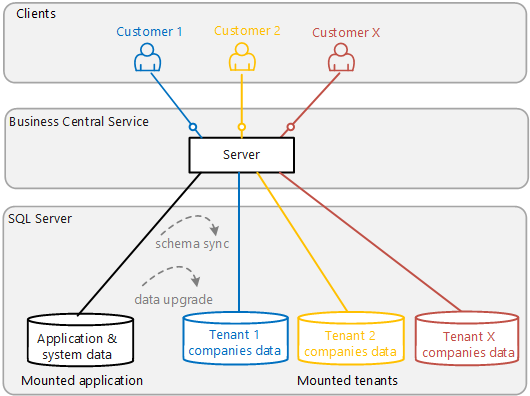
Create an application database
The application database includes tables that store information about the application and system, required by all tenants. There are two ways to create an application database:
Start from scratch and use the New-NAVApplicationDatabase cmdlet.
This cmdlet is available in the Business Central Administration Shell. It creates a database in SQL Server that's initialized with the required tables and data. For more information, see Create an Application Database.
Export the application objects from an existing database to a new database.
If you already have a database that includes the application, you can use the Export-NAVApplication cmdlet to export only the application objects to a new database. For more information, see Exporting the Application Tables to a Dedicated Application Database.
Configure the Business Central Server for multitenancy
To set up the Business Central Server instance for multitenancy, make the following changes to the server instance configuration:
- Enable the Multitenant setting.
- Set the server instance to connect to the application database by changing these settings: DatabaseServer, DatabaseInstance, and DatabaseName.
For more information, see Configuring Business Central Server and Connecting a Business Central Server Instance to a Database.
Tip
Instead of doing the two previous steps, you could use the Mount-NAVApplication cmdlet. Running this cmdlet will enable the Multitenant and set up the data base connection.
Configure the Web client to accept host names for tenants (optional)
If you want to use host names to access Business Central Web client for your tenants, follow this instructions at Configure Business Central Web Server to Accept Host Names for Tenants.
Publish the symbols and extensions
Before mounting tenants, publish the system symbols and extensions that make up your application. Publish the system application and base application extensions as a minimum. Then, as needed, publish any Microsoft and third-party extensions tenants may use.
For more information, see Publishing and Installing an Extension.
Create, mount, and synchronize tenants
The tenant database includes tables for storing customer data that's accessible from the application. The tenant database is often referred to as just the tenant. The basics tasks for getting a new tenant up and running, and keeping it up to date, are as follows:
Create an empty database with the wanted collation in SQL Server.
Mount the database as a tenant of the Business Central Server instance.
This operation connects the tenant database to the Business Central Server so it can process data requests from the application. See Mount or Dismount a Tenant.
Synchronize the tenant database with the application.
The application database stores information that defines the basic structure or schema required for all tenant databases. This operation updates the tenant database schema with the definitions in application database. See Synchronizing the Tenant.
Synchronize and install extensions.
The last step is to install all the extensions that you want to use on the tenant. Many extensions define table objects and table extension objects for storing data. So, before you can install an extension, you have to synchronize it with the tenant to update the tenant database's schema. See Publishing and Installing an Extension.
Tip
For more detailed steps, see Create a Tenant Database.
Related information
Multitenant Deployment Overview Architecture
Multitenant Deployment Architecture