Polygon
The .NET Multi-platform App UI (.NET MAUI) Polygon class derives from the Shape class, and can be used to draw polygons, which are connected series of lines that form closed shapes. For information on the properties that the Polygon class inherits from the Shape class, see Shapes.
Polygon defines the following properties:
- Points, of type PointCollection, which is a collection of
Pointstructures that describe the vertex points of the polygon. - FillRule, of type FillRule, which specifies how the interior fill of the shape is determined. The default value of this property is
FillRule.EvenOdd.
These properties are backed by BindableProperty objects, which means that they can be targets of data bindings, and styled.
The PointsCollection type is an ObservableCollection of Point objects. The Point structure defines X and Y properties, of type double, that represent an x- and y-coordinate pair in 2D space. Therefore, the Points property should be set to a list of x-coordinate and y-coordinate pairs that describe the polygon vertex points, delimited by a single comma and/or one or more spaces. For example, "40,10 70,80" and "40 10, 70 80" are both valid.
For more information about the FillRule enumeration, see Fill rules.
Create a Polygon
To draw a polygon, create a Polygon object and set its Points property to the vertices of a shape. A line is automatically drawn that connects the first and last points. To paint the inside of the polygon, set its Fill property to a Brush-derived object. To give the polygon an outline, set its Stroke property to a Brush-derived object. The StrokeThickness property specifies the thickness of the polygon outline. For more information about Brush objects, see Brushes.
The following XAML example shows how to draw a filled polygon:
<Polygon Points="40,10 70,80 10,50"
Fill="AliceBlue"
Stroke="Green"
StrokeThickness="5" />
In this example, a filled polygon that represents a triangle is drawn:

The following XAML example shows how to draw a dashed polygon:
<Polygon Points="40,10 70,80 10,50"
Fill="AliceBlue"
Stroke="Green"
StrokeThickness="5"
StrokeDashArray="1,1"
StrokeDashOffset="6" />
In this example, the polygon outline is dashed:

For more information about drawing a dashed polygon, see Draw dashed shapes.
The following XAML example shows a polygon that uses the default fill rule:
<Polygon Points="0 48, 0 144, 96 150, 100 0, 192 0, 192 96, 50 96, 48 192, 150 200 144 48"
Fill="Blue"
Stroke="Red"
StrokeThickness="3" />
In this example, the fill behavior of each polygon is determined using the EvenOdd fill rule.
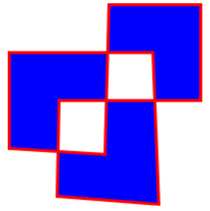
The following XAML example shows a polygon that uses the Nonzero fill rule:
<Polygon Points="0 48, 0 144, 96 150, 100 0, 192 0, 192 96, 50 96, 48 192, 150 200 144 48"
Fill="Black"
FillRule="Nonzero"
Stroke="Yellow"
StrokeThickness="3" />
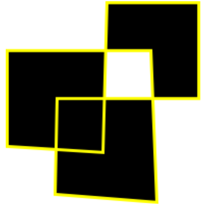
In this example, the fill behavior of each polygon is determined using the Nonzero fill rule.
 Browse the sample
Browse the sample