Configure CarouselView interaction
The .NET Multi-platform App UI (.NET MAUI) CarouselView defines the following properties that control user interaction:
CurrentItem, of typeobject, the current item being displayed. This property has a default binding mode ofTwoWay, and has anullvalue when there isn't any data to display.CurrentItemChangedCommand, of type ICommand, which is executed when the current item changes.CurrentItemChangedCommandParameter, of typeobject, which is the parameter that's passed to theCurrentItemChangedCommand.IsBounceEnabled, of typebool, which specifies whether the CarouselView will bounce at a content boundary. The default value istrue.IsSwipeEnabled, of typebool, which determines whether a swipe gesture will change the displayed item. The default value istrue.Loop, of typebool, which determines whether the CarouselView provides looped access to its collection of items. The default value istrue.Position, of typeint, the index of the current item in the underlying collection. This property has a default binding mode ofTwoWay, and has a 0 value when there isn't any data to display.PositionChangedCommand, of type ICommand, which is executed when the position changes.PositionChangedCommandParameter, of typeobject, which is the parameter that's passed to thePositionChangedCommand.VisibleViews, of typeObservableCollection<View>, which is a read-only property that contains the objects for the items that are currently visible.
All of these properties are backed by BindableProperty objects, which means that the properties can be targets of data bindings.
CarouselView defines a CurrentItemChanged event that's fired when the CurrentItem property changes, either due to user scrolling, or when an application sets the property. The CurrentItemChangedEventArgs object that accompanies the CurrentItemChanged event has two properties, both of type object:
PreviousItem– the previous item, after the property change.CurrentItem– the current item, after the property change.
CarouselView also defines a PositionChanged event that's fired when the Position property changes, either due to user scrolling, or when an application sets the property. The PositionChangedEventArgs object that accompanies the PositionChanged event has two properties, both of type int:
PreviousPosition– the previous position, after the property change.CurrentPosition– the current position, after the property change.
Respond to the current item changing
When the currently displayed item changes, the CurrentItem property will be set to the value of the item. When this property changes, the CurrentItemChangedCommand is executed with the value of the CurrentItemChangedCommandParameter being passed to the ICommand. The Position property is then updated, and the CurrentItemChanged event fires.
Important
The Position property changes when the CurrentItem property changes. This will result in the PositionChangedCommand being executed, and the PositionChanged event firing.
Event
The following XAML example shows a CarouselView that uses an event handler to respond to the current item changing:
<CarouselView ItemsSource="{Binding Monkeys}"
CurrentItemChanged="OnCurrentItemChanged">
...
</CarouselView>
The equivalent C# code is:
CarouselView carouselView = new CarouselView();
carouselView.SetBinding(ItemsView.ItemsSourceProperty, "Monkeys");
carouselView.CurrentItemChanged += OnCurrentItemChanged;
In this example, the OnCurrentItemChanged event handler is executed when the CurrentItemChanged event fires:
void OnCurrentItemChanged(object sender, CurrentItemChangedEventArgs e)
{
Monkey previousItem = e.PreviousItem as Monkey;
Monkey currentItem = e.CurrentItem as Monkey;
}
In this example, the OnCurrentItemChanged event handler exposes the previous and current items:
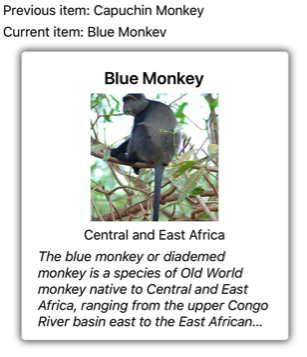
Command
The following XAML example shows a CarouselView that uses a command to respond to the current item changing:
<CarouselView ItemsSource="{Binding Monkeys}"
CurrentItemChangedCommand="{Binding ItemChangedCommand}"
CurrentItemChangedCommandParameter="{Binding Source={RelativeSource Self}, Path=CurrentItem}">
...
</CarouselView>
The equivalent C# code is:
CarouselView carouselView = new CarouselView();
carouselView.SetBinding(ItemsView.ItemsSourceProperty, "Monkeys");
carouselView.SetBinding(CarouselView.CurrentItemChangedCommandProperty, "ItemChangedCommand");
carouselView.SetBinding(CarouselView.CurrentItemChangedCommandParameterProperty, new Binding("CurrentItem", source: RelativeBindingSource.Self));
In this example, the CurrentItemChangedCommand property binds to the ItemChangedCommand property, passing the CurrentItem property value to it as an argument. The ItemChangedCommand can then respond to the current item changing, as required:
public ICommand ItemChangedCommand => new Command<Monkey>((item) =>
{
PreviousMonkey = CurrentMonkey;
CurrentMonkey = item;
});
In this example, the ItemChangedCommand updates objects that store the previous and current items.
Respond to the position changing
When the currently displayed item changes, the Position property will be set to the index of the current item in the underlying collection. When this property changes, the PositionChangedCommand is executed with the value of the PositionChangedCommandParameter being passed to the ICommand. The PositionChanged event then fires. If the Position property has been programmatically changed, the CarouselView will be scrolled to the item that corresponds to the Position value.
Note
Setting the Position property to 0 will result in the first item in the underlying collection being displayed.
Event
The following XAML example shows a CarouselView that uses an event handler to respond to the Position property changing:
<CarouselView ItemsSource="{Binding Monkeys}"
PositionChanged="OnPositionChanged">
...
</CarouselView>
The equivalent C# code is:
CarouselView carouselView = new CarouselView();
carouselView.SetBinding(ItemsView.ItemsSourceProperty, "Monkeys");
carouselView.PositionChanged += OnPositionChanged;
In this example, the OnPositionChanged event handler is executed when the PositionChanged event fires:
void OnPositionChanged(object sender, PositionChangedEventArgs e)
{
int previousItemPosition = e.PreviousPosition;
int currentItemPosition = e.CurrentPosition;
}
In this example, the OnCurrentItemChanged event handler exposes the previous and current positions:

Command
The following XAML example shows a CarouselView that uses a command to respond to the Position property changing:
<CarouselView ItemsSource="{Binding Monkeys}"
PositionChangedCommand="{Binding PositionChangedCommand}"
PositionChangedCommandParameter="{Binding Source={RelativeSource Self}, Path=Position}">
...
</CarouselView>
The equivalent C# code is:
CarouselView carouselView = new CarouselView();
carouselView.SetBinding(ItemsView.ItemsSourceProperty, "Monkeys");
carouselView.SetBinding(CarouselView.PositionChangedCommandProperty, "PositionChangedCommand");
carouselView.SetBinding(CarouselView.PositionChangedCommandParameterProperty, new Binding("Position", source: RelativeBindingSource.Self));
In this example, the PositionChangedCommand property binds to the PositionChangedCommand property, passing the Position property value to it as an argument. The PositionChangedCommand can then respond to the position changing, as required:
public ICommand PositionChangedCommand => new Command<int>((position) =>
{
PreviousPosition = CurrentPosition;
CurrentPosition = position;
});
In this example, the PositionChangedCommand updates objects that store the previous and current positions.
Preset the current item
The current item in a CarouselView can be programmatically set by setting the CurrentItem property to the item. The following XAML example shows a CarouselView that pre-chooses the current item:
<CarouselView ItemsSource="{Binding Monkeys}"
CurrentItem="{Binding CurrentItem}">
...
</CarouselView>
The equivalent C# code is:
CarouselView carouselView = new CarouselView();
carouselView.SetBinding(ItemsView.ItemsSourceProperty, "Monkeys");
carouselView.SetBinding(CarouselView.CurrentItemProperty, "CurrentItem");
Note
The CurrentItem property has a default binding mode of TwoWay.
The CarouselView.CurrentItem property data binds to the CurrentItem property of the connected view model, which is of type Monkey. By default, a TwoWay binding is used so that if the user changes the current item, the value of the CurrentItem property will be set to the current Monkey object. The CurrentItem property is defined in the MonkeysViewModel class:
public class MonkeysViewModel : INotifyPropertyChanged
{
// ...
public ObservableCollection<Monkey> Monkeys { get; private set; }
public Monkey CurrentItem { get; set; }
public MonkeysViewModel()
{
// ...
CurrentItem = Monkeys.Skip(3).FirstOrDefault();
OnPropertyChanged("CurrentItem");
}
}
In this example, the CurrentItem property is set to the fourth item in the Monkeys collection:
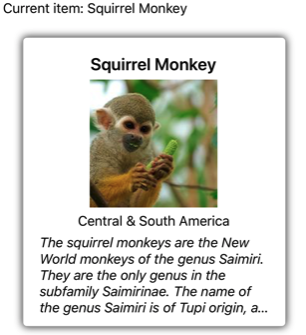
Preset the position
The displayed item in a CarouselView can be programmatically set by setting the Position property to the index of the item in the underlying collection. The following XAML example shows a CarouselView that sets the displayed item:
<CarouselView ItemsSource="{Binding Monkeys}"
Position="{Binding Position}">
...
</CarouselView>
The equivalent C# code is:
CarouselView carouselView = new CarouselView();
carouselView.SetBinding(ItemsView.ItemsSourceProperty, "Monkeys");
carouselView.SetBinding(CarouselView.PositionProperty, "Position");
Note
The Position property has a default binding mode of TwoWay.
The CarouselView.Position property data binds to the Position property of the connected view model, which is of type int. By default, a TwoWay binding is used so that if the user scrolls through the CarouselView, the value of the Position property will be set to the index of the displayed item. The Position property is defined in the MonkeysViewModel class:
public class MonkeysViewModel : INotifyPropertyChanged
{
// ...
public int Position { get; set; }
public MonkeysViewModel()
{
// ...
Position = 3;
OnPropertyChanged("Position");
}
}
In this example, the Position property is set to the fourth item in the Monkeys collection:
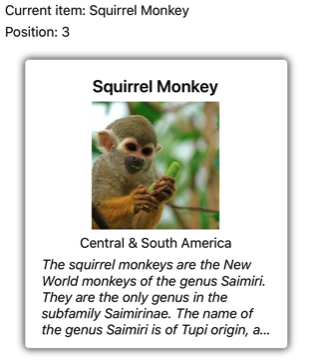
Define visual states
CarouselView defines four visual states:
CurrentItemrepresents the visual state for the currently displayed item.PreviousItemrepresents the visual state for the previously displayed item.NextItemrepresents the visual state for the next item.DefaultItemrepresents the visual state for the remainder of the items.
These visual states can be used to initiate visual changes to the items displayed by the CarouselView.
The following XAML example shows how to define the CurrentItem, PreviousItem, NextItem, and DefaultItem visual states:
<CarouselView ItemsSource="{Binding Monkeys}"
PeekAreaInsets="100">
<CarouselView.ItemTemplate>
<DataTemplate>
<StackLayout>
<VisualStateManager.VisualStateGroups>
<VisualStateGroup x:Name="CommonStates">
<VisualState x:Name="CurrentItem">
<VisualState.Setters>
<Setter Property="Scale"
Value="1.1" />
</VisualState.Setters>
</VisualState>
<VisualState x:Name="PreviousItem">
<VisualState.Setters>
<Setter Property="Opacity"
Value="0.5" />
</VisualState.Setters>
</VisualState>
<VisualState x:Name="NextItem">
<VisualState.Setters>
<Setter Property="Opacity"
Value="0.5" />
</VisualState.Setters>
</VisualState>
<VisualState x:Name="DefaultItem">
<VisualState.Setters>
<Setter Property="Opacity"
Value="0.25" />
</VisualState.Setters>
</VisualState>
</VisualStateGroup>
</VisualStateManager.VisualStateGroups>
<!-- Item template content -->
<Border>
...
</Border>
</StackLayout>
</DataTemplate>
</CarouselView.ItemTemplate>
</CarouselView>
In this example, the CurrentItem visual state specifies that the current item displayed by the CarouselView will have its Scale property changed from its default value of 1 to 1.1. The PreviousItem and NextItem visual states specify that the items surrounding the current item will be displayed with an Opacity value of 0.5. The DefaultItem visual state specifies that the remainder of the items displayed by the CarouselView will be displayed with an Opacity value of 0.25.
Note
Alternatively, the visual states can be defined in a Style that has a TargetType property value that's the type of the root element of the DataTemplate, which is set as the ItemTemplate property value.
The following screenshot shows the CurrentItem, PreviousItem, and NextItem visual states:
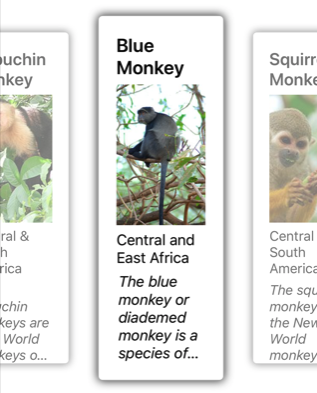
For more information about visual states, see Visual states.
Clear the current item
The CurrentItem property can be cleared by setting it, or the object it binds to, to null.
Disable bounce
By default, CarouselView bounces items at content boundaries. This can be disabled by setting the IsBounceEnabled property to false.
Disable loop
By default, CarouselView provides looped access to its collection of items. Therefore, swiping backwards from the first item in the collection will display the last item in the collection. Similarly, swiping forwards from the last item in the collection will return to the first item in the collection. This behavior can be disabled by setting the Loop property to false.
Disable swipe interaction
By default, CarouselView allows users to move through items using a swipe gesture. This swipe interaction can be disabled by setting the IsSwipeEnabled property to false.
 Browse the sample
Browse the sample