How to: Apply Animations to Text
Animations can alter the display and appearance of text in your application. The following examples use different types of animations to affect the display of text in a TextBlock control.
Example
The following example uses a DoubleAnimation to animate the width of the text block. The width value changes from the width of the text block to 0 over a duration of 10 seconds, and then reverses the width values and continues. This type of animation creates a wipe effect.
<TextBlock
Name="MyWipedText"
Margin="20"
Width="480" Height="100" FontSize="48" FontWeight="Bold" Foreground="Maroon">
This is wiped text
<!-- Animates the text block's width. -->
<TextBlock.Triggers>
<EventTrigger RoutedEvent="TextBlock.Loaded">
<BeginStoryboard>
<Storyboard>
<DoubleAnimation
Storyboard.TargetName="MyWipedText"
Storyboard.TargetProperty="(TextBlock.Width)"
To="0.0" Duration="0:0:10"
AutoReverse="True" RepeatBehavior="Forever" />
</Storyboard>
</BeginStoryboard>
</EventTrigger>
</TextBlock.Triggers>
</TextBlock>
The following example uses a DoubleAnimation to animate the opacity of the text block. The opacity value changes from 1.0 to 0 over a duration of 5 seconds, and then reverses the opacity values and continues.
<TextBlock
Name="MyFadingText"
Margin="20"
Width="640" Height="100" FontSize="48" FontWeight="Bold" Foreground="Maroon">
This is fading text
<!-- Animates the text block's opacity. -->
<TextBlock.Triggers>
<EventTrigger RoutedEvent="TextBlock.Loaded">
<BeginStoryboard>
<Storyboard>
<DoubleAnimation
Storyboard.TargetName="MyFadingText"
Storyboard.TargetProperty="(TextBlock.Opacity)"
From="1.0" To="0.0" Duration="0:0:5"
AutoReverse="True" RepeatBehavior="Forever" />
</Storyboard>
</BeginStoryboard>
</EventTrigger>
</TextBlock.Triggers>
</TextBlock>
The following diagram shows the effect of the TextBlock control changing its opacity from 1.00 to 0.00 during the 5-second interval defined by the Duration.
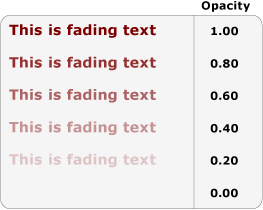
The following example uses a ColorAnimation to animate the foreground color of the text block. The foreground color value changes from one color to a second color over a duration of 5 seconds, and then reverses the color values and continues.
<TextBlock
Name="MyChangingColorText"
Margin="20"
Width="640" Height="100" FontSize="48" FontWeight="Bold">
This is changing color text
<TextBlock.Foreground>
<SolidColorBrush x:Name="MySolidColorBrush" Color="Maroon" />
</TextBlock.Foreground>
<!-- Animates the text block's color. -->
<TextBlock.Triggers>
<EventTrigger RoutedEvent="TextBlock.Loaded">
<BeginStoryboard>
<Storyboard>
<ColorAnimation
Storyboard.TargetName="MySolidColorBrush"
Storyboard.TargetProperty="Color"
From="DarkOrange" To="SteelBlue" Duration="0:0:5"
AutoReverse="True" RepeatBehavior="Forever" />
</Storyboard>
</BeginStoryboard>
</EventTrigger>
</TextBlock.Triggers>
</TextBlock>
The following example uses a DoubleAnimation to rotate the text block. The text block performs a full rotation over a duration of 20 seconds, and then continues to repeat the rotation.
<TextBlock
Name="MyRotatingText"
Margin="20"
Width="640" Height="100" FontSize="48" FontWeight="Bold" Foreground="Teal"
>
This is rotating text
<TextBlock.RenderTransform>
<RotateTransform x:Name="MyRotateTransform" Angle="0" CenterX="230" CenterY="25"/>
</TextBlock.RenderTransform>
<!-- Animates the text block's rotation. -->
<TextBlock.Triggers>
<EventTrigger RoutedEvent="TextBlock.Loaded">
<BeginStoryboard>
<Storyboard>
<DoubleAnimation
Storyboard.TargetName="MyRotateTransform"
Storyboard.TargetProperty="(RotateTransform.Angle)"
From="0.0" To="360" Duration="0:0:10"
RepeatBehavior="Forever" />
</Storyboard>
</BeginStoryboard>
</EventTrigger>
</TextBlock.Triggers>
</TextBlock>
See also
.NET Desktop feedback
