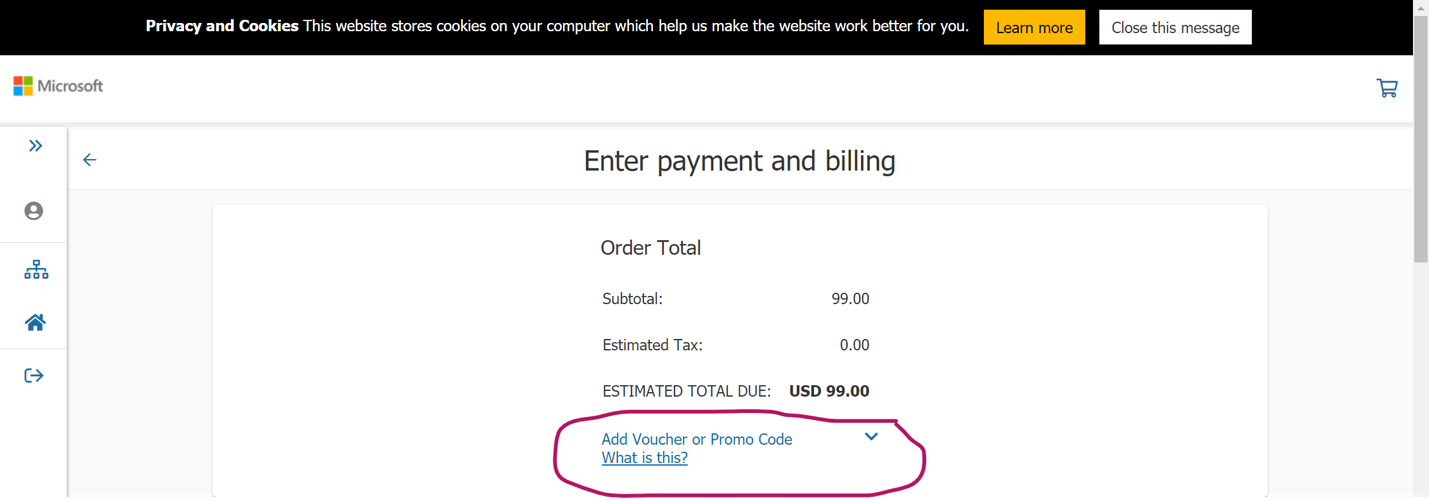Arvoseteleitä ja alennusten lunastamista
Työntekijän tai tapahtuman osallistujaalennuksen lunastaminen
Aloita rekisteröintiprosessi valitsemalla Ajoita koe -painike mille tahansa kokeen tai sertifioinnin tietosivulle. Tarkat ohjeet rekisteröitymiseen saat seuraavista ohjeista: Rekisteröi ja ajoita koe.
Kirjaudu sisään aiemmin luotuun Microsoft Learn -profiiliisi tai luo sellainen Microsoft-tilillä.
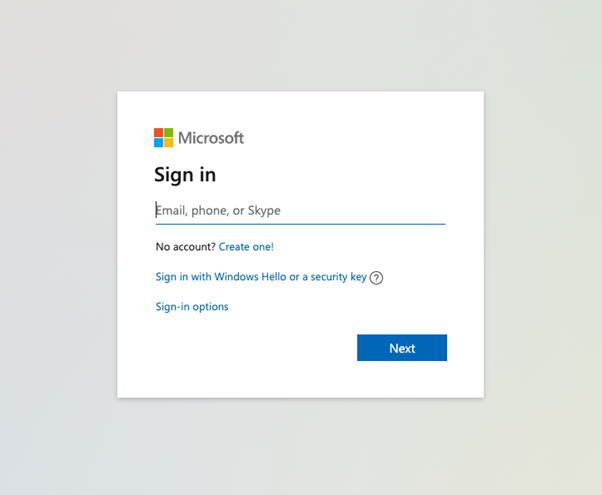
Kun olet kirjautunut sisään, kirjoita osoitteesi ja yhteystietosi Transfer to Pearson Vue -valintaikkunaan Pearson Vuelle, kokeen toimituspalvelulle.
Kaikki alennukset otetaan käyttöön uloskuittausvaiheessa. Jos sinulla on arvosetelikoodi, syötät sen Pearson Vue -sivustolle maksun aikana.
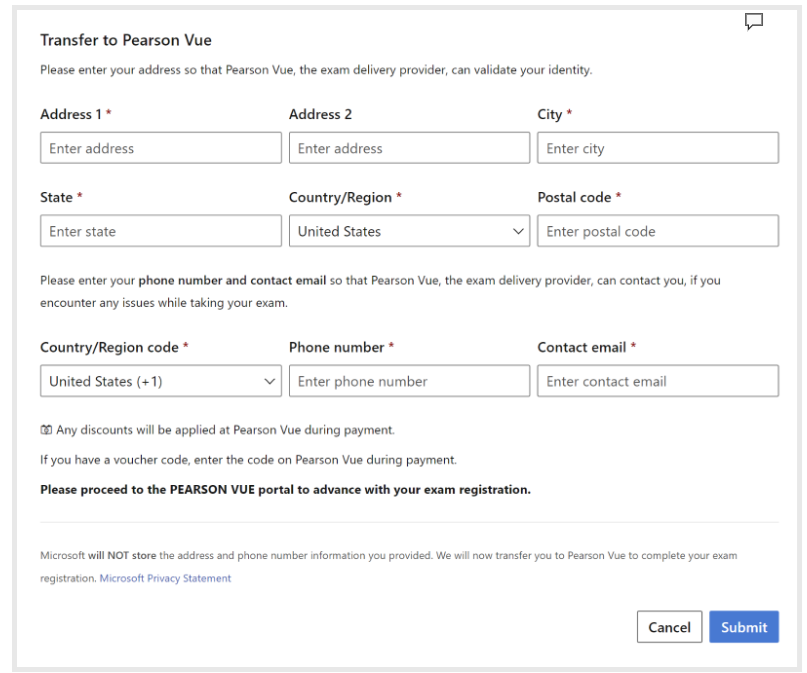
Siirry Pearson Vue -sivustolle valitsemalla Lähetä-painike.
Viimeistele kokeen vaihtoehdot, vahvista valintasi ja siirry ostoskoriin kuittaamiseksi.
Jos olet oikeutettu koealennukseen, sitä sovelletaan kassan aikana.
Miten lunastaa kuponki Pearson VUE:n avulla
Jos haluat lunastaa arvosetelin, voit rekisteröidä ja ajoittaa kokeesi Pearson VUE:ssa vakioprosessin avulla. Saat lisätietoja rekisteröitymisestä seuraavista ohjeaiheista: Rekisteröidy ja ajoita koe.
Valitse näytössä, jossa annat maksu- ja laskutustiedot, "Lisää arvoseteli tai promokoodi" ja lunasta kuponki näytön ohjeiden mukaisesti.