How to Help Secure Component Interfaces
Before you can start testing a component interface, you must set up security for it. The following procedure describes how to configure component interface security for PeopleSoft Version 8.4, but you can use the procedure for Version 8.1.
To configure interface security
Expand PeopleTools, expand Security, expand User Profiles, and then expand Permissions & Roles.
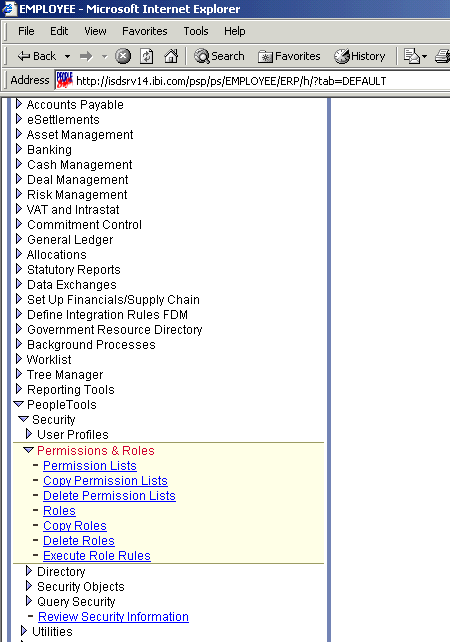
Click Permission Lists.
Click Search.
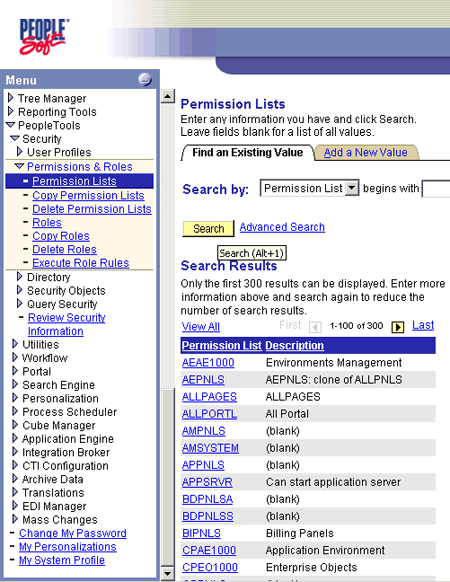
In the Permission Lists Search pane, select the relevant permission list.
The following window appears.
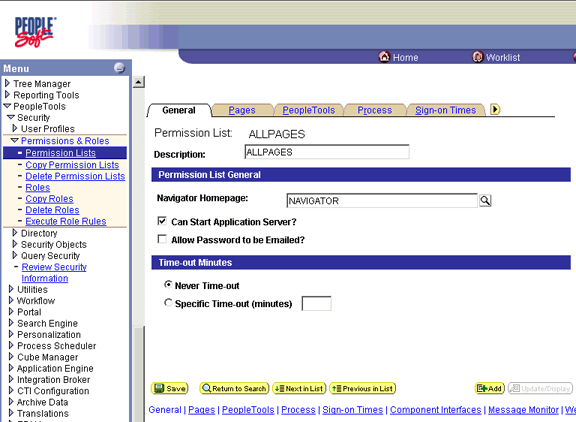
Click the right arrow next to the Sign-on Times tab to display more tabs.
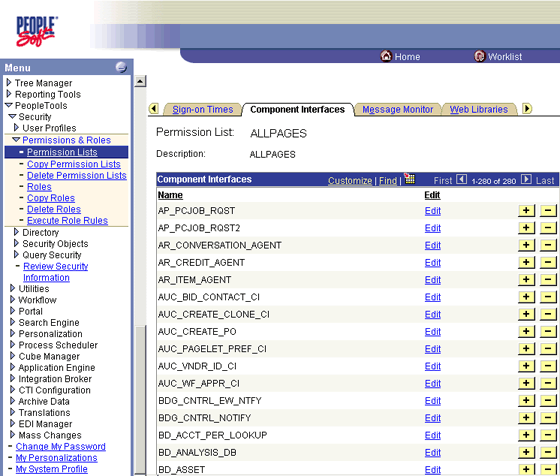
Click the Component Interfaces tab.
Click the + (plus) sign to add a new row to the Component Interfaces list.
A field appears in which you can type the component interface name.
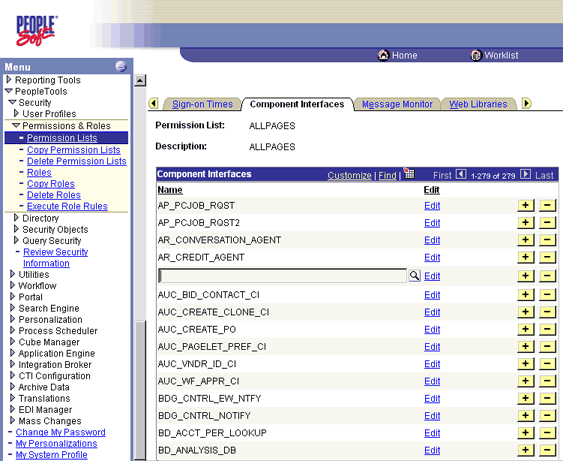
Type the component interface name, and then click Edit.
This example uses component interface AR_ITEM_AGENT.
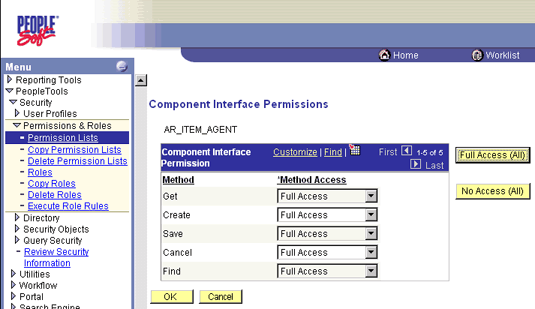
In the list, select the desired access level for each method, and then click OK.
The following window appears.
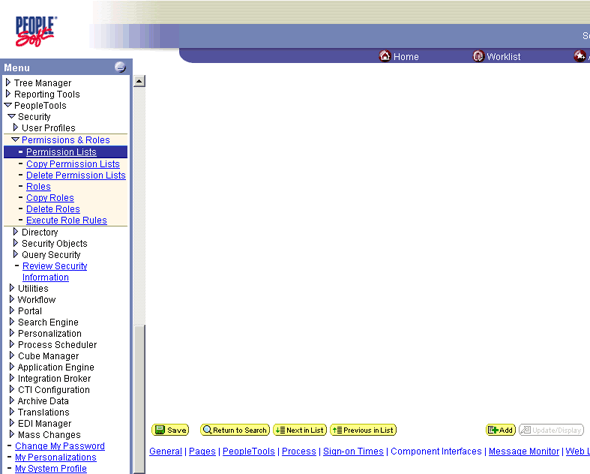
Scroll down in the right pane, and click Save.
See Also
Appendix A: Component Interface Methods
Appendix C: Using Component Interfaces