How to Create Component Interfaces
You create component interfaces using the PeopleSoft Application Designer. (For more information about Application Designer, see the PeopleSoft Enterprise documentation.)
You can add properties from the records in the component view. In the component interface, you can delete a property that you do not want to expose. You can rename properties by clicking the property and then clicking again until you can type a new name. If you rename a property, you can reference it in the component interface only by the new name, not by the underlying component name.
Properties may have various icons adjacent to them. For example, EMPLID has an icon that indicates that it is a key field from the underlying record. NAME has an icon that indicates that it is an alternate key field from the underlying record. (For a complete list of property icons, see the PeopleBooks documentation.)
Creating a new component interface
Open the PeopleSoft Application Designer.
On the File menu, click New.
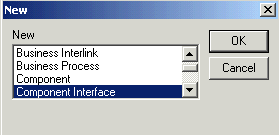
In the New dialog box, select Component Interface, and then click OK.
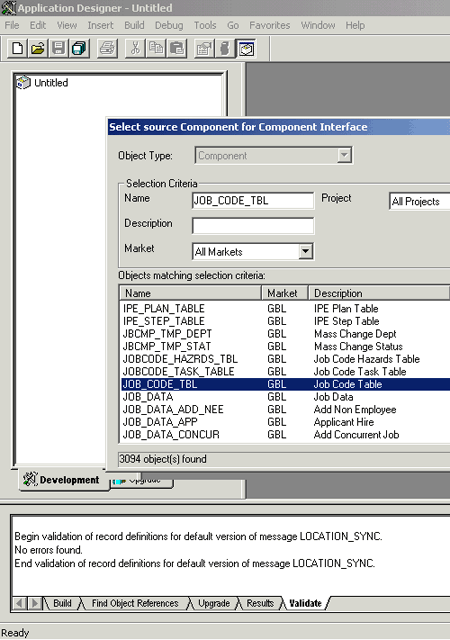
In the Select Source Component for Component Interface window, select the component to use as a basis for the component interface, and then click Select.
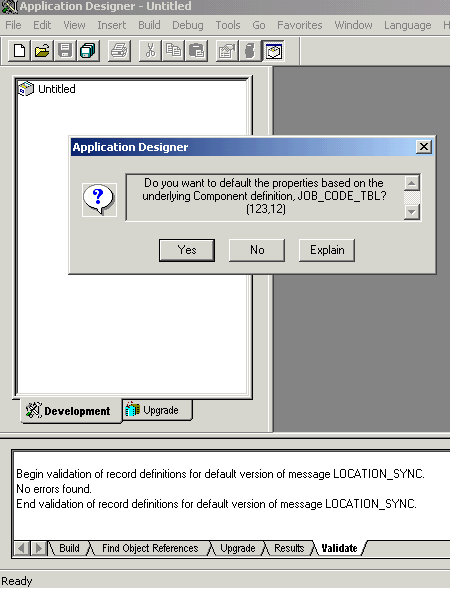
Note
If the component interface is large, expose the component properties manually.
In the Application Designer dialog box, choose one of the following options:
Click No to create the component interface without displaying properties and to expose component properties manually.
a. Drag the relevant fields from the left pane to the right pane.
b. To select various functions to perform, right-click either the right or left pane, depending on which pane is active.
For a complete list of functions, see the PeopleBooks documentation.
Click Yes to create the component interface and display the properties of the underlying component interface.
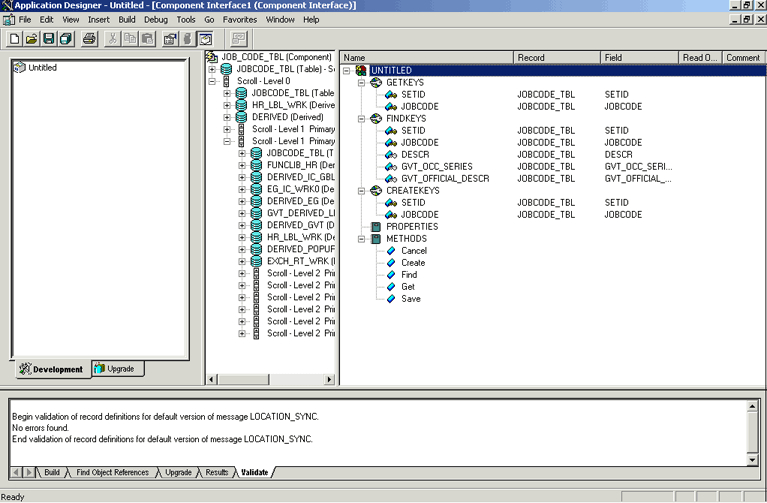
See Also
Standard Methods in Component Interfaces
Appendix C: Using Component Interfaces
Appendix A: Component Interface Methods