How to Configure BizTalk Server for Receiving Signed Messages
The following procedure lists the steps that you have to follow to configure BizTalk Server to receive encrypted messages.
To create a pipeline to receive signed messages
To configure the receive location for receiving signed messages
Prerequisites
Before configuring BizTalk Servers for receiving signed messages, you must perform the steps in How to install the Certificates for Digital Signatures.
To create a pipeline to receive signed messages
In Solution Explorer in the Microsoft Visual Studio, select the project in which you want to create the pipeline.
On the File menu, click Add New Item.
In the Add New Item dialog box, expand BizTalk Project Items, click Pipeline Files, and then click the Receive Pipeline template.
In the Name field, type a name for the pipeline.
Click Add.
The new pipeline appears in Solution Explorer.
Drag the MIME/SMIME Decoder pipeline component into the Decode stage of a receive pipeline.
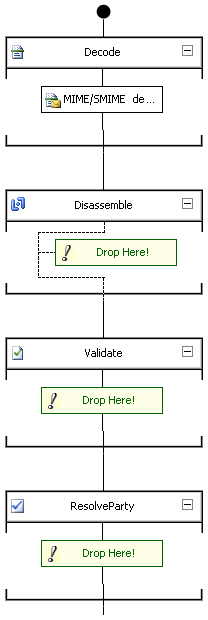
- Configure the MIME/SMIME Decoder pipeline component properties in the Properties window. For more information about the MIME/SMIME decoder, see How to Configure the MIME-SMIME Decoder Pipeline Component.
Note
You can configure pipeline properties for a receive location after the pipeline has been deployed into a BizTalk group using the BizTalk Server Administration console. You can configure different pipeline properties for each receive location in the BizTalk group. For more information, see How to Configure Per-instance Pipeline Properties for a Receive Location.
Note
The MIME/SMIME Decoder pipeline component performs both decryption and digital signature validation (when configured to perform both functions). Therefore, if you are configuring BizTalk Server to receive encrypted and signed messages, you can use the same receive pipeline. In other words, you do not have to create separate pipelines for decryption and digital signature validation.
Build and deploy the receive pipeline.
To configure the receive location for receiving signed messages
Add the BizTalk assembly that you created in previous procedure to the BizTalk Application including the receive locations to receive signed messages. For more information about how to add BizTalk assemblies, see How to Add a BizTalk Assembly to an Application.
Configure the receive locations in the BizTalk Application with the receive pipeline that you created in previous procedure. For more information about how to configure receive locations, see How to Edit the Properties of a Receive Location.
See Also
Certificates that BizTalk Server Uses for Signed Messages
How to Configure BizTalk Server for Sending Signed Messages
Authenticating the Sender of a Message
Sending and Receiving Signed Messages