How to Add a Web Port
You add a Web port on the port surface in Orchestration Designer. Unlike other configured ports, Web ports support a mixture of request (one-way) and request/response (two-way) operations. Each operation in the Web port represents a Web method. If the Web method contains input and output parameters, BizTalk creates a request/response operation. If the Web service contains only an input parameter, BizTalk only creates a one-way operation.
To add a Web port
In Orchestration Designer, with an orchestration open, right-click the port surface, and then select New Configured Port.
On the Welcome to the Port Configuration Wizard page, click Next.
On the Port Properties page, in the Name text box, type a name for the port, and then click Next.
In the Select a Port Type page, select Use an existing Port Type.
In the Available Port Types box, expand the Web Port Types node and select the Web port type that corresponds to the added Web service, and then click Next.
The following figure shows the Select a Port Type dialog box.
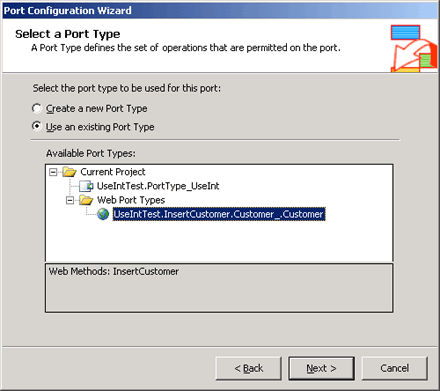
In the Port Binding page, in the Port binding drop down box, select Specify now. BizTalk automatically places the values from the referenced Web service in the URI, transport, and receive and send pipelines. BizTalk uses these values to create the send port when you deploy your BizTalk project.
Important
The default authentication method for the send port is anonymous access. If the Web service requires a different authentication or encryption method, you must change the configuration to supply the appropriate user credentials or Secure Sockets Layer (SSL) to run Web services. For more information, see SOAP Send Adapter and Sample TMA: HTTP and SOAP Adapters.
Click Next, and then Finish to complete the wizard.