Step 2: Categorize the Adapter and Connection Properties

Time to complete: 30 minutes
In this step, you update the EchoAdapterBindingElement and EchoAdapterBindingElementExtensionElement classes to assign a category to your adapter and connection properties. By doing so, properties are logically grouped by category in the Add Adapter Service Reference Plug-in and Consume Adapter Service Add-in tools. For example, if you want the Application, EnableAuthentication, and Hostname properties to appear under the Connection category as shown below, you need to assign the Connection category to each of the Application, EnableAuthentication, and Hostname properties.
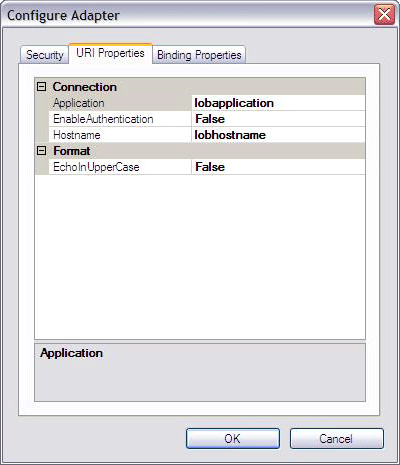
Similarly, if you want the InboundFileFilter and InboundFleSystemWatcherFolder properties to appear under the Inbound category as shown below, you need to assign the Inbound category to each. If you want Count and EnableConnectionPooling to appear under the Misc category, you need to assign the Misc category to each.
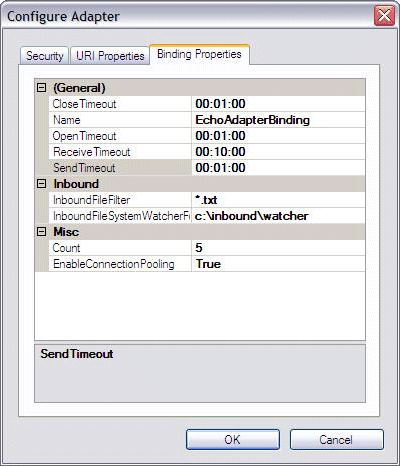
Keep in mind that you can assign a property with any category name you choose. In this example, since the EnableConnnectionPooling property does not belong to any other categories, we categorize it as Misc (Miscellaneous). As to the InboundFileFilter property, since it is used during the inbound handling within the example, it is more appropriate to assign Inbound to the property, rather than Miscellaneous. Here is the complete custom property categorization for the echo adapter.
| Property | Category |
|---|---|
| InboundFileFilter | Inbound |
| InboundFileSystemWatcherFolder | Inbound |
| Count | Misc |
| EnableConnectionPooling | Misc |
| Application | Connection |
| EnableAuthentication | Connection |
| Hostname | Connection |
| EchoInUpperCase | Format |
In addition to those changes, you also modify the Dispose method of EchoAdapterHandlerBase.
For the adapter properties exposed by the echo adapter, see the adapter properties section of the Tutorial 1: Develop the Echo Adapter.
Prerequisites
Before you begin this step, you must complete Step 1: Use the WCF LOB Adapter Development Wizard to Create the Echo Adapter Project. You should also be familiar with the System.ServiceModel.Configuration.BindingElementExtensionElement and System.ServiceModel.Configuration.StandardBindingElement classes.
Update the EchoAdapterHandlerBase Dispose method
In Solution Explorer, double-click the EchoAdapterHandlerBase.cs file.
Remove the following statement from the Dispose method:
throw new NotImplementedException("The method or operation is not implemented.");The revised method should look similar to the following:
protected virtual void Dispose(bool disposing) { // //TODO: Implement Dispose. Override this method in respective Handler classes // }
Update the Adapter properties class
In Solution Explorer, double-click the EchoAdapterBindingElement.cs file.
In the Visual Studio editor, expand the Custom Generated Properties region.
To assign the Misc category to the Count property, add the following single statement to the beginning of the Count implementation.
[System.ComponentModel.Category("")]The Count implementation should now match the following:
[System.ComponentModel.Category("")] [System.Configuration.ConfigurationProperty("count", DefaultValue = 5)] public int Count { get { return ((int)(base["Count"])); } set { base["Count"] = value; } }To assign the Misc category to the EnableConnectionPooling property, add the following single statement to the beginning of the EnableConnectionPooling implementation.
[System.ComponentModel.Category("")]To assign the Inbound category to the InboundFileFilter property, add the following single statement to the beginning of the InboundFileFilter implementation.
[System.ComponentModel.Category("Inbound")]To assign the Inbound categoryto inboundFleSystemWatcherFolder property, add the following single statement to the beginning of the inboundFleSystemWatcherFolder implementation.
[System.ComponentModel.Category("Inbound")]Check to ensure that the code in the Custom Generated Properties region matches the following:
[System.ComponentModel.Category("")] [System.Configuration.ConfigurationProperty("count", DefaultValue = 5)] public int Count { get { return ((int)(base["Count"])); } set { base["Count"] = value; } } [System.ComponentModel.Category("")] [System.Configuration.ConfigurationProperty("enableConnectionPooling", DefaultValue = true)] public bool EnableConnectionPooling { get { return ((bool)(base["EnableConnectionPooling"])); } set { base["EnableConnectionPooling"] = value; } } [System.ComponentModel.Category("Inbound")] [System.Configuration.ConfigurationProperty("inboundFileFilter", DefaultValue = "*.txt")] public string InboundFileFilter { get { return ((string)(base["InboundFileFilter"])); } set { base["InboundFileFilter"] = value; } } [System.ComponentModel.Category("Inbound")] [System.Configuration.ConfigurationProperty("inboundFileSystemWatcherFolder", DefaultValue = "{InboundFileSystemWatcherFolder}")] public string InboundFileSystemWatcherFolder { get { return ((string)(base["InboundFileSystemWatcherFolder"])); } set { base["InboundFileSystemWatcherFolder"] = value; } } #endregion Custom Generated Properties
Update the Connection Properties
In Solution Explorer, double-click the EchoAdapterConnectionUri.cs file.
In the Visual Studio editor, expand the Custom Generated Properties region.
To assign the Format category to the EchoInUpperCase property, add the following single statement to the beginning of the EchoInUpperCase implementation.
[System.ComponentModel.Category("Format")]To assign the Connection category to the Hostname property, add the following single statement to the beginning of the Hostname implementation.
[System.ComponentModel.Category("Connection")]To assign the Connection category to the Application property, add the following single statement to the beginning of the Application implementation.
[System.ComponentModel.Category("Connection")]To assign the Connection categoryto EnableAuthentication property, add the following single statement to the beginning of the EnableAuthentication implementation.
[System.ComponentModel.Category("Connection")]Check to ensure that the code in the Custom Generated Properties region matches the following:
#region Custom Generated Properties [System.ComponentModel.Category("Format")] public bool EchoInUpperCase { get { return this.echoInUpperCase; } set { this.echoInUpperCase = value; } } [System.ComponentModel.Category("Connection")] public string Hostname { get { return this.hostname; } set { this.hostname = value; } } [System.ComponentModel.Category("Connection")] public string Application { get { return this.application; } set { this.application = value; } } [System.ComponentModel.Category("Connection")] public bool EnableAuthentication { get { return this.enableAuthentication; } set { this.enableAuthentication = value; } } #endregion Custom Generated PropertiesIn Visual Studio, from the File menu, click Save All.
Note
You saved your work. You can safely close Visual Studio at this time or go to the next step, Step 3: Implement the Connection for the Echo Adapter.
What Did I Just Do?
You just updated classes to assign a category to each adapter and connection property exposed by the echo adapter.
Next Steps
You implement connection, metadata browsing, searching, and resolving capabilities, and the outbound message exchange. Lastly, you build and deploy the echo adapter.
See Also
Step 3: Implement the Connection for the Echo Adapter
Tutorial 1: Develop the Echo Adapter