Step 3: Add a Filter for Insert Notifications
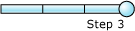
Time to complete: 5 minutes
Objective: In this step, you add a Decide shape to the orchestration to filter for notification messages for Insert operation. Subsequent operations in the orchestration are performed only if the notification received is of Insert type.
Prerequisites
You must have completed Step 2: Extract Notification Type from Notification Message.
To filter for notification messages
Add a Decide shape to the orchestration, after the Expression shape. From the Toolbox, drag the Decide shape onto the connecting line directly below the Expression shape.
The Decide shape expands to show a branch for the If statement (Rule_1) and a branch for the Else statement.
On the design surface, right-click the Decide shape, and then click Properties Window.
In the Properties pane for the Decide shape, in the Name property, type
CheckNotification.On the design surface, right-click the Rule_1 shape (inside of the Decide shape), and then click Properties Window.
In the Properties pane for Rule_1, in the Name property, type Insert.
Right-click the Insert shape, and then click Edit Boolean Expression.
In the BizTalk Expression Editor, type the following:
NotificationType.Equals("Insert")This condition tells the orchestration to perform subsequent operations only if the value in the NotificationType variable is Insert.
Note
You added this variable in Step 2: Extract Notification Type from Notification Message to extract the type of notification from the notification message received from the SQL Server database.
The following figure shows the in-progress orchestration with the Decide shape included.
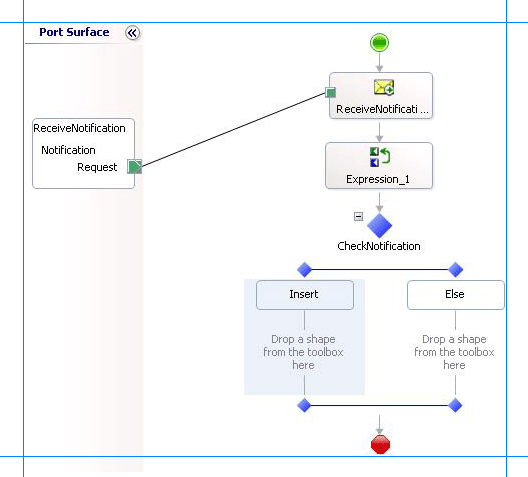
What did I just do?
In this step, you added a Decide shape to filter the notification messages to perform subsequent operations only if the notification received is for Insert operations.
Next Steps
In the next step, you add orchestration shapes to invoke the UPDATE_EMPLOYE stored procedure on the Employee table, as described in Lesson 3: Execute a Stored Procedure to Select New Employees Added.
See Also
Step 2: Extract Notification Type from Notification Message
Lesson 2: Receive and Filter Notifications