Step 1: Add Orchestration Shapes to Receive Notification
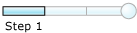
Time to complete: 5 minutes
Objective: In this step, you add orchestration shapes to receive notification for changes to the Employee table.
Prerequisites
You must have completed the steps in Lesson 1: Generate Schemas and Create Messages.
To receive notification messages
Open the BizTalk orchestration, EmployeeOrch.odx, you added in Step 2: Create Messages for BizTalk Orchestrations.
Add a Receive shape to the orchestration. From the orchestration Toolbox, drag the Receive shape to the orchestration design surface, and drop it into the space indicated between the Begin (green circle) and End (red octagon) shapes.
Set this property To this value Activate True Message NotifyReceive Name ReceiveNotification Add a one-way receive port to the orchestration. You will use this port to receive notification messages from the SQL Server database. Set the following properties for the port.
Set this property To this value Communication Direction Receive Communication Pattern One-Way Identifier ReceiveNotification Also, change the operation name from Operation_1 to Notification.
Connect the ReceiveNotification port to the ReceiveNotification action shape. In Orchestration Designer, on the design surface, drag the green arrow-shaped handle for the port to the corresponding green handle of the action shape.
Note
In this step, you use the drag-and-drop method to connect ports to action shapes. You could instead use the operation property of an action shape to connect the action shape to a port.
The following figure shows the in-progress orchestration.
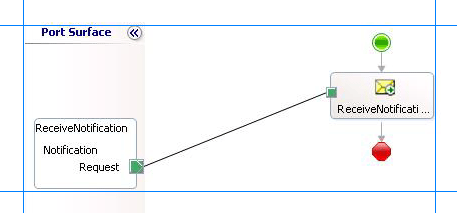
What did I just do?
In this step, you added orchestration shapes and receive port to receive notification from the SQL Server database.
Next Steps
You add an expression shape to the orchestration to extract the type of notification received from the SQL Server database, as described in Step 2: Extract Notification Type from Notification Message.
See Also
Step 2: Extract Notification Type from Notification Message
Lesson 2: Receive and Filter Notifications