Run Operations on Business Components with Picklist Fields Using BizTalk Server and the Siebel adapter
A Siebel picklist field type constitutes a collection of possible values from which client may specify a certain value to be passed onto the Siebel system. In other words, a picklist field contains a list of accepted values for a field. For more information about picklist and their types, refer to Siebel documentation. For more information about how the Siebel adapter supports operations on business components with picklist fields, see Operations on Business Components in Siebel.
When you generate metadata for a business component containing a static bounded picklist field (a type of picklist), the accepted values for the picklist are also published as part of the metadata. If you are inserting a value into a picklist field, you must specify a value that is published in the metadata.
How to Perform Operations on Business Components with Picklist Fields?
Performing an operation on a Siebel system using the Siebel adapter with BizTalk Server involves procedural tasks described in Building blocks to create BizTalk applications with Siebel adapter.
To complete an operation on a business component with picklist field, these tasks are:
Create a BizTalk project and generate schema to perform an operation on a business component containing picklist fields.
Create messages in the BizTalk project for sending and receiving messages from the Siebel system.
Create orchestration to invoke an operation in the Siebel system.
Build and deploy the BizTalk project.
Configure the BizTalk application by creating physical send and receive ports.
Start the BizTalk application.
This topic provides instructions to perform these tasks.
Sample Based On This Topic
A sample, SiebelPicklist, based on this topic is also provided with the BizTalk Adapter Pack. For more information, see Samples for the Siebel adapter.
Generating Schema
In this topic, to demonstrate how to invoke operations on business components with picklist fields, we will generate schema for the Insert operation for the Account business component. The Account business component has a static picklist, Survey Type.
See Retrieving Metadata for Siebel Operations in Visual Studio for more information about how to generate schema.
When you generate the metadata for the Insert operation for the Account business component, you get a separate .xsd file containing the picklist fields and their possible values. Note that the .xsd contains only the values for the static picklists, including Survey Type.
Defining Messages and Message Types
The schema that you generated earlier describes the "types" required for the messages in the orchestration. A message is typically a variable, the type for which is defined by the corresponding schema. You must link the schema you generated in the first step to the messages from the Orchestration view of the BizTalk project.
For this topic, you must create two messages—one to send a request to the Siebel system and the other to receive a response.
Perform the following steps to create messages and link them to the schema:
To create messages and link to schema
Open the orchestration view the BizTalk project, if not already open. Click View, point to Other Windows, and click Orchestration View.
In the Orchestration View, right-click Messages, and then click New Message.
Right-click the newly create message and select Properties Window.
In the Properties pane for Message_1, do the following:
Use this To do this Identifier Type Request. Message Type From the drop-down list, expand Schemas, and select SiebelPicklist.SiebelBindingSchema.Insert, where SiebelPicklist is the name of your BizTalk project. SiebelBindingSchema is the schema generated for invoking the Insert operation on Account business component. Repeat the previous step to create a new message. In the Properties pane for the new message, do the following:
Use this To do this Identifier Type Response. Message Type From the drop-down list, expand Schemas, and select SiebelPicklist.SiebelBindingSchema.InsertResponse.
Setting up the Orchestration
You must create a BizTalk orchestration to use BizTalk Server for performing an Insert operation on a Siebel business component with picklist fields. In this orchestration, you drop a request message at a defined receive location. The Siebel adapter consumes this message and passes it on to the Siebel system. The response from the Siebel system is saved to another location. A typical orchestration for performing operations on Siebel business components would contain:
Send and receive shapes to send messages to Siebel and receive responses.
A one-way receive port to receive request messages to send to Siebel.
A two-way send port to send request messages to Siebel and receive responses.
A one-way send port to send the responses from Siebel to a folder.
A sample orchestration for the Insert operation on an Account business component resembles the following:
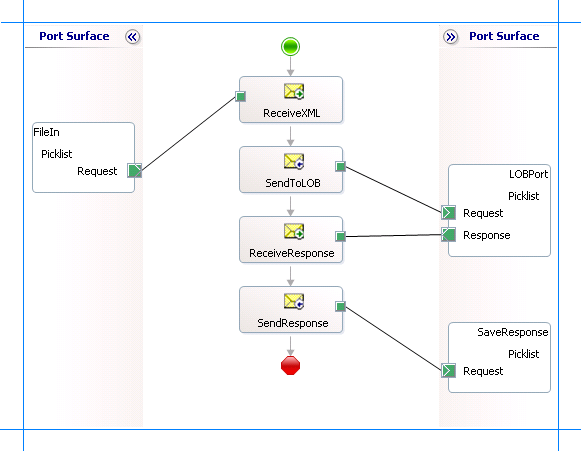
Adding Message Shapes
Make sure you specify the following properties for each of the message shapes. The names listed in the Shape column are the names of the message shapes as displayed in the orchestration above.
| Shape | Shape Type | Properties |
|---|---|---|
| ReceiveXML | Receive | - Set Name to ReceiveXML - Set Activate to True |
| SendToLOB | Send | - Set Name to SendToLOB |
| ReceiveResponse | Receive | - Set Name to ReceiveResponse - Set Activate to False |
| SendResponse | Send | - Set Name to SendResponse |
Adding Ports
Make sure you specify the following properties for each of the logical ports. The names listed in the Port column are the names of the ports as displayed in the orchestration.
| Port | Properties |
|---|---|
| FileIn | - Set Identifier to FileIn - Set Type to FileInType - Set Communication Pattern to One-Way - Set Communication Direction to Receive |
| LOBPort | - Set Identifier to LOBPort - Set Type to LOBPortType - Set Communication Pattern to Request-Response - Set Communication Direction to Send-Receive |
| SaveResponse | - Set Identifier to SaveResponse - Set Type to SaveResponseType - Set Communication Pattern to One-Way - Set Communication Direction to Send |
Specify Messages for Action Shapes and Connect to Ports
The following table specifies the properties and their values to be set to specify messages for action shapes and linking them to the ports. The names listed in the Shape column are the names of the message shapes as displayed in the orchestration above.
| Shape | Properties |
|---|---|
| ReceiveXml | - Set Message to Request - Set Operation to FileIn.Picklist.Request |
| SendToLOB | - Set Message to Request - Set Operation to LOBPort.Picklist.Request |
| ReceiveResponse | - Set Message to Response - Set Operation to LOBPort.Picklist.Response |
| SendResponse | - Set Message to Response - Set Operation to SaveResponse.Picklist.Request |
After you have specified these properties, the message shapes and ports are connected and your orchestration is complete.
You must now build the BizTalk solution and deploy it to a BizTalk Server. For more information, see How to Build Orchestrations and Deploying BizTalk Assemblies from Visual Studio into a BizTalk Application.
Configuring the BizTalk Application
After you have deployed the BizTalk project, the orchestration you created earlier is listed under the Orchestrations pane in the BizTalk Server Administration console. You must use the BizTalk Server Administration console to configure the application. For more information about configuring an application, see How to Create an Application.
Configuring an application involves:
Selecting a host for the application.
Mapping the ports that you created in your orchestration to physical ports in the BizTalk Server Administration console. For this orchestration you must:
Define a location on the hard disk and a corresponding file port where you will drop a request message. The BizTalk orchestration will consume the request message and send it to the Siebel system.
Define a location on the hard disk and a corresponding file port where the BizTalk orchestration will drop the response message containing the response from the Siebel system.
Define a physical WCF-Custom or WCF-Siebel send port to send messages to the Siebel system. You must also specify the action in the send port. For information about how to create ports, see Manually configure a physical port binding to the Siebel adapter.
Note
Generating the schema using the Consume Adapter Service BizTalk Project Add-in also creates a binding file containing information about the ports and the actions to be set for those ports. You can import this binding file from the BizTalk Administration Console to create send ports (for outbound calls). For more information, see Configure a physical port binding using a port binding file to siebel.
Starting the Application
You must start the BizTalk application for performing an Insert operation on the Account business component in Siebel. For instructions on starting a BizTalk application, see Start a BizTalk Application or Start an Orchestration.
At this stage, make sure:
The FILE receive port to receive request messages for the orchestration is running.
The FILE send port to receive the response messages from the orchestration is running.
The WCF-Custom or WCF-Siebel send port to send messages to the Siebel system is running
The BizTalk orchestration for the operation is running
Executing the Operation
You must drop the request message to the FILE receive location. The schema of the request message must conform to the schema you generated earlier in this topic. See Message Schemas for Business Component Operations for more information about the schema for the request messages.
To insert a value to the picklist field, look at the generated schema to determine the list of acceptable values for the picklist. Make sure the request message has an element to insert value to the picklist field. For example, the request message must contain the following element to insert value to the Survey Type picklist.
<Survey_x0020_Type>1</Survey_x0020_Type>
Here, "1" is an acceptable value for the Survey Type pick list.
An example request message that contains a picklist parameter is:
<Insert xmlns="http://Microsoft.LobServices.Siebel/2007/03/BusinessObjects/Account/Account/Operation">
<ArrayOfAccountInsertRecord>
<AccountInsertRecord xmlns="http://Microsoft.LobServices.Siebel/2007/03/BusinessObjects">
<Currency_x0020_Code>usd</Currency_x0020_Code>
<Current_x0020_Volume>9</Current_x0020_Volume>
<Customer_x0020_Account_x0020_Group>Sold-To Party</Customer_x0020_Account_x0020_Group>
<Location>Location_1</Location>
<Main_x0020_Phone_x0020_Number>4256543212</Main_x0020_Phone_x0020_Number>
<Name>Name_Surname</Name>
<Party_x0020_Name>test_party</Party_x0020_Name>
<Primary_x0020_Address_x0020_Id>1212 street</Primary_x0020_Address_x0020_Id>
<Survey_x0020_Type>1</Survey_x0020_Type>
</AccountInsertRecord>
</ArrayOfAccountInsertRecord>
</Insert>
The orchestration consumes the request message and passes it to the Siebel system. The response from the Siebel system is saved at the other FILE location defined as part of the orchestration.
Note
You may also try an insert an invalid value for the picklist. In that case, you must get a TargetSystemException.
Possible Exceptions
For information about the exceptions you might encounter while performing an operation on business component with picklist fields using BizTalk Server, see Exceptions and Error Handling with the Siebel adapter.
Best Practices
After you have deployed and configured the BizTalk project, you can export configuration settings to an XML file called the bindings file. Once you generate a bindings file, you can import the configuration settings from the file so that you do not need to create the send ports, receive ports, etc. for the same orchestration. For more information about binding files, see Reuse adapter bindings in the Siebel adapter.