Run Operations on Business Components with MVG Fields Using BizTalk Server and the Siebel adapter
This section provides instructions on performing operation on a business component containing multi-value fields. To demonstrate an end-to-end operation on such business components, you need to perform:
An INSERT operation on a parent business component
An INSERT operation on a child business component
An ASSOCIATE operation on the multi-value links between the parent and child business component
A Query_[MVG_Child_Business_Comp] operation on a record of parent business component
For more information about how the Siebel adapter supports operations on business components, see Operations on business components. For more information about the structure of SOAP messages for performing these operations, see Message Schemas for Business Component Operations.
How to Perform Operations on a Business Component with Multi-value Fields?
Performing an operation on a Siebel system using the Siebel adapter with BizTalk Server involves procedural tasks described in Building blocks to create Siebel applications. To perform an operation on a business component, these tasks are:
Create a BizTalk project and generate schema for all the operations you want to invoke on the business component. As described earlier, to perform operations on a business component with multi-value fields, you must generate schema for Insert operation on the parent and child business components, Associate operation on the multi-value links between the parent and child business components, and a Query operation on the parent business component.
Create messages in the BizTalk project for sending and receiving messages from the Siebel system.
Create orchestration to invoke the different operations in the Siebel system.
Build and deploy the BizTalk project.
Configure the BizTalk application by creating physical send and receive ports.
Start the BizTalk application.
This topic provides instructions to perform these tasks.
Sample Based On This Topic
A sample, MVLDemo, based on this topic is also provided with the BizTalk Adapter Pack. For more information, see Samples for the Siebel adapter.
Generating Schema
In this topic, to demonstrate how to associate the parent business component, Account to a child business component, Contact, we will generate the schema for the following:
INSERT operation on the Account business component. See Run Operations on Business Components Using BizTalk Server and the Siebel adapter.
INSERT operation on the Contact business component.
ASSOCIATE operation on the Account business component.
QUERY_CONTACT operation on the Account business component.
See Get metadata for Siebel operations in Visual Studio for more information about how to generate schema.
Defining Messages and Message Types
The schema that you generated earlier describes the "types" required for the messages in the orchestration. A message is typically a variable, the type for which is defined by the corresponding schema. You must link the schema you generated in the first step to the messages from the Orchestration view of the BizTalk project.
For this topic, you must create four sets of request and response messages, one for each operation you will invoke on the Siebel system. Each set must have a request message and a response message. As an example, the following procedure provides instructions to create a request and response message for the Associate operation. You must perform similar steps to create messages for other operations.
Perform the following steps to create messages and link them to the schema:
Create messages and link to schema
Open the orchestration view the BizTalk project, if not already open. Click View, point to Other Windows, and click Orchestration View.
In the Orchestration View, right-click Messages, and then click New Message.
Right-click the newly create message and select Properties Window.
In the Properties pane for Message_1, do the following:
Use this To do this Identifier Type AccountAssociate_Request. Message Type From the drop-down list, expand Schemas, and select MVLDemo.SiebelBindingSchema.Associate, where MVLDemo is the name of your BizTalk project. SiebelBindingSchema is the schema generated for the invoking the Associate operation on Account business component. Repeat the previous step to create a new message. In the Properties pane for the new message, do the following:
Use this To do this Identifier Type AccountAssociate_Response. Message Type From the drop-down list, expand Schemas, and select MVLDemo.SiebelBindingSchema.AssociateResponse.
Set up the orchestrations
You must now set up orchestrations to use BizTalk Server for performing operations on the Account and Contact business components.
Set up an orchestration to perform an INSERT operation on the Account business component. See Run Operations on Business Components Using BizTalk Server and the Siebel adapter.
Set up an orchestration to perform an INSERT operation on the Contact business component. This is similar to the INSERT operation on the Account business component.
Set up an orchestration to perform an ASSOCIATE operation on the Account business component.
Set up an orchestration to perform a QUERY_CONTACT operation on the Account business component.
This topic will demonstrate how to set up an orchestration for the ASSOCIATE operation on the Account business component. You must perform similar tasks to set up the remaining orchestrations as well.
The orchestration for the ASSOCIATE operation on the Account business component looks like:
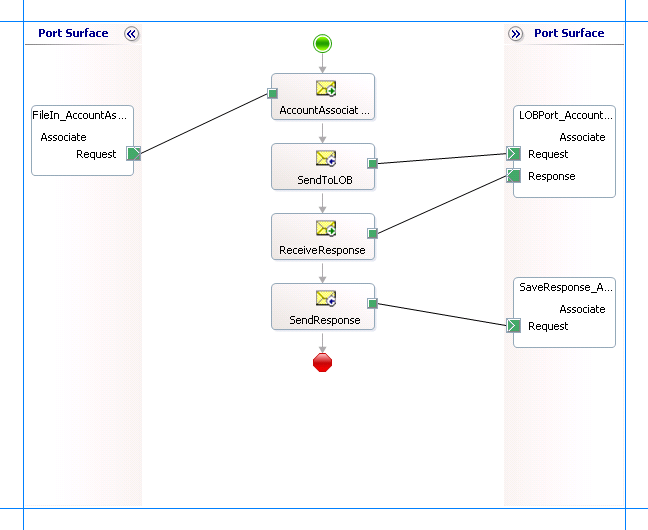
The following section provides information on how to set up this orchestration by dropping message shapes, ports, linking messages to schemas, etc. You must perform similar tasks to set up the other orchestrations as well.
Adding Message Shapes
Make sure you specify the following properties for each of the message shapes. The names listed in the Shape column are the names of the message shapes as displayed in the orchestration above.
| Shape | Shape Type | Properties |
|---|---|---|
| AccountAssociateXML | Receive | - Set Name to AccountAssociateXML - Set Activate to True |
| SendToLOB | Send | - Set Name to SendToLOB |
| ReceiveResponse | Receive | - Set Name to ReceiveResponse - Set Activate to False |
| SendResponse | Send | - Set Name to SendResponse |
Adding Ports
Make sure you specify the following properties for each of the logical ports. The names listed in the Port column are the names of the ports as displayed in the orchestration.
| Port | Properties |
|---|---|
| FileIn_AccountAssociate | - Set Identifier to FileIn_AccountAssociate - Set Type to FileInAccountAssociateType - Set Communication Pattern to One-Way - Set Communication Direction to Receive |
| LOBPort_AccountAssociate | - Set Identifier to LOBPort_AccountAssociate - Set Type to LOBPortAccountAssociateType - Set Communication Pattern to Request-Response - Set Communication Direction to Send-Receive |
| SaveResponse_AccountAssociate | - Set Identifier to SaveResponse_AccountAssociate - Set Type to SaveResponseAccountAssociateType - Set Communication Pattern to One-Way - Set Communication Direction to Send |
Specify Messages for Action Shapes and Connect to Ports
The following table specifies the properties and their values to be set to specify messages for action shapes and linking them to the ports. The names listed in the Shape column are the names of the message shapes as displayed in the orchestration above.
| Shape | Properties |
|---|---|
| AccountAssociateXML | - Set Message to AccountAssociate_Request - Set Operation to FileIn_AccountAssociate.Associate.Request |
| SendToLOB | - Set Message to AccountAssociate_Request - Set Operation to LOBPort_AccountAssociate.Associate.Request |
| ReceiveResponse | - Set Message to AccountAssociate_Response - Set Operation to LOBPort_AccountAssociate.Associate.Response |
| SendResponse | - Set Message to Response - Set Operation to SaveResponse_AccountAssociate.Associate.Request |
After you have specified these properties, the message shapes and ports are connected and your orchestration is complete.
You must now build the BizTalk solution and deploy it to a BizTalk Server. For more information, see How to Build Orchestrations and Deploying BizTalk Assemblies from Visual Studio into a BizTalk Application.
Configuring the BizTalk Application
After you have deployed the BizTalk project, the orchestration you created earlier is listed under the Orchestrations pane in the BizTalk Server Administration console. You must use the BizTalk Server Administration console to configure the application. For more information about configuring an application, see How to Create an Application.
Configuring an application involves:
Selecting a host for the application.
Mapping the ports that you created in your orchestration to physical ports in the BizTalk Server Administration console. For this orchestration you must:
Define a location on the hard disk and a corresponding file port where you will drop a request message. The BizTalk orchestration will consume the request message and send it to the Siebel system. You can have the same port for all the four orchestrations.
Define a location on the hard disk and a corresponding file port where the BizTalk orchestration will drop the response message containing the response from the Siebel system. You can have the same port for all the four orchestrations.
Define physical WCF-Custom or WCF-Siebel send ports to send messages to the Siebel system. You must also specify the action in the send port. For information about how to create ports, see Manually configure a physical port binding to the Siebel adapter. You must have different ports for all the four orchestrations.
Note
Generating the schema using the Consume Adapter Service BizTalk Project Add-in also creates a binding file containing information about the ports and the actions to be set for those ports. You can import this binding file from the BizTalk Administration Console to create send ports (for outbound calls). For more information, see Configure a physical port binding using a port binding file to Siebel.
Starting the Application
You must start the BizTalk application for associating a parent business component to the child business component. For instructions on starting a BizTalk application, see Start a BizTalk Application or Start an Orchestration.
At this stage, make sure:
The FILE receive port to receive request messages for the orchestration is running.
The FILE send port to receive the response messages from the orchestration is running.
The four WCF-Custom or WCF-Siebel send ports, one each for sending messages to the Siebel system, are running
The four BizTalk orchestrations for the different operations are running
Executing the Operation
You must drop the request messages to the FILE receive port. The schema for the request messages must conform to the schema you generated earlier in the topic. See Message Schemas for Business Component Operations for more information about the schema for the request message for different operations. You must drop the request messages in the following order:
Drop a request message to insert a record into the Account business component. The request message will be similar to the one dropped for inserting a record in the Account business component in the topic Run Operations on Business Components Using BizTalk Server and the Siebel adapter. The orchestration consumes the message and sends it to the Siebel system. The response from the Siebel system is saved at the other FILE location defined as part of the orchestration.
Drop a request message to insert a record into the Contact business component. The request message will be similar to the one dropped for inserting a record in the Account business component in the topic Run Operations on Business Components Using BizTalk Server and the Siebel adapter. The orchestration consumes the message and sends it to the Siebel system. The response from the Siebel system is saved at the other FILE location defined as part of the orchestration.
Drop a request message to perform an ASSOCIATE operation on the Account business component. This will associate the parent and child business components based on the search expression and the name of the multi-valued field you specify in the input XML. Note that:
The parent search expression in the ASSOCIATE operation must match a unique record in the parent table.
The child search expression in the ASSOCIATE operation must match a unique record in the child table.
For example, the request message to perform an Associate operation on the Account business component is:
<Associate xmlns="http://Microsoft.LobServices.Siebel/2007/03/BusinessObjects/Account/Account/Operation"> <ViewMode>3</ViewMode> <ParentSearchExpr>[Name] LIKE "SampleName1"</ns0:ParentSearchExpr> <ParentMVGField>Bill To First Name</ns0:ParentMVGField> <ChildSearchExpr>[First Name] LIKE "SampleName2"</ns0:ChildSearchExpr> </Associate>The orchestration consumes the message and sends it to the Siebel system. The response from the Siebel system is saved at the other FILE location defined as part of the orchestration. For example, the response for the above request message is:
<?xml version="1.0" encoding="utf-8"?> <AssociateResponse xmlns="http://Microsoft.LobServices.Siebel/2007/03/BusinessObjects/Account/Account/Operation"> <AssociateResult> <ChildID xmlns="http://Microsoft.LobServices.Siebel/2007/03/BusinessObjects">1-8AO09</ChildID> <ParentID xmlns="http://Microsoft.LobServices.Siebel/2007/03/BusinessObjects">1-8ANZ5</ParentID> </AssociateResult> </AssociateResponse>Drop a request message to perform a QUERY_CONTACT operation on the Account business component. For example, the request message for a QUERY_CONTACT operation is:
<Query_Contact xmlns ="http://Microsoft.LobServices.Siebel/2007/03/BusinessObjects/Account/Account/Operation"> <ViewMode>3</ViewMode> <ParentSearchExpr>[Name] LIKE "SampleName1"</ParentSearchExpr> <ParentMVGField>Bill To First Name</ParentMVGField> <ContactQueryInputRecord> <SearchExpr xmlns:ns1="http://Microsoft.LobServices.Siebel/2007/03/BusinessObjects">[Id] LIKE '*'</SearchExpr> </ContactQueryInputRecord> </Query_Contact>The orchestration consumes the message and sends it to the Siebel system. The response from the Siebel system is saved at the other FILE location defined as part of the orchestration.
See Message Schemas for Business Component Operations for more information about the schema for the request message.
Possible Exceptions
For information about the exceptions you might encounter while performing an operation on business component with multivalued fields using BizTalk Server, see Exceptions and Error Handling.
Best Practices
After you have deployed and configured the BizTalk project, you can export configuration settings to an XML file called the bindings file. Once you generate a bindings file, you can import the configuration settings from the file so that you do not need to create the send ports, receive ports, etc. for the same orchestration. For more information about binding files, see Reuse adapter bindings.