Step 1: Modify the vPrev BizTalk Project for Invoking an RFC
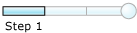
Time to complete: 10 minutes
Objective: In this step, you make the following changes to the existing vPrev BizTalk project:
Generate metadata for the SD_RFC_CUSTOMER_GET RFC using the WCF-based SAP adapter.
Map the request message for invoking the RFC using the vPrev SAP adapter to a request message for invoking the RFC using the WCF-based SAP adapter.
Map the response message received using the WCF-based SAP adapter to the response message for the vPrev SAP adapter.
Prerequisite
- You must have a vPrev BizTalk project to invoke the SD_RFC_CUSTOMER_GET RFC in the SAP system.
To modify the vPrev BizTalk project
Generate metadata for the SD_RFC_CUSTOMER_GET RFC using the WCF-based SAP adapter. You can use the Consume Adapter Service BizTalk Project Add-in to generate metadata.
For instructions on how to generate metadata for RFCs, see Browse, search and get metadata for RFC operations in SAP. After the schema is generated, a file with the name similar to SapBindingSchema.xsd is added to the BizTalk project. This file contains the schema for invoking the SD_RFC_CUSTOMER_GET using the WCF-based SAP adapter.
Generating the metadata for the SD_RFC_CUSTOMER_GET RFC also creates a port binding file. In the next step, this binding file will be used to create a WCF-Custom send port to send messages to the SAP system. The SOAP action for the operation is also set to the operation for which you generated metadata. For example, if you generate metadata for the SD_RFC_CUSTOMER_GET RFC, the operation name in the SOAP action on the send port will be “SD_RFC_CUSTOMER_GET”. However, the operation name on the logical send port that you create as part of the orchestration could be different, for example, “Operation_1”. As a result, when you send messages to the SAP system using the send port, you get an error. To prevent this, make sure the operation name on the logical send port in your orchestration is the same as the operation name for which you generated metadata.
So, in the case of this tutorial, because you generate metadata for the SD_RFC_CUSTOMER_GET RFC, change the name of the logical send port operation to “SD_RFC_CUSTOMER_GET”.
For the request message, map the schema generated using vPrev SAP adapter to the schema generated using the WCF-based SAP adapter.
Add a BizTalk mapper to the BizTalk project. Right-click the BizTalk project, point to Add, and then click New Item.
In the Add New Item dialog box, from the left pane, select Map Files. From the right pane, select Map. Specify a name for the map, such as RequestMap.btm. Click Add.
From the Source Schema pane, click Open Source Schema.
In the BizTalk Type Picker dialog box, expand the project name, expand Schemas, and select the schema for the request message for the vPrev SAP adapter. For this tutorial, select SAP_Migration.SD_RFC_CUSTOMER_GET__x32003,and then click OK.
In the Root Node for Source Schema dialog box, select SD_RFC_CUSTOMER_GET_Request, and then click OK.
From the Destination Schema pane, click Open Destination Schema.
In the BizTalk Type Picker dialog box, expand the project name, expand Schemas, and select the schema for the request message for the WCF-based SAP adapter. For this tutorial, select SAP_Migration.SapBindingSchema, and then click OK.
In the Root Node for Target Schema dialog box, select SD_RFC_CUSTOMER_GET, and then click OK.
Map the respective elements in both the schemas as illustrated in the following figure. Map the CUSTOMER_T element using a String Left Trim functoid. To do so, from the Toolbox, drag the String Left Trim functoid and drop it on the mapper grid. Connect the CUSTOMER_T element in the source schema to the functoid. Similarly, connect the CUSTOMER_T element in the destination schema to the functoid. The following figure illustrates how the two elements are mapped via the functoid.
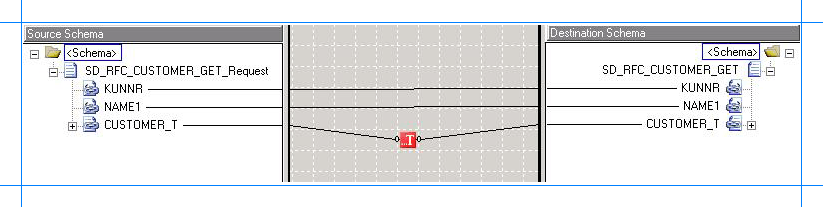
Note
For more information about the String Left Trim functoid, see "String Left Trim Functoid" at https://go.microsoft.com/fwlink/?LinkId=105774.
Save the map.
For the response message, map the schema generated using vPrev SAP adapter to the schema generated using the WCF-based SAP adapter.
Add a BizTalk mapper to the BizTalk project. Right-click the BizTalk project, point to Add, and click New Item.
In the Add New Item dialog box, from the left pane, select Map Files. From the right pane, select Map. Specify a name for the map, such as ResponseMap.btm. Click Add.
From the Source Schema pane, click Open Source Schema.
In the BizTalk Type Picker dialog box, expand the project name, expand Schemas, and select the schema for the response message for the WCF-based SAP adapter. For this tutorial, select SAP_Migration.SapBindingSchema, and then click OK.
In the Root Node for Source Schema dialog box, select SD_RFC_CUSTOMER_GETResponse, and then click OK.
From the Destination Schema pane, click Open Destination Schema.
In the BizTalk Type Picker dialog box, expand the project name, expand Schemas, and select the schema for the response message for the vPrev SAP adapter. For this tutorial, select SAP_Migration.SD_RFC_CUSTOMER_GET__x32003, and then click OK.
In the Root Node for Target Schema dialog box, select SD_RFC_CUSTOMER_GET_Response, and then click OK.
Map the respective elements in both the schemas as illustrated in the following figure.
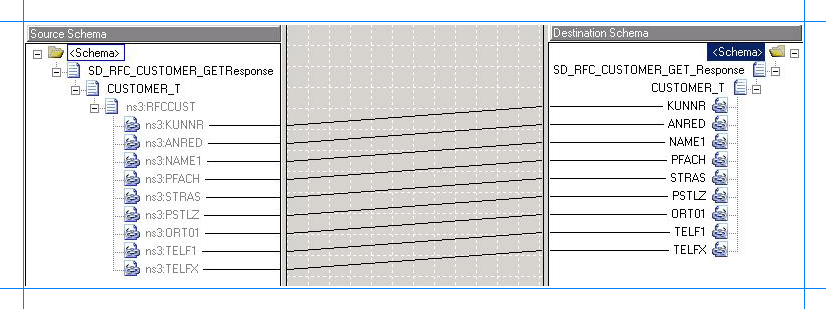
Save the map.
Save and build the BizTalk solution. Right-click the solution, and then click Build Solution.
Deploy the solution. Right-click the solution, and then click Deploy Solution.
Next Steps
Create a WCF-Custom send port, and configure it to use the maps you created in this step, as described in Step 2: Configure the Orchestration in BizTalk Server Administration Console.