Scenario 1: Display data using Business Data List web part
We will use the Business Data List Web Part for the Finder method instance. This Web Part enables you to specify a search expression to retrieve a list of employees from Oracle E-Business Suite. For this tutorial, this is called the Display Employees Web Part. This section provides instructions to create this Web Part. For more information about creating Web Parts, see "Customize business data lists, Web Parts, and sites" at https://go.microsoft.com/fwlink/?LinkId=104131.
You must create a Web Part page before adding the Web Parts.
Creating a Web Part Page
This section provides instructions to create a Web Part page.
To create a Web Part page
Start SharePoint 3.0 Central Administration. Click Start, point to All Programs, point to Microsoft Office Server, and click SharePoint 3.0 Central Administration.
In the left navigation pane, click the name of the SSP to which you want to import the application definition.
On the Shared Services Administration page, in the upper-right corner, click Site Actions, and then click Create.
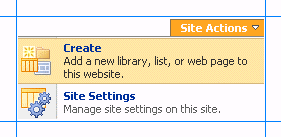
On the Create page, in the Web Pages section, click Web Part Page.
On the New Web Part page, do the following:
In the Name field, type a name for the page. For this tutorial, type the name as MS_SAMPLE_EMPLOYEE.
Select the Overwrite if file already exists check box, if you want to overwrite old pages with the same name as the new page you create.
In the Layout section, from the Choose a Layout Template box, select a layout for the Web Part page. For this tutorial, select Full Page, Vertical.
In the Save Location section, in the Document Library list, click Form Templates.
Click Create. The following figure shows the Web Part page after it is created.
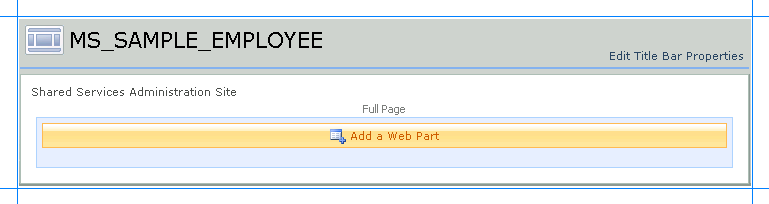
You must now add the Web Parts to this page.
Adding a Business Data List Web Part
You must now add a Business Data List Web Part to the Web Part page. Using this Web Part you will retrieve a list of employee records from the MS_SAMPLE_EMPLOYEE interface table in Oracle E-Business Suite that matches a search expression. This Web Part corresponds to the Finder method instance (Finder_Instance) that you created in the Business Data Catalog Definition Editor.
To add a Business Data List Web Part
On the MS_SAMPLE_EMPLOYEE page, click Add a Web Part.
In the Add Web Parts dialog box, in the Business Data section, select the Business Data List check box, and then click Add.
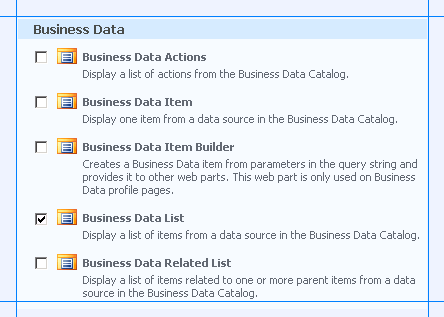
In the newly added Business Data List Web Part, click the Open the tool pane link.

The Business Data List tool pane opens in the right pane. In the Business Data List section, for the Type field, click the Browse button.
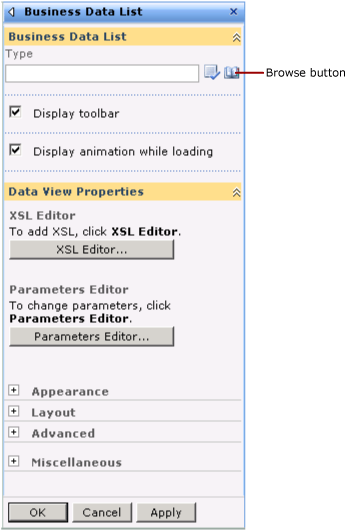
In the Business Data Type Picker dialog box, select the MS_SAMPLE_EMPLOYEE_Instance application, and then click OK.
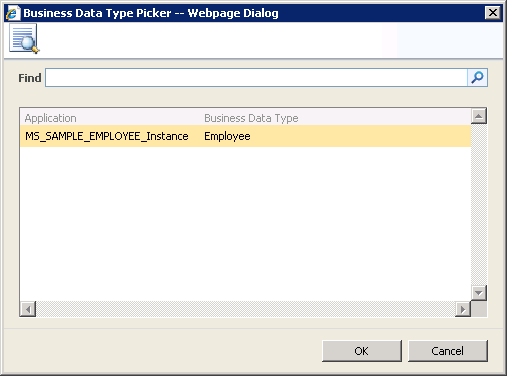
Expand the Appearance node, and in the Title box, type a title for the Web Part. For this Web Part, type Employee List.
In the Business Data List tool pane, click Apply, and then click OK. The Business Data List Web Part now looks like the following:
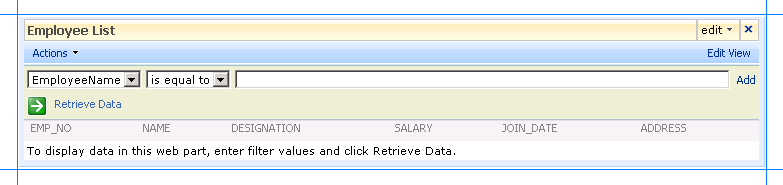
The Web Part lists the fields that are returned by executing the Select operation on the MS_SAMPLE_EMPLOYEE interface table.
See Also
Step 3: Create a SharePoint Application to Retrieve Data from Oracle E-Business Suite Scenario 2: Search Using the Search Box Web Part