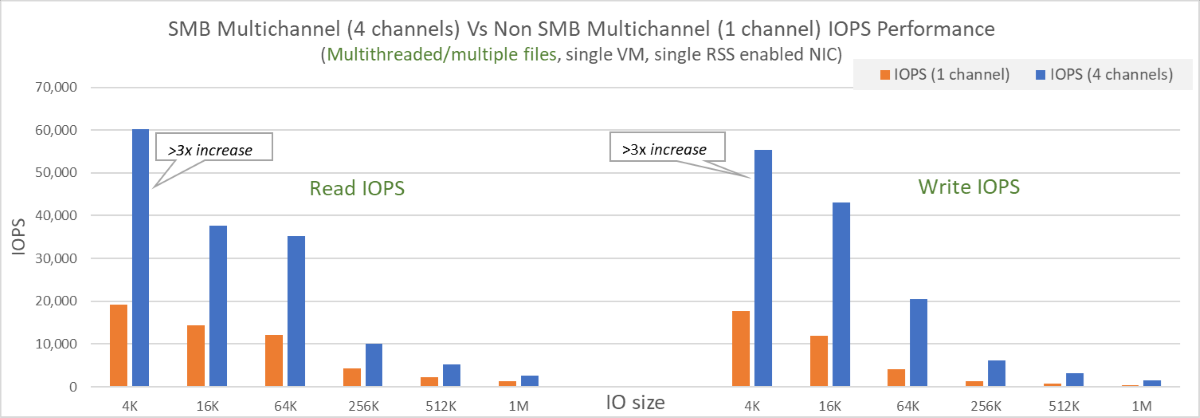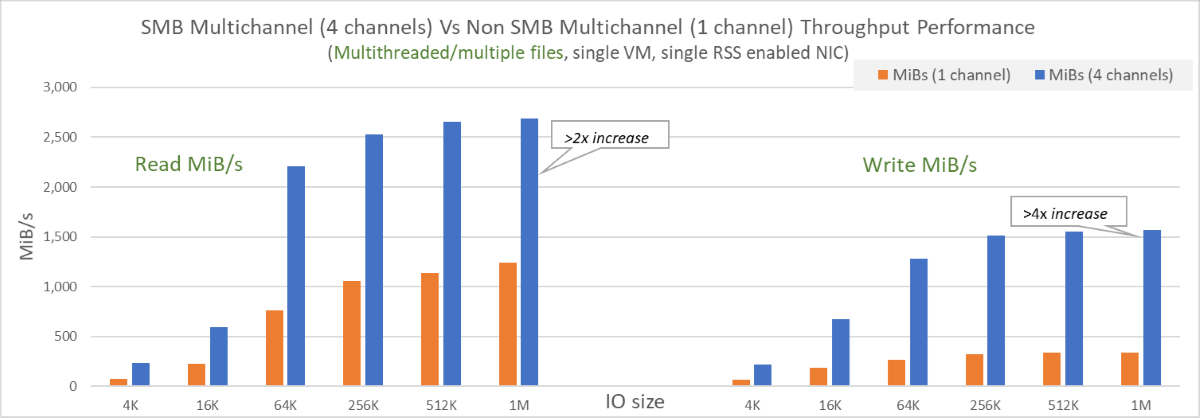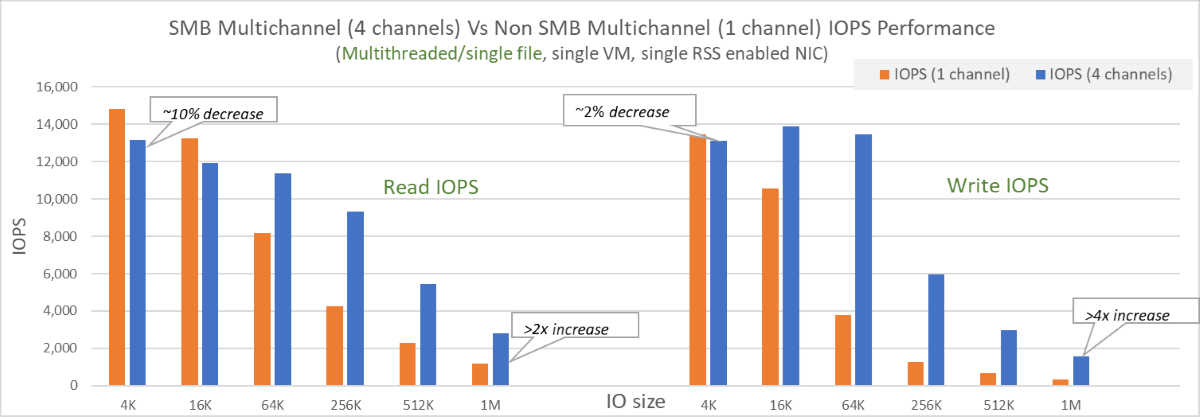Improve performance for SMB Azure file shares
This article explains how you can improve performance for premium SMB Azure file shares, including using SMB Multichannel and metadata caching (preview).
Applies to
| File share type | SMB | NFS |
|---|---|---|
| Standard file shares (GPv2), LRS/ZRS | ||
| Standard file shares (GPv2), GRS/GZRS | ||
| Premium file shares (FileStorage), LRS/ZRS |
Optimizing performance
The following tips might help you optimize performance:
- Ensure that your storage account and your client are co-located in the same Azure region to reduce network latency.
- Use multi-threaded applications and spread load across multiple files.
- Performance benefits of SMB Multichannel increase with the number of files distributing load.
- Premium share performance is bound by provisioned share size (IOPS/egress/ingress) and single file limits. For details, see Understanding provisioning for premium file shares.
- Maximum performance of a single VM client is still bound to VM limits. For example, Standard_D32s_v3 can support a maximum bandwidth of 16,000 MBps (or 2GBps), egress from the VM (writes to storage) is metered, ingress (reads from storage) is not. File share performance is subject to machine network limits, CPUs, internal storage available network bandwidth, IO sizes, parallelism, as well as other factors.
- The initial test is usually a warm-up. Discard the results and repeat the test.
- If performance is limited by a single client and workload is still below provisioned share limits, you can achieve higher performance by spreading load over multiple clients.
The relationship between IOPS, throughput, and I/O sizes
Throughput = IO size * IOPS
Higher I/O sizes drive higher throughput and will have higher latencies, resulting in a lower number of net IOPS. Smaller I/O sizes will drive higher IOPS, but will result in lower net throughput and latencies. To learn more, see Understand Azure Files performance.
SMB Multichannel
SMB Multichannel enables an SMB client to establish multiple network connections to an SMB file share. Azure Files supports SMB Multichannel on premium file shares for Windows clients. On the service side, SMB Multichannel is now enabled by default for all newly created storage accounts in all Azure regions. There's no additional cost for enabling SMB Multichannel.
Benefits
SMB Multichannel enables clients to use multiple network connections that provide increased performance while lowering the cost of ownership. Increased performance is achieved through bandwidth aggregation over multiple NICs and utilizing Receive Side Scaling (RSS) support for NICs to distribute the I/O load across multiple CPUs.
- Increased throughput: Multiple connections allow data to be transferred over multiple paths in parallel and thereby significantly benefits workloads that use larger file sizes with larger I/O sizes, and require high throughput from a single VM or a smaller set of VMs. Some of these workloads include media and entertainment for content creation or transcoding, genomics, and financial services risk analysis.
- Higher IOPS: NIC RSS capability allows effective load distribution across multiple CPUs with multiple connections. This helps achieve higher IOPS scale and effective utilization of VM CPUs. This is useful for workloads that have small I/O sizes, such as database applications.
- Network fault tolerance: Multiple connections mitigate the risk of disruption since clients no longer rely on an individual connection.
- Automatic configuration: When SMB Multichannel is enabled on clients and storage accounts, it allows for dynamic discovery of existing connections, and can create addition connection paths as necessary.
- Cost optimization: Workloads can achieve higher scale from a single VM, or a small set of VMs, while connecting to premium shares. This could reduce the total cost of ownership by reducing the number of VMs necessary to run and manage a workload.
To learn more about SMB Multichannel, refer to the Windows documentation.
This feature provides greater performance benefits to multi-threaded applications but typically doesn't help single-threaded applications. See the Performance comparison section for more details.
Limitations
SMB Multichannel for Azure file shares currently has the following restrictions:
- Only available for premium Azure file shares. Not available for standard Azure file shares.
- Only supported on clients that are using SMB 3.1.1. Ensure SMB client operating systems are patched to recommended levels.
- Maximum number of channels is four, for details see here.
Configuration
SMB Multichannel only works when the feature is enabled on both client-side (your client) and service-side (your Azure storage account).
On Windows clients, SMB Multichannel is enabled by default. You can verify your configuration by running the following PowerShell command:
Get-SmbClientConfiguration | Select-Object -Property EnableMultichannel
If SMB Multichannel isn't enabled on your Azure storage account, see SMB Multichannel status.
Disable SMB Multichannel
In most scenarios, particularly multi-threaded workloads, clients should see improved performance with SMB Multichannel. However, for some specific scenarios such as single-threaded workloads or for testing purposes, you might want to disable SMB Multichannel. See Performance comparison and SMB Multichannel status for more details.
Verify SMB Multichannel is configured correctly
- Create a new premium file share or use an existing premium share.
- Ensure your client supports SMB Multichannel (one or more network adapters has receive-side scaling enabled). Refer to the Windows documentation for more details.
- Mount a file share to your client.
- Generate load with your application. A copy tool such as robocopy /MT, or any performance tool such as Diskspd to read/write files can generate load.
- Open PowerShell as an admin and use the following command:
Get-SmbMultichannelConnection |fl - Look for MaxChannels and CurrentChannels properties.
Performance comparison
There are two categories of read/write workload patterns: single-threaded and multi-threaded. Most workloads use multiple files, but there could be specific use cases where the workload works with a single file in a share. This section covers different use cases and the performance impact for each of them. In general, most workloads are multi-threaded and distribute workload over multiple files so they should observe significant performance improvements with SMB Multichannel.
- Multi-threaded/multiple files: Depending on the workload pattern, you should see significant performance improvement in read and write I/Os over multiple channels. The performance gains vary from anywhere between 2x to 4x in terms of IOPS, throughput, and latency. For this category, SMB Multichannel should be enabled for the best performance.
- Multi-threaded/single file: For most use cases in this category, workloads will benefit from having SMB Multichannel enabled, especially if the workload has an average I/O size > ~16k. A few example scenarios that benefit from SMB Multichannel are backup or recovery of a single large file. An exception where you might want to disable SMB Multichannel is if your workload is heavy on small I/Os. In that case, you might observe a slight performance loss of ~10%. Depending on the use case, consider spreading load across multiple files, or disable the feature. See the Configuration section for details.
- Single-threaded/multiple files or single file: For most single-threaded workloads, there are minimum performance benefits due to lack of parallelism. Usually there is a slight performance degradation of ~10% if SMB Multichannel is enabled. In this case, it's ideal to disable SMB Multichannel, with one exception. If the single-threaded workload can distribute load across multiple files and uses on an average larger I/O size (> ~16k), then there should be slight performance benefits from SMB Multichannel.
Performance test configuration
For the charts in this article, the following configuration was used: A single Standard D32s v3 VM with a single RSS enabled NIC with four channels. Load was generated using diskspd.exe, multiple-threaded with IO depth of 10, and random I/Os with various I/O sizes.
| Size | vCPU | Memory: GiB | Temp storage (SSD) GiB | Max data disks | Max cached and temp storage throughput: IOPS/MBps (cache size in GiB) | Max uncached disk throughput: IOPS/MBps | Max NICs | Expected network bandwidth (Mbps) |
|---|---|---|---|---|---|---|---|---|
| Standard_D32s_v3 | 32 | 128 | 256 | 32 | 64000/512 (800) | 51200/768 | 8 | 16000 |
Multi-threaded/multiple files with SMB Multichannel
Load was generated against 10 files with various IO sizes. The scale up test results showed significant improvements in both IOPS and throughput test results with SMB Multichannel enabled. The following diagrams depict the results:
- On a single NIC, for reads, performance increase of 2x-3x was observed and for writes, gains of 3x-4x in terms of both IOPS and throughput.
- SMB Multichannel allowed IOPS and throughput to reach VM limits even with a single NIC and the four channel limit.
- Since egress (or reads to storage) is not metered, read throughput was able to exceed the VM published limit of 16,000 Mbps (2 GiB/s). The test achieved >2.7 GiB/s. Ingress (or writes to storage) are still subject to VM limits.
- Spreading load over multiple files allowed for substantial improvements.
An example command used in this testing is:
diskspd.exe -W300 -C5 -r -w100 -b4k -t8 -o8 -Sh -d60 -L -c2G -Z1G z:\write0.dat z:\write1.dat z:\write2.dat z:\write3.dat z:\write4.dat z:\write5.dat z:\write6.dat z:\write7.dat z:\write8.dat z:\write9.dat .
Multi-threaded/single file workloads with SMB Multichannel
The load was generated against a single 128 GiB file. With SMB Multichannel enabled, the scale up test with multi-threaded/single files showed improvements in most cases. The following diagrams depict the results:
- On a single NIC with larger average I/O size (> ~16k), there were significant improvements in both reads and writes.
- For smaller I/O sizes, there was a slight impact of ~10% on performance with SMB Multichannel enabled. This could be mitigated by spreading the load over multiple files, or disabling the feature.
- Performance is still bound by single file limits.
Metadata caching for premium SMB file shares
Metadata caching is an enhancement for premium SMB Azure file shares aimed to improve the following:
- Reduce metadata latency
- Raised metadata scale limits
- Increase latency consistency, available IOPS, and boost network throughput
This preview feature improves the following metadata APIs and can be used from both Windows and Linux clients:
- Create
- Open
- Close
- Delete
Currently this preview feature is only available for premium SMB file shares (file shares in the FileStorage storage account kind). There are no additional costs associated with using this feature.
Register for the feature
To get started, register for the feature using the Azure portal or Azure PowerShell.
- Sign in to the Azure portal.
- Search for and select Preview features.
- Select the Type filter and select Microsoft.Storage.
- Select Azure Premium Files Metadata Cache Preview and then select Register.
Important
Allow 1-2 days for accounts to be onboarded once registration is complete.
Regional availability
Metadata caching preview is supported in all regions.
Performance improvements with metadata caching
Most workloads or usage patterns that contain metadata can benefit from metadata caching. To determine if your workload contains metadata, you can use Azure Monitor to split the transactions by API dimension.
Typical metadata-heavy workloads and usage patterns include:
- Web/app services
- DevOps tasks
- Indexing/batch jobs
- Virtual desktops with home directories or other workloads that are primarily interacting with many small files, directories, or handles
The following diagrams depict potential results.
Reduce metadata latency
By caching file and directory paths for future lookups, metadata caching can reduce latency on frequently accessed files and directories by 30% or more for metadata-heavy workloads at scale.
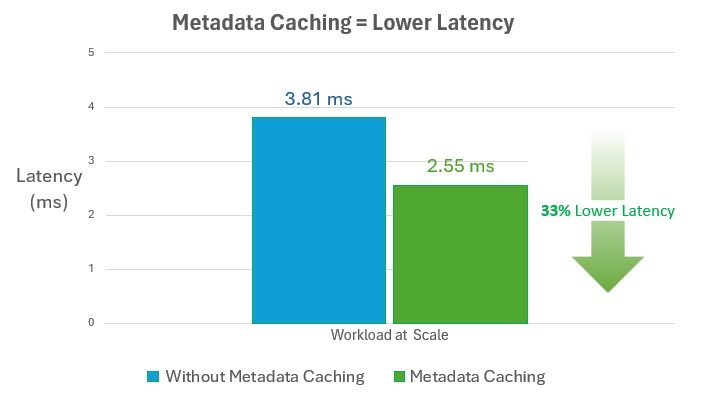
Increase available IOPS
Metadata caching can increase available IOPS by more than 60% for metadata-heavy workloads at scale.
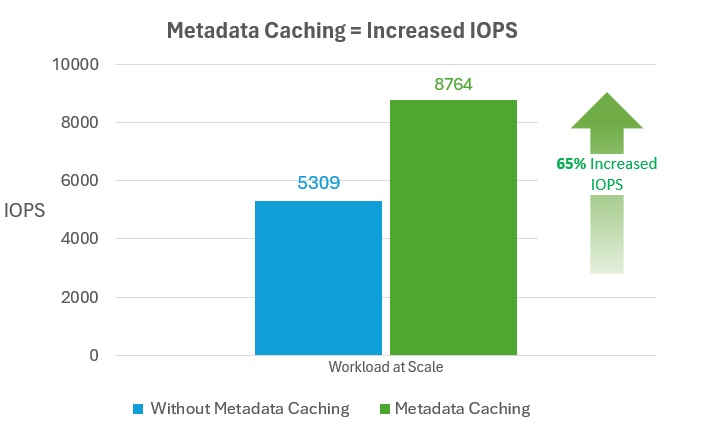
Increase network throughput
Metadata caching can increase network throughput by more than 60% for metadata-heavy workloads at scale.
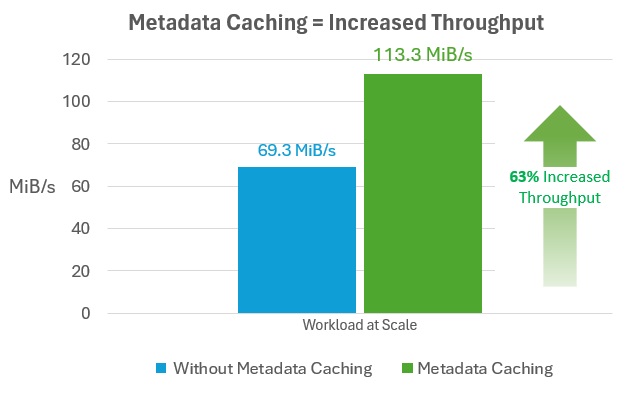
Next steps
- Check SMB Multichannel status
- See the Windows documentation for SMB Multichannel