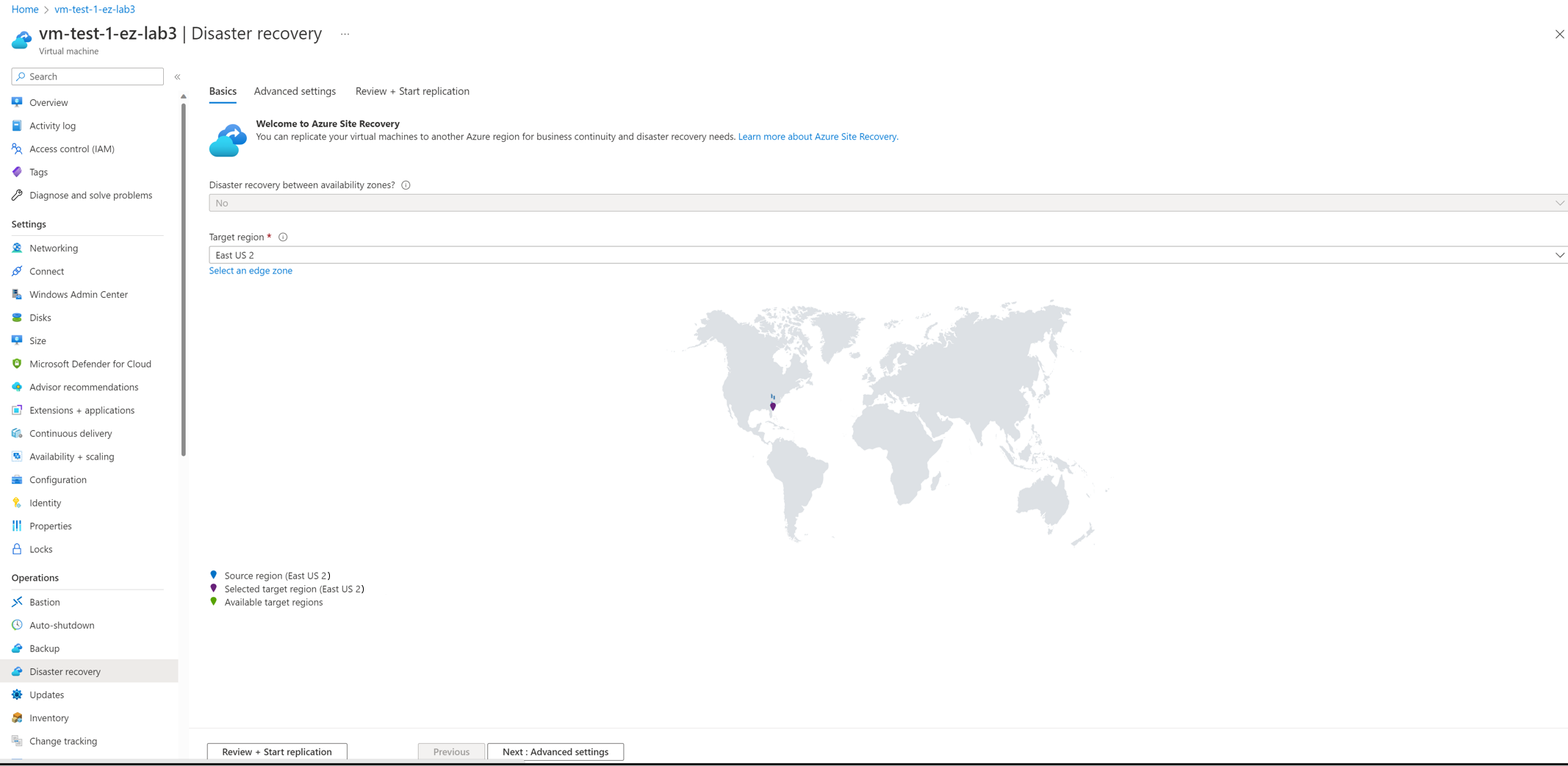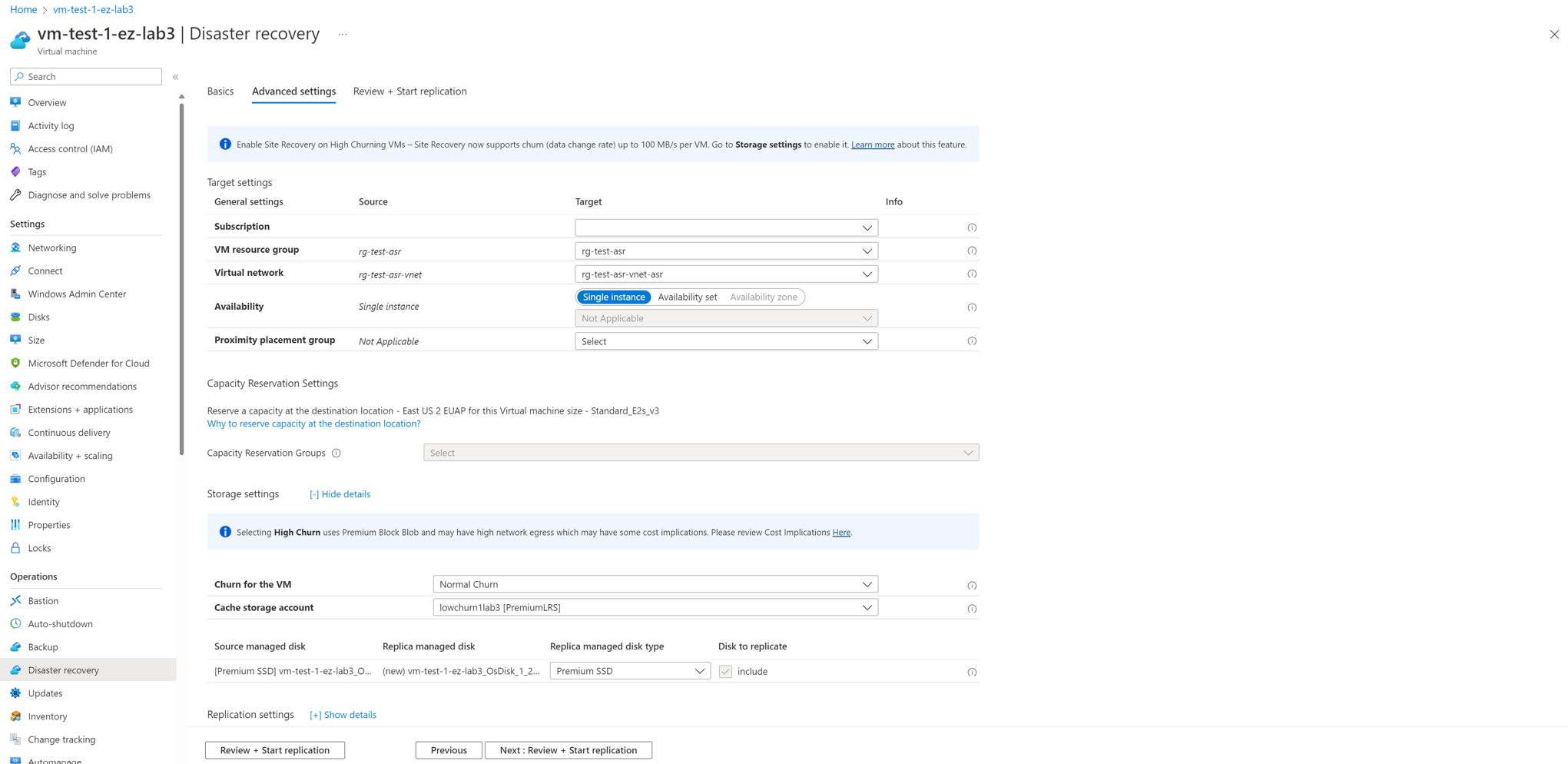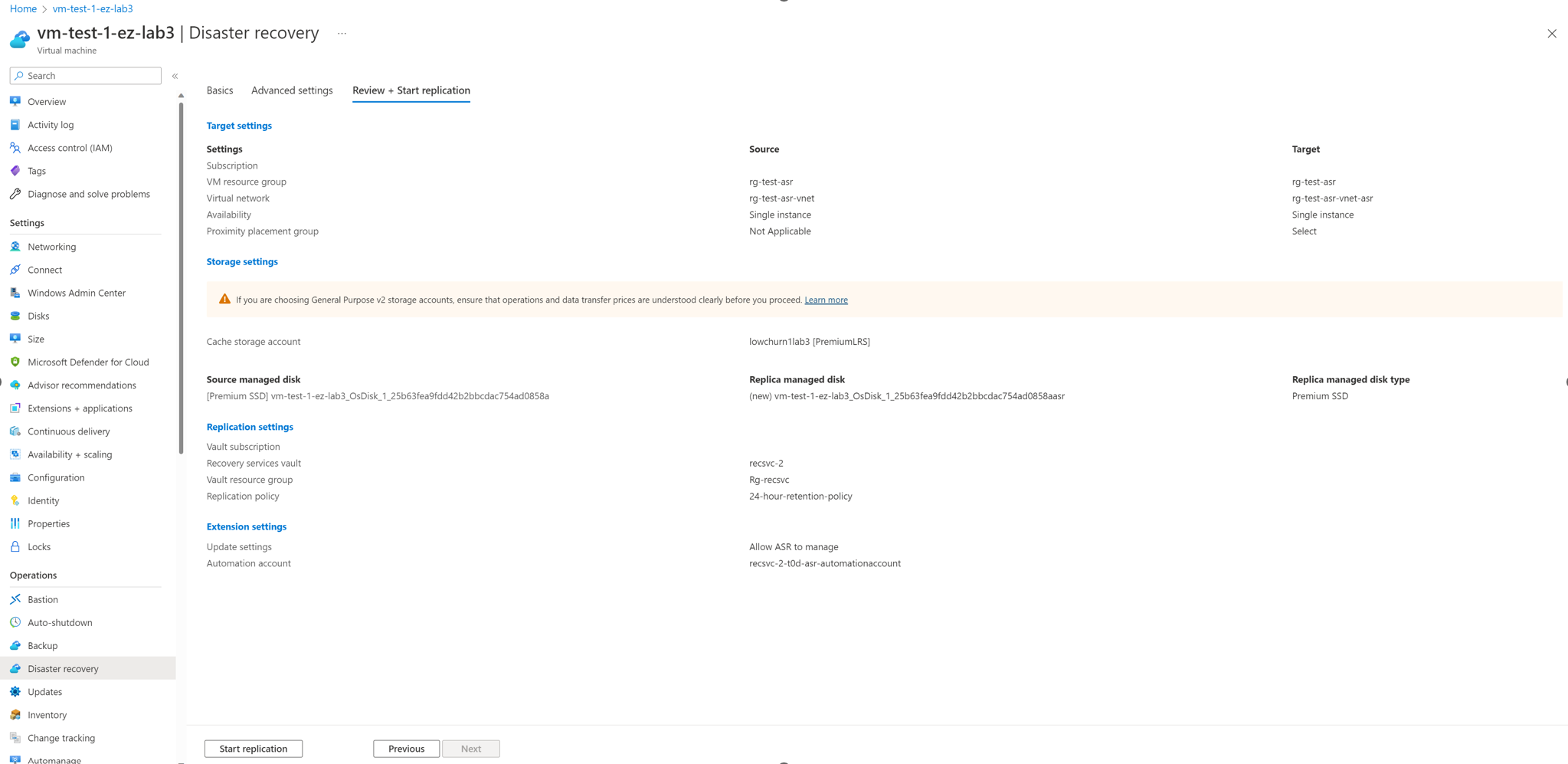Tutorial: Set up disaster recovery for Azure Public MEC using VM Flow
Important
The Azure Site Recovery (ASR) functionality for Public MEC is in preview state.
This tutorial shows you how to set up disaster recovery for Azure Site Recovery Public MEC (preview) using VM Flow. You will do this using the Azure Site Recovery portal.
In this article, you learn how to:
- Enable replication for the Azure VMs
When you enable replication for a VM to set up disaster recovery, the Site Recovery Mobility service extension installs on the VM, and registers it with Azure Site Recovery (ASR as a service for MEC is in preview). During replication, VM disk writes are sent to a cache storage account in the source region. Data is sent from there to the target region, and recovery points are generated from the data. When you fail over a VM during disaster recovery, a recovery point is used to restore the VM in the target region. Learn more about the architecture.
If you don’t have an Azure subscription, create a free account before you begin.
Enable replication for the Azure VMs
To enable replication to a secondary location, follow the below steps:
On the Azure portal, select Virtual machines and select a VM to replicate.
On the left pane, under Operations, select Disaster recovery.

In Basics, select the Target region or an Azure Public MEC.
Note
This flow proceeds with Option 1: Public MEC to Region replication.
Select Next : Advanced settings.
Note
Review + Start replication will appear grey at this step.
In Advanced settings, select Subscription, VM resource group, Virtual network, Availability and Proximity placement group as required.
In Review + Start replication, review the VM settings and select Start replication.
Next steps
See Set up disaster recovery for VMs on Azure Public MEC using Vault flow.