Configure external tools to use with SAP Deployment Automation Framework
This article describes how to configure external tools to use SAP Deployment Automation Framework.
Configure Visual Studio Code
Follow these steps to configure Visual Studio Code.
Copy the SSH key from the key vault
Sign in to the Azure portal.
Select or search for Key vaults.
On the Key vault page, find the deployer key vault. The name starts with
MGMT[REGION]DEP00user. Filter by Resource group or Location, if necessary.On the Settings section in the left pane, select Secrets.
Find and select the secret that contains sshkey. It might look like
MGMT-[REGION]-DEP00-sshkey.On the secret's page, select the current version. Copy the Secret value.
Create a new file in Visual Studio Code and copy in the secret value.
Save the file where you keep SSH keys. For example, use
C:\\Users\\<your-username>\\.ssh\weeu_deployer.ssh. Make sure that you save the file without an extension.
After you've downloaded the SSH key for the deployer, you can use it to connect to the deployer virtual machine.
Get the public IP of the deployer
Sign in to the Azure portal.
Find the resource group for the deployer. The name starts with
MGMT-[REGION_CODE]-DEP00unless you've deployed the control plane by using a custom naming convention. The contents of the deployer resource group should look like the following image.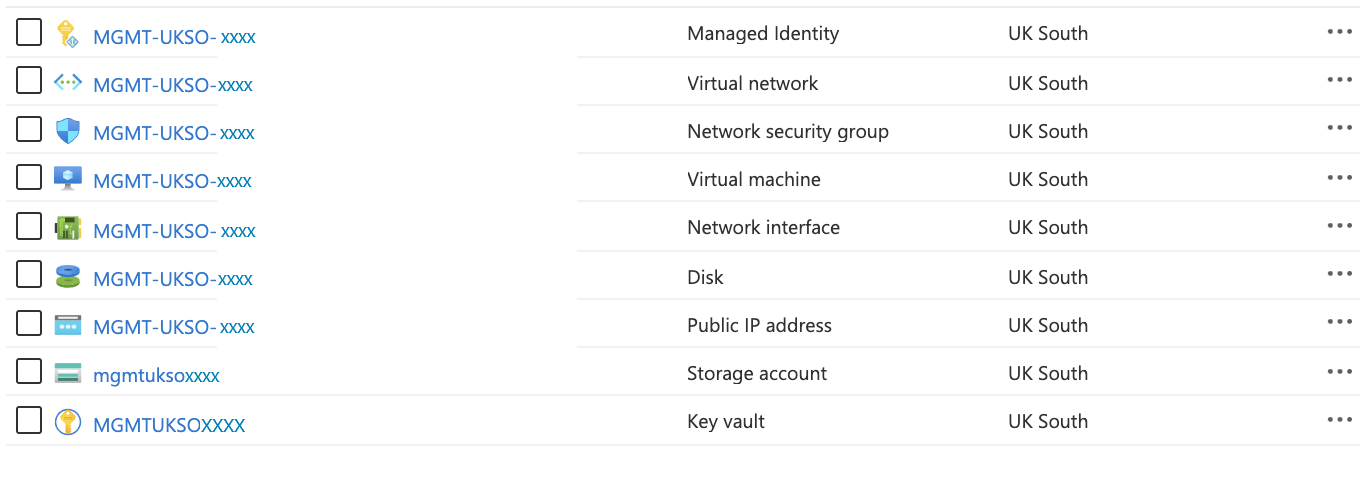
Find the public IP for the deployer. The name should end with
-pip. Filter by type, if necessary.Copy the IP address.
Install the Remote Development extension
Open the Extensions window by selecting View > Extensions or by selecting Ctrl+Shift+X.
Ensure that the Remote Development extension is installed.
Connect to the deployer
Open the command palette by selecting View > Command Palette or by selecting Ctrl+Shift+P. Enter Connect to host. You can also select the icon in the lower-left corner of Visual Studio Code and select Connect to host.
Select Add New SSH Host.
ssh -i `C:\\Users\\<your-username>\\weeu_deployer.ssh` azureadm@<IP_Address>Note
Change <IP_Address> to reflect the deployer IP.
Select Connect. Select Linux when you're prompted for the target operating system, and accept the remaining dialogs (such as key and trust).
When connected, select Open Folder and open the
/Azure_SAP_Automated_Deploymentfolder.