Quickstart: Create an Azure Route Server using the Azure CLI
In this quickstart, you learn how to create an Azure Route Server to peer with a network virtual appliance (NVA) in your virtual network using the Azure CLI.
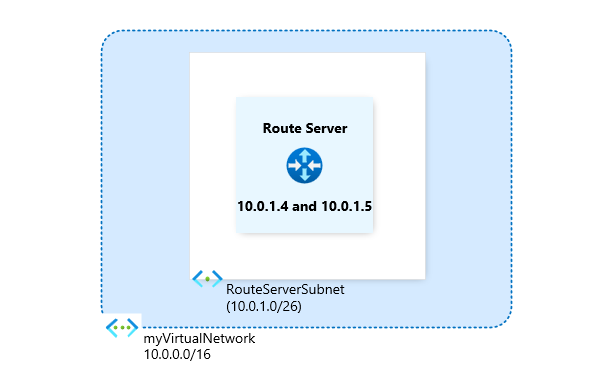
Important
Route servers created before November 1, 2021, without an associated public IP address, were deployed with the public preview offering. The public preview offering doesn't include General Availability SLA and support. To deploy a route server with the General Availability offering and qualify for the General Availability SLA and support, delete and recreate your route server.
Prerequisites
An Azure account with an active subscription. Create an account for free.
Review the service limits for Azure Route Server.
Azure Cloud Shell or Azure CLI.
The steps in this article run the Azure CLI commands interactively in Azure Cloud Shell. To run the commands in the Cloud Shell, select Open Cloud Shell at the upper-right corner of a code block. Select Copy to copy the code, and paste it into Cloud Shell to run it. You can also run the Cloud Shell from within the Azure portal.
You can also install Azure CLI locally to run the commands. If you run Azure CLI locally, sign in to Azure using the az login command.
Create a route server
In this section, you create a route server. Prior to creating the route server, create a resource group to host all resources including the route server. You'll also need to create a virtual network with a dedicated subnet for the route server.
Create a resource group using az group create command. The following example creates a resource group named myResourceGroup in the EastUS region:
# Create a resource group. az group create --name 'myResourceGroup' --location 'eastus'The route server requires a dedicated subnet named RouteServerSubnet, with a minimum subnet size of /26 or larger. Create a virtual network using az network vnet create command. The following example creates a default virtual network named myVirtualNetwork in the EastUS region with RouteServerSubnet subnet.
# Create a virtual network and a route server subnet. az network vnet create --resource-group 'myResourceGroup' --name 'myVirtualNetwork' --subnet-name 'RouteServerSubnet' --subnet-prefixes '10.0.1.0/26' # Place the subnet ID into a variable. subnetId=$(az network vnet subnet show --name 'RouteServerSubnet' --resource-group 'myResourceGroup' --vnet-name 'myVirtualNetwork' --query id -o tsv)To ensure connectivity to the backend service that manages Route Server configuration, assigning a public IP address is required. Create a Standard Public IP named RouteServerIP using az network public-ip create command.
# Create a Standard public IP. az network public-ip create --resource-group 'myResourceGroup' --name 'RouteServerIP' --sku Standard --version 'IPv4'Create the route server using az network routeserver create command. The following example creates a route server named myRouteServer in the EastUS region. The HostedSubnet is the resource ID of the RouteServerSubnet created in the previous steps.
# Create the route server. az network routeserver create --name 'myRouteServer' --resource-group 'myResourceGroup' --hosted-subnet $subnetId --public-ip-address 'RouteServerIP'Note
The deployment of the Route Server can take up to 30 minutes.
Set up peering with NVA
In this section, you learn how to configure BGP peering with a network virtual appliance (NVA). Use az network routeserver peering create command to establish BGP peering from the route server to your NVA. The following example adds a peer named myNVA that has an IP address of 10.0.0.4 and an ASN of 65001. For more information, see What Autonomous System Numbers (ASNs) can I use?
# Add a peer.
az network routeserver peering create --name 'myNVA' --peer-ip '10.0.0.4' --peer-asn '65001' --routeserver 'myRouteServer' --resource-group 'myResourceGroup'
Complete the configuration on the NVA
To complete the peering setup, you must configure the NVA to establish a BGP session with the route server's peer IPs and ASN. Use az network routeserver show command to get the IP and ASN of the route server.
# Get the route server details.
az network routeserver show --resource-group 'myResourceGroup' --name 'myRouteServer'
The output should look similar to the following example:
{
"allowBranchToBranchTraffic": false,
"etag": "W/\"aaaa0000-bb11-2222-33cc-444444dddddd\"",
"hubRoutingPreference": "ExpressRoute",
"id": "/subscriptions/aaaa0a0a-bb1b-cc2c-dd3d-eeeeee4e4e4e/resourceGroups/myResourceGroup/providers/Microsoft.Network/virtualHubs/myRouteServer",
"kind": "RouteServer",
"location": "eastus",
"name": "myRouteServer",
"provisioningState": "Succeeded",
"resourceGroup": "myResourceGroup",
"routeTable": {
"routes": []
},
"routingState": "Provisioned",
"sku": "Standard",
"type": "Microsoft.Network/virtualHubs",
"virtualHubRouteTableV2s": [],
"virtualRouterAsn": 65515,
"virtualRouterAutoScaleConfiguration": {
"minCapacity": 2
},
"virtualRouterIps": [
"10.0.1.4",
"10.0.1.5"
]
}
Important
We recommend peering each NVA with both route server instances to ensure that virtual network routes are advertised over the NVA connections and achieve high availability.
Clean up resources
When no longer needed, delete the resource group and all of the resources it contains using az group delete command.
# Delete the resource group and all the resources it contains.
az group delete --name 'myResourceGroup' --yes --no-wait