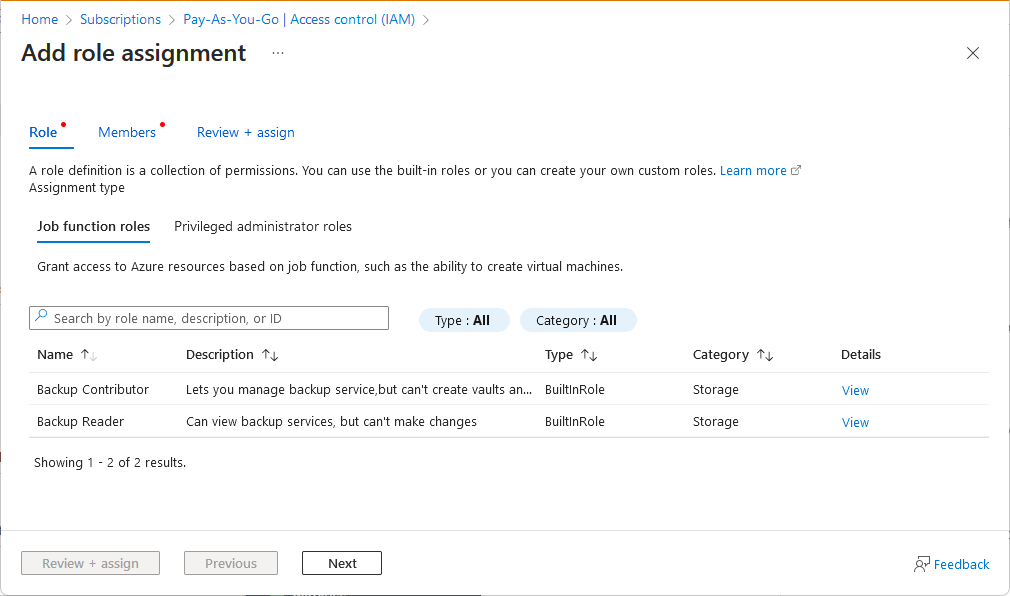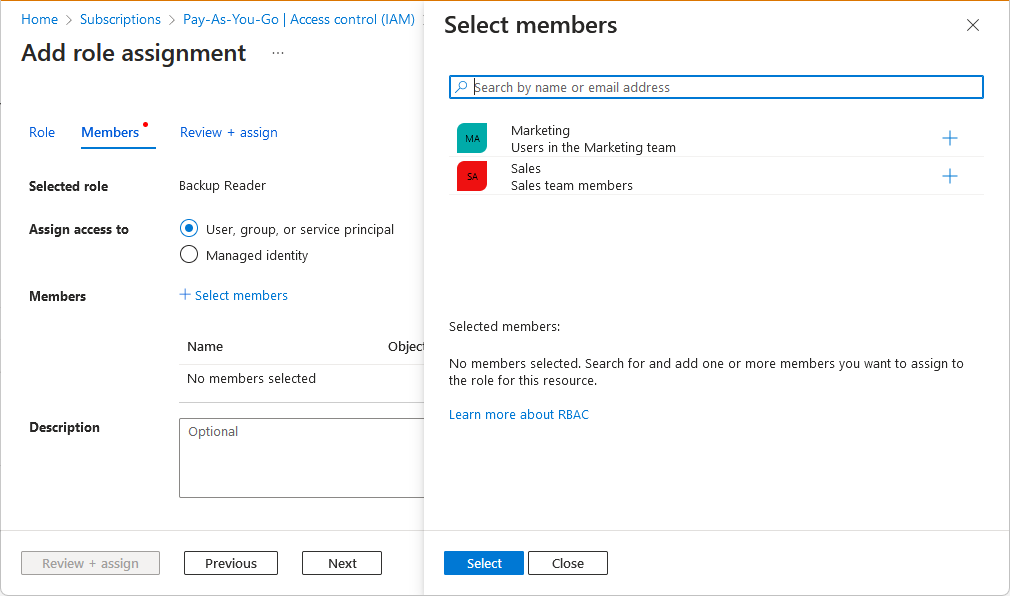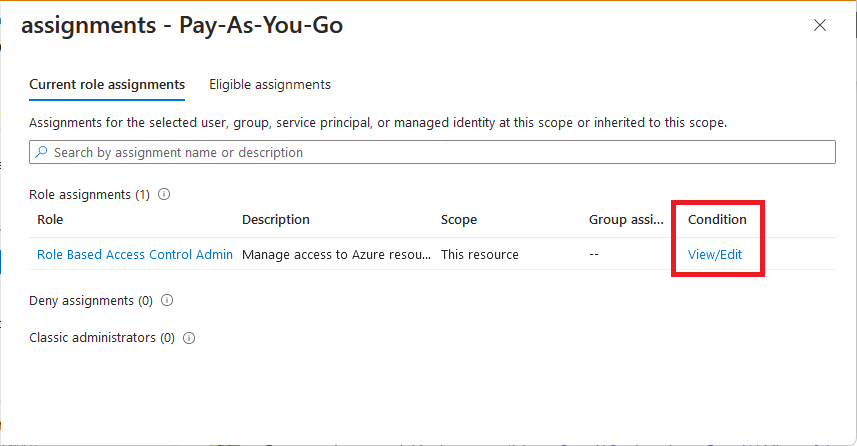Troubleshoot Azure RBAC
This article describes some common solutions for issues related to Azure role-based access control (Azure RBAC).
Azure role assignments
Symptom - Add role assignment option is disabled
You're unable to assign a role in the Azure portal on Access control (IAM) because the Add > Add role assignment option is disabled
Cause
You're currently signed in with a user that doesn't have permission to assign roles at the selected scope.
Solution
Check that you're currently signed in with a user that is assigned a role that has the Microsoft.Authorization/roleAssignments/write permission such as Role Based Access Control Administrator at the scope you're trying to assign the role.
Symptom - Roles or principals are not listed
When you try to assign a role in the Azure portal, some roles or principals are not listed. For example, on the Role tab, you see a reduced set of roles.
Or, on the Select members pane, you see a reduced set of principals.
Cause
There are restrictions on the role assignments you can add. For example, you are constrained in the roles that you can assign or constrained in the principals you can assign roles to.
Solution
View the roles assigned to you. Check if there is a condition that constrains the role assignments you can add. For more information, see Delegate Azure access management to others.
Symptom - Unable to assign a role
You are unable to assign a role and you get an error similar to the following:
Failed to add {securityPrincipal} as {role} for {scope} : The client '{clientName}' with object id '{objectId}' does not have authorization or an ABAC condition not fulfilled to perform action 'Microsoft.Authorization/roleAssignments/write' over scope '/subscriptions/{subscriptionId}/Microsoft.Authorization/roleAssignments/{roleAssignmentId}' or the scope is invalid. If access was recently granted, please refresh your credentials.
Cause 1
You are currently signed in with a user that does not have permission to assign roles at the selected scope.
Solution 1
Check that you are currently signed in with a user that is assigned a role that has the Microsoft.Authorization/roleAssignments/write permission such as Role Based Access Control Administrator at the scope you are trying to assign the role.
Cause 2
There are restrictions on the role assignments you can add. For example, you are constrained in the roles that you can assign or constrained in the principals you can assign roles to.
Solution 2
View the roles assigned to you. Check if there is a condition that constrains the role assignments you can add. For more information, see Delegate Azure access management to others.
Symptom - Unable to assign a role using a service principal with Azure CLI
You're using a service principal to assign roles with Azure CLI and you get the following error:
Insufficient privileges to complete the operation
For example, let's say that you have a service principal that has been assigned the Owner role and you try to create the following role assignment as the service principal using Azure CLI:
az login --service-principal --username "SPNid" --password "password" --tenant "tenantid"
az role assignment create --assignee "userupn" --role "Contributor" --scope "/subscriptions/{subscriptionId}/resourceGroups/{resourceGroupName}"
Cause
It's likely Azure CLI is attempting to look up the assignee identity in Microsoft Entra ID and the service principal can't read Microsoft Entra ID by default.
Solution
There are two ways to potentially resolve this error. The first way is to assign the Directory Readers role to the service principal so that it can read data in the directory.
The second way to resolve this error is to create the role assignment by using the --assignee-object-id parameter instead of --assignee. By using --assignee-object-id, Azure CLI will skip the Microsoft Entra lookup. You'll need to get the object ID of the user, group, or application that you want to assign the role to. For more information, see Assign Azure roles using Azure CLI.
az role assignment create --assignee-object-id 11111111-1111-1111-1111-111111111111 --role "Contributor" --scope "/subscriptions/{subscriptionId}/resourceGroups/{resourceGroupName}"
Symptom - Assigning a role to a new principal sometimes fails
You create a new user, group, or service principal and immediately try to assign a role to that principal and the role assignment sometimes fails. You get a message similar to following error:
PrincipalNotFound
Principal {principalId} does not exist in the directory {tenantId}. Check that you have the correct principal ID. If you are creating this principal and then immediately assigning a role, this error might be related to a replication delay. In this case, set the role assignment principalType property to a value, such as ServicePrincipal, User, or Group. See https://aka.ms/docs-principaltype
Cause
The reason is likely a replication delay. The principal is created in one region; however, the role assignment might occur in a different region that hasn't replicated the principal yet.
Solution 1
If you're creating a new user or service principal using the REST API or ARM template, set the principalType property when creating the role assignment using the Role Assignments - Create API.
| principalType | apiVersion |
|---|---|
User |
2020-03-01-preview or later |
ServicePrincipal |
2018-09-01-preview or later |
For more information, see Assign Azure roles to a new service principal using the REST API or Assign Azure roles to a new service principal using Azure Resource Manager templates.
Solution 2
If you're creating a new user or service principal using Azure PowerShell, set the ObjectType parameter to User or ServicePrincipal when creating the role assignment using New-AzRoleAssignment. The same underlying API version restrictions of Solution 1 still apply. For more information, see Assign Azure roles using Azure PowerShell.
Solution 3
If you're creating a new group, wait a few minutes before creating the role assignment.
Symptom - ARM template role assignment returns BadRequest status
When you try to deploy a Bicep file or ARM template that assigns a role to a service principal you get the error:
Tenant ID, application ID, principal ID, and scope are not allowed to be updated. (code: RoleAssignmentUpdateNotPermitted)
For example, if you create a role assignment for a managed identity, then you delete the managed identity and recreate it, the new managed identity has a different principal ID. If you try to deploy the role assignment again and use the same role assignment name, the deployment fails.
Cause
The role assignment name isn't unique, and it's viewed as an update.
Role assignments are uniquely identified by their name, which is a globally unique identifier (GUID). You can't create two role assignments with the same name, even in different Azure subscriptions. You also can't change the properties of an existing role assignment.
Solution
Provide an idempotent unique value for the role assignment name. It's a good practice to create a GUID that uses the scope, principal ID, and role ID together. It's a good idea to use the guid() function to help you to create a deterministic GUID for your role assignment names, like in this example:
resource roleAssignment 'Microsoft.Authorization/roleAssignments@2020-10-01-preview' = {
name: guid(resourceGroup().id, principalId, roleDefinitionId)
properties: {
roleDefinitionId: roleDefinitionId
principalId: principalId
principalType: principalType
}
}
For more information, see Create Azure RBAC resources by using Bicep.
Symptom - Role assignments with identity not found
In the list of role assignments for the Azure portal, you notice that the security principal (user, group, service principal, or managed identity) is listed as Identity not found with an Unknown type.
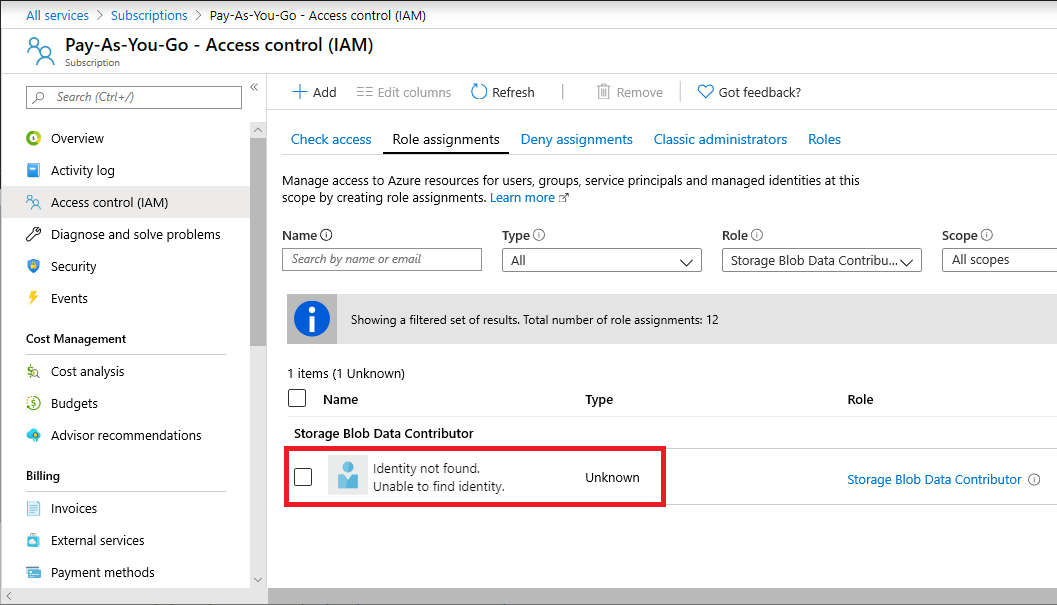
If you list this role assignment using Azure PowerShell, you might see an empty DisplayName and SignInName, or a value for ObjectType of Unknown. For example, Get-AzRoleAssignment returns a role assignment that is similar to the following output:
RoleAssignmentId : /subscriptions/11111111-1111-1111-1111-111111111111/providers/Microsoft.Authorization/roleAssignments/22222222-2222-2222-2222-222222222222
Scope : /subscriptions/11111111-1111-1111-1111-111111111111
DisplayName :
SignInName :
RoleDefinitionName : Storage Blob Data Contributor
RoleDefinitionId : ba92f5b4-2d11-453d-a403-e96b0029c9fe
ObjectId : 33333333-3333-3333-3333-333333333333
ObjectType : User
CanDelegate : False
Similarly, if you list this role assignment using Azure CLI, you might see an empty principalName. For example, az role assignment list returns a role assignment that is similar to the following output:
{
"canDelegate": null,
"id": "/subscriptions/11111111-1111-1111-1111-111111111111/providers/Microsoft.Authorization/roleAssignments/22222222-2222-2222-2222-222222222222",
"name": "22222222-2222-2222-2222-222222222222",
"principalId": "33333333-3333-3333-3333-333333333333",
"principalName": "",
"roleDefinitionId": "/subscriptions/11111111-1111-1111-1111-111111111111/providers/Microsoft.Authorization/roleDefinitions/ba92f5b4-2d11-453d-a403-e96b0029c9fe",
"roleDefinitionName": "Storage Blob Data Contributor",
"scope": "/subscriptions/11111111-1111-1111-1111-111111111111",
"type": "Microsoft.Authorization/roleAssignments"
}
Cause 1
You recently invited a user when creating a role assignment and this security principal is still in the replication process across regions.
Solution 1
Wait a few moments and refresh the role assignments list.
Cause 2
You deleted a security principal that had a role assignment. If you assign a role to a security principal and then you later delete that security principal without first removing the role assignment, the security principal will be listed as Identity not found and an Unknown type.
Solution 2
It isn't a problem to leave these role assignments where the security principal has been deleted. If you like, you can remove these role assignments using steps that are similar to other role assignments. For information about how to remove role assignments, see Remove Azure role assignments.
In PowerShell, if you try to remove the role assignments using the object ID and role definition name, and more than one role assignment matches your parameters, you'll get the error message: The provided information does not map to a role assignment. The following output shows an example of the error message:
PS C:\> Remove-AzRoleAssignment -ObjectId 33333333-3333-3333-3333-333333333333 -RoleDefinitionName "Storage Blob Data Contributor"
Remove-AzRoleAssignment : The provided information does not map to a role assignment.
At line:1 char:1
+ Remove-AzRoleAssignment -ObjectId 33333333-3333-3333-3333-333333333333 ...
+ ~~~~~~~~~~~~~~~~~~~~~~~~~~~~~~~~~~~~~~~~~~~~~~~~~~~~~~~~~~~~~~~~~~~~~
+ CategoryInfo : CloseError: (:) [Remove-AzRoleAssignment], KeyNotFoundException
+ FullyQualifiedErrorId : Microsoft.Azure.Commands.Resources.RemoveAzureRoleAssignmentCommand
If you get this error message, make sure you also specify the -Scope or -ResourceGroupName parameters.
PS C:\> Remove-AzRoleAssignment -ObjectId 33333333-3333-3333-3333-333333333333 -RoleDefinitionName "Storage Blob Data Contributor" -Scope /subscriptions/11111111-1111-1111-1111-111111111111
Symptom - Cannot delete the last Owner role assignment
You attempt to remove the last Owner role assignment for a subscription and you see the following error:
Cannot delete the last RBAC admin assignment
Cause
Removing the last Owner role assignment for a subscription isn't supported to avoid orphaning the subscription.
Solution
If you want to cancel your subscription, see Cancel your Azure subscription.
You're allowed to remove the last Owner (or User Access Administrator) role assignment at subscription scope, if you're a Global Administrator for the tenant or a classic administrator (Service Administrator or Co-Administrator) for the subscription. In this case, there's no constraint for deletion. However, if the call comes from some other principal, then you won't be able to remove the last Owner role assignment at subscription scope.
Symptom - Role assignment isn't moved after moving a resource
Cause
If you move a resource that has an Azure role assigned directly to the resource (or a child resource), the role assignment isn't moved and becomes orphaned.
Solution
After you move a resource, you must re-create the role assignment. Eventually, the orphaned role assignment will be automatically removed, but it's a best practice to remove the role assignment before moving the resource. For information about how to move resources, see Move resources to a new resource group or subscription.
Symptom - Role assignment changes are not being detected
You recently added or updated a role assignment, but the changes aren't being detected. You might see the message Status: 401 (Unauthorized).
Cause 1
Azure Resource Manager sometimes caches configurations and data to improve performance.
Solution 1
When you assign roles or remove role assignments, it can take up to 10 minutes for changes to take effect. If you're using the Azure portal, Azure PowerShell, or Azure CLI, you can force a refresh of your role assignment changes by signing out and signing in. If you're making role assignment changes with REST API calls, you can force a refresh by refreshing your access token.
Cause 2
You added managed identities to a group and assigned a role to that group. The back-end services for managed identities maintain a cache per resource URI for around 24 hours.
Solution 2
It can take several hours for changes to a managed identity's group or role membership to take effect. For more information, see Limitation of using managed identities for authorization.
Symptom - Role assignment changes at management group scope are not being detected
You recently added or updated a role assignment at management group scope, but the changes are not being detected.
Cause
Azure Resource Manager sometimes caches configurations and data to improve performance.
Solution
When you assign roles or remove role assignments, it can take up to 10 minutes for changes to take effect. If you add or remove a built-in role assignment at management group scope and the built-in role has DataActions, the access on the data plane might not be updated for several hours. This applies only to management group scope and the data plane. Custom roles with DataActions can't be assigned at the management group scope.
Symptom - Role assignments for management group changes are not being detected
You created a new child management group and the role assignment on the parent management group is not being detected for the child management group.
Cause
Azure Resource Manager sometimes caches configurations and data to improve performance.
Solution
It can take up to 10 minutes for the role assignment for the child management group to take effect. If you are using the Azure portal, Azure PowerShell, or Azure CLI, you can force a refresh of your role assignment changes by signing out and signing in. If you are making role assignment changes with REST API calls, you can force a refresh by refreshing your access token.
Symptom - Removing role assignments using PowerShell takes several minutes
You use the Remove-AzRoleAssignment command to remove a role assignment. You then use the Get-AzRoleAssignment command to verify the role assignment was removed for a security principal. For example:
Get-AzRoleAssignment -ObjectId $securityPrincipalObject.Id
The Get-AzRoleAssignment command indicates that the role assignment wasn't removed. However, if you wait 5-10 minutes and run Get-AzRoleAssignment again, the output indicates the role assignment was removed.
Cause
The role assignment has been removed. However, to improve performance, PowerShell uses a cache when listing role assignments. There can be delay of around 10 minutes for the cache to be refreshed.
Solution
Instead of listing the role assignments for a security principal, list all the role assignments at the subscription scope and filter the output. For example, the following command:
$validateRemovedRoles = Get-AzRoleAssignment -ObjectId $securityPrincipalObject.Id
Can be replaced with this command instead:
$validateRemovedRoles = Get-AzRoleAssignment -Scope /subscriptions/$subId | Where-Object -Property ObjectId -EQ $securityPrincipalObject.Id
Custom roles
Symptom - Unable to update or delete a custom role
You're unable to update or delete an existing custom role.
Cause 1
You're currently signed in with a user that doesn't have permission to update or delete custom roles.
Solution 1
Check that you're currently signed in with a user that is assigned a role that has the Microsoft.Authorization/roleDefinitions/write permission such as User Access Administrator.
Cause 2
The custom role includes a subscription in assignable scopes and that subscription is in a disabled state.
Solution 2
Reactivate the disabled subscription and update the custom role as needed. For more information, see Reactivate a disabled Azure subscription.
Symptom - Unable to create or update a custom role
When you try to create or update a custom role, you get an error similar to following:
The client '<clientName>' with object id '<objectId>' has permission to perform action 'Microsoft.Authorization/roleDefinitions/write' on scope '/subscriptions/<subscriptionId>'; however, it does not have permission to perform action 'Microsoft.Authorization/roleDefinitions/write' on the linked scope(s)'/subscriptions/<subscriptionId1>,/subscriptions/<subscriptionId2>,/subscriptions/<subscriptionId3>' or the linked scope(s)are invalid
Cause
This error usually indicates that you don't have permissions to one or more of the assignable scopes in the custom role.
Solution
Try the following:
- Review Who can create, delete, update, or view a custom role and check that you have permissions to create or update the custom role for all assignable scopes.
- If you don't have permissions, ask your administrator to assign you a role that has the
Microsoft.Authorization/roleDefinitions/writeaction, such as User Access Administrator, at the scope of the assignable scope. - Check that all the assignable scopes in the custom role are valid. If not, remove any invalid assignable scopes.
For more information, see the custom role tutorials using the Azure portal, Azure PowerShell, or Azure CLI.
Symptom - Unable to delete a custom role
You're unable to delete a custom role and get the following error message:
There are existing role assignments referencing role (code: RoleDefinitionHasAssignments)
Cause
There are role assignments still using the custom role.
Solution
Remove the role assignments that use the custom role and try to delete the custom role again. For more information, see Find role assignments to delete a custom role.
Symptom - Unable to add more than one management group as assignable scope
When you try to create or update a custom role, you can't add more than one management group as assignable scope.
Cause
You can define only one management group in AssignableScopes of a custom role.
Solution
Define one management group in AssignableScopes of your custom role. For more information about custom roles and management groups, see Organize your resources with Azure management groups.
Symptom - Unable to add data actions to custom role
When you try to create or update a custom role, you can't add data actions or you see the following message:
You cannot add data action permissions when you have a management group as an assignable scope
Cause
You're trying to create a custom role with data actions and a management group as assignable scope. Custom roles with DataActions can't be assigned at the management group scope.
Solution
Create the custom role with one or more subscriptions as the assignable scope. For more information about custom roles and management groups, see Organize your resources with Azure management groups.
Access denied or permission errors
Symptom - Authorization failed
When you try to create a resource, you get the following error message:
The client with object id does not have authorization to perform action over scope (code: AuthorizationFailed)
Cause 1
You're currently signed in with a user that doesn't have write permission to the resource at the selected scope.
Solution 1
Check that you're currently signed in with a user that is assigned a role that has write permission to the resource at the selected scope. For example, to manage virtual machines in a resource group, you should have the Virtual Machine Contributor role on the resource group (or parent scope). For a list of the permissions for each built-in role, see Azure built-in roles.
Cause 2
The currently signed in user has a role assignment with the following criteria:
- Role includes a Microsoft.Storage data action
- Role assignment includes an ABAC condition that uses a GUID comparison operators
Solution 2
At this time, you can't have a role assignment with a Microsoft.Storage data action and an ABAC condition that uses a GUID comparison operator. Here are a couple of options to resolve this error:
- If the role is a custom role, remove any Microsoft.Storage data actions
- Modify the role assignment condition so that it does not use GUID comparison operators
Symptom - Guest user gets authorization failed
When a guest user tries to access a resource, they get an error message similar to the following:
The client '<client>' with object id '<objectId>' does not have authorization to perform action '<action>' over scope '<scope>' or the scope is invalid.
Cause
The guest user doesn't have permissions to the resource at the selected scope.
Solution
Check that the guest user is assigned a role with least privileged permissions to the resource at the selected scope. For more information, Assign Azure roles to external users using the Azure portal.
Symptom - Unable to create a support request
When you try to create or update a support ticket, you get the following error message:
You don't have permission to create a support request
Cause
You're currently signed in with a user that doesn't have permission to the create support requests.
Solution
Check that you're currently signed in with a user that is assigned a role that has the Microsoft.Support/supportTickets/write permission, such as Support Request Contributor.
Azure features are disabled
Symptom - Some web app features are disabled
A user has read access to a web app and some features are disabled.
Cause
If you grant a user read access to a web app, some features are disabled that you might not expect. The following management capabilities require write access to a web app and aren't available in any read-only scenario.
- Commands (like start, stop, etc.)
- Changing settings like general configuration, scale settings, backup settings, and monitoring settings
- Accessing publishing credentials and other secrets like app settings and connection strings
- Streaming logs
- Resource logs configuration
- Console (command prompt)
- Active and recent deployments (for local git continuous deployment)
- Estimated spend
- Web tests
- Virtual network (only visible to a reader if a virtual network has previously been configured by a user with write access).
Solution
Assign the Contributor or another Azure built-in role with write permissions for the web app.
Symptom - Some web app resources are disabled
A user has write access to a web app and some features are disabled.
Cause
Web apps are complicated by the presence of a few different resources that interplay. Here's a typical resource group with a couple of websites:
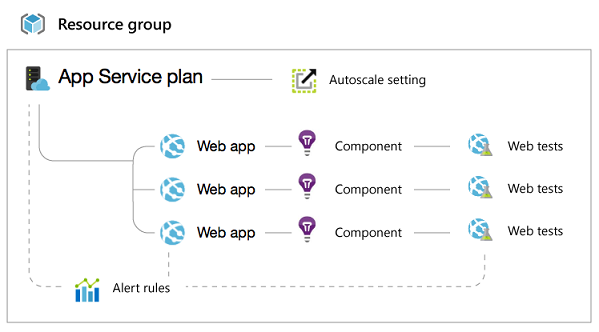
As a result, if you grant someone access to just the web app, much of the functionality on the website blade in the Azure portal is disabled.
These items require write access to theApp Service plan that corresponds to your website:
- Viewing the web app's pricing tier (Free or Standard)
- Scale configuration (number of instances, virtual machine size, autoscale settings)
- Quotas (storage, bandwidth, CPU)
These items require write access to the whole Resource group that contains your website:
- TLS/SSL Certificates and bindings (TLS/SSL certificates can be shared between sites in the same resource group and geo-location)
- Alert rules
- Autoscale settings
- Application insights components
- Web tests
Solution
Assign an Azure built-in role with write permissions for the app service plan or resource group.
Symptom - Some virtual machine features are disabled
A user has access to a virtual machine and some features are disabled.
Cause
Similar to web apps, some features on the virtual machine blade require write access to the virtual machine, or to other resources in the resource group.
Virtual machines are related to Domain names, virtual networks, storage accounts, and alert rules.
These items require write access to the virtual machine:
- Endpoints
- IP addresses
- Disks
- Extensions
These require write access to both the virtual machine, and the resource group (along with the Domain name) that it is in:
- Availability set
- Load balanced set
- Alert rules
If you can't access any of these tiles, ask your administrator for Contributor access to the Resource group.
Solution
Assign an Azure built-in role with write permissions for the virtual machine or resource group.
Symptom - Some function app features are disabled
A user has access to a function app and some features are disabled. For example, they can click the Platform features tab and then click All settings to view some settings related to a function app (similar to a web app), but they can't modify any of these settings.
Cause
Some features of Azure Functions require write access. For example, if a user is assigned the Reader role, they won't be able to view the functions within a function app. The portal displays (No access).
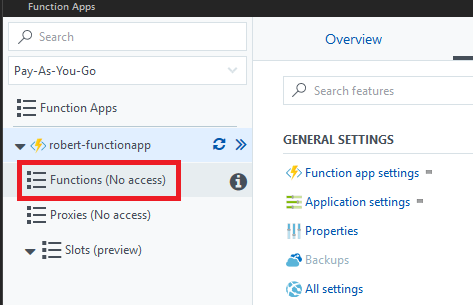
Solution
Assign an Azure built-in role with write permissions for the function app or resource group.
Transferring a subscription to a different directory
Symptom - All role assignments are deleted after transferring a subscription
Cause
When you transfer an Azure subscription to a different Microsoft Entra directory, all role assignments are permanently deleted from the source Microsoft Entra directory and aren't migrated to the target Microsoft Entra directory.
Solution
You must re-create your role assignments in the target directory. You also have to manually recreate managed identities for Azure resources. For more information, see Transfer an Azure subscription to a different Microsoft Entra directory and FAQs and known issues with managed identities.
Symptom - Unable to access subscription after transferring a subscription
Solution
If you're a Microsoft Entra Global Administrator and you don't have access to a subscription after it was transferred between directories, use the Access management for Azure resources toggle to temporarily elevate your access to get access to the subscription.
Classic subscription administrators
Important
As of August 31, 2024, Azure classic administrator roles (along with Azure classic resources and Azure Service Manager) are retired and no longer supported. If you still have active Co-Administrator or Service Administrator role assignments, convert these role assignments to Azure RBAC immediately.
For more information, see Azure classic subscription administrators.