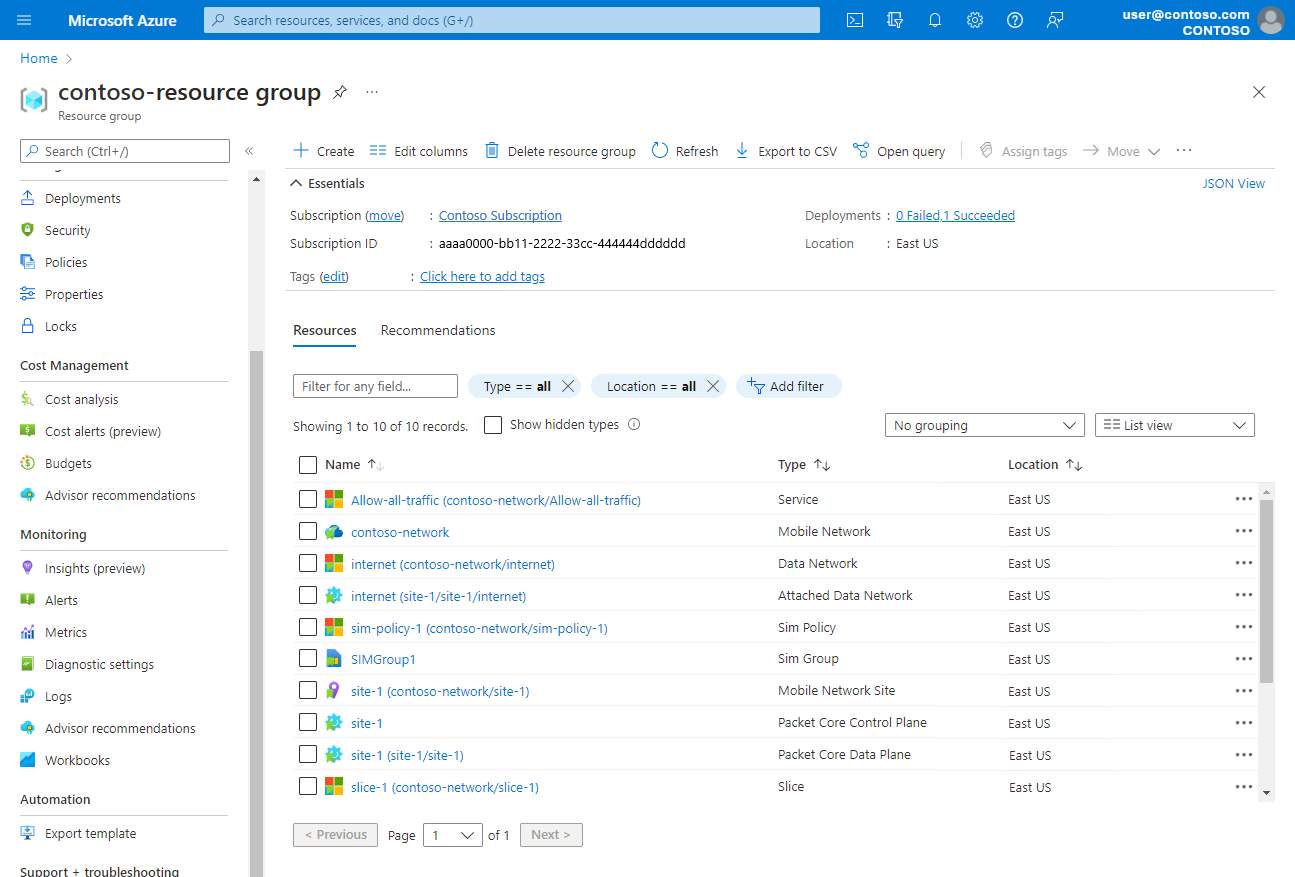Quickstart: Deploy a private mobile network and site - ARM template
Azure Private 5G Core is an Azure cloud service for deploying and managing 5G core network functions on an Azure Stack Edge device, as part of an on-premises private mobile network for enterprises. This quickstart describes how to use an Azure Resource Manager template (ARM template) to deploy the following.
- A private mobile network.
- A site.
- The default service and allow-all SIM policy (as described in Default service and allow-all SIM policy).
- Optionally, one or more SIMs, and a SIM group.
An Azure Resource Manager template is a JavaScript Object Notation (JSON) file that defines the infrastructure and configuration for your project. The template uses declarative syntax. You describe your intended deployment without writing the sequence of programming commands to create the deployment.
If your environment meets the prerequisites and you're familiar with using ARM templates, select the Deploy to Azure button. The template will open in the Azure portal.
Prerequisites
- Complete the prerequisite tasks for deploying a private mobile network and Commission the AKS cluster.
- Ensure you can sign in to the Azure portal using an account with access to the active subscription you identified in Complete the prerequisite tasks for deploying a private mobile network. This account must have the built-in Contributor or Owner role at the subscription scope.
- Collect the required information to deploy a private mobile network. If you want to provision SIMs, you'll need to prepare a JSON file containing your SIM information, as described in JSON file format for provisioning SIMs.
- Identify the names of the interfaces corresponding to ports 5 and 6 on the Azure Stack Edge Pro device in the site.
- Collect the required information for a site.
- Refer to the release notes for the current version of packet core, and whether it's supported by the version your Azure Stack Edge (ASE) is currently running. If your ASE version is incompatible with the latest packet core, update your Azure Stack Edge Pro GPU.
Review the template
The template used in this quickstart is from Azure Quickstart Templates. The template for this article is too long to show here. To view the template, see azuredeploy.json.
The following Azure resources are defined in the template.
- Microsoft.MobileNetwork/mobileNetworks/dataNetworks: a resource representing a data network.
- Microsoft.MobileNetwork/mobileNetworks/slices: a resource representing a network slice.
- Microsoft.MobileNetwork/mobileNetworks/services: a resource representing a service.
- Microsoft.MobileNetwork/mobileNetworks/simPolicies: a resource representing a SIM policy.
- Microsoft.MobileNetwork/mobileNetworks/sites: a resource representing your site as a whole.
- Microsoft.MobileNetwork/packetCoreControlPlanes/packetCoreDataPlanes/attachedDataNetworks: a resource providing configuration for the packet core instance's connection to a data network.
- Microsoft.MobileNetwork/packetCoreControlPlanes/packetCoreDataPlanes: a resource providing configuration for the user plane Network Functions of the packet core instance, including IP configuration for the user plane interface on the access network.
- Microsoft.MobileNetwork/packetCoreControlPlanes: a resource providing configuration for the control plane Network Functions of the packet core instance, including IP configuration for the control plane interface on the access network.
- Microsoft.MobileNetwork/mobileNetworks: a resource representing the private mobile network as a whole.
- Microsoft.MobileNetwork/simGroups: a resource representing a SIM group.
- Microsoft.MobileNetwork/simGroups/sims: a resource representing a physical SIM or eSIM.
Deploy the template
Select or enter the following values, using the information you retrieved in Prerequisites.
Field Value Subscription Select the Azure subscription you want to use to create your private mobile network. Resource group Create a new resource group. Region Select the region in which you're deploying the private mobile network. Location Leave this field unchanged. Mobile Network Name Enter a name for the private mobile network. Mobile Country Code Enter the mobile country code for the private mobile network. Mobile Network Code Enter the mobile network code for the private mobile network. Site Name Enter a name for your site. Service Name Leave this field unchanged. Sim Policy Name Leave this field unchanged. Slice Name Leave this field unchanged. Sim Group Name If you want to provision SIMs, enter the name of the SIM group to which the SIMs will be added. Otherwise, leave this field blank. Sim Resources If you want to provision SIMs, paste in the contents of the JSON file containing your SIM information. Otherwise, leave this field unchanged. Azure Stack Edge Device Enter the resource ID of the Azure Stack Edge resource in the site. Control Plane Access Interface Name Enter the virtual network name on port 5 on your Azure Stack Edge Pro device corresponding to the control plane interface on the access network. For 5G, this interface is the N2 interface; for 4G, it's the S1-MME interface; for combined 4G and 5G, it's the N2/S1-MME interface. Control Plane Access Ip Address Enter the IP address for the control plane interface on the access network.
Note: Please ensure that the N2 IP address specified here matches the N2 address configured on the ASE Portal.User Plane Access Interface Name Enter the virtual network name on port 5 on your Azure Stack Edge Pro device corresponding to the user plane interface on the access network. For 5G, this interface is the N3 interface; for 4G, it's the S1-U interface; for combined 4G and 5G, it's the N3/S1-U interface. User Plane Data Interface Name Enter the virtual network name on port 6 on your Azure Stack Edge Pro device corresponding to the user plane interface on the data network. For 5G, this interface is the N6 interface; for 4G, it's the SGi interface; for combined 4G and 5G, it's the N6/SGi interface. User Equipment Address Pool Prefix Enter the network address of the subnet from which dynamic IP addresses must be allocated to User Equipment (UEs) in CIDR notation. You can omit this if you don't want to support dynamic IP address allocation. User Equipment Static Address Pool Prefix Enter the network address of the subnet from which static IP addresses must be allocated to User Equipment (UEs) in CIDR notation. You can omit this if you don't want to support static IP address allocation. Data Network Name Enter the name of the data network. Core Network Technology Enter 5GC for 5G, EPC for 4G, or EPC + 5GC for combined 4G and 5G. Napt Enabled Set this field depending on whether Network Address and Port Translation (NAPT) should be enabled for the data network. Dns Addresses Enter the DNS server addresses. You should only omit this if you don't need the UEs to perform DNS resolution, or if all UEs in the network will use their own locally configured DNS servers. Custom Location Enter the resource ID of the custom location that targets the Azure Kubernetes Service on Azure Local (AKS on Azure Local) cluster on the Azure Stack Edge Pro device in the site.
Select or enter the following values, using the information you retrieved in Prerequisites.
Field Value Subscription Select the Azure subscription you want to use to create your private mobile network. Resource group Create a new resource group. Region Select the region in which you're deploying the private mobile network. Location Leave this field unchanged. Mobile Network Name Enter a name for the private mobile network. Mobile Country Code Enter the mobile country code for the private mobile network. Mobile Network Code Enter the mobile network code for the private mobile network. Site Name Enter a name for your site. Service Name Leave this field unchanged. Sim Policy Name Leave this field unchanged. Slice Name Leave this field unchanged. Sim Group Name If you want to provision SIMs, enter the name of the SIM group to which the SIMs will be added. Otherwise, leave this field blank. Sim Resources If you want to provision SIMs, paste in the contents of the JSON file containing your SIM information. Otherwise, leave this field unchanged. Azure Stack Edge Device Enter the resource ID of the Azure Stack Edge resource in the site. Control Plane Access Interface Name Enter the virtual network name on port 3 on your Azure Stack Edge Pro device corresponding to the control plane interface on the access network. For 5G, this interface is the N2 interface; for 4G, it's the S1-MME interface; for combined 4G and 5G, it's the N2/S1-MME interface. Control Plane Access Ip Address Enter the IP address for the control plane interface on the access network.
Note: Please ensure that the N2 IP address specified here matches the N2 address configured on the ASE Portal.User Plane Access Interface Name Enter the virtual network name on port 3 on your Azure Stack Edge Pro device corresponding to the user plane interface on the access network. For 5G, this interface is the N3 interface; for 4G, it's the S1-U interface; for combined 4G and 5G, it's the N3/S1-U interface. User Plane Data Interface Name Enter the virtual network name on port 4 on your Azure Stack Edge Pro device corresponding to the user plane interface on the data network. For 5G, this interface is the N6 interface; for 4G, it's the SGi interface; for combined 4G and 5G, it's the N6/SGi interface. User Equipment Address Pool Prefix Enter the network address of the subnet from which dynamic IP addresses must be allocated to User Equipment (UEs) in CIDR notation. You can omit this if you don't want to support dynamic IP address allocation. User Equipment Static Address Pool Prefix Enter the network address of the subnet from which static IP addresses must be allocated to User Equipment (UEs) in CIDR notation. You can omit this if you don't want to support static IP address allocation. Data Network Name Enter the name of the data network. Core Network Technology Enter 5GC for 5G, EPC for 4G, or EPC + 5GC for combined 4G and 5G. Napt Enabled Set this field depending on whether Network Address and Port Translation (NAPT) should be enabled for the data network. Dns Addresses Enter the DNS server addresses. You should only omit this if you don't need the UEs to perform DNS resolution, or if all UEs in the network will use their own locally configured DNS servers. Custom Location Enter the resource ID of the custom location that targets the AKS on Azure Local cluster on the Azure Stack Edge Pro device in the site.
Select Review + create.
Azure will now validate the configuration values you've entered. You should see a message indicating that your values have passed validation.
If the validation fails, you'll see an error message and the Configuration tab(s) containing the invalid configuration will be flagged. Select the flagged tab(s) and use the error messages to correct invalid configuration before returning to the Review + create tab.
Once your configuration has been validated, you can select Create to deploy the resources. The Azure portal will display a confirmation screen when the deployment is complete.
Review deployed resources
On the confirmation screen, select Go to resource group.
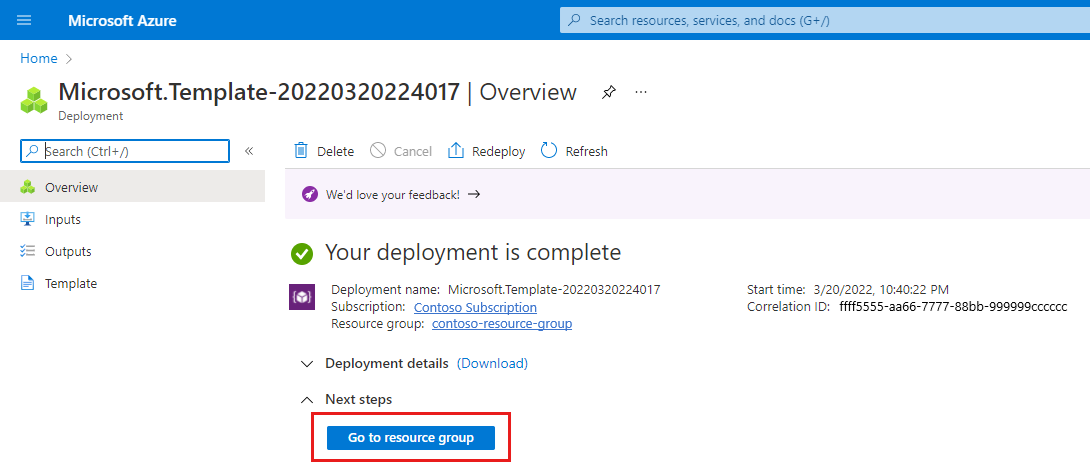
Confirm that the following resources have been created in the resource group.
- A Mobile Network resource representing the private mobile network as a whole.
- A Slice resource representing a network slice.
- A Data Network resource representing a data network.
- A Mobile Network Site resource representing the site as a whole.
- A Packet Core Control Plane resource representing the control plane function of the packet core instance in the site.
- A Packet Core Data Plane resource representing the data plane function of the packet core instance in the site.
- An Attached Data Network resource representing the site's view of the data network.
- A Service resource representing the default service.
- A SIM Policy resource representing the allow-all SIM policy.
- A SIM Group resource (if you provisioned any SIMs).
Clean up resources
If you do not want to keep your deployment, delete the resource group.
Next steps
If you have kept your deployment, you can either begin designing policy control to determine how your private mobile network will handle traffic, or you can add more sites to your private mobile network.