Delete sites using the Azure portal
In this how-to guide, you'll learn how to delete one or more sites and associated ARM resources using the Azure portal. This includes resources created during site creation and network functions associated with the sites.
Prerequisites
- You must already have a site, in your deployment, that you want to delete.
- Ensure you can sign in to the Azure portal using an account with access to the active subscription you used to create your private mobile network. This account must have the built-in Contributor or Owner role at the subscription scope.
Delete a single mobile network site and resources
You can delete an existing site in the Azure portal.
- Sign in to the Azure portal.
- Search for and select the Site resource representing the private mobile network site that you want to delete.
- Select the Delete button.
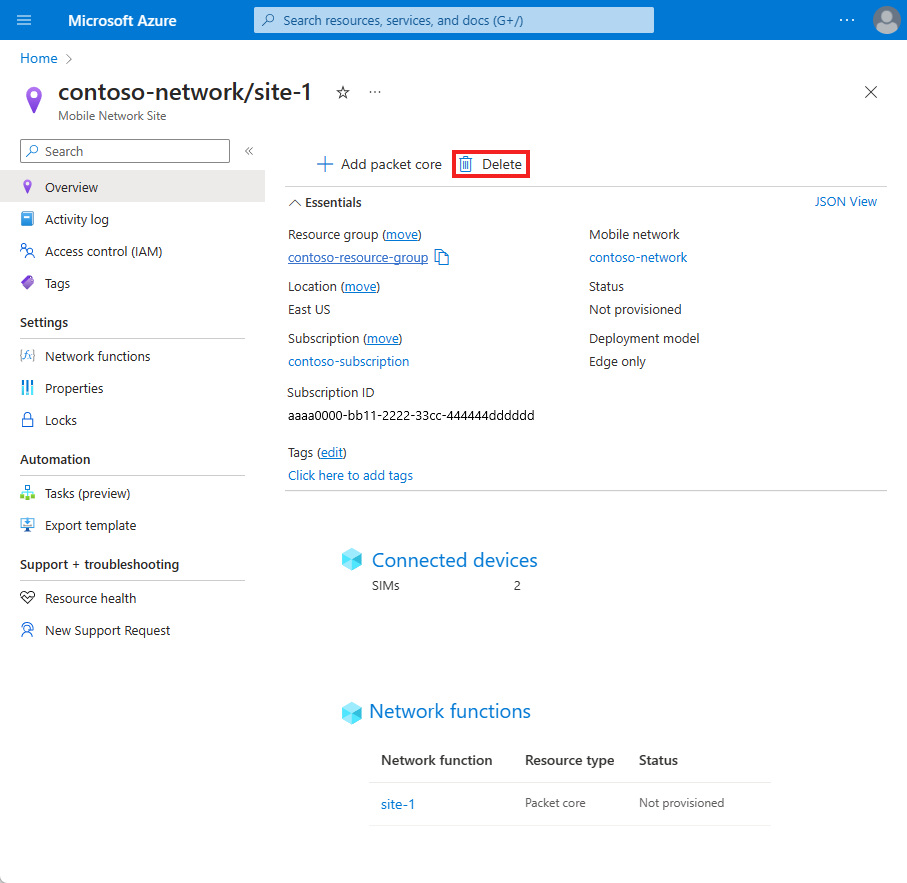
- Review the list of resources that will be deleted.
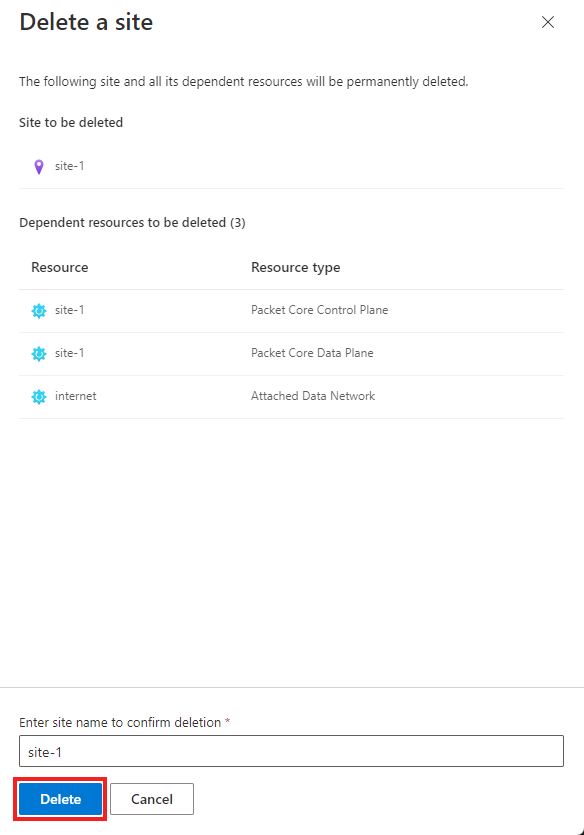
- If you want to proceed, type the name of the site and select Delete.
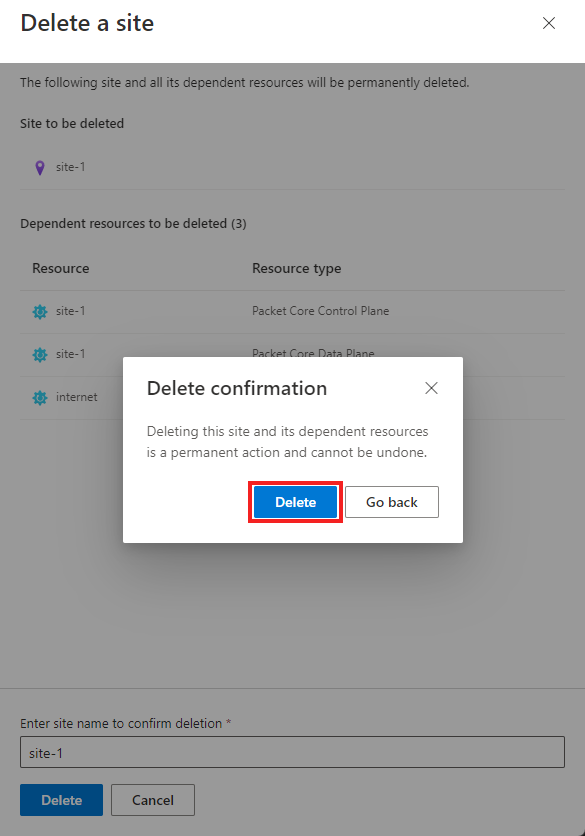
- Confirm that you want to delete this site on the confirmation window by selecting Delete.
Delete multiple mobile network sites and resources
You can delete your existing sites in the Azure portal.
- Sign in to the Azure portal.
- Search for and select the Network containing the private mobile network sites that you want to delete.
- Select the Sites blade from the menu on the left side.
- Select the checkbox next to each of the sites that you want to delete.
- Select the Delete button at the top of the list.
- Review the list of resources that will be deleted.
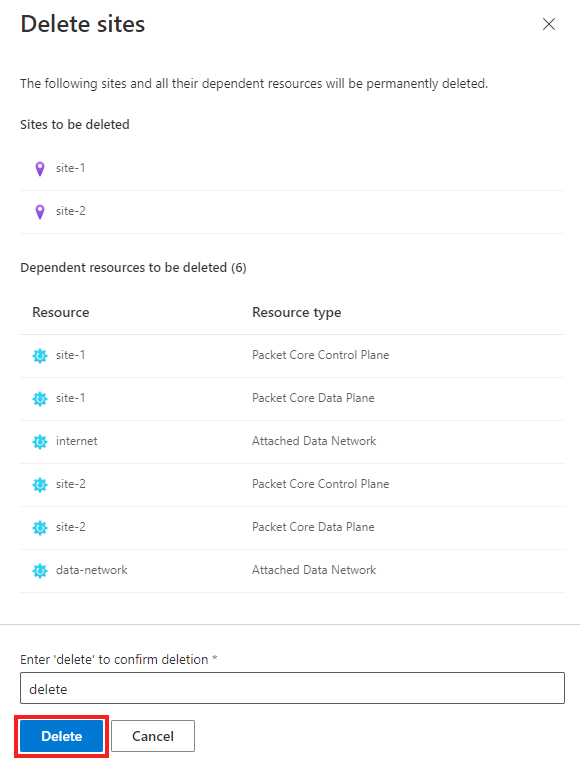
- If you want to proceed, type "delete" and select Delete.
- Confirm that you want to delete these sites on the confirmation window by selecting Delete.
Next steps
Deploy one or more new sites, if required.