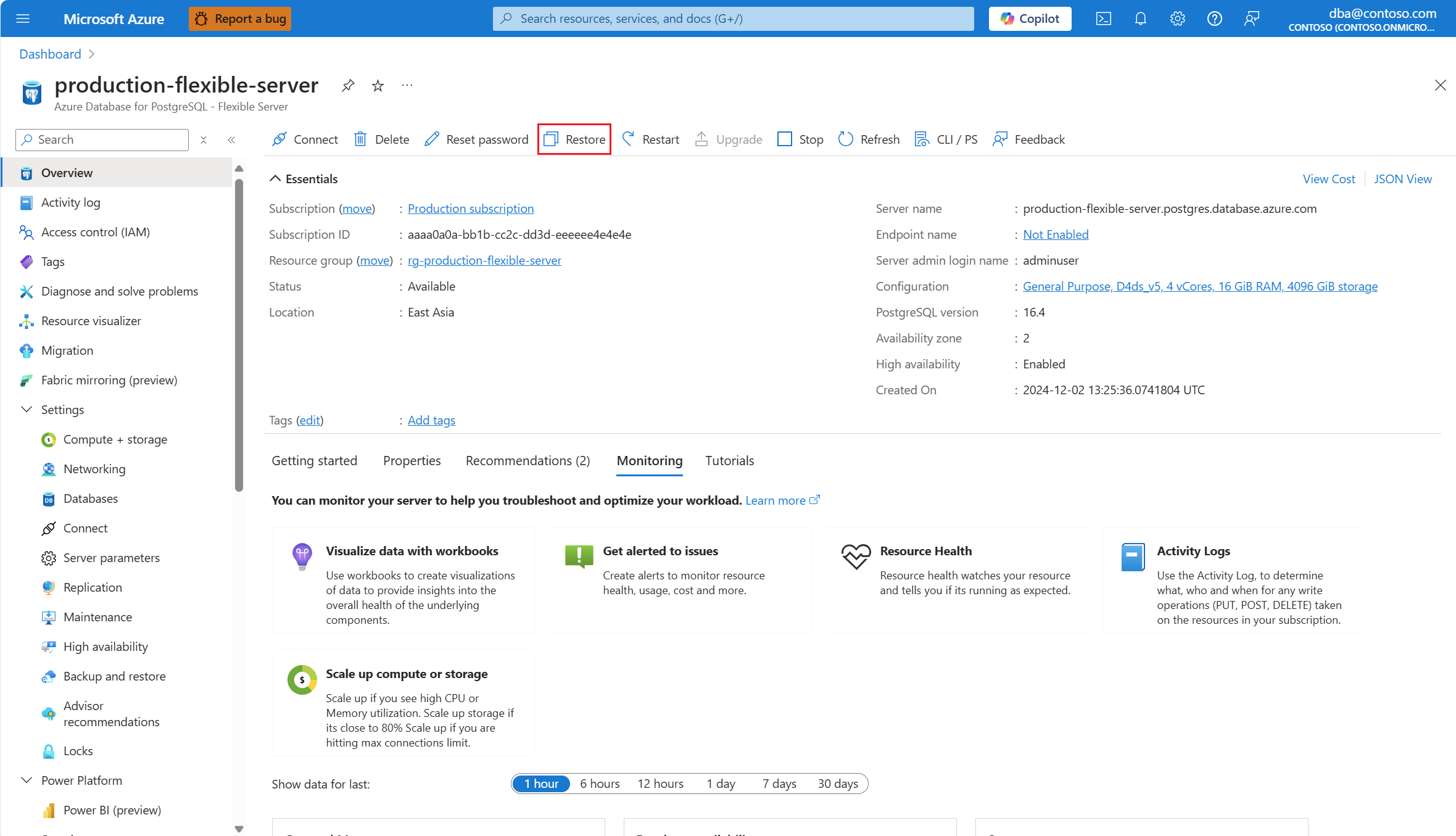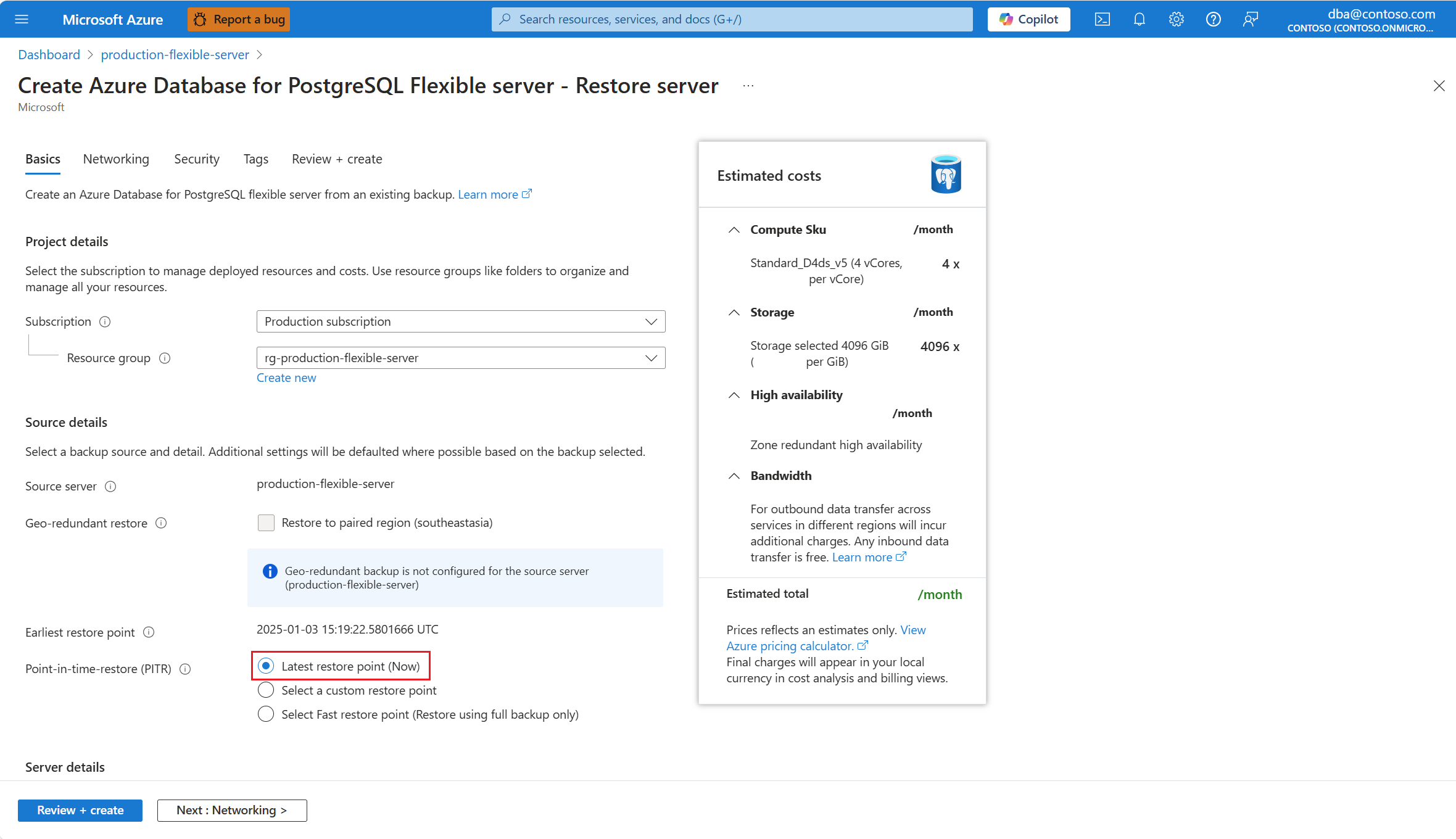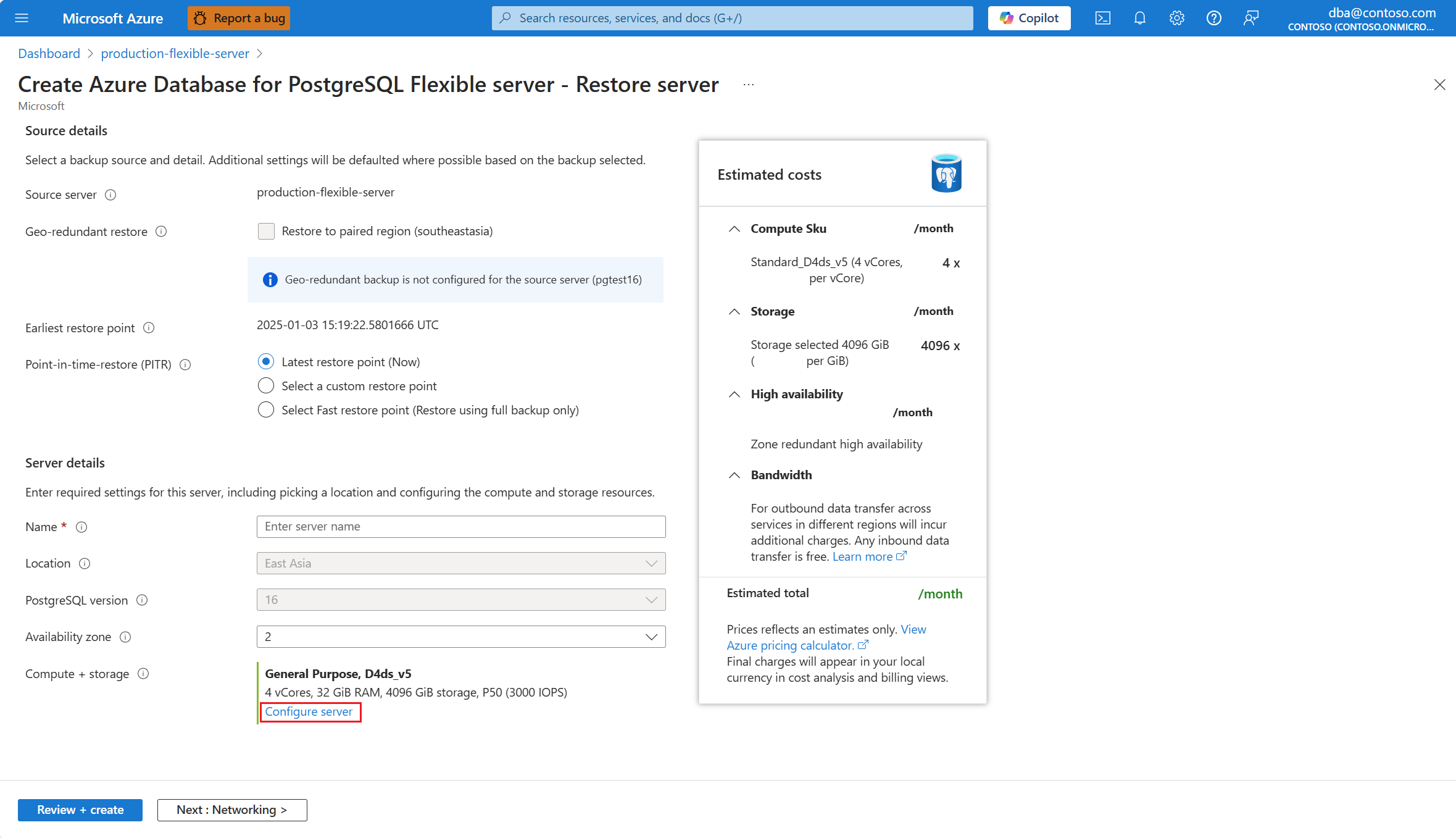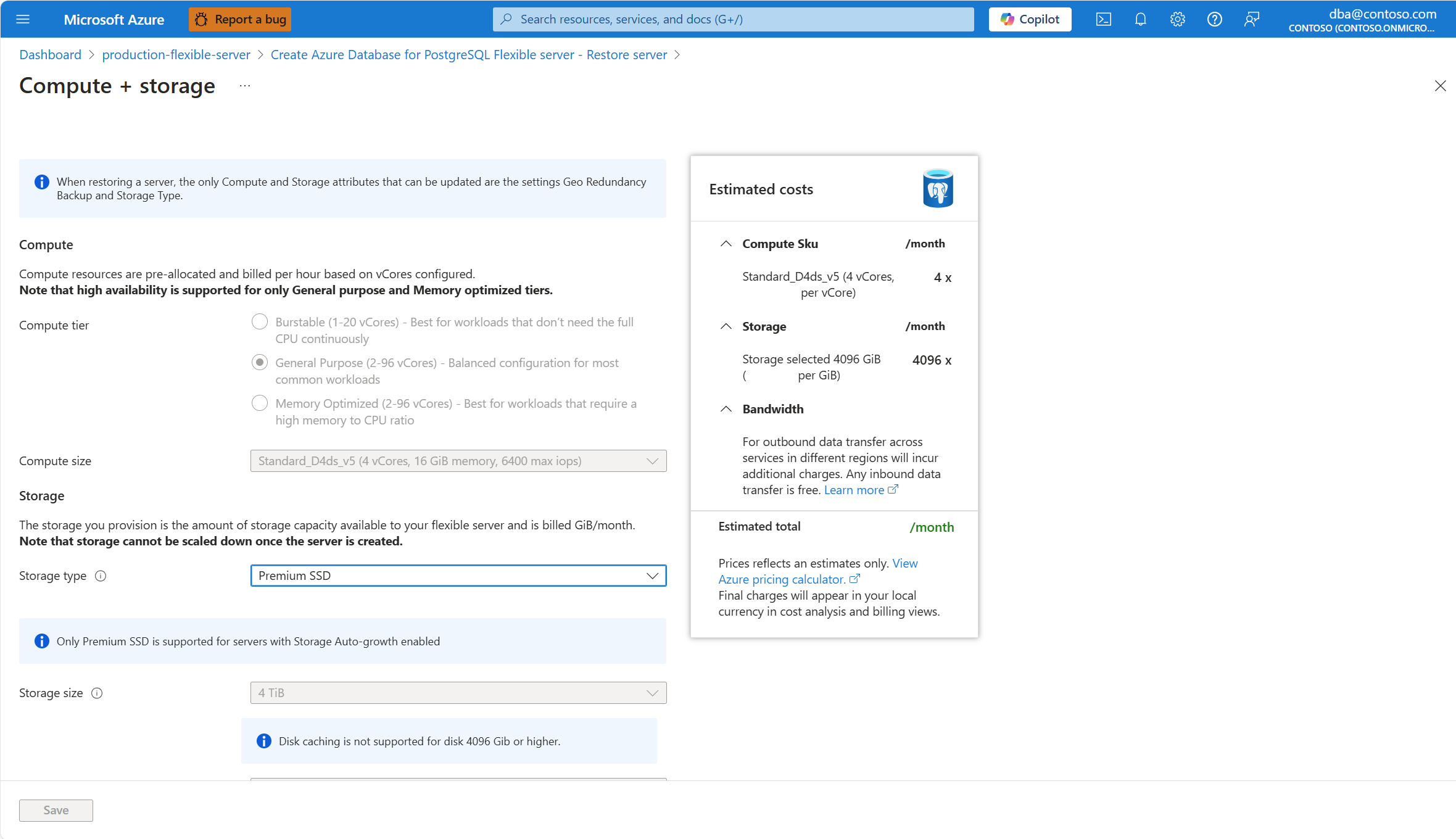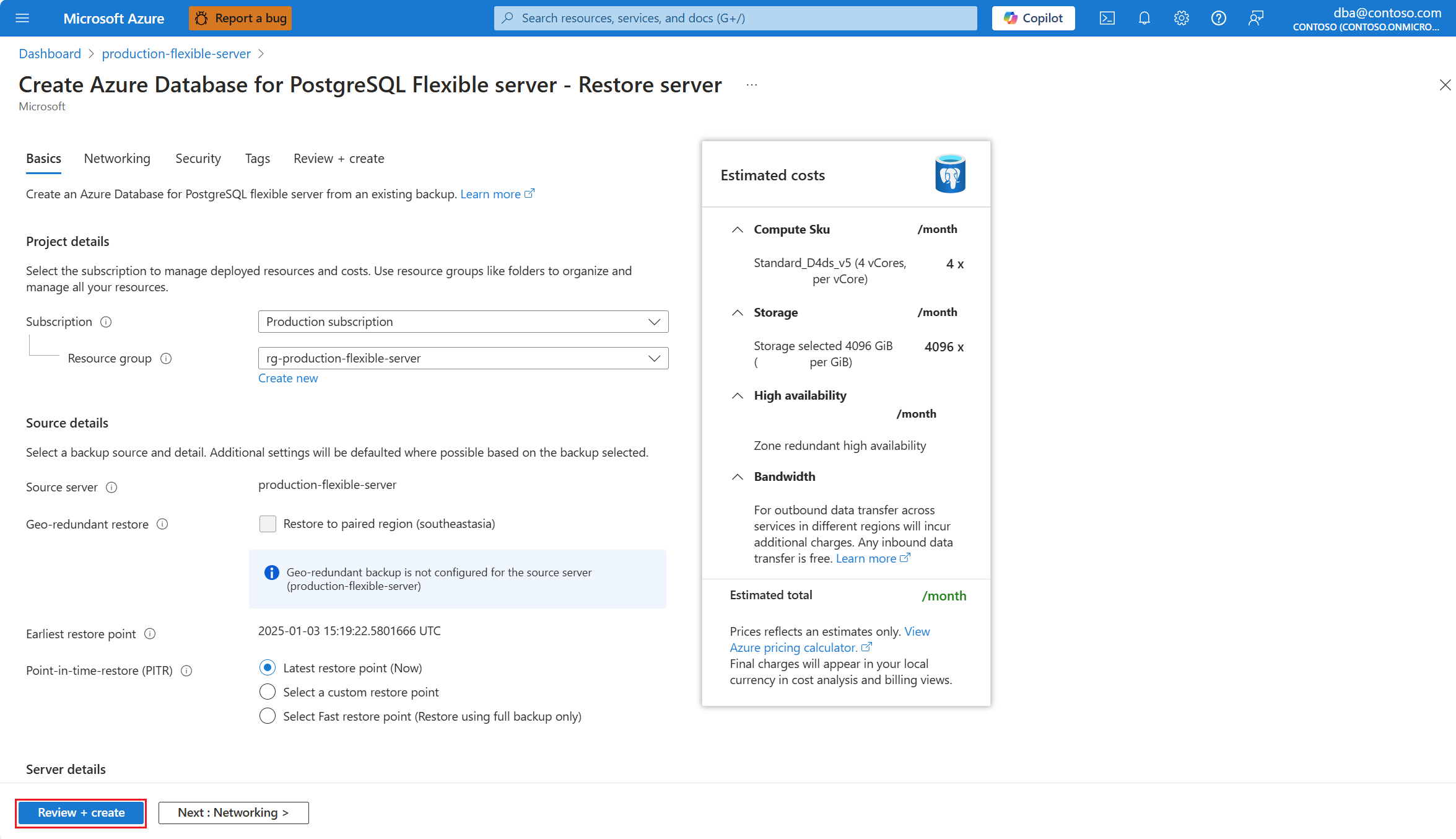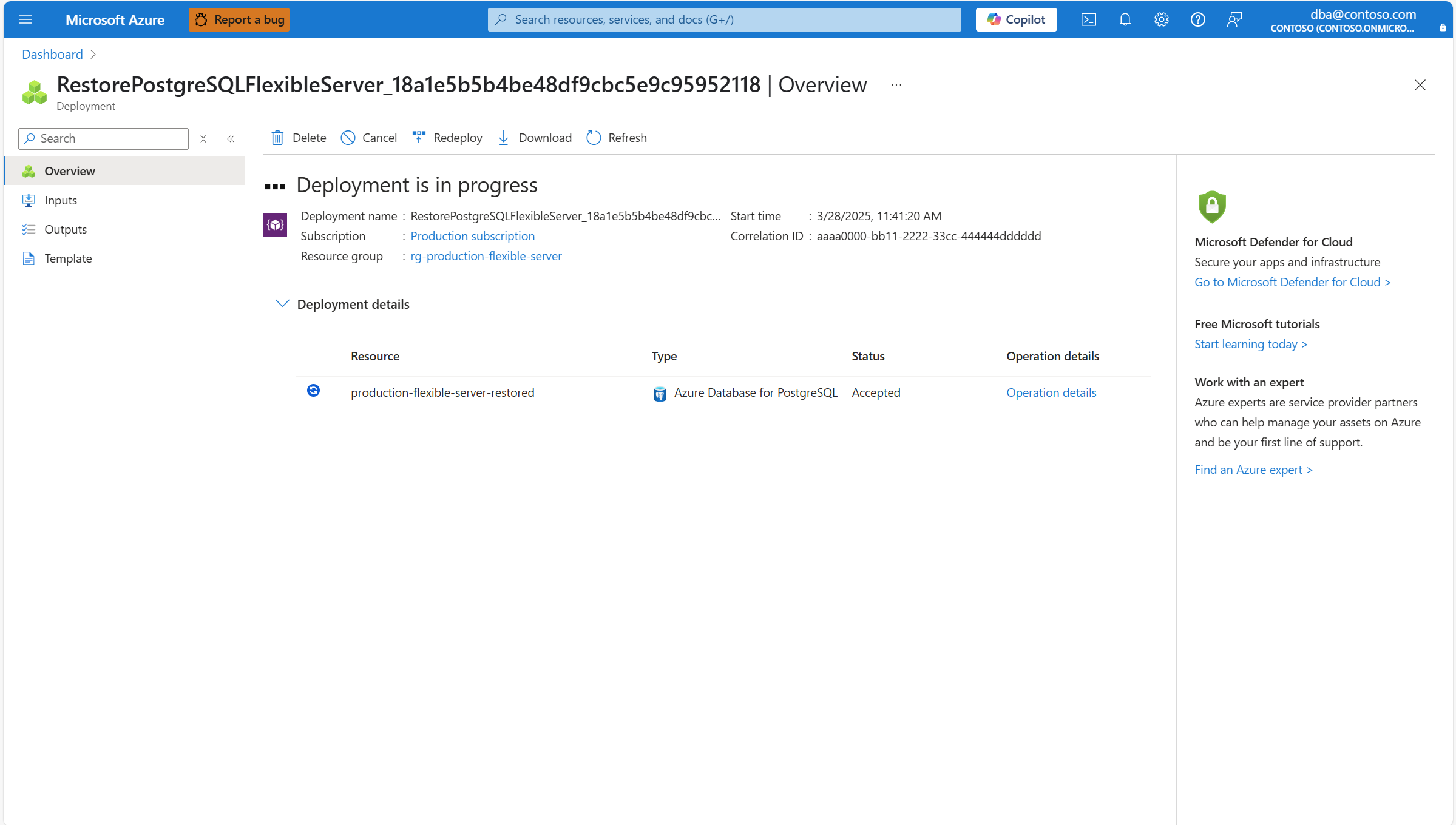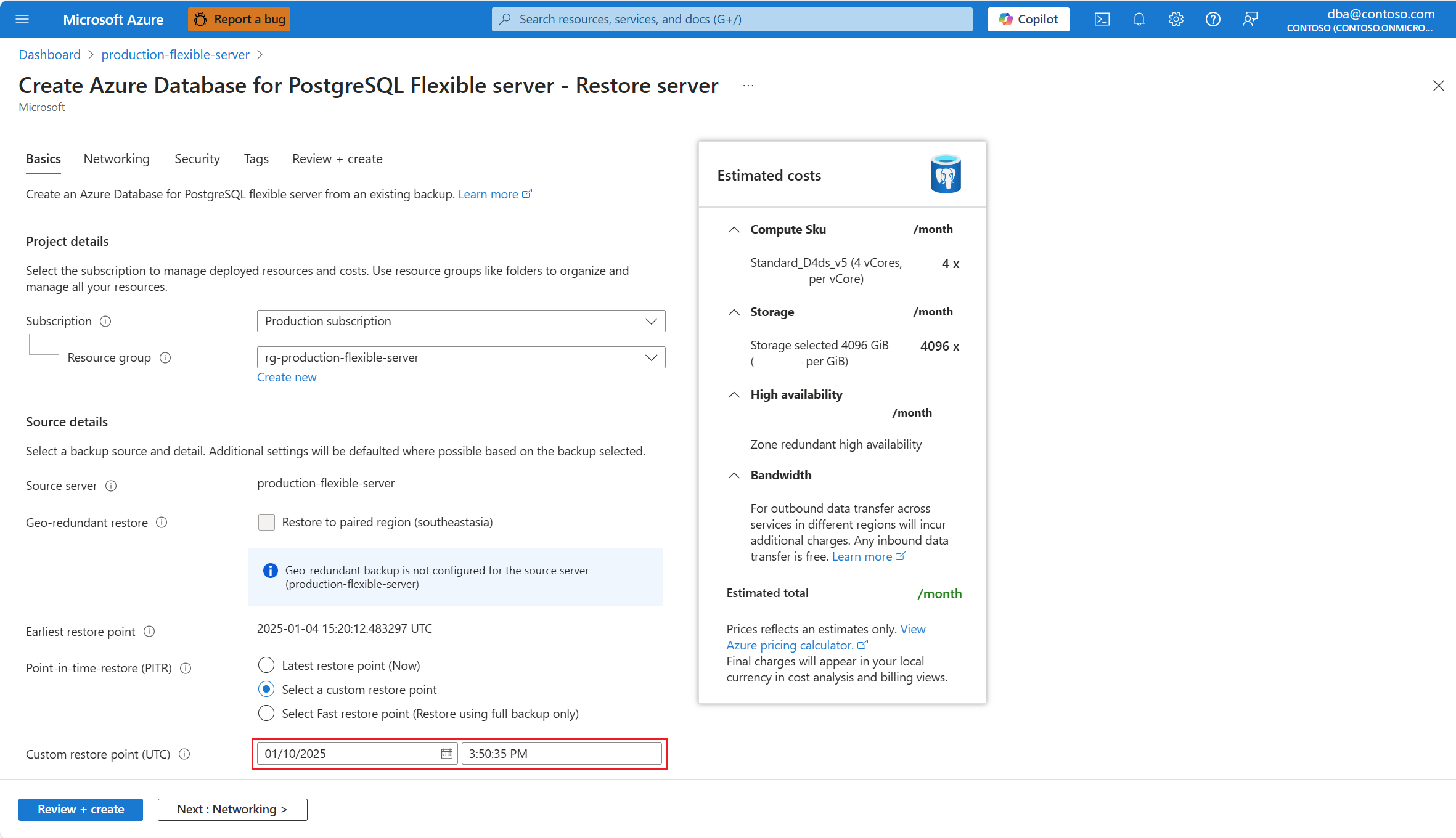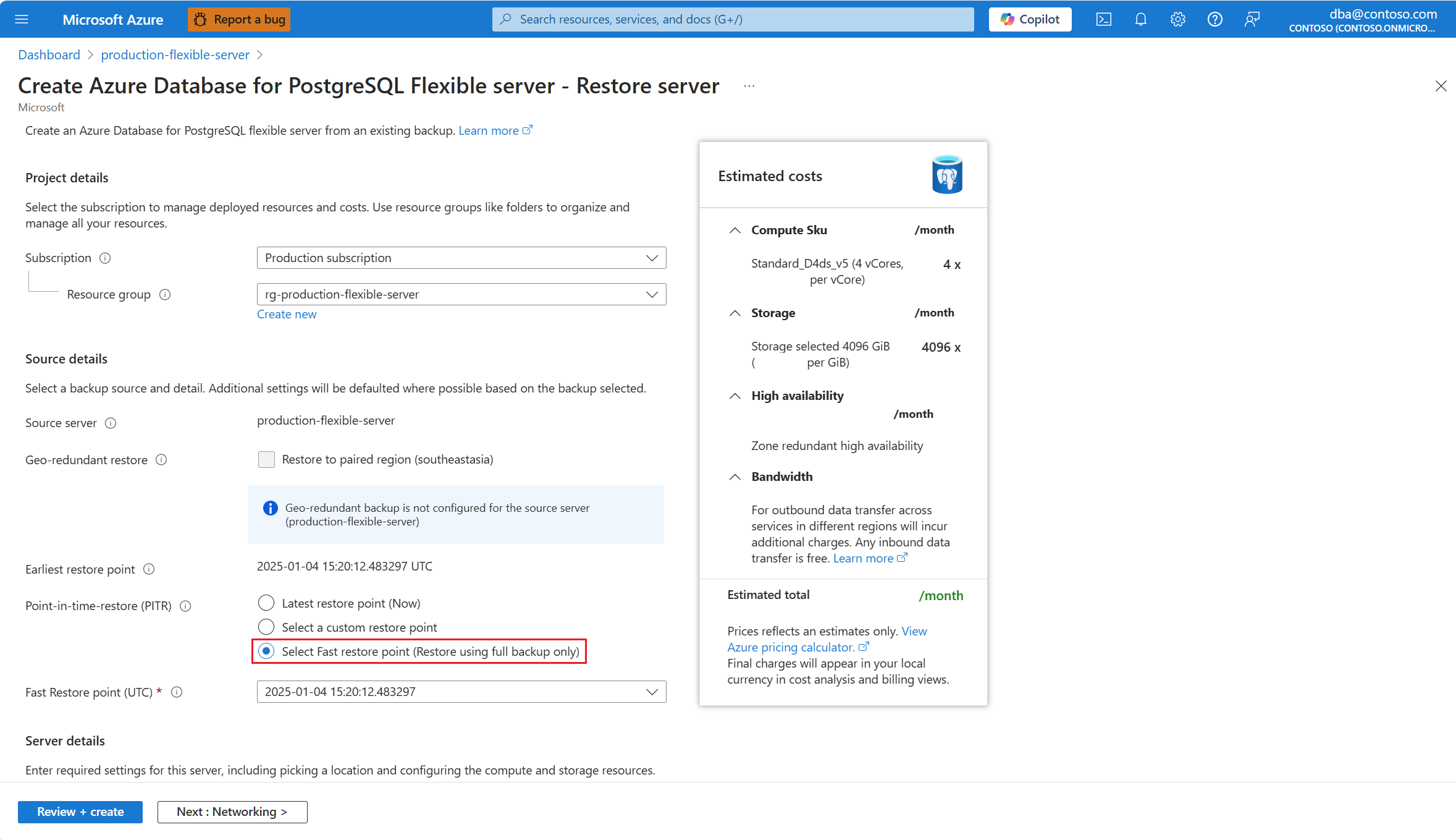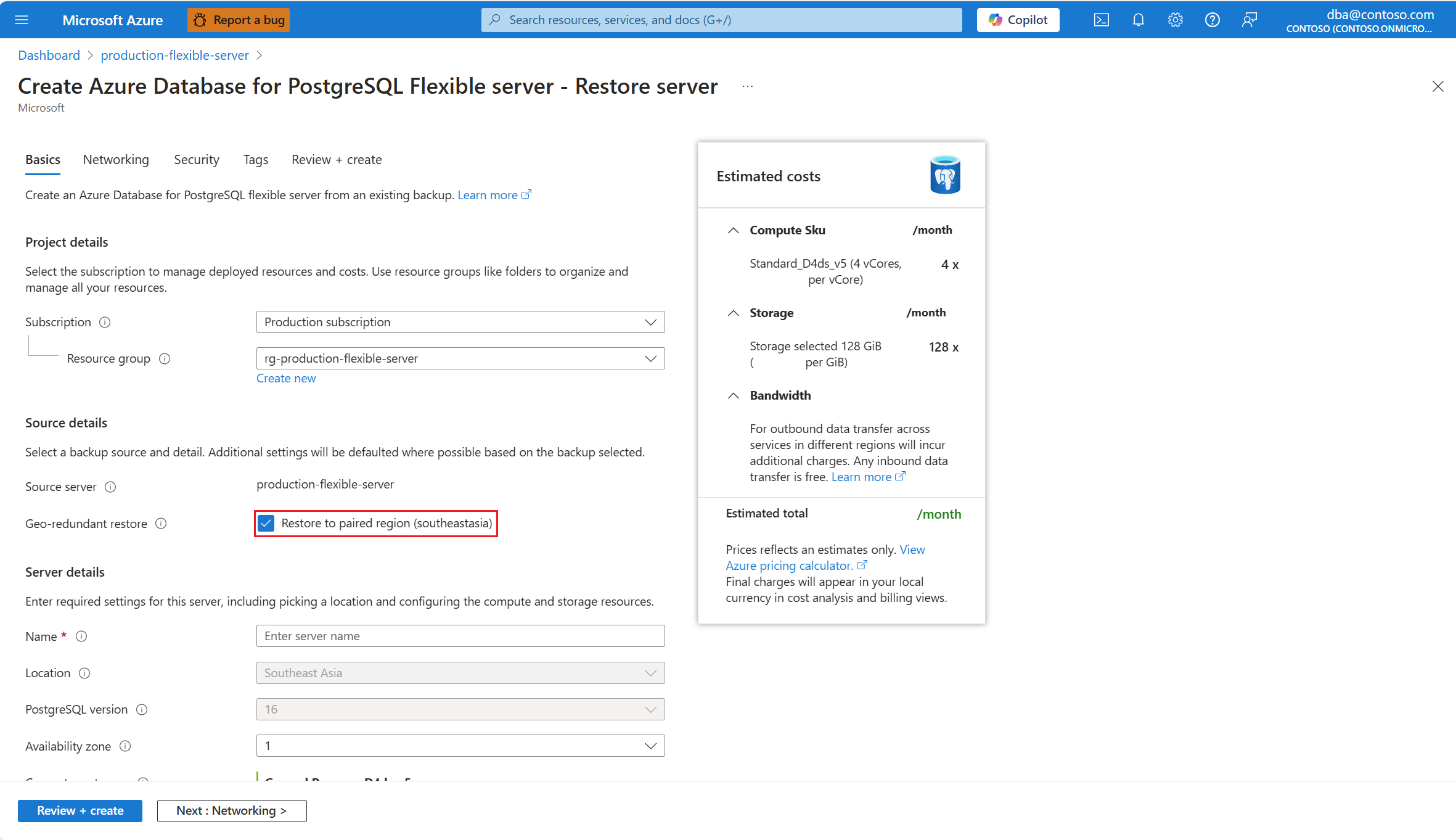Restore a server
APPLIES TO:  Azure Database for PostgreSQL - Flexible Server
Azure Database for PostgreSQL - Flexible Server
This article provides step-by-step instructions to perform the different types of restore of available backups of an Azure Database for PostgreSQL flexible server.
Existing servers can be restored to their latest restore point, to a custom restore point, or to a full backup (snapshot) among the ones available, taking into account your configured backup retention period.
If your source server is configured with geo-redundant backup, you can restore its backups to its corresponding paired region.
Restore of backups to the paired region, fetches backups from the physical copies in the paired region of the geo-redundant storage.
Backups of the server are first stored to the physical location in its region, and then they're asynchronously copied to the geo-redundant storage. As a consequence, if you initiate a point in time restore of the server in the same region and another point in time restore of the same server to its paired region, and you set the time to some instant close to the present, the server that is restored on the paired region might not include some recent data that is available on the server that is restored in the primary region.
Restore to the latest restore point
Using the Azure portal:
Select your Azure Database for PostgreSQL flexible server.
In the resource menu, select Overview.
Select the Restore button.
You're redirected to the Create Azure Database for PostgreSQL Flexible server - Restore server wizard, from where you can configure some settings for the new server that is created. After the new server is deployed, the most recent snapshot of the source server data disk is restored. In the Point-in-time-restore (PITR) section, select Latest restore point (Now).
Use the following table to understand the meaning of the different fields available in the Basics page, and as guidance to fill the page:
Section Setting Suggested value Description Can be changed after instance creation Project details Subscription The name of the subscription in which you want to create the resource. A subscription is an agreement with Microsoft to use one or more Microsoft cloud platforms or services, for which charges accrue based on either a per-user license fee or on cloud-based resource consumption. An existing Azure Database for PostgreSQL flexible server instance can be moved to a different subscription from the one it was originally created. For more information, see Move Azure resources to a new resource group or subscription. Resource group The resource group in the selected subscription, in which you want to create the resource. It can be an existing resource group, or you can select Create new, and provide a name in that subscription which is unique among the existing resource group names. A resource group is a container that holds related resources for an Azure solution. The resource group can include all the resources for the solution, or only those resources that you want to manage as a group. You decide how you want to allocate resources to resource groups based on what makes the most sense for your organization. Generally, add resources that share the same lifecycle to the same resource group so you can easily deploy, update, and delete them as a group An existing Azure Database for PostgreSQL flexible server instance can be moved to a different subscription from the one it was originally created. For more information, see Move Azure resources to a new resource group or subscription. Source details Source server The name of the server whose backup you want to restore on the newly deployed server. Geo-redundant restore If the source server was created with geo-redundant backups, this option would be enabled. If it's enabled, you could restore a backup kept in the storage account of the paired region to create a new server in that other region. Earliest restore point The oldest backup of the source server available to restore from. the server whose backup you want to restore on the newly deployed server. Backups are automatically deleted, based on the backup retention period configured on the source server. Point-in-time-restore (PITR) Possible options are Latest restore point (Now), Select a custom restore point, and Select Fast restore point (Restore using full backup only). To restore to latest restore point, select Latest restore point (Now). Server details Name The name that you want to assign to the newly deployed server, on top of which a backup of the source is restored. A unique name that identifies your Azure Database for PostgreSQL flexible server instance. The domain name postgres.database.azure.comis appended to the server name you provide, to conform the fully qualified host name by which you can use a Domain Naming System server to resolve the IP address of your instance.Although the server name can't be changed after server creation, you can use the point in time recovery feature, to restore the server under a different name. An alternative approach to continue using the existing server, but being able to refer to it using a different server name, would use the virtual endpoints to create a writer endpoint with the new desired name. With this approach, you could refer to the instance by its original name, or that assigned to the write virtual endpoint. Location The name of one of the regions in which the service is supported. Point in time restore only supports the deployment of the new server in the same region in which the source server exists. Compliance, data residency, pricing, proximity to your users, or availability of other services in the same region, are some of the requirements you should use when choosing the region. The service doesn't offer a feature to automatically and transparently relocate an instance to a different region. PostgreSQL version The version selected by default. Point in time restore only supports the deployment of the new server with the exact same major version used by the source server. Currently those versions are: 17 (preview), 16, 15, 14, 13, 12, 11 Azure Database for PostgreSQL - Flexible Server supports in-place upgrade, via major version upgrade. Availability zone Your preferred availability zone. You can choose in which availability zone you want your server to be deployed. Being able to choose the availability zone in which your instance is deployed, is useful to colocate it with your application. If you choose No preference, a default availability zone is automatically assigned to your instance during its creation. Although the availability zone in which an instance is deployed can't be changed after its creation, you can use the point in time recovery feature to restore the server under a different name on a different availability zone. Compute + storage Assigns the same type and size of compute and same size of storage, as the ones used by the source server at the time the backup is restored. However, if you select the Configure server link, you can change the type of storage allocated to the new server, and whether or not it should be provisioned with geo-redundant backups. After the new server is deployed, its compute options can be scaled up or down. If you want to change the type of storage assigned to the new server, or if you want to deploy it with geo-redundant backups, select Configure server:
The Compute + storage opens to show compute and storage options for the new server:
Use the following table to understand the meaning of the different fields available in the Compute + storage page, and as guidance to fill the page:
Section Setting Suggested value Description Can be changed after instance creation Compute Compute tier Can't be changed and is automatically set to the same value as the source server. Possible values are Burstable (typically used for development environments in which workloads don't need the full capacity of the CPU continuously) and General Purpose (typically used for production environments with most common workloads), and Memory Optimized (typically used for production environments running workloads that require a high memory to CPU ratio). For more information, see Compute options in Azure Database for PostgreSQL - Flexible Server. Can be changed after the server is created. However, if you're using some functionality which is only supported on certain tiers and change the current tier to one in which the feature isn't supported, the feature stops being available or gets disabled. Compute size Can't be changed and is automatically set to the same value as the source server. Notice that the list of supported values might vary across regions, depending on the hardware available on each region. For more information, see Compute options in Azure Database for PostgreSQL - Flexible Server. Can be changed after instance is created. Storage Storage type Select Premium SSD. Notice that the list of allowed values might vary depending on which other features you selected. For more information, see Storage options in Azure Database for PostgreSQL - Flexible Server. Can't be changed after the instance is created. Storage size Can't be changed and is automatically set to the same value as the source server. Notice that the list of supported values might vary across regions, depending on the hardware available on each region. For more information, see Compute options in Azure Database for PostgreSQL - Flexible Server. Can be changed after the instance is created. It can only be increased. Manual or automatic shrinking of storage isn't supported. Acceptable values depend on the type of storage assigned to the instance. Performance Tier Can't be changed and is automatically set to the same value as the source server. Performance of Premium solid-state drives (SSD) is set when you create the disk, in the form of their performance tier. When setting the provisioned size of the disk, a performance tier is automatically selected. This performance tier determines the IOPS and throughput of your managed disk. For Premium SSD disks, this tier can be changed at deployment or afterwards, without changing the size of the disk, and without downtime. Changing the tier allows you to prepare for and meet higher demand without using your disk's bursting capability. It can be more cost-effective to change your performance tier rather than rely on bursting, depending on how long the extra performance is necessary. This is ideal for events that temporarily require a consistently higher level of performance. Events like holiday shopping, performance testing, or running a training environment. To handle these events, you can switch a disk to a higher performance tier without downtime, for as long as you need the extra performance. You can then return to the original tier without downtime when the extra performance is no longer necessary. Can be changed after the instance is created. Storage Auto-growth Can't be changed and is automatically set to the same value as the source server. Notice that this option might not be supported for some storage types, and it might not be honored for certain storage sizes. For more information, see Configure storage autogrow in an Azure Database for PostgreSQL flexible server. Can be changed after the instance is created, as long as the storage type supports this feature. Backups Backup retention period (in days) Can't be changed and is automatically set to the same value as the source server. The default backup retention period is 7 days, but you can extend the period to a maximum of 35 days. Can be changed after instance is created. Backup Redundancy Options Automatically selected for you, based on the configuration of high availability and geo-redundancy of backups. Possible values are Locally redundant (provides at least 99.999999999% durability of backup objects over a year), Zone redundant (provides at least 99.9999999999% durability of backup objects over a year), and Geo-Redundant (provides at least 99.99999999999999% durability of backup objects over a year). When Geo-redundancy is enabled for the backup, then the backup redundancy option is set to Geo-Redundant. Otherwise, if high availability is set to Disabled or Same zone, then backup redundancy is set to Locally redundant. And if high availability is set to Zone redundant, then backup redundancy is set to Zone redundant. For more information, see Backup redundancy options in Azure Database for PostgreSQL - Flexible Server. Can't be changed after instance is created. Geo-redundancy Leave this option disabled. Geo-redundancy in backups is only supported on instances deployed in any of the Azure paired regions. For more information, see Geo-redundant backup and restore in Azure Database for PostgreSQL - Flexible Server Can't be changed after instance is created. Once all the new server is configured to your needs, select Review + create.
Review that all configurations for the new deployment are correctly set, and select Create.
A new deployment is launched to create your new Azure Database for PostgreSQL flexible server and restore the most recent data available on the source server at the time of restore:
When the deployment completes, you can select Go to resource, to get you to the Overview page of your new Azure Database for PostgreSQL flexible server, and start using it:
Restore to a custom restore point
Using the Azure portal:
Select your Azure Database for PostgreSQL flexible server.
In the resource menu, select Overview.
Select the Restore button.
You're redirected to the Create Azure Database for PostgreSQL Flexible server - Restore server wizard, from where you can configure some settings for the new server that is created. After the new server is deployed, the most recent snapshot of the source server data disk is restored. In the Point-in-time-restore (PITR) section, select Select a custom restore point.
In Custom restore point (UTC), select a date from the calendar control, and specify a time in the time text box.
Note
Selectable dates in the calendar control are restricted to the ones covering the range from the day in which the oldest available backup was taken until now. If you select a time which, when combined with the selected date, falls outside the period ranging from the earliest restore point and the time (UTC) at which you landed in the Create Azure Database for PostgreSQL Flexible Server - Restore server wizard, and error asks you to adjust the value.
Use the following table to understand the meaning of the different fields available in the Basics page, and as guidance to fill the page:
Section Setting Suggested value Description Can be changed after instance creation Project details Subscription The name of the subscription in which you want to create the resource. A subscription is an agreement with Microsoft to use one or more Microsoft cloud platforms or services, for which charges accrue based on either a per-user license fee or on cloud-based resource consumption. An existing Azure Database for PostgreSQL flexible server instance can be moved to a different subscription from the one it was originally created. For more information, see Move Azure resources to a new resource group or subscription. Resource group The resource group in the selected subscription, in which you want to create the resource. It can be an existing resource group, or you can select Create new, and provide a name in that subscription which is unique among the existing resource group names. A resource group is a container that holds related resources for an Azure solution. The resource group can include all the resources for the solution, or only those resources that you want to manage as a group. You decide how you want to allocate resources to resource groups based on what makes the most sense for your organization. Generally, add resources that share the same lifecycle to the same resource group so you can easily deploy, update, and delete them as a group An existing Azure Database for PostgreSQL flexible server instance can be moved to a different subscription from the one it was originally created. For more information, see Move Azure resources to a new resource group or subscription. Source details Source server The name of the server whose backup you want to restore on the newly deployed server. Geo-redundant restore If the source server was created with geo-redundant backups, this option would be enabled. If it's enabled, you could restore a backup kept in the storage account of the paired region to create a new server in that other region. Earliest restore point The oldest backup of the source server available to restore from. the server whose backup you want to restore on the newly deployed server. Backups are automatically deleted, based on the backup retention period configured on the source server. Point-in-time-restore (PITR) Possible options are Latest restore point (Now), Select a custom restore point, and Select Fast restore point (Restore using full backup only). To restore to latest restore point, select Latest restore point (Now). Server details Name The name that you want to assign to the newly deployed server, on top of which a backup of the source is restored. A unique name that identifies your Azure Database for PostgreSQL flexible server instance. The domain name postgres.database.azure.comis appended to the server name you provide, to conform the fully qualified host name by which you can use a Domain Naming System server to resolve the IP address of your instance.Although the server name can't be changed after server creation, you can use the point in time recovery feature, to restore the server under a different name. An alternative approach to continue using the existing server, but being able to refer to it using a different server name, would use the virtual endpoints to create a writer endpoint with the new desired name. With this approach, you could refer to the instance by its original name, or that assigned to the write virtual endpoint. Location The name of one of the regions in which the service is supported. Point in time restore only supports the deployment of the new server in the same region in which the source server exists. Compliance, data residency, pricing, proximity to your users, or availability of other services in the same region, are some of the requirements you should use when choosing the region. The service doesn't offer a feature to automatically and transparently relocate an instance to a different region. PostgreSQL version The version selected by default. Point in time restore only supports the deployment of the new server with the exact same major version used by the source server. Currently those versions are: 17 (preview), 16, 15, 14, 13, 12, 11 Azure Database for PostgreSQL - Flexible Server supports in-place upgrade, via major version upgrade. Availability zone Your preferred availability zone. You can choose in which availability zone you want your server to be deployed. Being able to choose the availability zone in which your instance is deployed, is useful to colocate it with your application. If you choose No preference, a default availability zone is automatically assigned to your instance during its creation. Although the availability zone in which an instance is deployed can't be changed after its creation, you can use the point in time recovery feature to restore the server under a different name on a different availability zone. Compute + storage Assigns the same type and size of compute and same size of storage, as the ones used by the source server at the time the backup is restored. However, if you select the Configure server link, you can change the type of storage allocated to the new server, and whether or not it should be provisioned with geo-redundant backups. After the new server is deployed, its compute options can be scaled up or down. If you want to change the type of storage assigned to the new server, or if you want to deploy it with geo-redundant backups, select Configure server:
The Compute + storage opens to show compute and storage options for the new server:
Use the following table to understand the meaning of the different fields available in the Compute + storage page, and as guidance to fill the page:
Section Setting Suggested value Description Can be changed after instance creation Compute Compute tier Can't be changed and is automatically set to the same value as the source server. Possible values are Burstable (typically used for development environments in which workloads don't need the full capacity of the CPU continuously) and General Purpose (typically used for production environments with most common workloads), and Memory Optimized (typically used for production environments running workloads that require a high memory to CPU ratio). For more information, see Compute options in Azure Database for PostgreSQL - Flexible Server. Can be changed after the server is created. However, if you're using some functionality which is only supported on certain tiers and change the current tier to one in which the feature isn't supported, the feature stops being available or gets disabled. Compute size Can't be changed and is automatically set to the same value as the source server. Notice that the list of supported values might vary across regions, depending on the hardware available on each region. For more information, see Compute options in Azure Database for PostgreSQL - Flexible Server. Can be changed after instance is created. Storage Storage type Select Premium SSD. Notice that the list of allowed values might vary depending on which other features you selected. For more information, see Storage options in Azure Database for PostgreSQL - Flexible Server. Can't be changed after the instance is created. Storage size Can't be changed and is automatically set to the same value as the source server. Notice that the list of supported values might vary across regions, depending on the hardware available on each region. For more information, see Compute options in Azure Database for PostgreSQL - Flexible Server. Can be changed after the instance is created. It can only be increased. Manual or automatic shrinking of storage isn't supported. Acceptable values depend on the type of storage assigned to the instance. Performance Tier Can't be changed and is automatically set to the same value as the source server. Performance of Premium solid-state drives (SSD) is set when you create the disk, in the form of their performance tier. When setting the provisioned size of the disk, a performance tier is automatically selected. This performance tier determines the IOPS and throughput of your managed disk. For Premium SSD disks, this tier can be changed at deployment or afterwards, without changing the size of the disk, and without downtime. Changing the tier allows you to prepare for and meet higher demand without using your disk's bursting capability. It can be more cost-effective to change your performance tier rather than rely on bursting, depending on how long the extra performance is necessary. This is ideal for events that temporarily require a consistently higher level of performance. Events like holiday shopping, performance testing, or running a training environment. To handle these events, you can switch a disk to a higher performance tier without downtime, for as long as you need the extra performance. You can then return to the original tier without downtime when the extra performance is no longer necessary. Can be changed after the instance is created. Storage Auto-growth Can't be changed and is automatically set to the same value as the source server. Notice that this option might not be supported for some storage types, and it might not be honored for certain storage sizes. For more information, see Configure storage autogrow in an Azure Database for PostgreSQL flexible server. Can be changed after the instance is created, as long as the storage type supports this feature. Backups Backup retention period (in days) Can't be changed and is automatically set to the same value as the source server. The default backup retention period is 7 days, but you can extend the period to a maximum of 35 days. Can be changed after instance is created. Backup Redundancy Options Automatically selected for you, based on the configuration of high availability and geo-redundancy of backups. Possible values are Locally redundant (provides at least 99.999999999% durability of backup objects over a year), Zone redundant (provides at least 99.9999999999% durability of backup objects over a year), and Geo-Redundant (provides at least 99.99999999999999% durability of backup objects over a year). When Geo-redundancy is enabled for the backup, then the backup redundancy option is set to Geo-Redundant. Otherwise, if high availability is set to Disabled or Same zone, then backup redundancy is set to Locally redundant. And if high availability is set to Zone redundant, then backup redundancy is set to Zone redundant. For more information, see Backup redundancy options in Azure Database for PostgreSQL - Flexible Server. Can't be changed after instance is created. Geo-redundancy Leave this option disabled. Geo-redundancy in backups is only supported on instances deployed in any of the Azure paired regions. For more information, see Geo-redundant backup and restore in Azure Database for PostgreSQL - Flexible Server Can't be changed after instance is created. Once all the new server is configured to your needs, select Review + create.
Review that all configurations for the new deployment are correctly set, and select Create.
A new deployment is launched to create your new Azure Database for PostgreSQL flexible server and restore the most recent data available on the source server at the time of restore:
When the deployment completes, you can select Go to resource, to get you to the Overview page of your new Azure Database for PostgreSQL flexible server, and start using it:
Restore of a full backup (fast restore)
Using the Azure portal:
Select your Azure Database for PostgreSQL flexible server.
In the resource menu, select Overview.
Select the Restore button.
You're redirected to the Create Azure Database for PostgreSQL Flexible server - Restore server wizard, from where you can configure some settings for the new server that is created. After the new server is deployed, the most recent snapshot of the source server data disk is restored. In the Point-in-time-restore (PITR) section, select Select Fast restore point (Restore using full backup only).
In Fast Restore point (UTC), select the timestamp of any of the full backups available to restore. The list includes the full backups that the service takes automatically, and any on-demand backups taken by the user.
Use the following table to understand the meaning of the different fields available in the Basics page, and as guidance to fill the page:
Section Setting Suggested value Description Can be changed after instance creation Project details Subscription The name of the subscription in which you want to create the resource. A subscription is an agreement with Microsoft to use one or more Microsoft cloud platforms or services, for which charges accrue based on either a per-user license fee or on cloud-based resource consumption. An existing Azure Database for PostgreSQL flexible server instance can be moved to a different subscription from the one it was originally created. For more information, see Move Azure resources to a new resource group or subscription. Resource group The resource group in the selected subscription, in which you want to create the resource. It can be an existing resource group, or you can select Create new, and provide a name in that subscription which is unique among the existing resource group names. A resource group is a container that holds related resources for an Azure solution. The resource group can include all the resources for the solution, or only those resources that you want to manage as a group. You decide how you want to allocate resources to resource groups based on what makes the most sense for your organization. Generally, add resources that share the same lifecycle to the same resource group so you can easily deploy, update, and delete them as a group An existing Azure Database for PostgreSQL flexible server instance can be moved to a different subscription from the one it was originally created. For more information, see Move Azure resources to a new resource group or subscription. Source details Source server The name of the server whose backup you want to restore on the newly deployed server. Geo-redundant restore If the source server was created with geo-redundant backups, this option would be enabled. If it's enabled, you could restore a backup kept in the storage account of the paired region to create a new server in that other region. Earliest restore point The oldest backup of the source server available to restore from. the server whose backup you want to restore on the newly deployed server. Backups are automatically deleted, based on the backup retention period configured on the source server. Point-in-time-restore (PITR) Possible options are Latest restore point (Now), Select a custom restore point, and Select Fast restore point (Restore using full backup only). To restore to latest restore point, select Latest restore point (Now). Server details Name The name that you want to assign to the newly deployed server, on top of which a backup of the source is restored. A unique name that identifies your Azure Database for PostgreSQL flexible server instance. The domain name postgres.database.azure.comis appended to the server name you provide, to conform the fully qualified host name by which you can use a Domain Naming System server to resolve the IP address of your instance.Although the server name can't be changed after server creation, you can use the point in time recovery feature, to restore the server under a different name. An alternative approach to continue using the existing server, but being able to refer to it using a different server name, would use the virtual endpoints to create a writer endpoint with the new desired name. With this approach, you could refer to the instance by its original name, or that assigned to the write virtual endpoint. Location The name of one of the regions in which the service is supported. Point in time restore only supports the deployment of the new server in the same region in which the source server exists. Compliance, data residency, pricing, proximity to your users, or availability of other services in the same region, are some of the requirements you should use when choosing the region. The service doesn't offer a feature to automatically and transparently relocate an instance to a different region. PostgreSQL version The version selected by default. Point in time restore only supports the deployment of the new server with the exact same major version used by the source server. Currently those versions are: 17 (preview), 16, 15, 14, 13, 12, 11 Azure Database for PostgreSQL - Flexible Server supports in-place upgrade, via major version upgrade. Availability zone Your preferred availability zone. You can choose in which availability zone you want your server to be deployed. Being able to choose the availability zone in which your instance is deployed, is useful to colocate it with your application. If you choose No preference, a default availability zone is automatically assigned to your instance during its creation. Although the availability zone in which an instance is deployed can't be changed after its creation, you can use the point in time recovery feature to restore the server under a different name on a different availability zone. Compute + storage Assigns the same type and size of compute and same size of storage, as the ones used by the source server at the time the backup is restored. However, if you select the Configure server link, you can change the type of storage allocated to the new server, and whether or not it should be provisioned with geo-redundant backups. After the new server is deployed, its compute options can be scaled up or down. If you want to change the type of storage assigned to the new server, or if you want to deploy it with geo-redundant backups, select Configure server:
The Compute + storage opens to show compute and storage options for the new server:
Use the following table to understand the meaning of the different fields available in the Compute + storage page, and as guidance to fill the page:
Section Setting Suggested value Description Can be changed after instance creation Compute Compute tier Can't be changed and is automatically set to the same value as the source server. Possible values are Burstable (typically used for development environments in which workloads don't need the full capacity of the CPU continuously) and General Purpose (typically used for production environments with most common workloads), and Memory Optimized (typically used for production environments running workloads that require a high memory to CPU ratio). For more information, see Compute options in Azure Database for PostgreSQL - Flexible Server. Can be changed after the server is created. However, if you're using some functionality which is only supported on certain tiers and change the current tier to one in which the feature isn't supported, the feature stops being available or gets disabled. Compute size Can't be changed and is automatically set to the same value as the source server. Notice that the list of supported values might vary across regions, depending on the hardware available on each region. For more information, see Compute options in Azure Database for PostgreSQL - Flexible Server. Can be changed after instance is created. Storage Storage type Select Premium SSD. Notice that the list of allowed values might vary depending on which other features you selected. For more information, see Storage options in Azure Database for PostgreSQL - Flexible Server. Can't be changed after the instance is created. Storage size Can't be changed and is automatically set to the same value as the source server. Notice that the list of supported values might vary across regions, depending on the hardware available on each region. For more information, see Compute options in Azure Database for PostgreSQL - Flexible Server. Can be changed after the instance is created. It can only be increased. Manual or automatic shrinking of storage isn't supported. Acceptable values depend on the type of storage assigned to the instance. Performance Tier Can't be changed and is automatically set to the same value as the source server. Performance of Premium solid-state drives (SSD) is set when you create the disk, in the form of their performance tier. When setting the provisioned size of the disk, a performance tier is automatically selected. This performance tier determines the IOPS and throughput of your managed disk. For Premium SSD disks, this tier can be changed at deployment or afterwards, without changing the size of the disk, and without downtime. Changing the tier allows you to prepare for and meet higher demand without using your disk's bursting capability. It can be more cost-effective to change your performance tier rather than rely on bursting, depending on how long the extra performance is necessary. This is ideal for events that temporarily require a consistently higher level of performance. Events like holiday shopping, performance testing, or running a training environment. To handle these events, you can switch a disk to a higher performance tier without downtime, for as long as you need the extra performance. You can then return to the original tier without downtime when the extra performance is no longer necessary. Can be changed after the instance is created. Storage Auto-growth Can't be changed and is automatically set to the same value as the source server. Notice that this option might not be supported for some storage types, and it might not be honored for certain storage sizes. For more information, see Configure storage autogrow in an Azure Database for PostgreSQL flexible server. Can be changed after the instance is created, as long as the storage type supports this feature. Backups Backup retention period (in days) Can't be changed and is automatically set to the same value as the source server. The default backup retention period is 7 days, but you can extend the period to a maximum of 35 days. Can be changed after instance is created. Backup Redundancy Options Automatically selected for you, based on the configuration of high availability and geo-redundancy of backups. Possible values are Locally redundant (provides at least 99.999999999% durability of backup objects over a year), Zone redundant (provides at least 99.9999999999% durability of backup objects over a year), and Geo-Redundant (provides at least 99.99999999999999% durability of backup objects over a year). When Geo-redundancy is enabled for the backup, then the backup redundancy option is set to Geo-Redundant. Otherwise, if high availability is set to Disabled or Same zone, then backup redundancy is set to Locally redundant. And if high availability is set to Zone redundant, then backup redundancy is set to Zone redundant. For more information, see Backup redundancy options in Azure Database for PostgreSQL - Flexible Server. Can't be changed after instance is created. Geo-redundancy Leave this option disabled. Geo-redundancy in backups is only supported on instances deployed in any of the Azure paired regions. For more information, see Geo-redundant backup and restore in Azure Database for PostgreSQL - Flexible Server Can't be changed after instance is created. Once all the new server is configured to your needs, select Review + create.
Review that all configurations for the new deployment are correctly set, and select Create.
A new deployment is launched to create your new Azure Database for PostgreSQL flexible server and restore the most recent data available on the source server at the time of restore:
When the deployment completes, you can select Go to resource, to get you to the Overview page of your new Azure Database for PostgreSQL flexible server, and start using it:
Restore to a paired region (geo-restore)
When you create a server with geo-redundant backup enabled, it can take up to one hour to create the initial backup and asynchronously transfer the physical copy to the paired region.
If you attempt to perform a geo-restore while there's not even one backup available in the paired region, you receive the following error:
Error: Unable to geo-restore server <server> as its geo-backups aren't available yet.
If the server whose backups you're trying to restore is configured with Private access (VNET Integration) networking mode, you can only restore to another virtual network in the remote region. You can restore your server into an existing virtual network or you can create a new virtual network.
Using the Azure portal:
Select your Azure Database for PostgreSQL flexible server.
In the resource menu, select Overview.
Select the Restore button.
You're redirected to the Create Azure Database for PostgreSQL Flexible server - Restore server wizard, from where you can configure some settings for the new server that is created. After the new server is deployed, the most recent snapshot of the source server data disk is restored. In the Geo-redundant restore section, select Restore to paired region (<paired_region>).
Note
Geo-redundant restore from the portal doesn't support setting the time that defines the recovery point objective. It automatically configures that value to the time at which you landed in the Create Azure Database for PostgreSQL Flexible server - Restore server wizard.
Use the following table to understand the meaning of the different fields available in the Basics page, and as guidance to fill the page:
Section Setting Suggested value Description Can be changed after instance creation Project details Subscription The name of the subscription in which you want to create the resource. A subscription is an agreement with Microsoft to use one or more Microsoft cloud platforms or services, for which charges accrue based on either a per-user license fee or on cloud-based resource consumption. An existing Azure Database for PostgreSQL flexible server instance can be moved to a different subscription from the one it was originally created. For more information, see Move Azure resources to a new resource group or subscription. Resource group The resource group in the selected subscription, in which you want to create the resource. It can be an existing resource group, or you can select Create new, and provide a name in that subscription which is unique among the existing resource group names. A resource group is a container that holds related resources for an Azure solution. The resource group can include all the resources for the solution, or only those resources that you want to manage as a group. You decide how you want to allocate resources to resource groups based on what makes the most sense for your organization. Generally, add resources that share the same lifecycle to the same resource group so you can easily deploy, update, and delete them as a group An existing Azure Database for PostgreSQL flexible server instance can be moved to a different subscription from the one it was originally created. For more information, see Move Azure resources to a new resource group or subscription. Source details Source server The name of the server whose backup you want to restore on the newly deployed server. Geo-redundant restore If the source server was created with geo-redundant backups, this option would be enabled. If it's enabled, you could restore a backup kept in the storage account of the paired region to create a new server in that other region. Server details Name The name that you want to assign to the newly deployed server, on top of which a backup of the source is restored. A unique name that identifies your Azure Database for PostgreSQL flexible server instance. The domain name postgres.database.azure.comis appended to the server name you provide, to conform the fully qualified host name by which you can use a Domain Naming System server to resolve the IP address of your instance.Although the server name can't be changed after server creation, you can use the point in time recovery feature, to restore the server under a different name. An alternative approach to continue using the existing server, but being able to refer to it using a different server name, would use the virtual endpoints to create a writer endpoint with the new desired name. With this approach, you could refer to the instance by its original name, or that assigned to the write virtual endpoint. Location The name of one of the regions in which the service is supported. Point in time restore only supports the deployment of the new server in the same region in which the source server exists. Compliance, data residency, pricing, proximity to your users, or availability of other services in the same region, are some of the requirements you should use when choosing the region. The service doesn't offer a feature to automatically and transparently relocate an instance to a different region. PostgreSQL version The version selected by default. Point in time restore only supports the deployment of the new server with the exact same major version used by the source server. Currently those versions are: 17 (preview), 16, 15, 14, 13, 12, 11 Azure Database for PostgreSQL - Flexible Server supports in-place upgrade, via major version upgrade. Availability zone Your preferred availability zone. You can choose in which availability zone you want your server to be deployed. Being able to choose the availability zone in which your instance is deployed, is useful to colocate it with your application. If you choose No preference, a default availability zone is automatically assigned to your instance during its creation. Although the availability zone in which an instance is deployed can't be changed after its creation, you can use the point in time recovery feature to restore the server under a different name on a different availability zone. Compute + storage Assigns the same type and size of compute and same size of storage, as the ones used by the source server at the time the backup is restored. However, if you select the Configure server link, you can change the type of storage allocated to the new server, and whether or not it should be provisioned with geo-redundant backups. After the new server is deployed, its compute options can be scaled up or down. If you want to change the type of storage assigned to the new server, or if you want to deploy it with geo-redundant backups, select Configure server:
The Compute + storage opens to show compute and storage options for the new server:
Use the following table to understand the meaning of the different fields available in the Compute + storage page, and as guidance to fill the page:
Section Setting Suggested value Description Can be changed after instance creation Compute Compute tier Can't be changed and is automatically set to the same value as the source server. Possible values are Burstable (typically used for development environments in which workloads don't need the full capacity of the CPU continuously) and General Purpose (typically used for production environments with most common workloads), and Memory Optimized (typically used for production environments running workloads that require a high memory to CPU ratio). For more information, see Compute options in Azure Database for PostgreSQL - Flexible Server. Can be changed after the server is created. However, if you're using some functionality which is only supported on certain tiers and change the current tier to one in which the feature isn't supported, the feature stops being available or gets disabled. Compute size Can't be changed and is automatically set to the same value as the source server. Notice that the list of supported values might vary across regions, depending on the hardware available on each region. For more information, see Compute options in Azure Database for PostgreSQL - Flexible Server. Can be changed after instance is created. Storage Storage type Select Premium SSD. Notice that the list of allowed values might vary depending on which other features you selected. For more information, see Storage options in Azure Database for PostgreSQL - Flexible Server. Can't be changed after the instance is created. Storage size Can't be changed and is automatically set to the same value as the source server. Notice that the list of supported values might vary across regions, depending on the hardware available on each region. For more information, see Compute options in Azure Database for PostgreSQL - Flexible Server. Can be changed after the instance is created. It can only be increased. Manual or automatic shrinking of storage isn't supported. Acceptable values depend on the type of storage assigned to the instance. Performance Tier Can't be changed and is automatically set to the same value as the source server. Performance of Premium solid-state drives (SSD) is set when you create the disk, in the form of their performance tier. When setting the provisioned size of the disk, a performance tier is automatically selected. This performance tier determines the IOPS and throughput of your managed disk. For Premium SSD disks, this tier can be changed at deployment or afterwards, without changing the size of the disk, and without downtime. Changing the tier allows you to prepare for and meet higher demand without using your disk's bursting capability. It can be more cost-effective to change your performance tier rather than rely on bursting, depending on how long the extra performance is necessary. This is ideal for events that temporarily require a consistently higher level of performance. Events like holiday shopping, performance testing, or running a training environment. To handle these events, you can switch a disk to a higher performance tier without downtime, for as long as you need the extra performance. You can then return to the original tier without downtime when the extra performance is no longer necessary. Can be changed after the instance is created. Storage Auto-growth Can't be changed and is automatically set to the same value as the source server. Notice that this option might not be supported for some storage types, and it might not be honored for certain storage sizes. For more information, see Configure storage autogrow in an Azure Database for PostgreSQL flexible server. Can be changed after the instance is created, as long as the storage type supports this feature. Backups Backup retention period (in days) Can't be changed and is automatically set to the same value as the source server. The default backup retention period is 7 days, but you can extend the period to a maximum of 35 days. Can be changed after instance is created. Backup Redundancy Options Automatically selected for you, based on the configuration of high availability and geo-redundancy of backups. Possible values are Locally redundant (provides at least 99.999999999% durability of backup objects over a year), Zone redundant (provides at least 99.9999999999% durability of backup objects over a year), and Geo-Redundant (provides at least 99.99999999999999% durability of backup objects over a year). When Geo-redundancy is enabled for the backup, then the backup redundancy option is set to Geo-Redundant. Otherwise, if high availability is set to Disabled or Same zone, then backup redundancy is set to Locally redundant. And if high availability is set to Zone redundant, then backup redundancy is set to Zone redundant. For more information, see Backup redundancy options in Azure Database for PostgreSQL - Flexible Server. Can't be changed after instance is created. Geo-redundancy Leave this option disabled. Geo-redundancy in backups is only supported on instances deployed in any of the Azure paired regions. For more information, see Geo-redundant backup and restore in Azure Database for PostgreSQL - Flexible Server Can't be changed after instance is created. Once all the new server is configured to your needs, select Review + create.
Review that all configurations for the new deployment are correctly set, and select Create.
A new deployment is launched to create your new Azure Database for PostgreSQL flexible server and restore the most recent data available on the source server at the time of restore:
When the deployment completes, you can select Go to resource, to get you to the Overview page of your new Azure Database for PostgreSQL flexible server, and start using it: