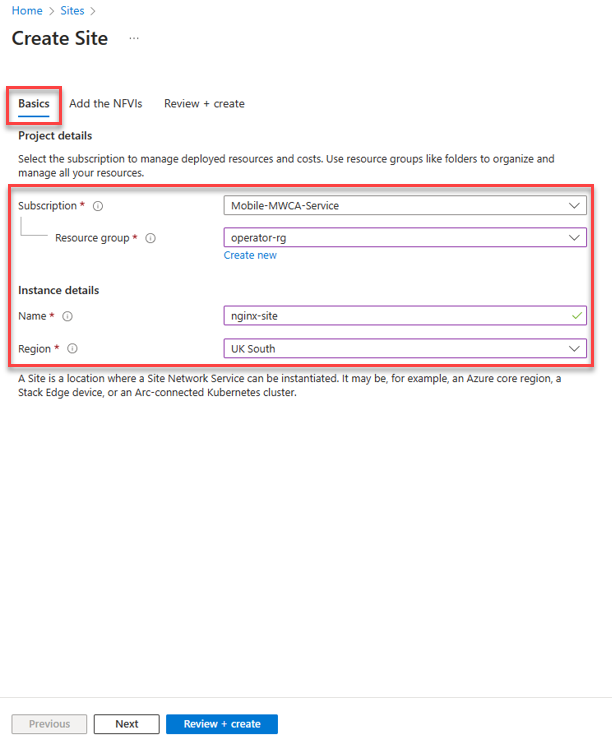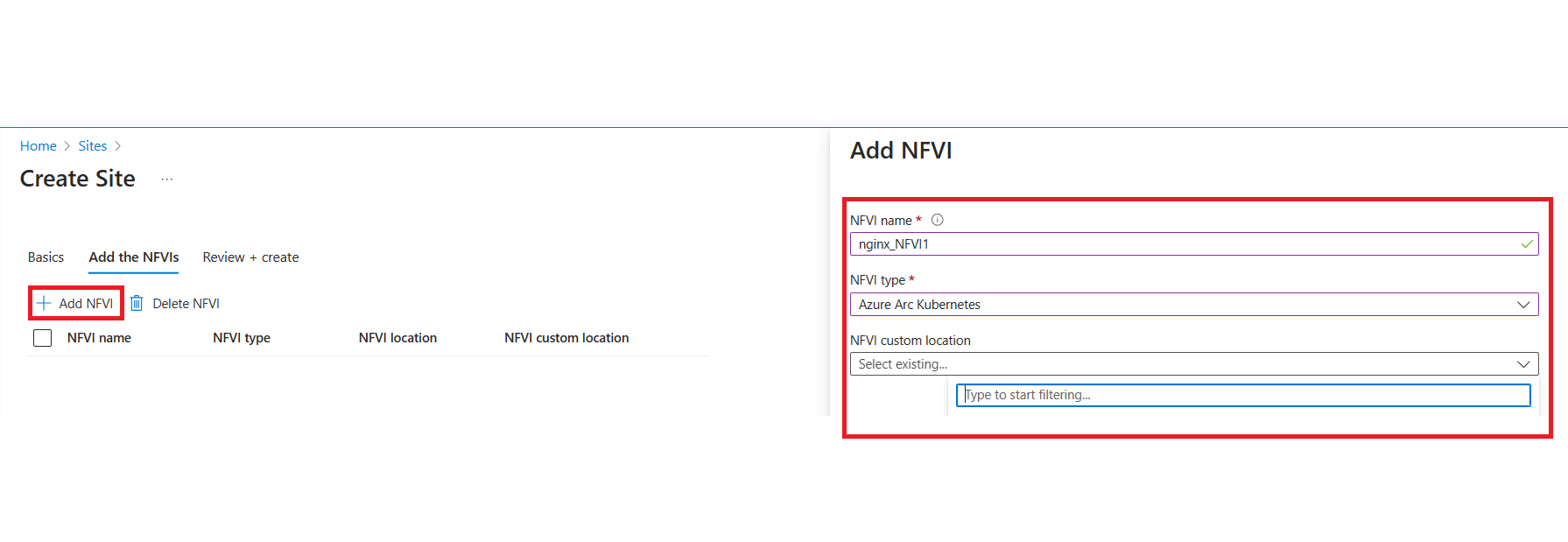Quickstart: Create a Containerized Network Functions site with Nginx
This article helps you create a Containerized Network Functions (CNF) site using the Azure portal. A site is the collection of assets that represent one or more instances of nodes in a network service that should be discussed and managed in a similar manner.
A site can represent:
- A physical location such as DC or rack(s).
- A node in the network that needs to be upgraded separately (early or late) vs other nodes.
- Resources serving particular class of audience.
Sites can be within a single Azure region or an on-premises location. If collocated, they can span multiple NFVIs (such as multiple K8s clusters in a single Azure region).
Prerequisites
- An Azure account with an active subscription. If you don't have an Azure subscription, create a free account before you begin.
- Complete the Quickstart: Design a Network Service Design for Nginx Container as CNF.
- Complete the Quickstart: Prerequisites for Operator and Containerized Network Function (CNF).
Create a site
Sign in to the Azure portal.
Select Create a resource.
Search for Sites, then select Create.
On the Basics tab, enter or select your Subscription, Resource group, and the Name and Region of your instance.
Note
The site must be located in the same region as the prerequisite resources.
Add the Network Function Virtualization Infrastructure (NFVIs).
Setting Value NFVI Name Enter nginx_NFVI1. NFVI Type Select Azure Arc Kubernetes. Custom Location ID Select your custom location that you created in the previous guide. Note
This example features a single Network Function Virtual Infrastructure (NFVI) named nginx_NFVI1. If you modified the nsd_name in the input.json file while publishing the NSD, the NFVI name should be <nsd_name>_NFVI1. Ensure that the NFVI type is set to Azure Core and that the NFVI location matches the location of the prerequisite resources.
Select Review + create, then select Create.