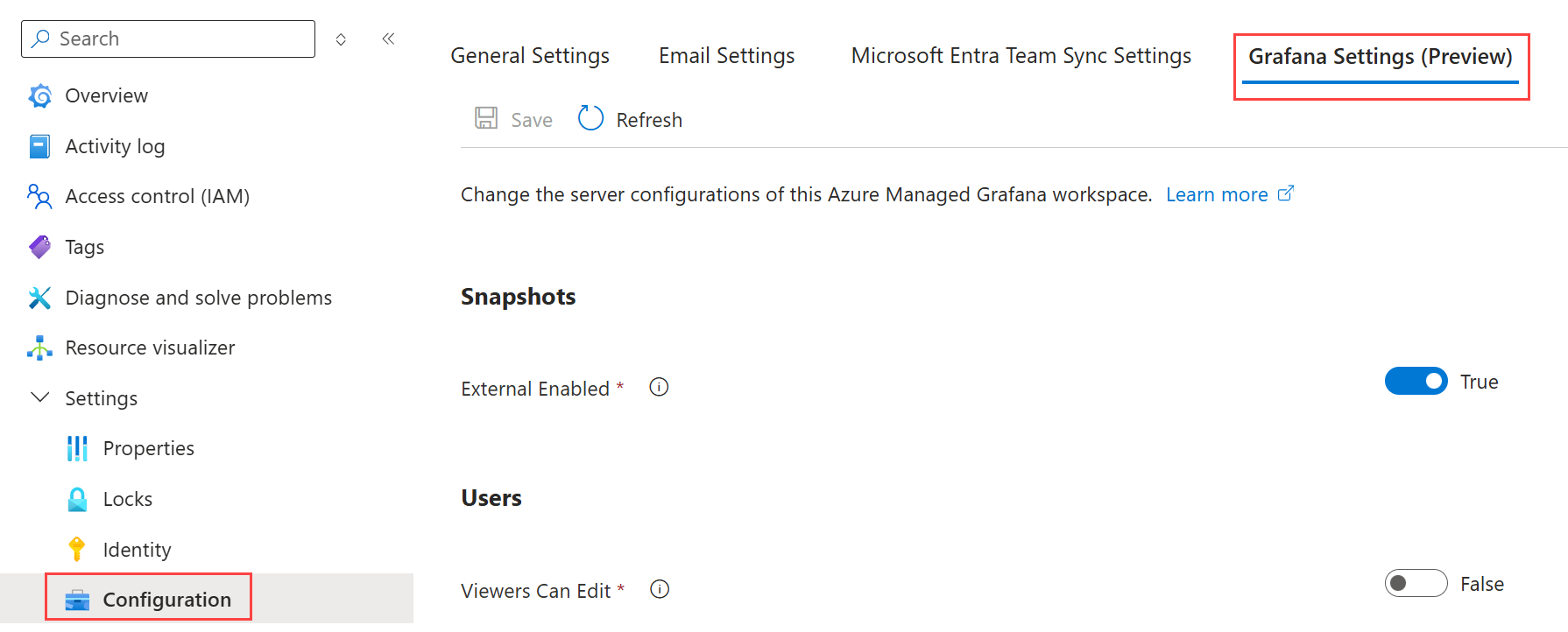How to configure Grafana settings
This article provides step-by-step instructions on how to configure Grafana settings in Azure Managed Grafana. These settings allow you to customize your Grafana instance by enabling or disabling specific options. These Grafana settings are also referenced in Grafana's documentation, under Grafana configuration.
Prerequisites
- An Azure account with an active subscription.
- An Azure Managed Grafana instance.
Access Grafana Settings
- Open the Azure portal and navigate to your Azure Managed Grafana instance.
- In the left menu, select Settings > Configuration.
- Open the Grafana Settings tab.
Viewers Can Edit
The Viewers Can Edit setting allows users with the Grafana Viewer role to edit dashboards without saving changes permanently. This feature is designed to enable Grafana Viewers to run tests and interact with dashboards without making permanent changes.
With this setting enabled, Grafana Viewers can:
- Edit dashboards temporarily, without saving.
- Access the Explore menu to perform interactive queries and analyze data.
- In the Grafana Settings tab, locate the Viewers Can Edit option.
- This option is disabled by default. Toggle the switch to enable this setting.
External Enabled
The External Enabled setting controls the public sharing of snapshots.
With this setting enabled, users can publish snapshots of dashboards to an external URL by opening a dashboard, selecting Share > Snapshot > Publish to snapshots.raintanks.io.
- In the Grafana Settings tab, locate the External Enabled option.
- This option is enabled by default, allowing users to publicly share snapshots of their dashboards. To restrict the public sharing of snapshots, toggle off the switch to disable this setting.
CSRF Always Check
The CSRF Always Check setting enhances security by rejecting requests that have an origin header that does not match the origin of the Grafana instance. This setting helps to prevent Cross-Site Request Forgery (CSRF) attacks. This option is disabled by default.
- In the Grafana Settings tab, locate the CSRF Always Check option.
- Toggle the switch to enable or disable this setting based on your security requirements.