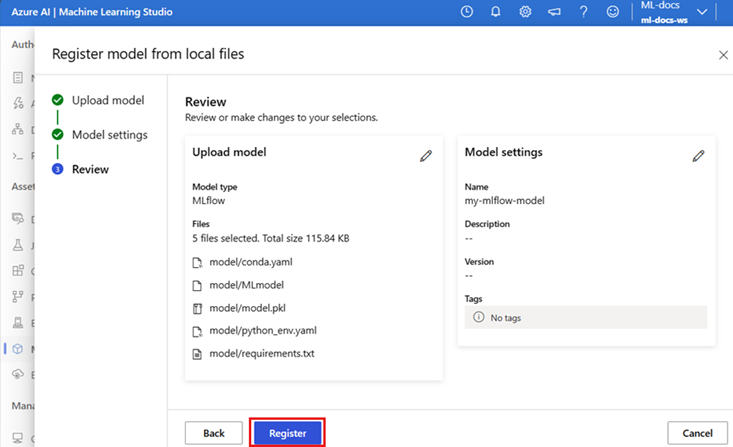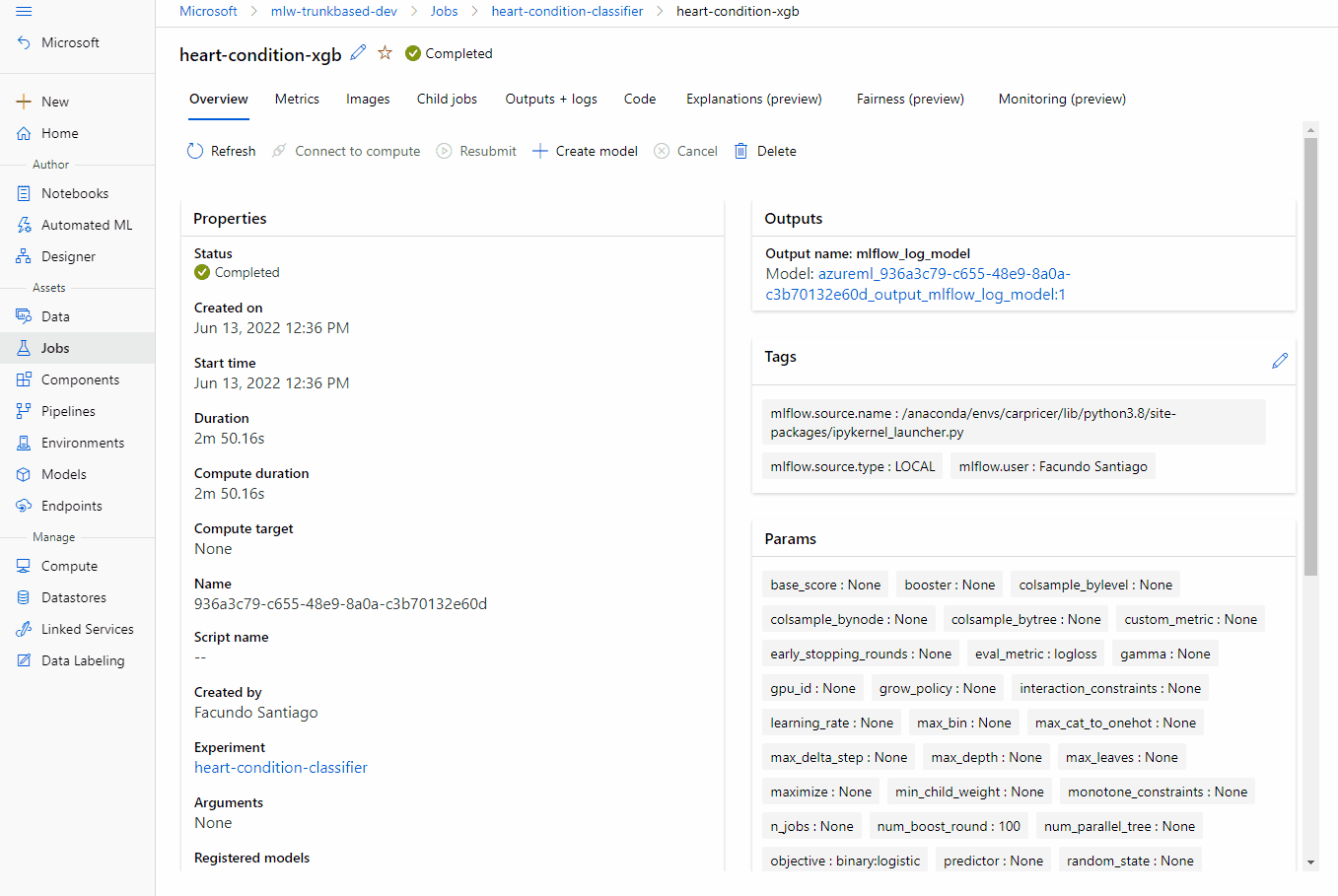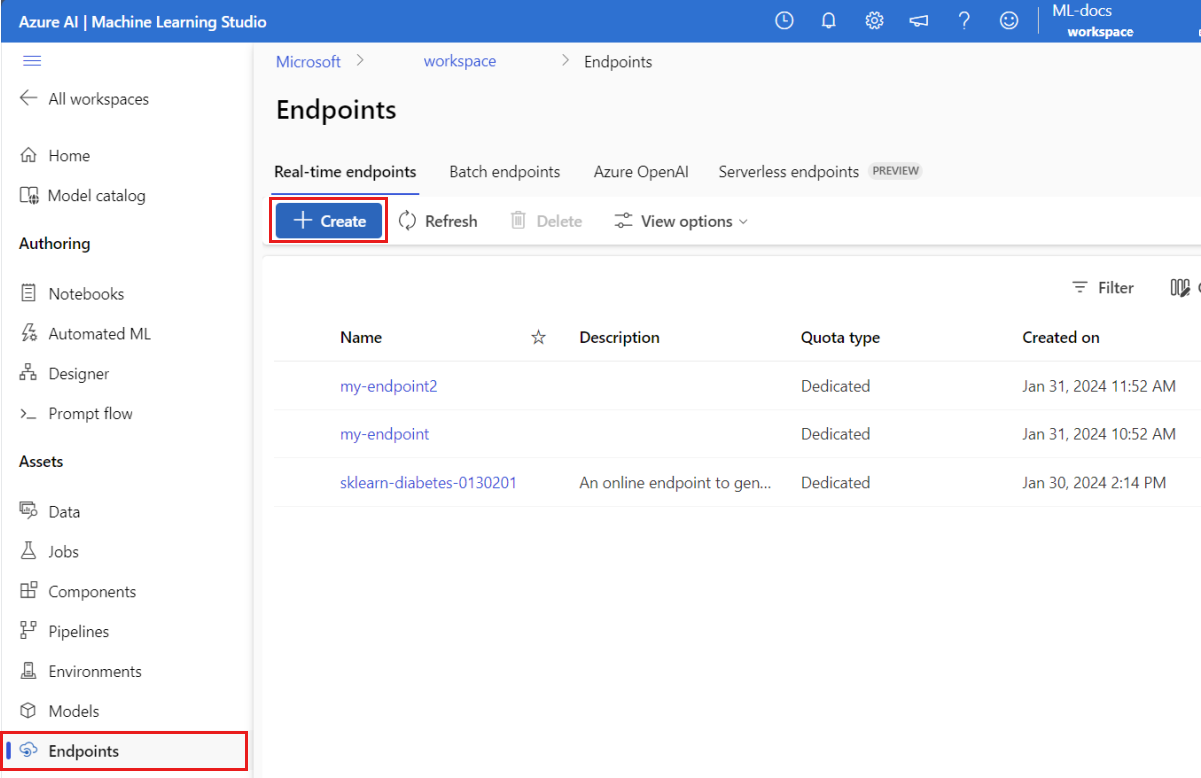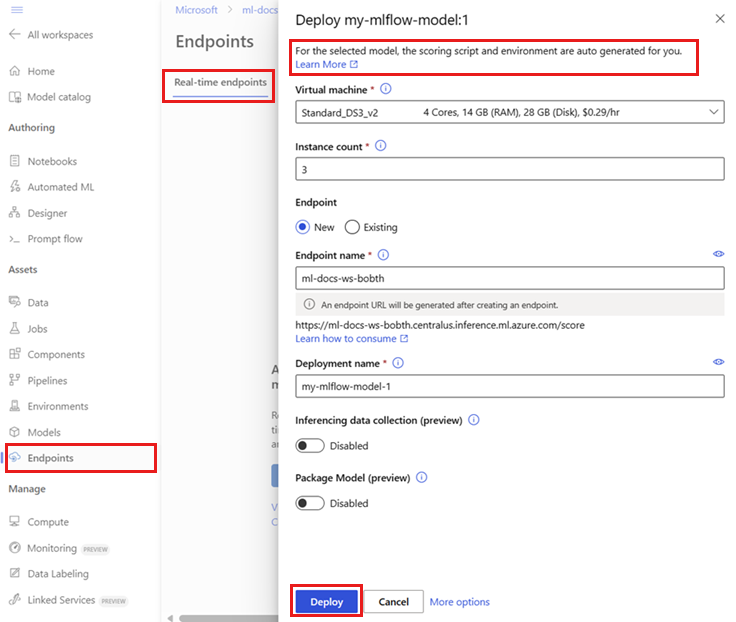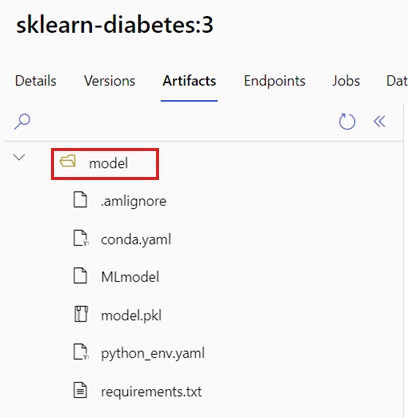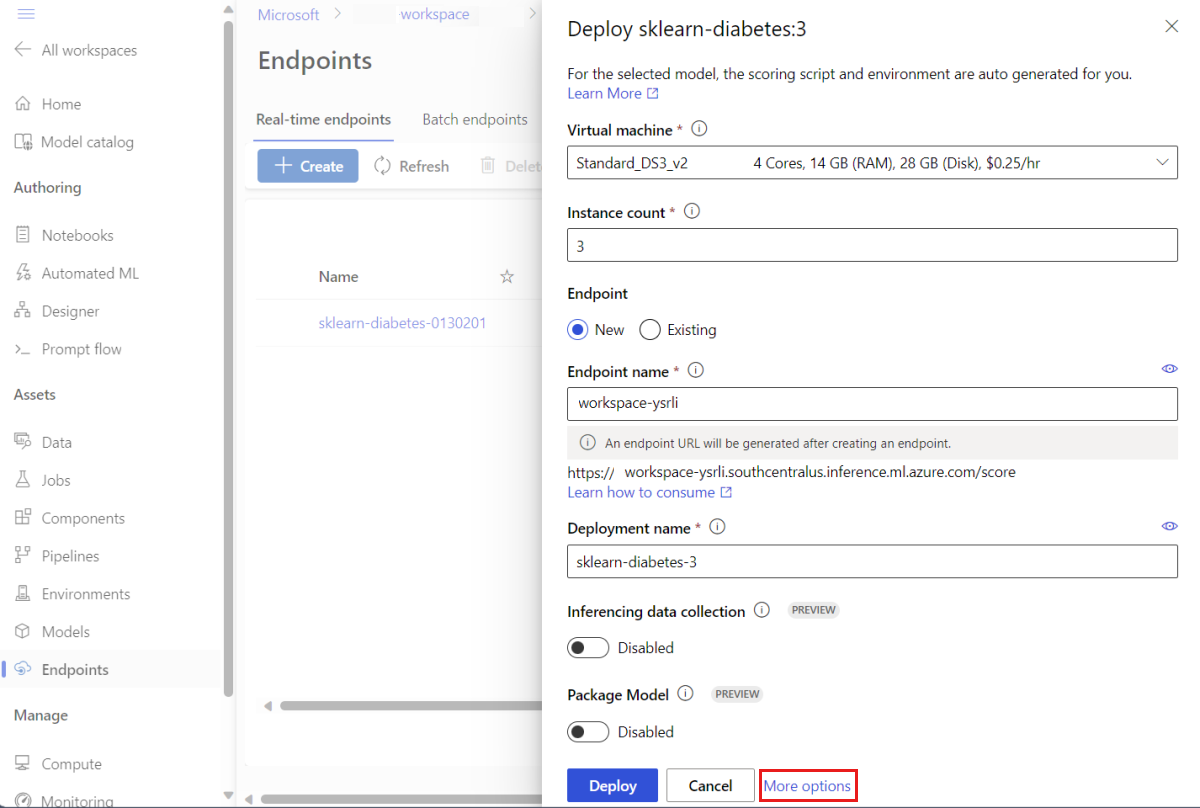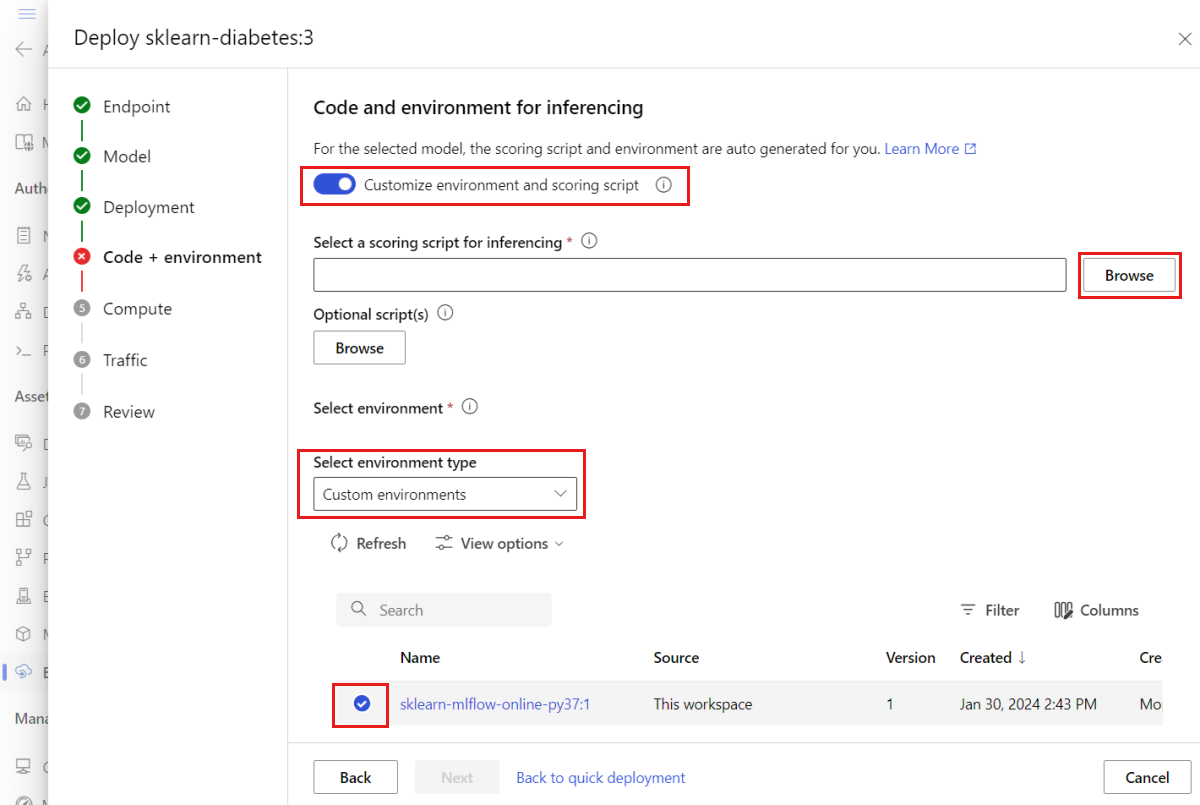Deploy MLflow models to online endpoints
APPLIES TO:  Azure CLI ml extension v2 (current)
Azure CLI ml extension v2 (current)
In this article, learn how to deploy your MLflow model to an online endpoint for real-time inference. When you deploy your MLflow model to an online endpoint, you don't need to specify a scoring script or an environment—this functionality is known as no-code deployment.
For no-code-deployment, Azure Machine Learning:
- Dynamically installs Python packages provided in the
conda.yamlfile. Hence, dependencies get installed during container runtime. - Provides an MLflow base image/curated environment that contains the following items:
azureml-inference-server-httpmlflow-skinny- A scoring script for inferencing.
Tip
Workspaces without public network access: Before you can deploy MLflow models to online endpoints without egress connectivity, you have to package the models (preview). By using model packaging, you can avoid the need for an internet connection, which Azure Machine Learning would otherwise require to dynamically install necessary Python packages for the MLflow models.
About the example
The example shows how you can deploy an MLflow model to an online endpoint to perform predictions. The example uses an MLflow model that's based on the Diabetes dataset. This dataset contains 10 baseline variables: age, sex, body mass index, average blood pressure, and six blood serum measurements obtained from 442 diabetes patients. It also contains the response of interest, a quantitative measure of disease progression one year after baseline.
The model was trained using a scikit-learn regressor, and all the required preprocessing has been packaged as a pipeline, making this model an end-to-end pipeline that goes from raw data to predictions.
The information in this article is based on code samples contained in the azureml-examples repository. To run the commands locally without having to copy/paste YAML and other files, clone the repo, and then change directories to cli, if you're using the Azure CLI. If you're using the Azure Machine Learning SDK for Python, change directories to sdk/python/endpoints/online/mlflow.
git clone https://github.com/Azure/azureml-examples --depth 1
cd azureml-examples/cli
Follow along in Jupyter Notebook
You can follow the steps for using the Azure Machine Learning Python SDK by opening the Deploy MLflow model to online endpoints notebook in the cloned repository.
Prerequisites
Before following the steps in this article, make sure you have the following prerequisites:
An Azure subscription. If you don't have an Azure subscription, create a free account before you begin. Try the free or paid version of Azure Machine Learning.
Azure role-based access controls (Azure RBAC) are used to grant access to operations in Azure Machine Learning. To perform the steps in this article, your user account must be assigned the owner or contributor role for the Azure Machine Learning workspace, or a custom role allowing
Microsoft.MachineLearningServices/workspaces/onlineEndpoints/*. For more information on roles, see Manage access to an Azure Machine Learning workspace.You must have an MLflow model registered in your workspace. This article registers a model trained for the Diabetes dataset in the workspace.
Also, you need to:
- Install the Azure CLI and the
mlextension to the Azure CLI. For more information on installing the CLI, see Install and set up the CLI (v2).
- Install the Azure CLI and the
Connect to your workspace
First, connect to the Azure Machine Learning workspace where you'll work.
az account set --subscription <subscription>
az configure --defaults workspace=<workspace> group=<resource-group> location=<location>
Register the model
You can deploy only registered models to online endpoints. In this case, you already have a local copy of the model in the repository, so you only need to publish the model to the registry in the workspace. You can skip this step if the model you're trying to deploy is already registered.
MODEL_NAME='sklearn-diabetes'
az ml model create --name $MODEL_NAME --type "mlflow_model" --path "endpoints/online/ncd/sklearn-diabetes/model"
What if your model was logged inside of a run?
If your model was logged inside of a run, you can register it directly.
To register the model, you need to know the location where it is stored. If you're using MLflow's autolog feature, the path to the model depends on the model type and framework. You should check the jobs output to identify the name of the model's folder. This folder contains a file named MLModel.
If you're using the log_model method to manually log your models, then pass the path to the model as the argument to the method. For example, if you log the model, using mlflow.sklearn.log_model(my_model, "classifier"), then the path where the model is stored is called classifier.
Use the Azure Machine Learning CLI v2 to create a model from a training job output. In the following example, a model named $MODEL_NAME is registered using the artifacts of a job with ID $RUN_ID. The path where the model is stored is $MODEL_PATH.
az ml model create --name $MODEL_NAME --path azureml://jobs/$RUN_ID/outputs/artifacts/$MODEL_PATH
Note
The path $MODEL_PATH is the location where the model has been stored in the run.
Deploy an MLflow model to an online endpoint
Configure the endpoint where the model will be deployed. The following example configures the name and authentication mode of the endpoint:
Set an endpoint name by running the following command (replace
YOUR_ENDPOINT_NAMEwith a unique name):export ENDPOINT_NAME="<YOUR_ENDPOINT_NAME>"Configure the endpoint:
create-endpoint.yaml
$schema: https://azuremlschemas.azureedge.net/latest/managedOnlineEndpoint.schema.json name: my-endpoint auth_mode: keyCreate the endpoint:
az ml online-endpoint create --name $ENDPOINT_NAME -f endpoints/online/ncd/create-endpoint.yamlConfigure the deployment. A deployment is a set of resources required for hosting the model that does the actual inferencing.
sklearn-deployment.yaml
$schema: https://azuremlschemas.azureedge.net/latest/managedOnlineDeployment.schema.json name: sklearn-deployment endpoint_name: my-endpoint model: name: mir-sample-sklearn-ncd-model version: 2 path: sklearn-diabetes/model type: mlflow_model instance_type: Standard_DS3_v2 instance_count: 1Note
Autogeneration of the
scoring_scriptandenvironmentare only supported forpyfuncmodel flavor. To use a different model flavor, see Customizing MLflow model deployments.Create the deployment:
az ml online-deployment create --name sklearn-deployment --endpoint $ENDPOINT_NAME -f endpoints/online/ncd/sklearn-deployment.yaml --all-trafficIf your endpoint doesn't have egress connectivity, use model packaging (preview) by including the flag
--with-package:az ml online-deployment create --with-package --name sklearn-deployment --endpoint $ENDPOINT_NAME -f endpoints/online/ncd/sklearn-deployment.yaml --all-trafficAssign all the traffic to the deployment. So far, the endpoint has one deployment, but none of its traffic is assigned to it.
This step in not required in the Azure CLI, since you used the
--all-trafficflag during creation. If you need to change traffic, you can use the commandaz ml online-endpoint update --traffic. For more information on how to update traffic, see Progressively update traffic.Update the endpoint configuration:
This step in not required in the Azure CLI, since you used the
--all-trafficflag during creation. If you need to change traffic, you can use the commandaz ml online-endpoint update --traffic. For more information on how to update traffic, see Progressively update traffic.
Invoke the endpoint
Once your deployment is ready, you can use it to serve request. One way to test the deployment is by using the built-in invocation capability in the deployment client you're using. The following JSON is a sample request for the deployment.
sample-request-sklearn.json
{"input_data": {
"columns": [
"age",
"sex",
"bmi",
"bp",
"s1",
"s2",
"s3",
"s4",
"s5",
"s6"
],
"data": [
[ 1.0,2.0,3.0,4.0,5.0,6.0,7.0,8.0,9.0,10.0 ],
[ 10.0,2.0,9.0,8.0,7.0,6.0,5.0,4.0,3.0,2.0]
],
"index": [0,1]
}}
Note
input_data is used in this example, instead of inputs that is used in MLflow serving. This is because Azure Machine Learning requires a different input format to be able to automatically generate the swagger contracts for the endpoints. For more information about expected input formats, see Differences between models deployed in Azure Machine Learning and MLflow built-in server.
Submit a request to the endpoint as follows:
az ml online-endpoint invoke --name $ENDPOINT_NAME --request-file endpoints/online/ncd/sample-request-sklearn.json
The response will be similar to the following text:
[
11633.100167144921,
8522.117402884991
]
Important
For MLflow no-code-deployment, testing via local endpoints is currently not supported.
Customize MLflow model deployments
You don't have to specify a scoring script in the deployment definition of an MLflow model to an online endpoint. However, you can opt to do so and customize how inference gets executed.
You'll typically want to customize your MLflow model deployment when:
- The model doesn't have a
PyFuncflavor on it. - You need to customize the way the model is run, for instance, to use a specific flavor to load the model, using
mlflow.<flavor>.load_model(). - You need to do pre/post processing in your scoring routine when it's not done by the model itself.
- The output of the model can't be nicely represented in tabular data. For instance, it's a tensor representing an image.
Important
If you choose to specify a scoring script for an MLflow model deployment, you'll also have to specify the environment where the deployment will run.
Steps
To deploy an MLflow model with a custom scoring script:
Identify the folder where your MLflow model is located.
a. Go to the Azure Machine Learning studio.
b. Go to the Models section.
c. Select the model you're trying to deploy and go to its Artifacts tab.
d. Take note of the folder that is displayed. This folder was specified when the model was registered.
Create a scoring script. Notice how the folder name
modelthat you previously identified is included in theinit()function.Tip
The following scoring script is provided as an example about how to perform inference with an MLflow model. You can adapt this script to your needs or change any of its parts to reflect your scenario.
score.py
import logging import os import json import mlflow from io import StringIO from mlflow.pyfunc.scoring_server import infer_and_parse_json_input, predictions_to_json def init(): global model global input_schema # "model" is the path of the mlflow artifacts when the model was registered. For automl # models, this is generally "mlflow-model". model_path = os.path.join(os.getenv("AZUREML_MODEL_DIR"), "model") model = mlflow.pyfunc.load_model(model_path) input_schema = model.metadata.get_input_schema() def run(raw_data): json_data = json.loads(raw_data) if "input_data" not in json_data.keys(): raise Exception("Request must contain a top level key named 'input_data'") serving_input = json.dumps(json_data["input_data"]) data = infer_and_parse_json_input(serving_input, input_schema) predictions = model.predict(data) result = StringIO() predictions_to_json(predictions, result) return result.getvalue()Warning
MLflow 2.0 advisory: The provided scoring script will work with both MLflow 1.X and MLflow 2.X. However, be advised that the expected input/output formats on those versions might vary. Check the environment definition used to ensure you're using the expected MLflow version. Notice that MLflow 2.0 is only supported in Python 3.8+.
Create an environment where the scoring script can be executed. Since the model is an MLflow model, the conda requirements are also specified in the model package. For more details about the files included in an MLflow model see The MLmodel format. You'll then build the environment using the conda dependencies from the file. However, you need to also include the package
azureml-inference-server-http, which is required for online deployments in Azure Machine Learning.The conda definition file is as follows:
conda.yml
channels: - conda-forge dependencies: - python=3.9 - pip - pip: - mlflow - scikit-learn==1.2.2 - cloudpickle==2.2.1 - psutil==5.9.4 - pandas==2.0.0 - azureml-inference-server-http name: mlflow-envNote
The
azureml-inference-server-httppackage has been added to the original conda dependencies file.You'll use this conda dependencies file to create the environment:
The environment will be created inline in the deployment configuration.
Create the deployment:
Create a deployment configuration file deployment.yml:
$schema: https://azuremlschemas.azureedge.net/latest/managedOnlineDeployment.schema.json name: sklearn-diabetes-custom endpoint_name: my-endpoint model: azureml:sklearn-diabetes@latest environment: image: mcr.microsoft.com/azureml/openmpi4.1.0-ubuntu22.04 conda_file: sklearn-diabetes/environment/conda.yml code_configuration: code: sklearn-diabetes/src scoring_script: score.py instance_type: Standard_F2s_v2 instance_count: 1Create the deployment:
az ml online-deployment create -f deployment.ymlOnce your deployment completes, it is ready to serve requests. One way to test the deployment is by using a sample request file along with the
invokemethod.sample-request-sklearn.json
{"input_data": { "columns": [ "age", "sex", "bmi", "bp", "s1", "s2", "s3", "s4", "s5", "s6" ], "data": [ [ 1.0,2.0,3.0,4.0,5.0,6.0,7.0,8.0,9.0,10.0 ], [ 10.0,2.0,9.0,8.0,7.0,6.0,5.0,4.0,3.0,2.0] ], "index": [0,1] }}Submit a request to the endpoint as follows:
az ml online-endpoint invoke --name $ENDPOINT_NAME --request-file endpoints/online/ncd/sample-request-sklearn.jsonThe response will be similar to the following text:
{ "predictions": [ 11633.100167144921, 8522.117402884991 ] }Warning
MLflow 2.0 advisory: In MLflow 1.X, the
predictionskey will be missing.
Clean up resources
Once you're done using the endpoint, delete its associated resources:
az ml online-endpoint delete --name $ENDPOINT_NAME --yes