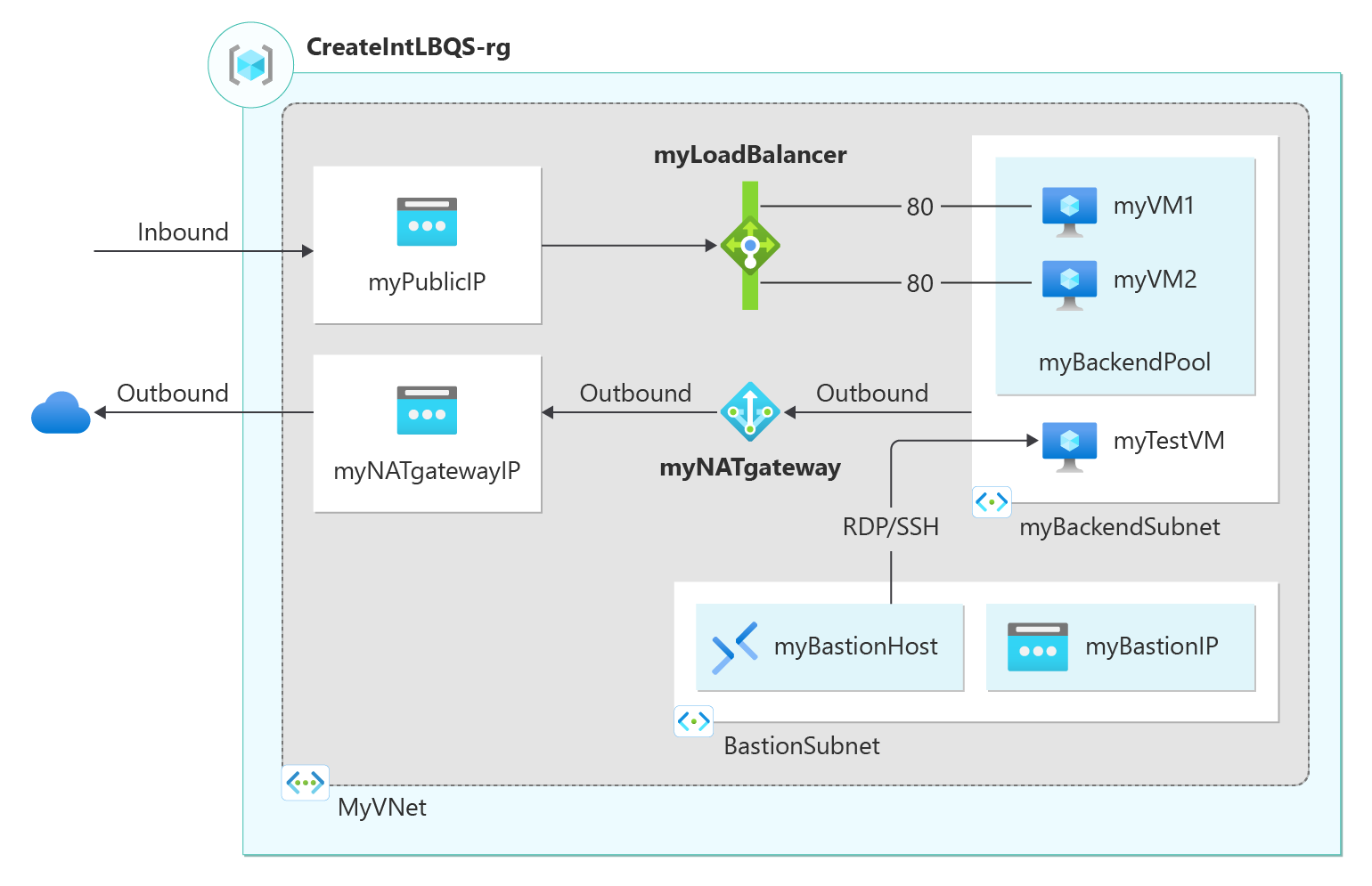Quickstart: Create a public load balancer to load balance VMs using the Azure CLI
Get started with Azure Load Balancer by using the Azure CLI to create a public load balancer and two virtual machines. Along with these resources, you deploy Azure Bastion, NAT Gateway, a virtual network, and the required subnets.
If you don't have an Azure subscription, create an Azure free account before you begin.
Prerequisites
Use the Bash environment in Azure Cloud Shell. For more information, see Quickstart for Bash in Azure Cloud Shell.
If you prefer to run CLI reference commands locally, install the Azure CLI. If you're running on Windows or macOS, consider running Azure CLI in a Docker container. For more information, see How to run the Azure CLI in a Docker container.
If you're using a local installation, sign in to the Azure CLI by using the az login command. To finish the authentication process, follow the steps displayed in your terminal. For other sign-in options, see Sign in with the Azure CLI.
When you're prompted, install the Azure CLI extension on first use. For more information about extensions, see Use extensions with the Azure CLI.
Run az version to find the version and dependent libraries that are installed. To upgrade to the latest version, run az upgrade.
- This quickstart requires version 2.0.28 or later of the Azure CLI. If using Azure Cloud Shell, the latest version is already installed.
Create a resource group
An Azure resource group is a logical container into which Azure resources are deployed and managed.
Create a resource group with az group create:
az group create \
--name CreatePubLBQS-rg \
--location eastus
Create a virtual network
Before you deploy VMs and test your load balancer, create the supporting virtual network and subnet.
Create a virtual network using az network vnet create. The virtual network and subnet contain the resources deployed later in this article.
az network vnet create \
--resource-group CreatePubLBQS-rg \
--location eastus \
--name myVNet \
--address-prefixes 10.1.0.0/16 \
--subnet-name myBackendSubnet \
--subnet-prefixes 10.1.0.0/24
Create a public IP address
To access your web app on the Internet, you need a public IP address for the load balancer.
Use az network public-ip create to create the public IP for the load balancer frontend.
az network public-ip create \
--resource-group CreatePubLBQS-rg \
--name myPublicIP \
--sku Standard \
--zone 1 2 3
To create a zonal public IP address in Zone 1 instead, use the following command:
az network public-ip create \
--resource-group CreatePubLBQS-rg \
--name myPublicIP \
--sku Standard \
--zone 1
Create a load balancer
This section details how you can create and configure the following components of the load balancer:
A frontend IP pool that receives the incoming network traffic on the load balancer
A backend IP pool where the frontend pool sends the load balanced network traffic
A health probe that determines health of the backend VM instances
A load balancer rule that defines how traffic is distributed to the VMs
Create the load balancer resource
Create a public load balancer with az network lb create:
az network lb create \
--resource-group CreatePubLBQS-rg \
--name myLoadBalancer \
--sku Standard \
--public-ip-address myPublicIP \
--frontend-ip-name myFrontEnd \
--backend-pool-name myBackEndPool
If the public IP created is zonal, the specified zone needs to be defined when creating the public load balancer.
az network lb create \
--resource-group CreatePubLBQS-rg \
--name myLoadBalancer \
--sku Standard \
--public-ip-address myPublicIP \
--frontend-ip-name myFrontEnd \
--public-ip-zone 1 \
--backend-pool-name myBackEndPool
Create the health probe
A health probe checks all virtual machine instances to ensure they can send network traffic.
A virtual machine with a failed probe check is removed from the load balancer. The virtual machine is added back into the load balancer when the failure is resolved.
Create a health probe with az network lb probe create:
az network lb probe create \
--resource-group CreatePubLBQS-rg \
--lb-name myLoadBalancer \
--name myHealthProbe \
--protocol tcp \
--port 80
Create the load balancer rule
A load balancer rule defines:
Frontend IP configuration for the incoming traffic
The backend IP pool to receive the traffic
The required source and destination port
Create a load balancer rule with az network lb rule create:
az network lb rule create \
--resource-group CreatePubLBQS-rg \
--lb-name myLoadBalancer \
--name myHTTPRule \
--protocol tcp \
--frontend-port 80 \
--backend-port 80 \
--frontend-ip-name myFrontEnd \
--backend-pool-name myBackEndPool \
--probe-name myHealthProbe \
--disable-outbound-snat true \
--idle-timeout 15 \
--enable-tcp-reset true
Create a network security group
For a standard load balancer, the VMs in the backend pool are required to have network interfaces that belong to a network security group.
Use az network nsg create to create the network security group:
az network nsg create \
--resource-group CreatePubLBQS-rg \
--name myNSG
Create a network security group rule
Create a network security group rule using az network nsg rule create:
az network nsg rule create \
--resource-group CreatePubLBQS-rg \
--nsg-name myNSG \
--name myNSGRuleHTTP \
--protocol '*' \
--direction inbound \
--source-address-prefix '*' \
--source-port-range '*' \
--destination-address-prefix '*' \
--destination-port-range 80 \
--access allow \
--priority 200
Create a bastion host
In this section, you create the resources for Azure Bastion. Azure Bastion is used to securely manage the virtual machines in the backend pool of the load balancer.
Important
Hourly pricing starts from the moment that Bastion is deployed, regardless of outbound data usage. For more information, see Pricing and SKUs. If you're deploying Bastion as part of a tutorial or test, we recommend that you delete this resource after you finish using it.
Create a public IP address
Use az network public-ip create to create a public ip address for the bastion host. The public IP is used by the bastion host for secure access to the virtual machine resources.
az network public-ip create \
--resource-group CreatePubLBQS-rg \
--name myBastionIP \
--sku Standard \
--zone 1 2 3
Create a bastion subnet
Use az network vnet subnet create to create a bastion subnet. The bastion subnet is used by the bastion host to access the virtual network.
az network vnet subnet create \
--resource-group CreatePubLBQS-rg \
--name AzureBastionSubnet \
--vnet-name myVNet \
--address-prefixes 10.1.1.0/27
Create bastion host
Use az network bastion create to create a bastion host. The bastion host is used to connect securely to the virtual machine resources created later in this article.
az network bastion create \
--resource-group CreatePubLBQS-rg \
--name myBastionHost \
--public-ip-address myBastionIP \
--vnet-name myVNet \
--location eastus
It can take a few minutes for the Azure Bastion host to deploy.
Create backend servers
In this section, you create:
Two network interfaces for the virtual machines
Two virtual machines to be used as backend servers for the load balancer
Create network interfaces for the virtual machines
Create two network interfaces with az network nic create:
array=(myNicVM1 myNicVM2)
for vmnic in "${array[@]}"
do
az network nic create \
--resource-group CreatePubLBQS-rg \
--name $vmnic \
--vnet-name myVNet \
--subnet myBackEndSubnet \
--network-security-group myNSG
done
Create virtual machines
Create the virtual machines with az vm create:
az vm create \
--resource-group CreatePubLBQS-rg \
--name myVM1 \
--nics myNicVM1 \
--image win2019datacenter \
--admin-username azureuser \
--zone 1 \
--no-wait
az vm create \
--resource-group CreatePubLBQS-rg \
--name myVM2 \
--nics myNicVM2 \
--image win2019datacenter \
--admin-username azureuser \
--zone 2 \
--no-wait
It may take a few minutes for the VMs to deploy. You can continue to the next steps while the VMs are creating.
Note
Azure provides a default outbound access IP for VMs that either aren't assigned a public IP address or are in the backend pool of an internal basic Azure load balancer. The default outbound access IP mechanism provides an outbound IP address that isn't configurable.
The default outbound access IP is disabled when one of the following events happens:
- A public IP address is assigned to the VM.
- The VM is placed in the backend pool of a standard load balancer, with or without outbound rules.
- An Azure NAT Gateway resource is assigned to the subnet of the VM.
VMs that you create by using virtual machine scale sets in flexible orchestration mode don't have default outbound access.
For more information about outbound connections in Azure, see Default outbound access in Azure and Use Source Network Address Translation (SNAT) for outbound connections.
Add virtual machines to load balancer backend pool
Add the virtual machines to the backend pool with az network nic ip-config address-pool add:
array=(myNicVM1 myNicVM2)
for vmnic in "${array[@]}"
do
az network nic ip-config address-pool add \
--address-pool myBackendPool \
--ip-config-name ipconfig1 \
--nic-name $vmnic \
--resource-group CreatePubLBQS-rg \
--lb-name myLoadBalancer
done
Create NAT gateway
To provide outbound internet access for resources in the backend pool, create a NAT gateway.
Create public IP
Use az network public-ip create to create a single IP for the outbound connectivity.
az network public-ip create \
--resource-group CreatePubLBQS-rg \
--name myNATgatewayIP \
--sku Standard \
--zone 1 2 3
To create a zonal redundant public IP address in Zone 1 instead, use the following command:
az network public-ip create \
--resource-group CreatePubLBQS-rg \
--name myNATgatewayIP \
--sku Standard \
--zone 1
Create NAT gateway resource
Use az network nat gateway create to create the NAT gateway resource. The public IP created in the previous step is associated with the NAT gateway.
az network nat gateway create \
--resource-group CreatePubLBQS-rg \
--name myNATgateway \
--public-ip-addresses myNATgatewayIP \
--idle-timeout 10
Associate NAT gateway with subnet
Configure the source subnet in virtual network to use a specific NAT gateway resource with az network vnet subnet update.
az network vnet subnet update \
--resource-group CreatePubLBQS-rg \
--vnet-name myVNet \
--name myBackendSubnet \
--nat-gateway myNATgateway
Install IIS
Use az vm extension set to install IIS on the virtual machines and set the default website to the computer name.
array=(myVM1 myVM2)
for vm in "${array[@]}"
do
az vm extension set \
--publisher Microsoft.Compute \
--version 1.8 \
--name CustomScriptExtension \
--vm-name $vm \
--resource-group CreatePubLBQS-rg \
--settings '{"commandToExecute":"powershell Add-WindowsFeature Web-Server; powershell Add-Content -Path \"C:\\inetpub\\wwwroot\\Default.htm\" -Value $($env:computername)"}'
done
Test the load balancer
To get the public IP address of the load balancer, use az network public-ip show.
Copy the public IP address, and then paste it into the address bar of your browser.
az network public-ip show \
--resource-group CreatePubLBQS-rg \
--name myPublicIP \
--query ipAddress \
--output tsv
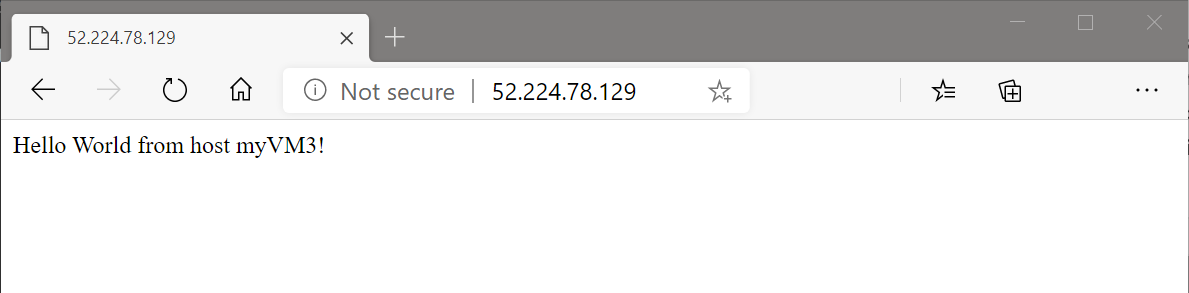
Clean up resources
When no longer needed, use the az group delete command to remove the resource group, load balancer, and all related resources.
az group delete \
--name CreatePubLBQS-rg
Next steps
In this quickstart:
You created a standard public load balancer
Attached two virtual machines
Configured the load balancer traffic rule and health probe
Tested the load balancer
To learn more about Azure Load Balancer, continue to: