Set up an interconnect for peering with voice services
In this article, you learn how to establish an interconnect between a voice services provider and Azure Peering Service.
A voice services provider is an organization that offers communications services like messaging and conferencing. In this scenario, the provider wants to integrate its communications services infrastructure with Azure Communication Services and Microsoft Teams. The infrastructure might include session border controllers (SBCs), Session Initiation Protocol (SIP) gateways, and other infrastructure devices.
Internet peering in Azure Peering Service supports direct interconnects with Microsoft at any of its point-of-presence (PoP) edge sites for internet exchange partners (IXPs). The list of all the public edge sites is available on PeeringDB.
Internet peering provides highly reliable and Quality of Service (QoS)-enabled interconnect for IXPs to ensure high-quality, performance-centric services.
The following flowchart summarizes the process to onboard to Peering Service voice services:
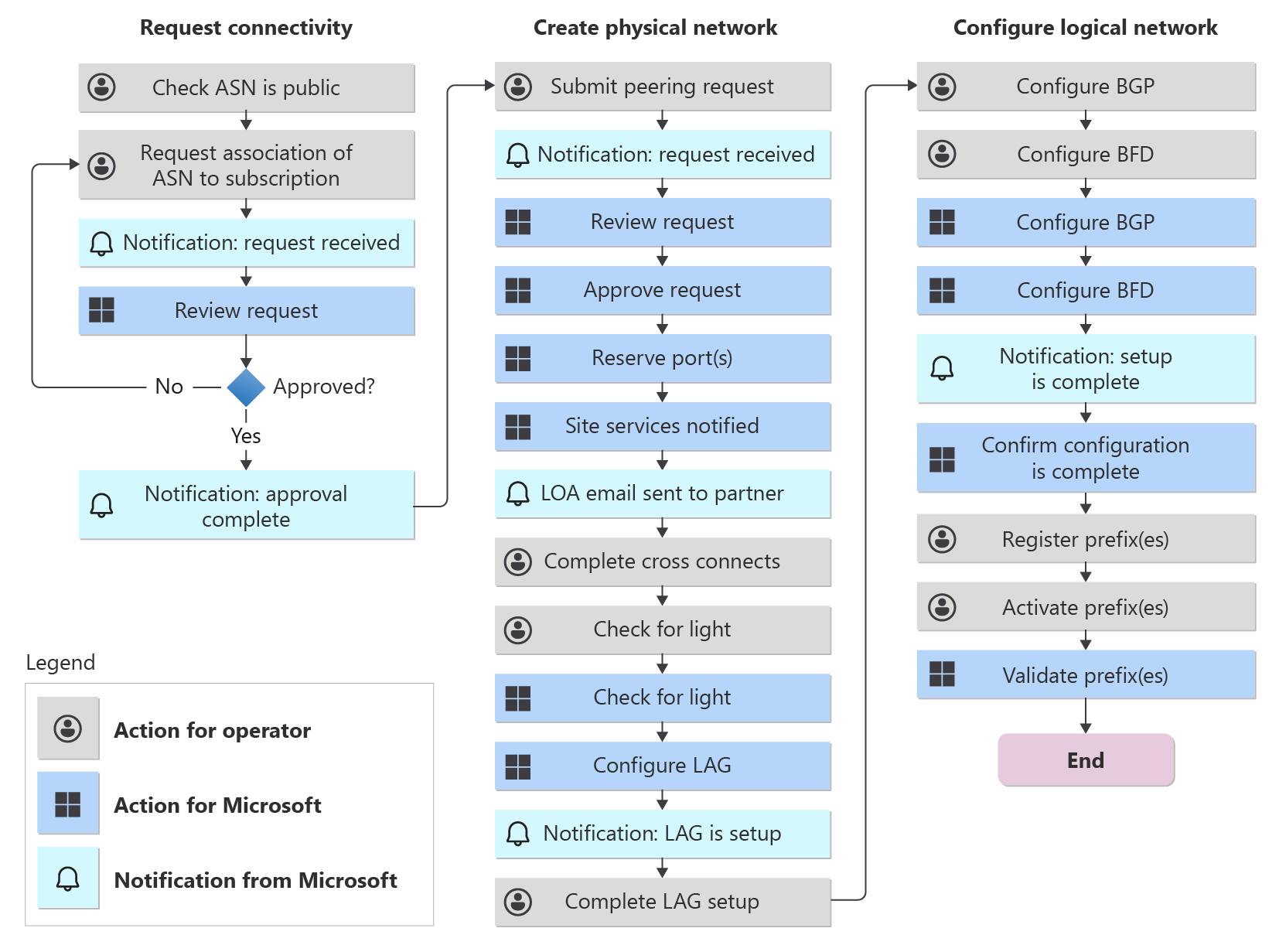
Technical requirements
To establish a direct interconnect for Peering Service voice services, these requirements must be met:
- The peer must provide its own autonomous system number (ASN), which must be public.
- The peer must have a redundant Private Network Interconnect (PNI) at each interconnect location to ensure local redundancy.
- The peer must supply and advertise its own publicly routable IPv4 address space that's used by the peer's endpoints (for example, by an SBC).
- The peer must run Border Gateway Protocol (BGP) over Bidirectional Forwarding Detection (BFD) to facilitate subsecond route convergence.
- The peer must not terminate the peering on a device running a stateful firewall.
- The peer can't have two local connections configured on the same router. Diversity is required.
- The peer can't apply rate limiting to its connection.
- The peer can't configure a local redundant connection as a backup connection. Backup connections must be in a different location than the primary connection.
- Primary sessions, backup sessions, and redundant sessions must all have the same bandwidth.
- We recommend that you create Peering Service peerings in multiple locations to achieve geo-redundancy.
- All infrastructure prefixes are registered in the Azure portal and advertised by using the community string
8075:8007. - The peer must support Link Aggregation Control Protocol (LACP) on the interconnect links. Microsoft configures all interconnect links as link aggregation groups (LAGs) by default.
Establish a direct interconnect for Peering Service voice services
To establish a direct interconnect with Microsoft for Peering Service voice services, complete the steps described in the following sections.
Associate your public ASN with your Azure subscription
The first step is to associate your public ASN with your Azure subscription.
For more information, see Associate a peer ASN with an Azure subscription.
If the ASN is already associated with your Azure subscription, go to the next step.
Create a Peering Service voice services peering
To create a peering resource for Peering Service voice services:
In the Azure portal, search for and then select Peerings.
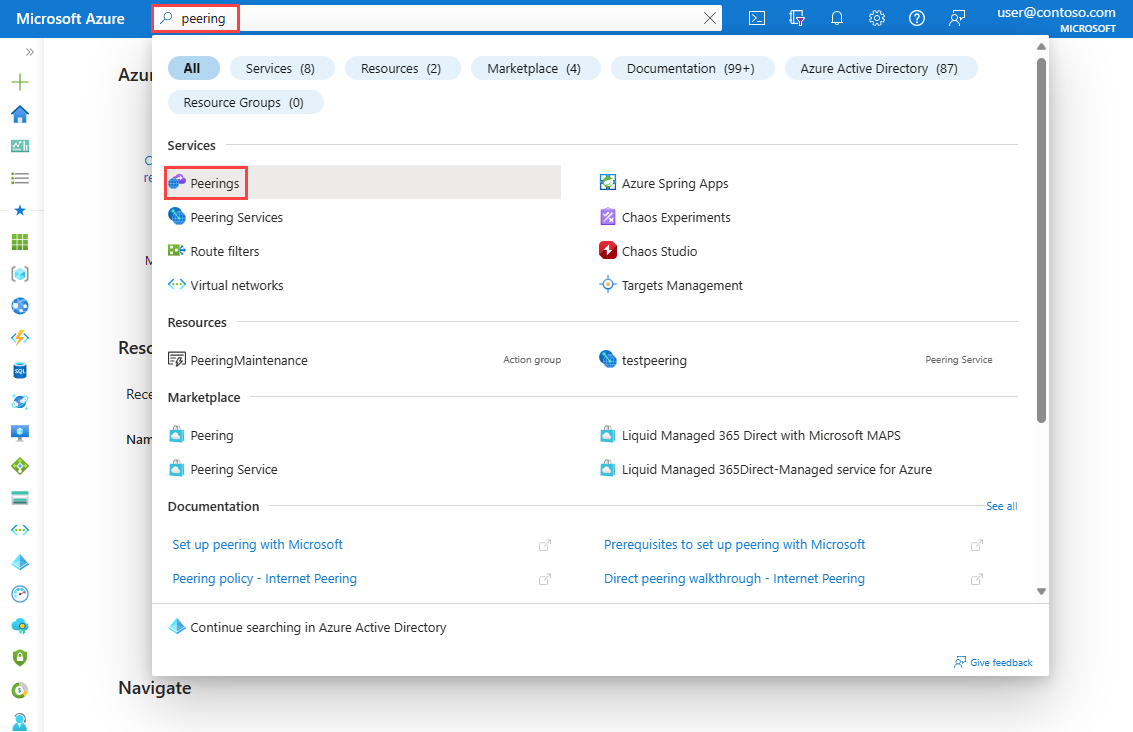
On Peerings, select Create.
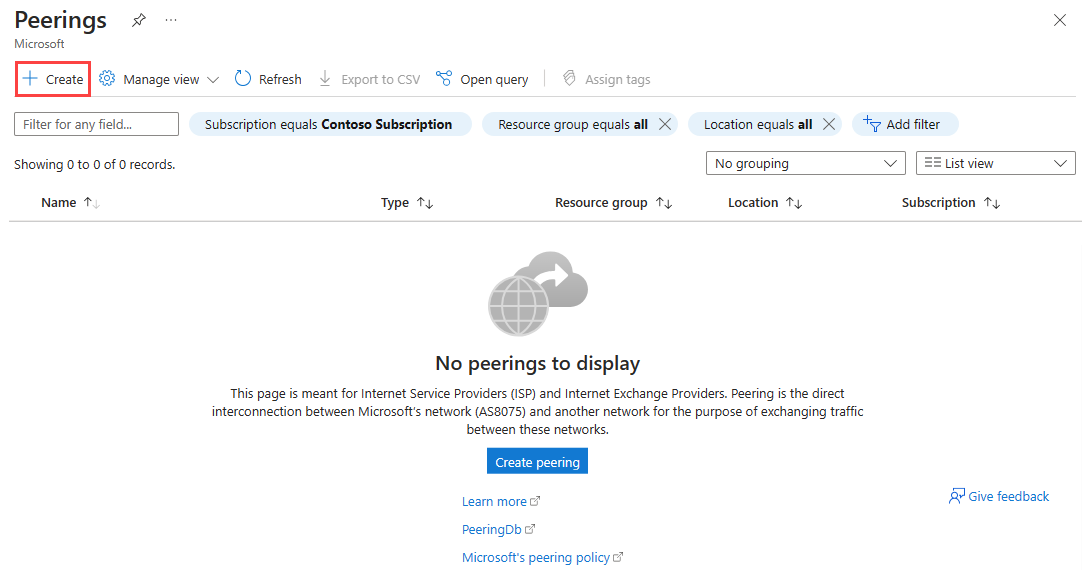
On the Basics tab, enter or select your Azure subscription, a resource group, a peering name, and the ASN of the peering.
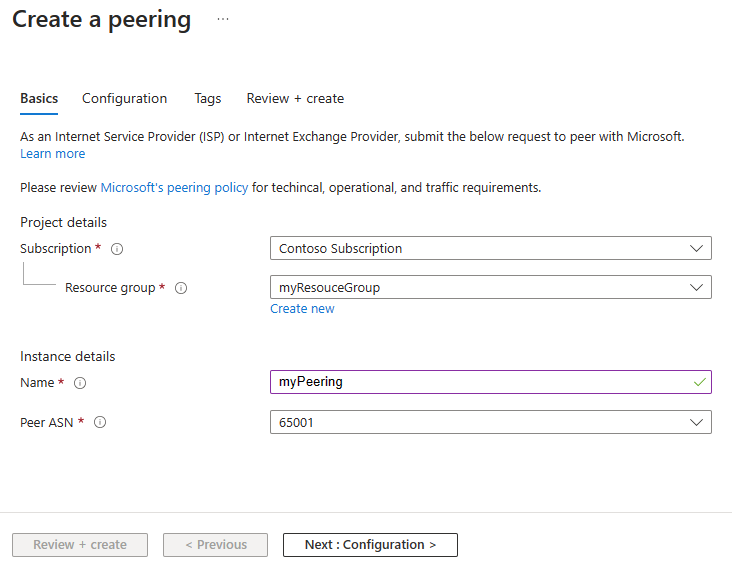
Warning
You can't change these options after the peering is created. Confirm that your selections are correct before you create the peering.
On the Configuration tab, select the following required configurations:
For Peering type, select Direct.
For Microsoft network, select AS8075 (with Voice).
For SKU, select Premium Free.
For Metro, select the relevant value. Then select Create new to add a connection to your peering.
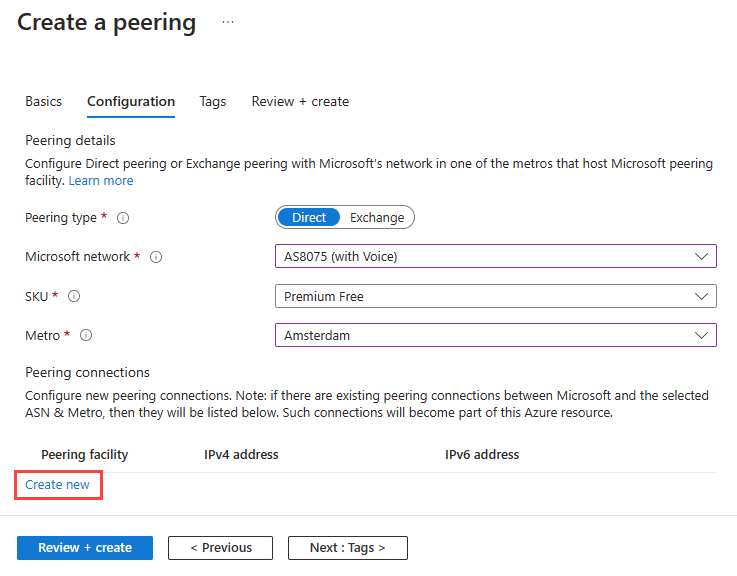
For Direct Peering Connection, enter or select your peering facility details. Select Save.
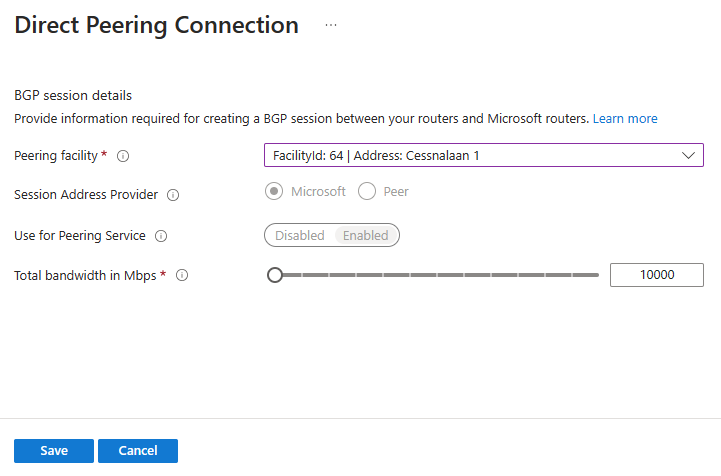
Peering connections configured for Peering Service voice services must have Microsoft selected for Session Address Provider, and Use for Peering Service must be enabled. These options are set automatically. Microsoft must be the IP provider for Peering Service voice services. You can't provide your own IP addresses.
On Create a peering, select Create new to add a second connection to your peering. The peering must have at least two connections. Local redundancy is a requirement for Peering Service. Creating a peering with two sessions achieves this requirement.
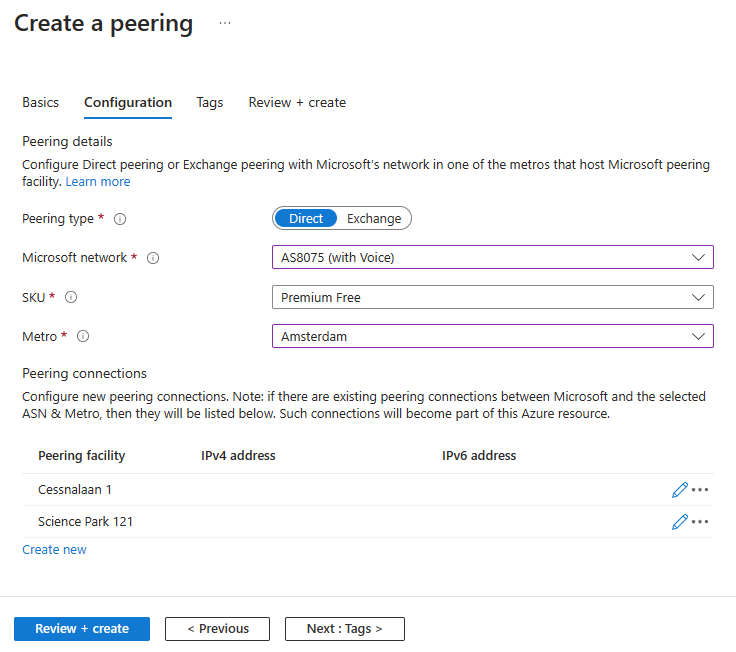
Select Review + create. Review the summary, and then select Create when validation passes.
Allow time for the resource to finish deploying. When deployment is successful, your peering is created and provisioning begins.
Configure optimized routing for your prefixes
To get optimized routing for the prefixes that you use for your Peering Service voice services interconnects, complete the steps described in the following sections.
Register your prefixes
To use optimized routing for voice services infrastructure prefixes, you must register the prefixes.
Note
The connection state of your peering connections must be Active before you register any prefixes.
Ensure that the registered prefixes are announced over the direct interconnects established with your peering. If the same prefix is announced in multiple peering locations, you don't have to register the prefix in each location. A prefix can be registered with only a single peering. When you receive the unique prefix key after validation, this key is used for the prefix, even in locations other than the location of the peering it was registered under.
To begin registration:
In the Azure portal, go to your peering.
On the service menu under Settings, select Registered prefixes.
In Registered prefixes, select Add registered prefix.
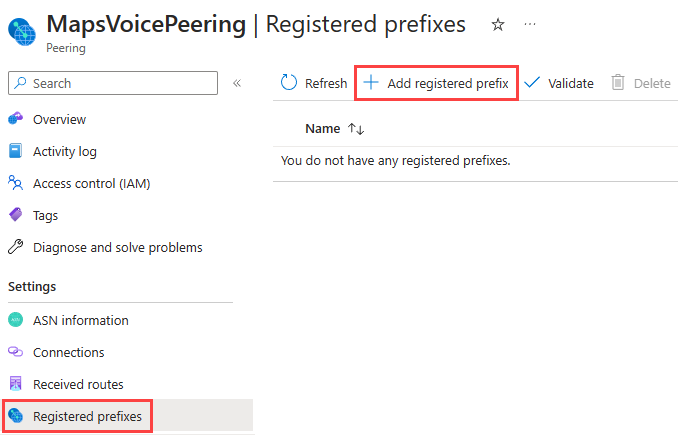
Note
If the Add registered prefix button is inactive, then your peering doesn't have any active connections. Wait until a connection appears as Active to register your prefix.
Enter a name for your prefix and the IPv4 prefix string. Select Save.
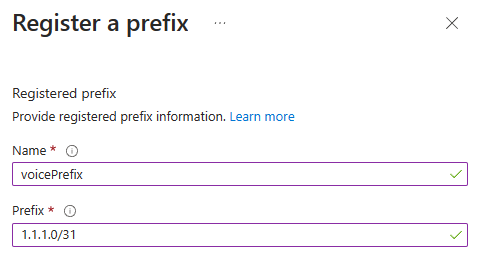
After the prefix is created, to view the generated Peering Service prefix key, go to the Registered ASN resource pane.

After you create a registered prefix, the prefix is queued for validation. You can view the validation state of the prefix Registered prefixes.
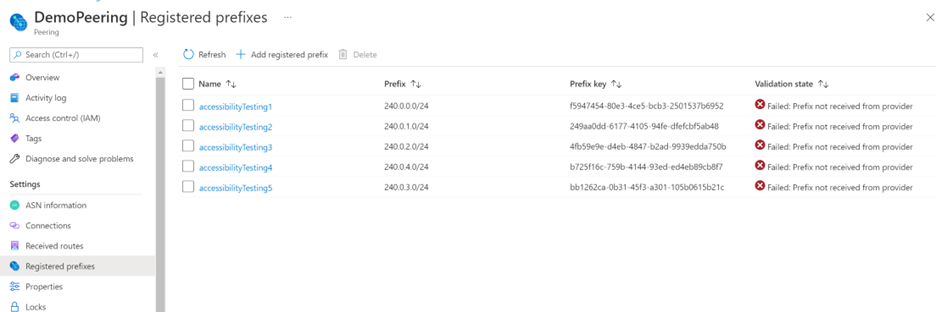
For a registered prefix to become validated, the following checks must pass:
- The prefix can't be in a private range.
- The origin ASN must be registered in a major routing registry.
- All connections in the parent peering must advertise routes for the prefix.
- Routes must be advertised by using the Peering Service community string
8075:8007. - Autonomous system (AS) paths in your routes can't exceed a path length of 3, and they can't contain private ASNs or AS prepending.
For more information about registered prefix requirements and how to troubleshoot validation problems, review the peering registered prefix requirements.
Activate your prefixes
In the previous section, you registered prefixes and generated prefix keys. Prefix registration doesn't activate the prefix for optimized routing (and it doesn't accept </24 prefixes). Prefix activation and an appropriate interconnect location are requirements for optimized routing (they ensure cold-potato routing).
To begin activating your prefixes, in the search box at the top of the portal, enter peering service. In the search results, select Peering Services.
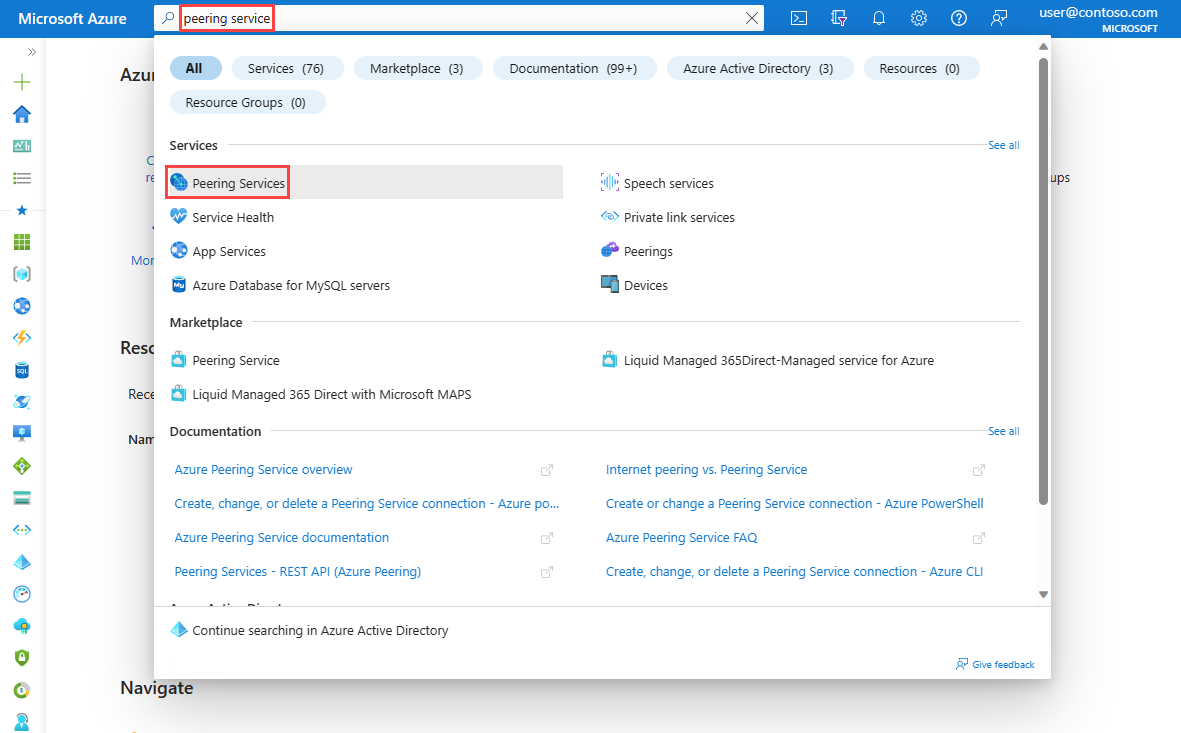
Select Create to create a new Peering Service connection.
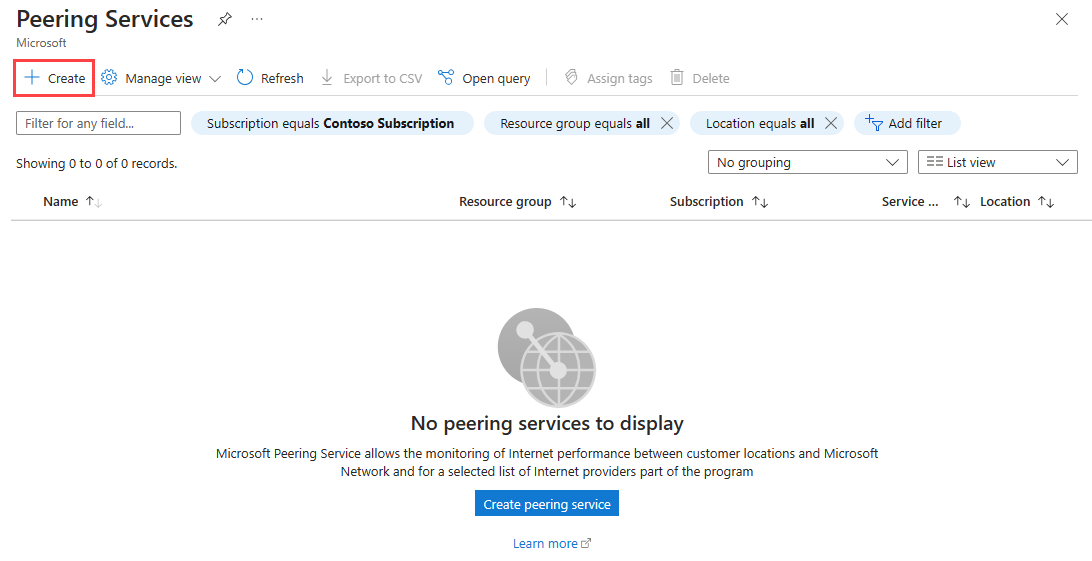
On the Basics tab, enter or select your Azure subscription, the resource group name, and your Peering Service connection name.
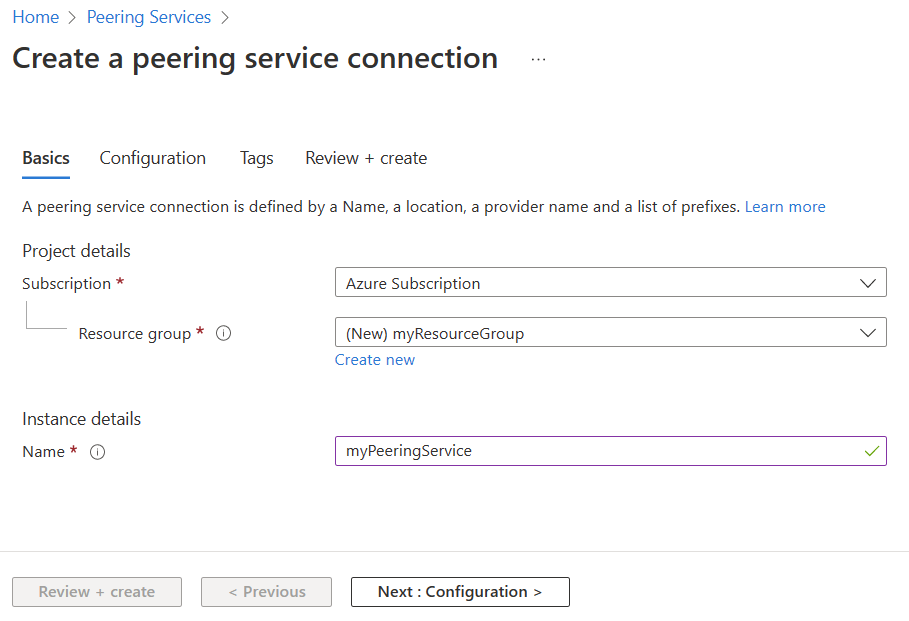
On the Configuration tab, select your country or region, state or province, provider name, and the primary peering location. Optionally, select a backup peering location.
Caution
If you select None as the provider backup peering location when you create your instance of Peering Service, your peering won't have geo-redundancy.
In the Prefixes section, create prefixes that correspond to the prefixes you registered in the previous step. Enter the name of the prefix, the prefix string, and the prefix key you obtained when you registered the prefix. You don't have to create all Peering Service prefixes at the time that you create a peering. You can add prefixes later.
Note
Ensure that the prefix key you enter when you create a Peering Service prefix matches the prefix key that was generated when you registered the prefix.
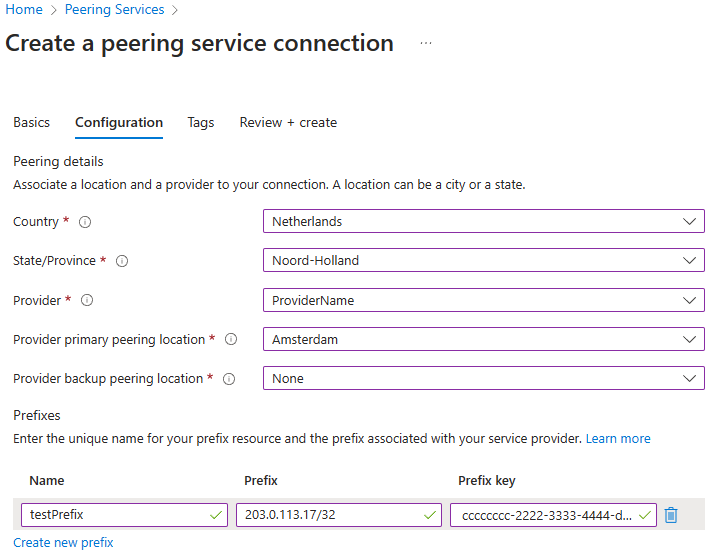
Select Review + create.
Review the settings, and then select Create.
After you create a Peering Service prefix, the prefix is queued for validation. To check the validation state of the prefix, go to the Peering Service Prefixes pane.
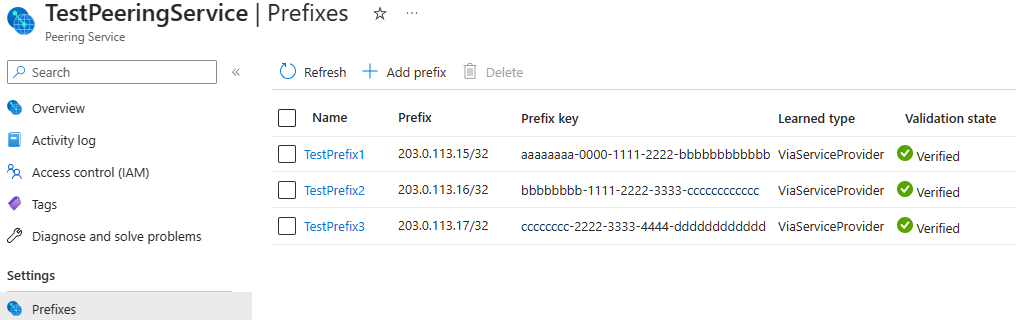
For a Peering Service prefix to pass validation, the following checks must pass:
- The prefix can't be in a private range.
- The origin ASN must be registered in a major routing registry.
- The prefix must be registered, and the prefix key in the Peering Service prefix must match the prefix key of the corresponding registered prefix.
- All primary sessions and backup sessions (if configured) must advertise routes for the prefix.
- Routes must be advertised by using the Peering Service community string
8075:8007. - AS paths in your routes can't exceed a path length of 3, and they can't contain private ASNs or AS prepending.
For more information about prefix requirements for Peering Service and how to troubleshoot validation problems, see Peering Service prefix requirements.
After a prefix passes validation, activation for that prefix is completed.
FAQ
Get answers to frequently asked questions.
Q. When will my BGP mesh be available?
A. When LAG is running, our automated process provisions the BGP mesh with BFD. The peer configures BGP with BFD. BFD must be configured and running on the non-Microsoft peer to start route exchange.
Q. When are peering IP addresses allocated and shown in the Azure portal?
A. Our automated process allocates IP addresses and sends the information via email after the port is configured on the Microsoft side.
Q. I have smaller subnets (</24) for my communications services. Are smaller subnets routed?
A. Yes, Peering Service supports smaller prefix routing. Ensure that you register the smaller prefixes for routing. Then, they're announced over the interconnects.
Q. What Microsoft routes do we receive over the interconnects?
A. Microsoft announces all Microsoft public service prefixes over the interconnects to ensure that voice and other cloud services are accessible from the same interconnect.
Q. My peering registered prefix failed validation. How should I proceed?
A. Review the peering registered prefix requirements and follow the troubleshooting steps that are described.
Q. My Peering Service prefix failed validation. How should I proceed?
A. Review the Peering Service prefix requirements and follow the troubleshooting steps that are described.
Q. Do I need to be aware of any AS path constraints?
A. Yes. A private ASN can't be in the AS path. For registered prefixes smaller than /24, the AS path must be less than 4.
Q. I need to set the prefix limit. How many routes will Microsoft announce?
A. Microsoft announces roughly 280 prefixes on the internet. The number might increase by 10% to 15%. A limit of 400 to 500 is safe to set as the value for Max prefix count.
Q. Will Microsoft readvertise peer prefixes to the internet?
A. No.
Q. Is there a fee for this service?
A. No. However, the peer is expected to carry site cross-connect costs.
Q. What is the minimum link speed for an interconnect?
A. 10 Gbps.
Q. Is the peer bound to a service-level agreement (SLA)?
A. Yes. When utilization reaches 40%, an LAG augmentation process that lasts 45 to 60 days begins.
Q. What is the advantage of this service over current direct peering or Azure ExpressRoute?
A. This service is settlement free, and the entire path is optimized for voice traffic over the Microsoft wide area network (WAN). Convergence is tuned to the subsecond via BFD.
Q. How long is the onboarding process?
A. The time it takes to complete onboarding varies based on the number and location of sites, and whether the peer migrates existing private peerings or establishes new cabling. The carrier should plan for three weeks or more.
Q. How is progress communicated outside of status in the Azure portal?
A. Automated emails are sent at varying milestones.
Q. Can we use APIs for onboarding?
A. Currently, there's no API support. You can configure your service only by using the Azure portal.