Install and use Hue on HDInsight Hadoop clusters
Learn how to install Hue on HDInsight clusters and use tunneling to route the requests to Hue.
Note
Hue is not supported in HDInsight 4.0 and later.
What is Hue?
Hue is a set of Web applications used to interact with an Apache Hadoop cluster. You can use Hue to browse the storage associated with a Hadoop cluster (WASB, in the case of HDInsight clusters), run Hive jobs and Pig scripts, and so on. The following components are available with Hue installations on an HDInsight Hadoop cluster.
- Beeswax Hive Editor
- Apache Pig
- Metastore manager
- Apache Oozie
- FileBrowser (which talks to WASB default container)
- Job Browser
Warning
Components provided with the HDInsight cluster are fully supported and Microsoft Support will help to isolate and resolve issues related to these components.
Custom components receive commercially reasonable support to help you to further troubleshoot the issue. This might result in resolving the issue OR asking you to engage available channels for the open source technologies where deep expertise for that technology is found. For example, there are many community sites that can be used, like: Microsoft Q&A question page for HDInsight, https://stackoverflow.com. Also Apache projects have project sites on https://apache.org, for example: Hadoop.
Install Hue using Script Actions
Use the information in the table below for your Script Action. See Customize HDInsight clusters with Script Actions for specific instructions on using Script Actions.
Note
To install Hue on HDInsight clusters, the recommended headnode size is at least A4 (8 cores, 14 GB memory).
| Property | Value |
|---|---|
| Script type: | - Custom |
| Name | Install Hue |
| Bash script URI | https://hdiconfigactions.blob.core.windows.net/linuxhueconfigactionv02/install-hue-uber-v02.sh |
| Node type(s): | Head |
Run a Hive query
From the Hue portal, select Query Editors, and then select Hive to open the Hive editor.
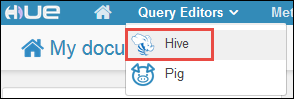
On the Assist tab, under Database, you should see hivesampletable. This is a sample table that is shipped with all Hadoop clusters on HDInsight. Enter a sample query in the right pane and see the output on the Results tab in the pane below, as shown in the screen capture.
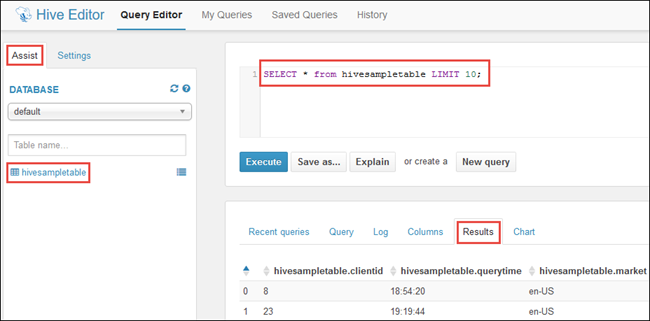
You can also use the Chart tab to see a visual representation of the result.
Browse the cluster storage
From the Hue portal, select File Browser in the top-right corner of the menu bar.
By default the file browser opens at the /user/myuser directory. Select the forward slash right before the user directory in the path to go to the root of the Azure storage container associated with the cluster.
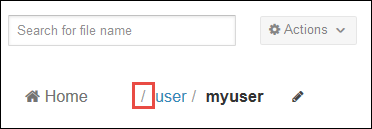
Right-click on a file or folder to see the available operations. Use the Upload button in the right corner to upload files to the current directory. Use the New button to create new files or directories.
Note
The Hue file browser can only show the contents of the default container associated with the HDInsight cluster. Any additional storage accounts/containers that you might have associated with the cluster will not be accessible using the file browser. However, the additional containers associated with the cluster will always be accessible for the Hive jobs. For example, if you enter the command dfs -ls wasbs://newcontainer@mystore.blob.core.windows.net in the Hive editor, you can see the contents of additional containers as well. In this command, newcontainer is not the default container associated with a cluster.
Important considerations
The script used to install Hue installs it only on the primary headnode of the cluster.
During installation, multiple Hadoop services (HDFS, YARN, MR2, Oozie) are restarted for updating the configuration. After the script finishes installing Hue, it might take some time for other Hadoop services to start up. This might affect Hue's performance initially. Once all services start up, Hue will be fully functional.
Hue doesn't understand Apache Tez jobs, which is the current default for Hive. If you want to use MapReduce as the Hive execution engine, update the script to use the following command in your script:
set hive.execution.engine=mr;With Linux clusters, you can have a scenario where your services are running on the primary headnode while the Resource Manager could be running on the secondary. Such a scenario might result in errors (shown below) when using Hue to view details of RUNNING jobs on the cluster. However, you can view the job details when the job has completed.
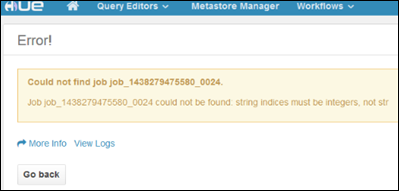
This is due to a known issue. As a workaround, modify Ambari so that the active Resource Manager also runs on the primary headnode.
Hue understands WebHDFS while HDInsight clusters use Azure Storage using
wasbs://. So, the custom script used with script action installs WebWasb, which is a WebHDFS-compatible service for talking to WASB. So, even though the Hue portal says HDFS in places (like when you move your mouse over the File Browser), it should be interpreted as WASB.