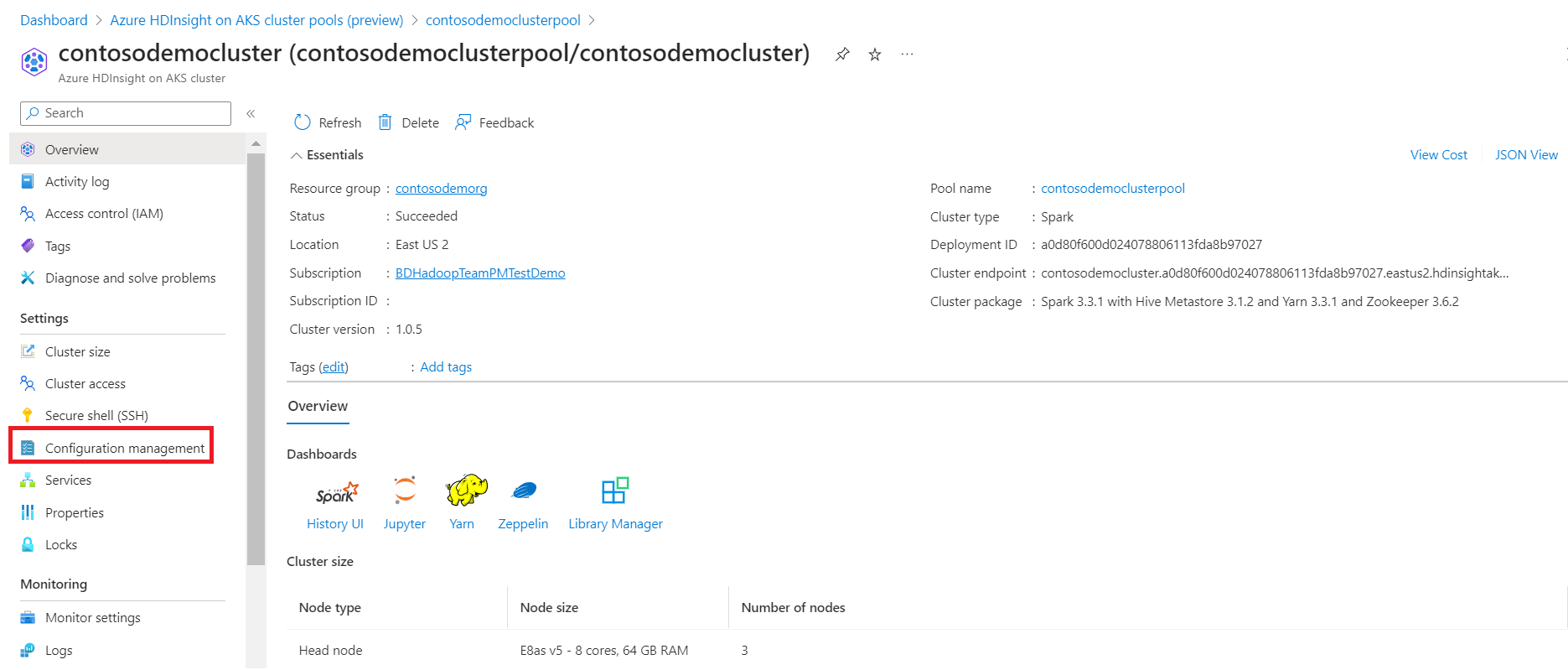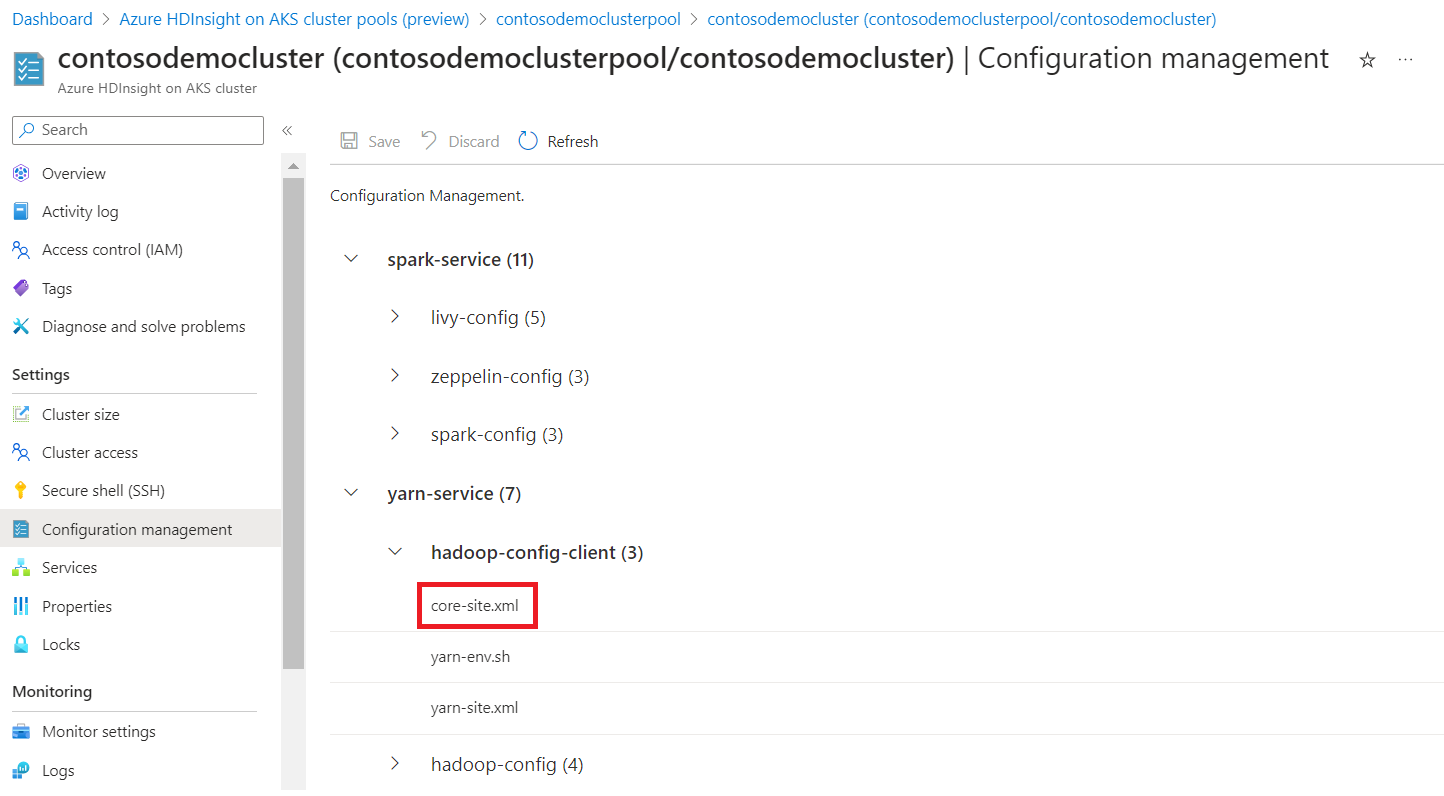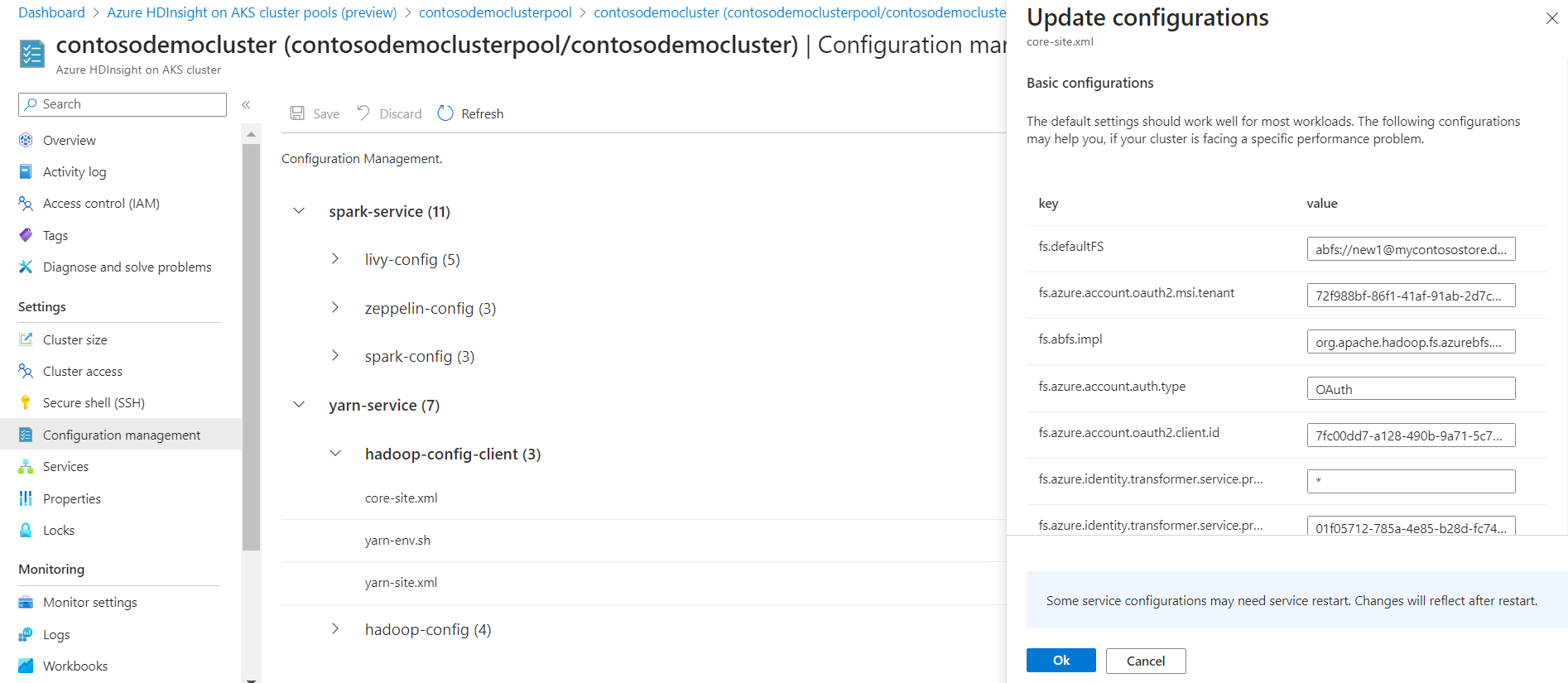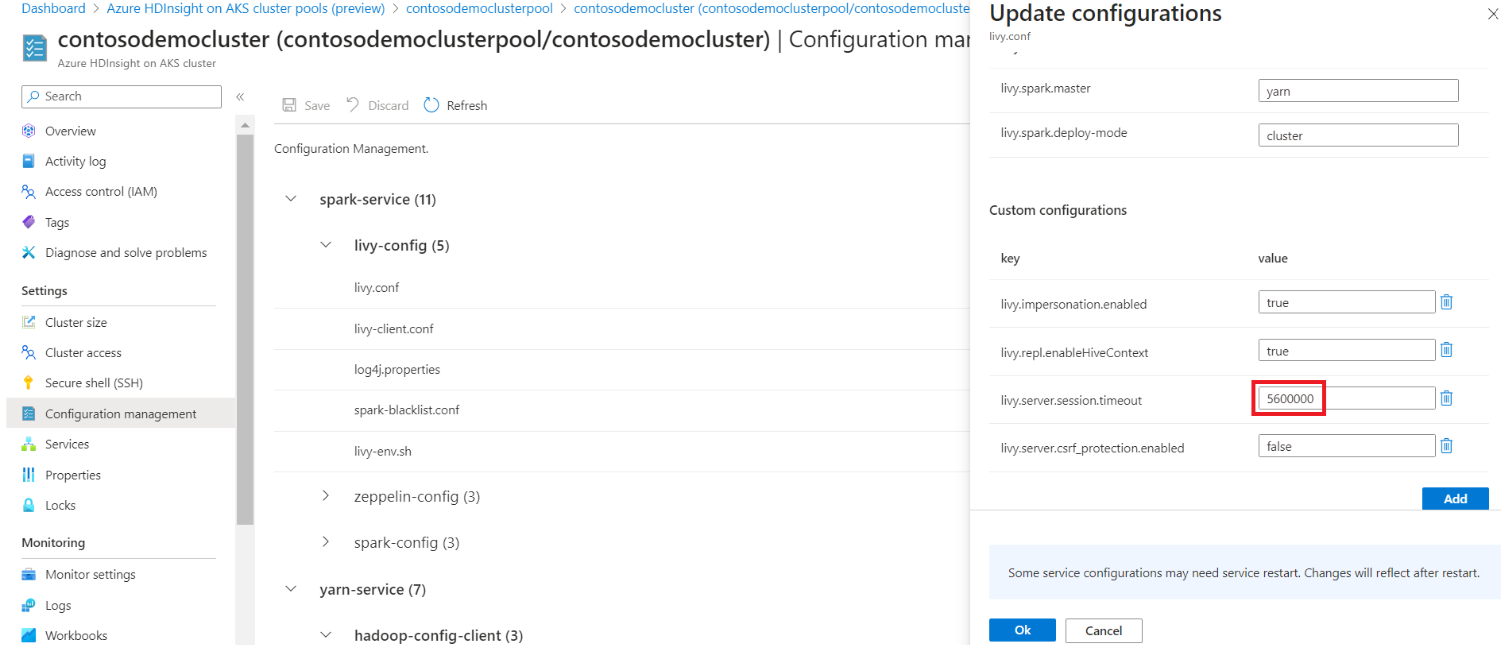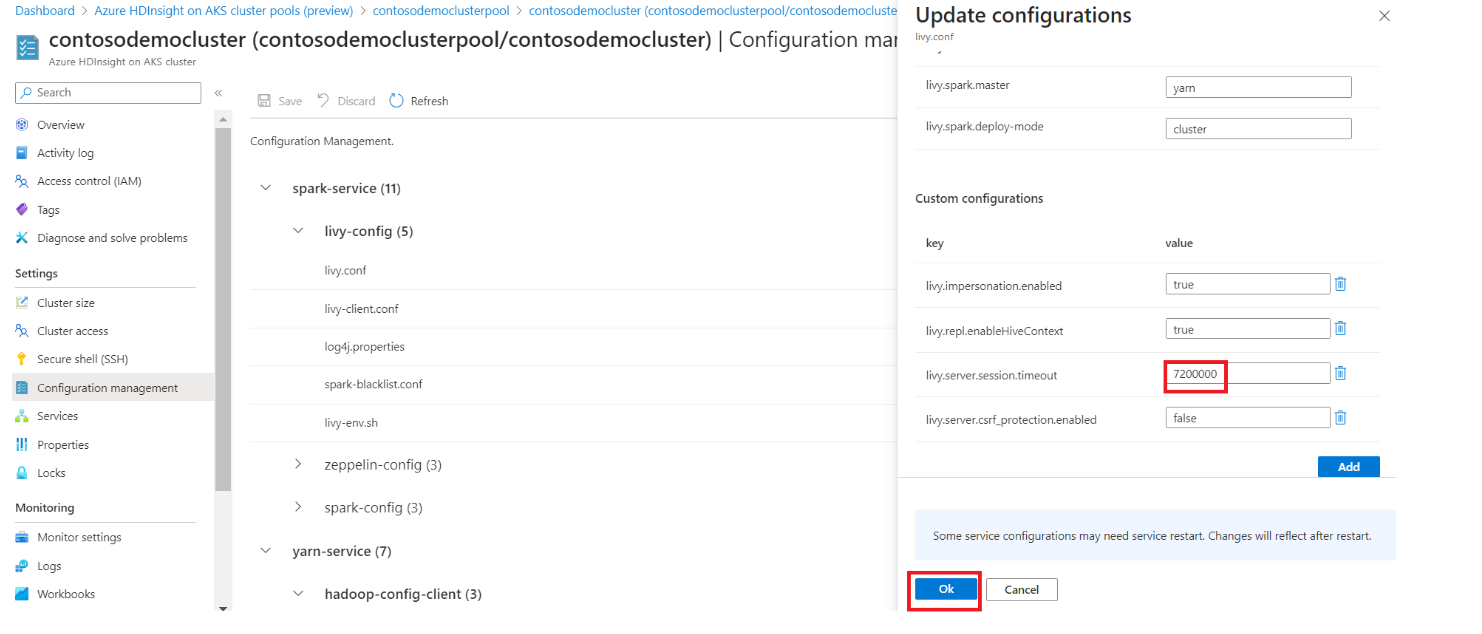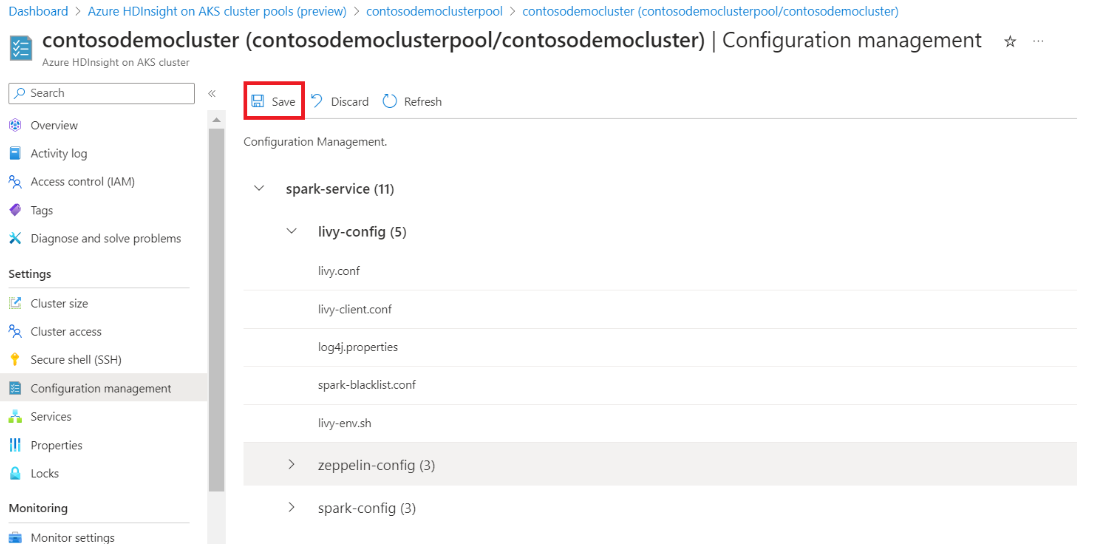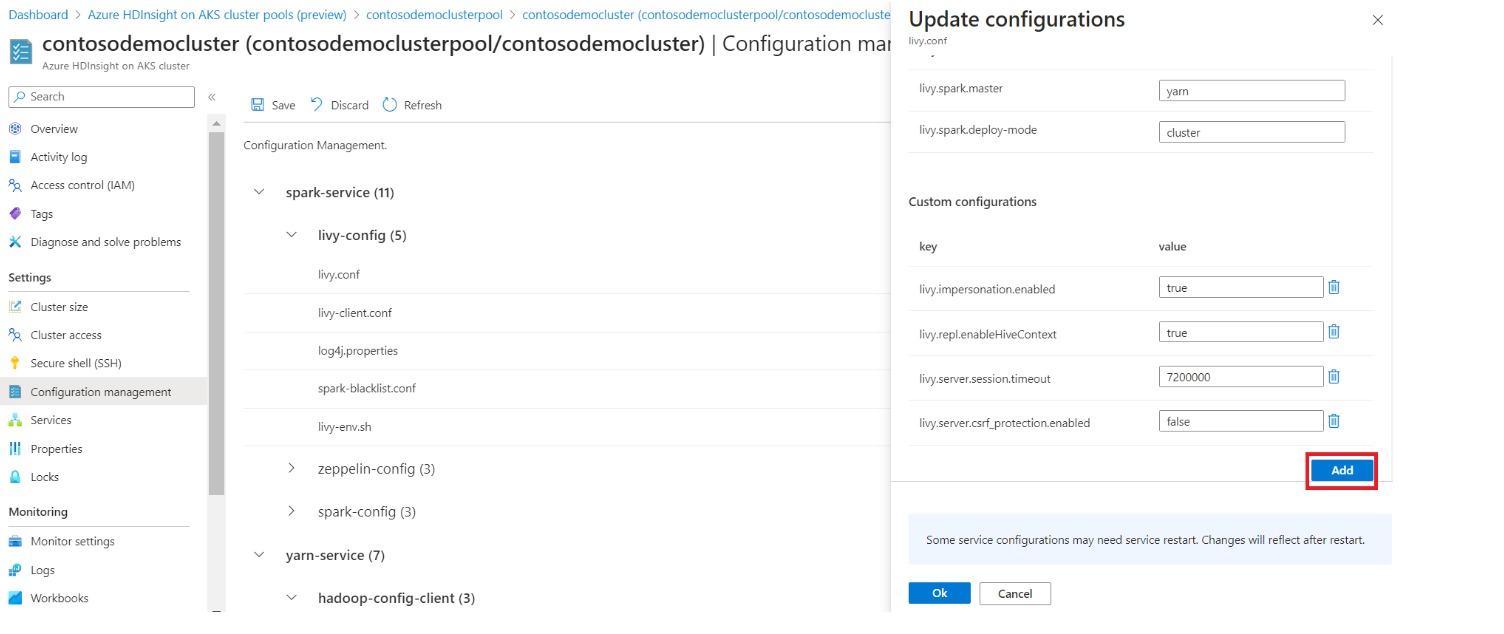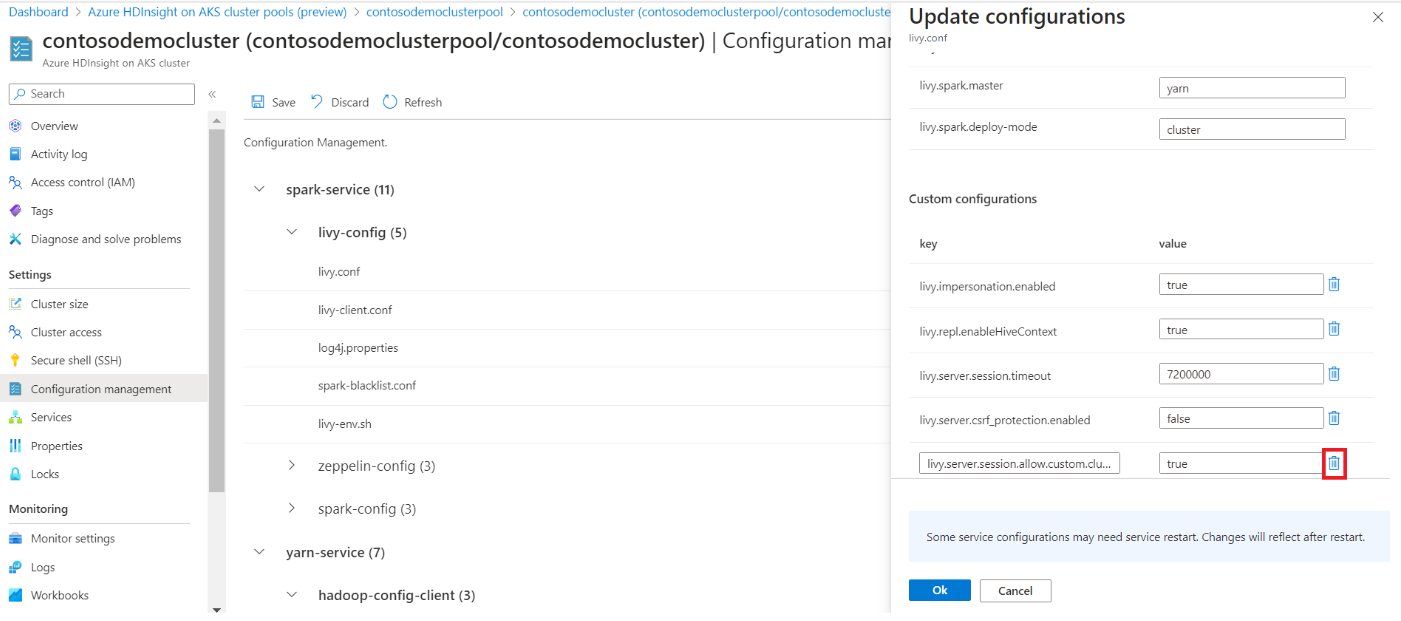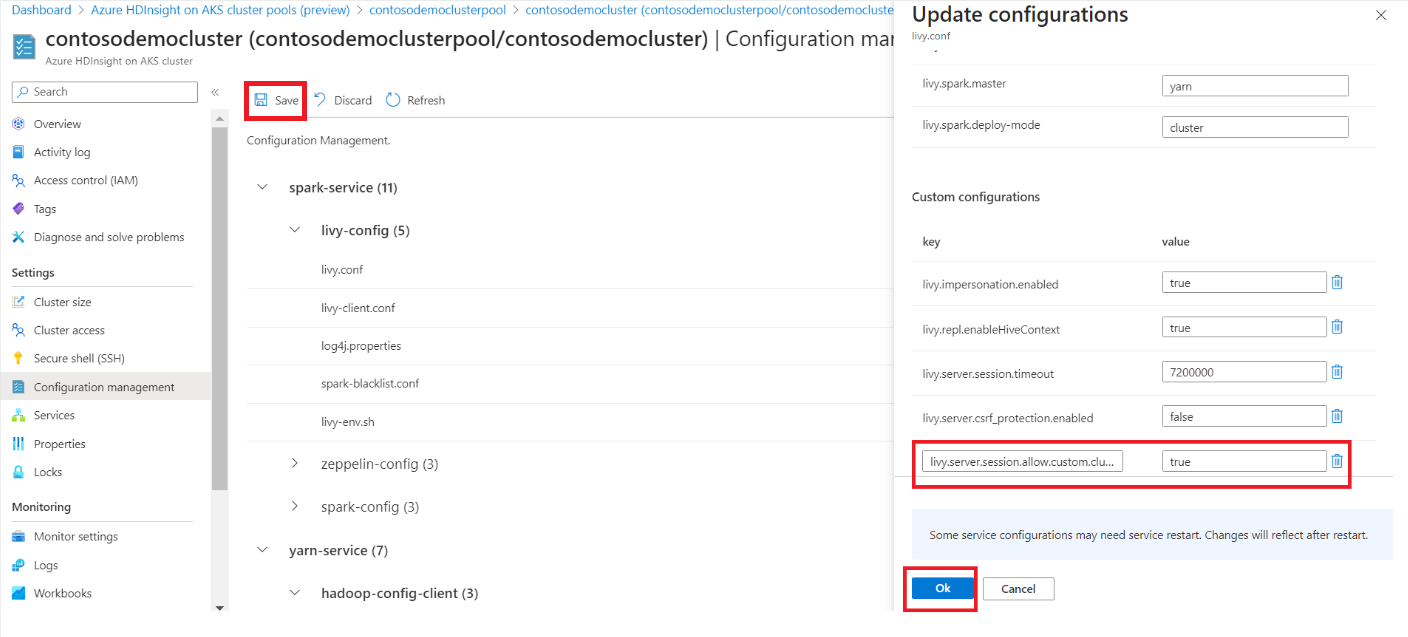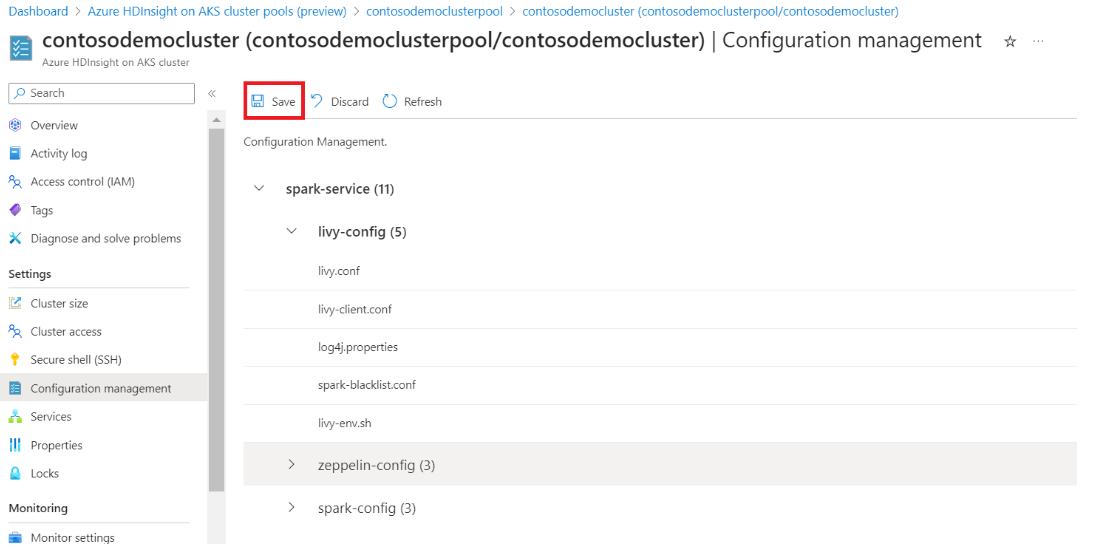Configuration management in HDInsight on AKS with Apache Spark™ cluster
Note
We will retire Azure HDInsight on AKS on January 31, 2025. Before January 31, 2025, you will need to migrate your workloads to Microsoft Fabric or an equivalent Azure product to avoid abrupt termination of your workloads. The remaining clusters on your subscription will be stopped and removed from the host.
Only basic support will be available until the retirement date.
Important
This feature is currently in preview. The Supplemental Terms of Use for Microsoft Azure Previews include more legal terms that apply to Azure features that are in beta, in preview, or otherwise not yet released into general availability. For information about this specific preview, see Azure HDInsight on AKS preview information. For questions or feature suggestions, please submit a request on AskHDInsight with the details and follow us for more updates on Azure HDInsight Community.
Azure HDInsight on AKS is a managed cloud-based service for big data analytics that helps organizations process large amounts data. This tutorial shows how to use configuration management in Azure HDInsight on AKS with Apache Spark™ cluster.
Configuration management is used to add specific configurations into the Apache Spark cluster.
When user updates a configuration in the management portal the corresponding service is restarted in rolling manner.
Steps to update Configurations
Click on the cluster name in the cluster pool and navigate to cluster overview page.
Click on the configuration management tab in the left pane.
This step takes you to the Spark configurations, which are provided.
Click on the configuration tabs that need to be changed.
To change any configuration, replace the given values on the text box with the desired values, click on OK and then click Save.
To add a new parameter, which isn't provided by default click on “Add” in the bottom right.
Add the desired configuration and click on “Ok” and then click on "Save".
The configurations are updated and the cluster is restarted.
To delete the configurations, click on the delete icon next to the textbox.
Click on “Ok” and then click on “Save”.
Note
Selecting Save will restart the clusters. It is advisable not to have any active jobs while making configuration changes, since restarting the cluster may impact the active jobs.
Reference
- Apache, Apache Spark, Spark, and associated open source project names are trademarks of the Apache Software Foundation (ASF).