Configure BFD over ExpressRoute
ExpressRoute supports Bidirectional Forwarding Detection (BFD) both over private and Microsoft peering. When you enable BFD over ExpressRoute, you can speed up the link failure detection between Microsoft Enterprise edge (MSEE) devices and the routers that your ExpressRoute circuit gets configured (CE/PE). You can configure ExpressRoute over your edge routing devices or your Partner Edge routing devices (if you went with managed Layer 3 connection service). This document walks you through the need for BFD, and how to enable BFD over ExpressRoute.
Need for BFD
The following diagram shows the benefit of enabling BFD over ExpressRoute circuit:
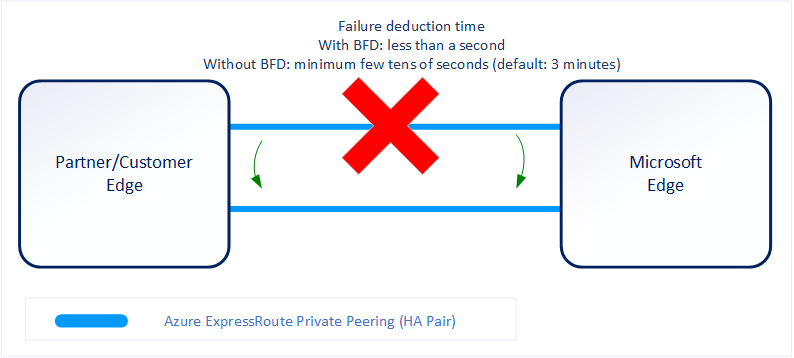
You can enable ExpressRoute circuit either by Layer 2 connections or managed Layer 3 connections. In both cases, if there are more than one Layer-2 devices in the ExpressRoute connection path, the responsibility of detecting any link failures in the path lies with the overlying BGP session.
On the MSEE devices, BGP keep-alive and hold-time are typically configured as 60 and 180 seconds respectively. For that reason when a link failure happens it can take up to three minutes to detect any link failure and switch traffic to alternate connection.
You can control the BGP timers by configuring a lower BGP keep-alive and hold-time on your edge peering device. If the BGP timers aren't the same between the two peering devices, the BGP session establishes using the lower time value. The BGP keep-alive can be set as low as three seconds, and the hold-time as low as 10 seconds. However, setting an aggressive BGP timer isn't recommended because the protocol is process intensive.
In this scenario, BFD can help. BFD provides low-overhead link failure detection in a subsecond time interval.
Note
BFD provides faster failover time when a link failure is detected, but the overall connection convergence will take up to a minute for failover between ExpressRoute virtual network gateways and MSEEs.
Enabling BFD
BFD is configured by default under all the newly created ExpressRoute private and Microsoft peering interfaces on the MSEEs. As such, to enable BFD, you only need to configure BFD on both your primary and secondary devices. Configuring BFD is two-step process. You configure the BFD on the interface and then link it to the BGP session.
Note
BFD is only supported on IPv4 peering.
An example CE/PE (using Cisco IOS XE) configuration is shown as followed:
interface TenGigabitEthernet2/0/0.150
description private peering to Azure
encapsulation dot1Q 15 second-dot1q 150
ip vrf forwarding 15
ip address 192.168.15.17 255.255.255.252
bfd interval 300 min_rx 300 multiplier 3
router bgp 65020
address-family ipv4 vrf 15
network 10.1.15.0 mask 255.255.255.128
neighbor 192.168.15.18 remote-as 12076
neighbor 192.168.15.18 fall-over bfd
neighbor 192.168.15.18 activate
neighbor 192.168.15.18 soft-reconfiguration inbound
exit-address-family
Note
To enable BFD under an already existing private or Microsoft peering, you'll need to reset the peering. This will need to be done on circuits configured with private peering before August 2018 and Microsoft peering before January 2020. See Reset ExpressRoute peerings. While configuring BFD on your primary and secondary devices is optional, the BFD configuration on the Azure devices for new peerings is not optional and cannot be removed.
BFD Timer Negotiation
Between BFD peers, the slower of the two peers determine the transmission rate. MSEEs BFD transmission/receive intervals are set to 300 milliseconds. In certain scenarios, the interval may be set at a higher value of 750 milliseconds. By configuring a higher value, you can force these intervals to be longer but it's not possible to make them shorter.
Note
If you have configured Geo-redundant ExpressRoute circuits or use Site-to-Site IPsec VPN connectivity as backup. Enabling BFD would help failover quicker following an ExpressRoute connectivity failure.
Next Steps
For more information or help, check out the following links: