Test locally by using the Azure Event Hubs emulator
This article summarizes the steps to develop and test locally by using the Azure Event Hubs emulator.
Prerequisites
- Docker desktop
- Minimum hardware requirements:
- 2 GB of RAM
- 5 GB of disk space
- Windows Subsystem for Linux (WSL) configuration (only for Windows):
Note
Before you continue with the steps in this article, make sure Docker Desktop is operational in the background.
Run the emulator
To run the Event Hubs emulator, you can use an automated script or a Linux container:
Before you run an automated script, clone the emulator's GitHub installer repository locally.
Windows
Use the following steps to run the Event Hubs emulator locally on Windows:
Allow the execution of unsigned scripts by running this command in the PowerShell window:
$>Start-Process powershell -Verb RunAs -ArgumentList 'Set-ExecutionPolicy Bypass –Scope CurrentUser'Run the setup script LaunchEmulator.ps1. Running the script brings up two containers: the Event Hubs emulator and Azurite (a dependency for the emulator).
Linux and macOS
To run the Event Hubs emulator locally on Linux or macOS:
- Run the setup script LaunchEmulator.sh. Running the script brings up two containers: the Event Hubs emulator and Azurite (a dependency for the emulator).
After the steps are successful, you can find the containers running in Docker.
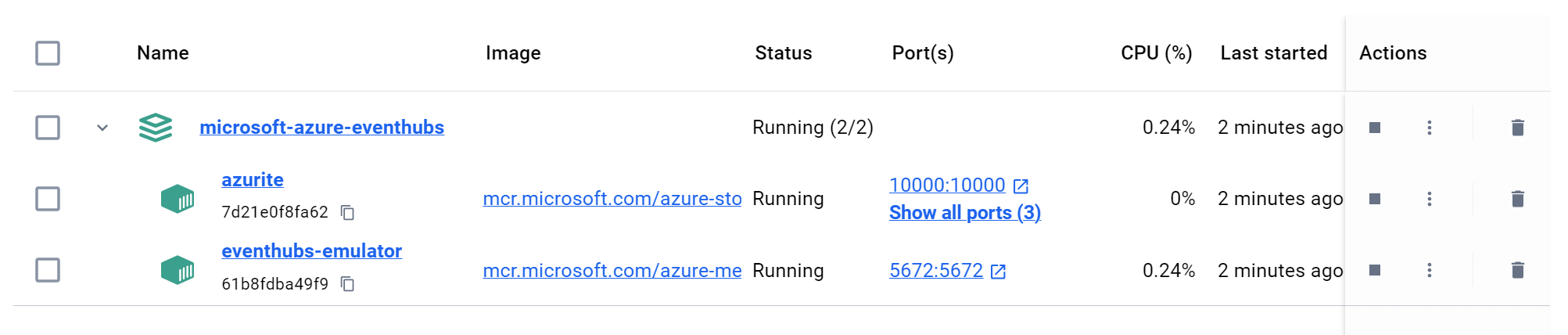
Interact with the emulator
By default, emulator uses config.json configuration file. You can configure entities (Event Hubs/ Kafka topics) by making changes to configuration file. To know more, visit make configuration changes
You can use the following connection string to connect to the Event Hubs emulator:
- When the emulator container and interacting application are running natively on local machine, use following connection string:
"Endpoint=sb://localhost;SharedAccessKeyName=RootManageSharedAccessKey;SharedAccessKey=SAS_KEY_VALUE;UseDevelopmentEmulator=true;"
- Applications (Containerized/Non-containerized) on the different machine and same local network can interact with Emulator using the IPv4 address of the machine. Use following connection string:
"Endpoint=sb://192.168.y.z;SharedAccessKeyName=RootManageSharedAccessKey;SharedAccessKey=SAS_KEY_VALUE;UseDevelopmentEmulator=true;"
- Application containers on the same bridge network can interact with Emulator using its alias or IP. Following connection string assumes the name of Emulator has default value that is"eventhubs-emulator":
"Endpoint=sb://eventhubs-emulator;SharedAccessKeyName=RootManageSharedAccessKey;SharedAccessKey=SAS_KEY_VALUE;UseDevelopmentEmulator=true;"
- Application containers on the different bridge network can interact with Emulator using the "host.docker.internal" as host. Use following connection string:
"Endpoint=sb://host.docker.internal;SharedAccessKeyName=RootManageSharedAccessKey;SharedAccessKey=SAS_KEY_VALUE;UseDevelopmentEmulator=true;"
While interacting with Kafka, ensure to set the Producer and consumer config as following:
{
BootstrapServers = //Value of bootstrap servers would depend on kind of connection string being used
SecurityProtocol = SecurityProtocol.SaslPlaintext,
SaslMechanism = SaslMechanism.Plain,
SaslUsername = "$ConnectionString",
SaslPassword = //Value of connection string would depend on topology
};
Value of BootstrapServers and SaslPassword would depend on your setup topology. Refer to Interact with Emulator section for details.
Important
When using Kafka, only Producer and consumer APIs are compatible with Event Hubs emulator.
To get started, refer to the Event Hubs emulator samples on GitHub.