Relocate Azure Event Hubs to another region
This article shows you how to to copy an Event Hubs namespace and configuration settings to another region.
If you have other resources in the Azure resource group that contains the Event Hubs namespace, you may want to export the template at the resource group level so that all related resources can be moved to the new region in one step. To learn how to export a resource group to the template, see Move resources across regions(from resource group).
Prerequisites
Ensure that the services and features that your account uses are supported in the target region.
If you have capture feature enabled for event hubs in the namespace, move Azure Storage or Azure Data Lake Store Gen 2 accounts before moving the Event Hubs namespace. You can also move the resource group that contains both Storage and Event Hubs namespaces to the other region by following steps similar to the ones described in this article.
If the Event Hubs namespace is in an Event Hubs cluster, move the dedicated cluster to the target region before you go through steps in this article. You can also use the quickstart template on GitHub to create an Event Hubs cluster. In the template, remove the namespace portion of the JSON to create only the cluster.
Identify all resources dependencies. Depending on how you've deployed Event Hubs, the following services may need deployment in the target region:
- Public IP
- Virtual Network
- Event Hubs Namespace
- Event Hubs Cluster
- Storage Account
Tip
When Capture is enabled, you can either relocate a Storage Account from the source or use an existing one in the target region.
Identify all dependent resources. Event Hubs is a messaging system that lets applications publish and subscribe for messages. Consider whether or not your application at target requires messaging support for the same set of dependent services that it had at the source target.
Downtime
To understand the possible downtimes involved, see Cloud Adoption Framework for Azure: Select a relocation method.
Considerations for Service Endpoints
The virtual network service endpoints for Azure Event Hubs restrict access to a specified virtual network. The endpoints can also restrict access to a list of IPv4 (internet protocol version 4) address ranges. Any user connecting to the Event Hubs from outside those sources is denied access. If Service endpoints were configured in the source region for the Event Hubs resource, the same would need to be done in the target one.
For a successful recreation of the Event Hubs to the target region, the VNet and Subnet must be created beforehand. In case the move of these two resources is being carried out with the Azure Resource Mover tool, the service endpoints won’t be configured automatically. Hence, they need to be configured manually, which can be done through the Azure portal, the Azure CLI, or Azure PowerShell.
Considerations for Private Endpoint
Azure Private Link provides private connectivity from a virtual network to Azure platform as a service (PaaS), customer-owned, or Microsoft partner services. Private Link simplifies the network architecture and secures the connection between endpoints in Azure by eliminating data exposure to the public internet.
For a successful recreation of the Event Hubs in the target region, the VNet and Subnet must be created before the actual recreation occurs.
Prepare
To get started, export a Resource Manager template. This template contains settings that describe your Event Hubs namespace.
Sign in to the Azure portal.
Select All resources and then select your Event Hubs namespace.
On the Event Hubs Namespace page, select Export template under Automation in the left menu.
Choose Download in the Export template page.
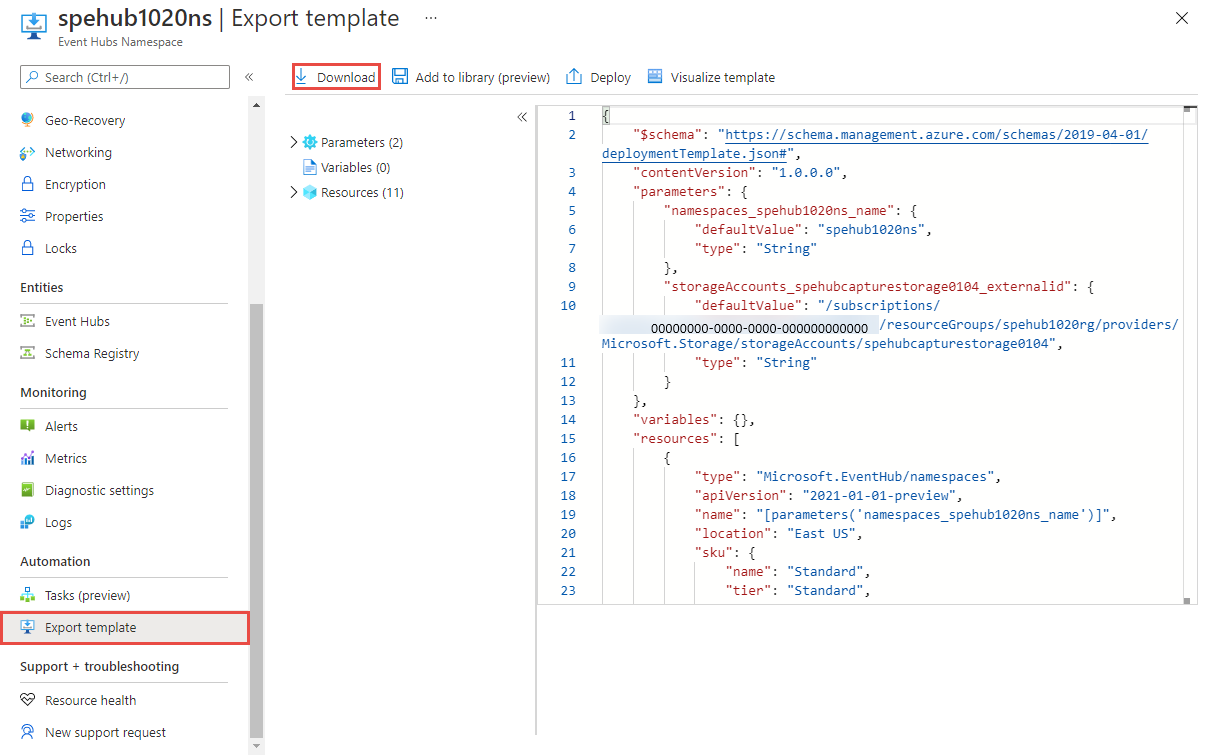
Locate the .zip file that you downloaded from the portal, and unzip that file to a folder of your choice.
This zip file contains the .json files that include the template and scripts to deploy the template.
Modify the template
Modify the template by changing the Event Hubs namespace name and region.
Select Template deployment.
In the Azure portal, select Create.
Select Build your own template in the editor.
Select Load file, and then follow the instructions to load the template.json file that you downloaded in the last section.
In the template.json file, name the Event Hubs namespace by setting the default value of the namespace name. This example sets the default value of the Event Hubs namespace name to
namespace-name."$schema": "https://schema.management.azure.com/schemas/2019-04-01/deploymentTemplate.json#", "contentVersion": "1.0.0.0", "parameters": { "namespaces_name": { "defaultValue": "namespace-name", "type": "String" }, },Edit the location property in the template.json file to the target region. This example sets the target region to
centralus."resources": [ { "type": "Microsoft.KeyVault/vaults", "apiVersion": "2023-07-01", "name": "[parameters('vaults_name')]", "location": "centralus", }, ] "resources": [ { "type": "Microsoft.EventHub/namespaces", "apiVersion": "2023-01-01-preview", "name": "[parameters('namespaces_name')]", "location": "centralus", }, { "type": "Microsoft.EventHub/namespaces/authorizationrules", "apiVersion": "2023-01-01-preview", "name": "[concat(parameters('namespaces_name'), '/RootManageSharedAccessKey')]", "location": "centralus", "dependsOn": [ "[resourceId('Microsoft.EventHub/namespaces', parameters('namespaces_name'))]" ], "properties": { "rights": [ "Listen", "Manage", "Send" ] } }, { "type": "Microsoft.EventHub/namespaces/networkrulesets", "apiVersion": "2023-01-01-preview", "name": "[concat(parameters('namespaces_name'), '/default')]", "location": "centralus", "dependsOn": [ "[resourceId('Microsoft.EventHub/namespaces', parameters('namespaces_name'))]" ], "properties": { "publicNetworkAccess": "Enabled", "defaultAction": "Deny", "virtualNetworkRules": [ { "subnet": { "id": "[concat(parameters('virtualNetworks_vnet_akv_externalid'), '/subnets/default')]" }, "ignoreMissingVnetServiceEndpoint": false } ], "ipRules": [], "trustedServiceAccessEnabled": false } }, { "type": "Microsoft.EventHub/namespaces/privateEndpointConnections", "apiVersion": "2023-01-01-preview", "name": "[concat(parameters('namespaces_peterheesbus_name'), '/81263915-15d5-4f14-8d65-25866d745a66')]", "location": "centralus", "dependsOn": [ "[resourceId('Microsoft.EventHub/namespaces', parameters('namespaces_peterheesbus_name'))]" ], "properties": { "provisioningState": "Succeeded", "privateEndpoint": { "id": "[parameters('privateEndpoints_pvs_eventhub_externalid')]" }, "privateLinkServiceConnectionState": { "status": "Approved", "description": "Auto-Approved" } } }To obtain region location codes, see Azure Locations. The code for a region is the region name with no spaces, Central US = centralus.
Remove resources of type private endpoint in the template.
{ "type": "Microsoft.EventHub/namespaces/privateEndpointConnections", }If you configured a service endpoint in your Event Hubs, in the
networkrulesetssection, undervirtualNetworkRules, add the rule for the target subnet. Ensure that theignoreMissingVnetServiceEndpoint_ flag is set toFalse, so that the IaC fails to deploy the Event Hubs in case the service endpoint isn’t configured in the target region._parameter.json_
{ "$schema": "https://schema.management.azure.com/schemas/2015-01-01/deploymentParameters.json#", "contentVersion": "1.0.0.0", "parameters": { "target_vnet_externalid": { "value": "virtualnetwork-externalid" }, "target_subnet_name": { "value": "subnet-name" } } }_template.json
{ "type": "Microsoft.EventHub/namespaces/networkrulesets", "apiVersion": "2023-01-01-preview", "name": "[concat(parameters('namespaces_name'), '/default')]", "location": "centralus", "dependsOn": [ "[resourceId('Microsoft.EventHub/namespaces', parameters('namespaces_name'))]" ], "properties": { "publicNetworkAccess": "Enabled", "defaultAction": "Deny", "virtualNetworkRules": [ { "subnet": { "id": "[concat(parameters('target_vnet_externalid), concat('/subnets/', parameters('target_subnet_name')]" }, "ignoreMissingVnetServiceEndpoint": false } ], "ipRules": [], "trustedServiceAccessEnabled": false } },Select Save to save the template.
Redeploy
In the Azure portal, select Create a resource.
In Search the Marketplace, type template deployment, and select Template deployment (deploy using custom templates).
Select Build your own template in the editor.
Select Load file, and then follow the instructions to load the template.json file that you modified in the last section.
On the Custom deployment page, follow these steps:
- Select an Azure subscription.
- Select an existing resource group or create one. If the source namespace was in an Event Hubs cluster, select the resource group that contains cluster in the target region.
- Select the target location or region. If you selected an existing resource group, this setting is read-only.
- In the SETTINGS section, do the following steps:
Enter the new namespace name.
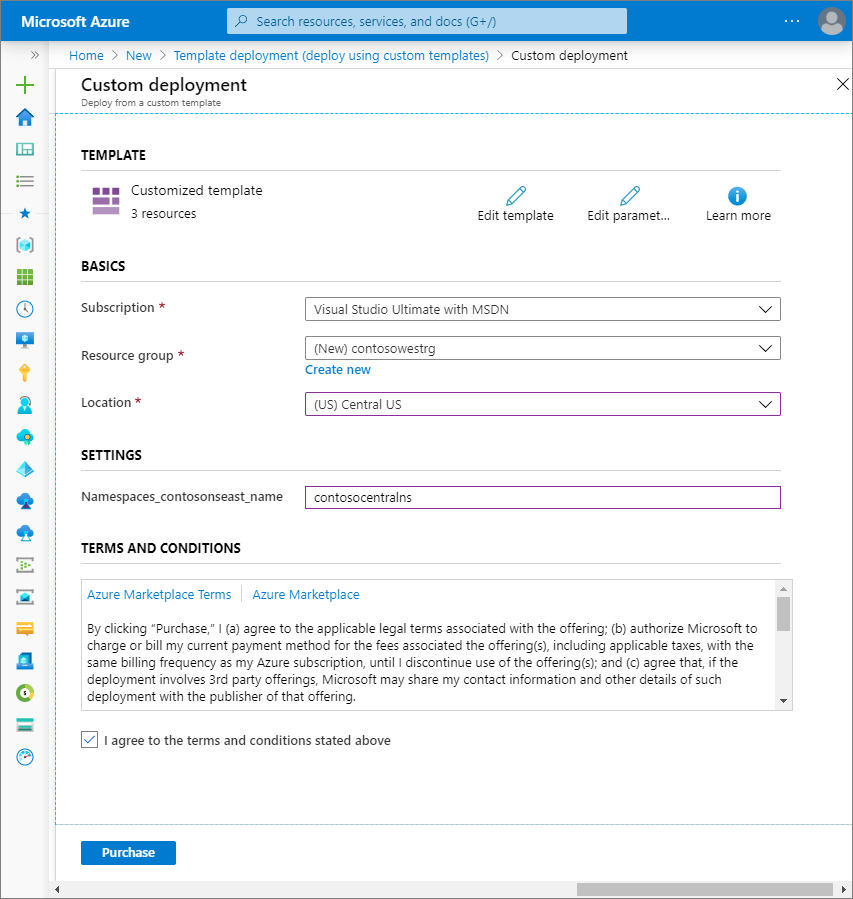
If your source namespace was in an Event Hubs cluster, enter names of resource group and Event Hubs cluster as part of external ID.
/subscriptions/<AZURE SUBSCRIPTION ID>/resourceGroups/<CLUSTER'S RESOURCE GROUP>/providers/Microsoft.EventHub/clusters/<CLUSTER NAME>If Event Hubs in your namespace uses a Storage account for capturing events, specify the resource group name and the storage account for
StorageAccounts_<original storage account name>_externalfield./subscriptions/0000000000-0000-0000-0000-0000000000000/resourceGroups/<STORAGE'S RESOURCE GROUP>/providers/Microsoft.Storage/storageAccounts/<STORAGE ACCOUNT NAME>
- Select Review + create at the bottom of the page.
- On the Review + create page, review settings, and then select Create.
Network configuration settings (private endpoints) need to be re-configured in the new Event Hubs.
Discard or clean up
After the deployment, if you want to start over, you can delete the target Event Hubs namespace, and repeat the steps described in the Prepare and Move sections of this article.
To commit the changes and complete the move of an Event Hubs namespace, delete the Event Hubs namespace in the original region. Make sure that you processed all the events in the namespace before deleting the namespace.
To delete an Event Hubs namespace (source or target) by using the Azure portal:
In the search window at the top of Azure portal, type Event Hubs, and select Event Hubs from search results. You see the Event Hubs namespaces in a list.
Select the target namespace to delete, and select Delete from the toolbar.
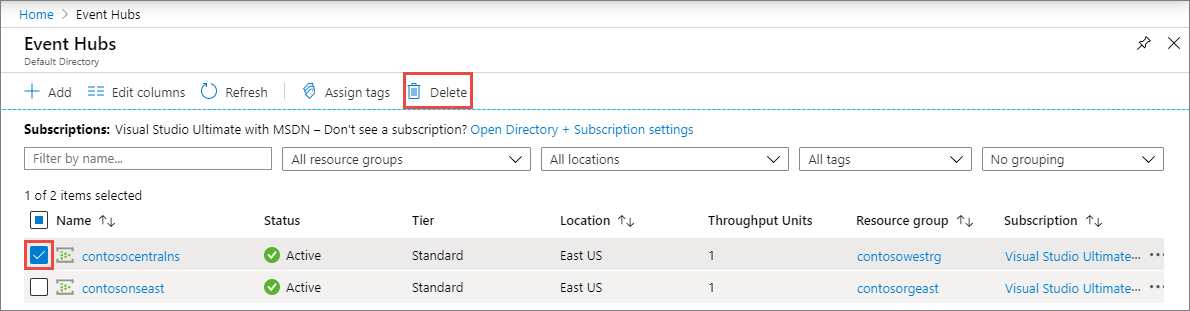
On the Delete Namespace page, confirm the deletion by typing the namespace name, and then select Delete.
Next steps
In this how-to, you learned how to move an Event Hubs namespace from one region to another.
For instructions on moving an Event Hubs cluster from one region to another region, see Relocate Event Hubs to another region article.
To learn more about moving resources between regions and disaster recovery in Azure, refer to: