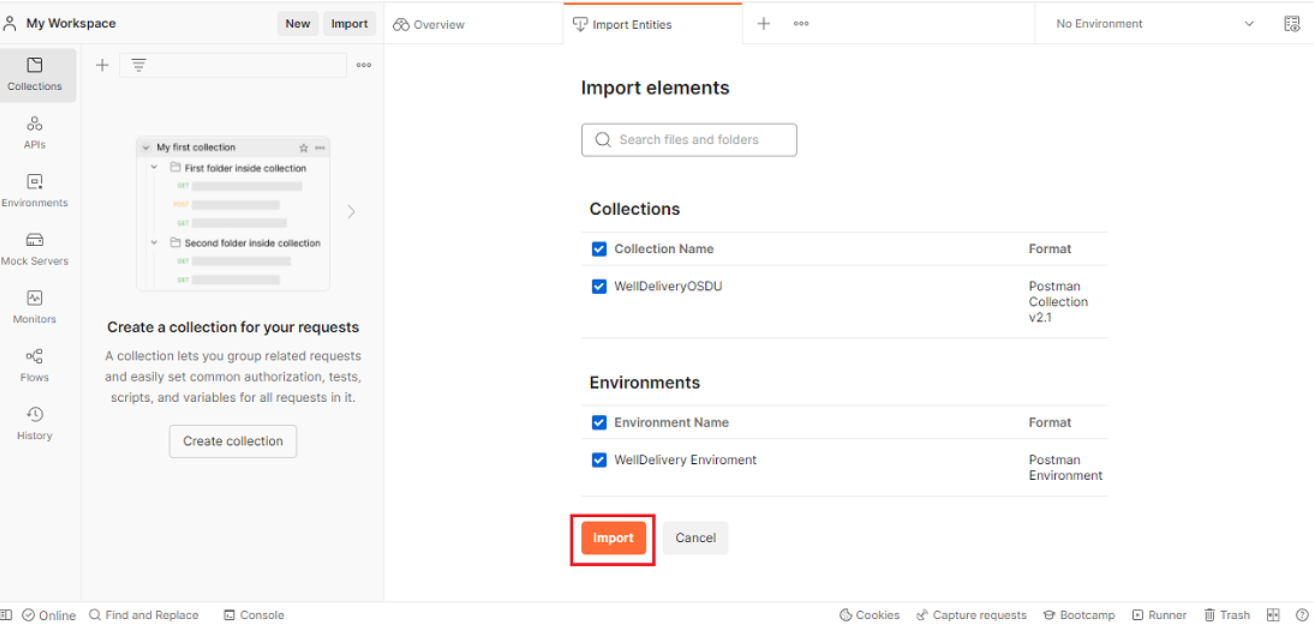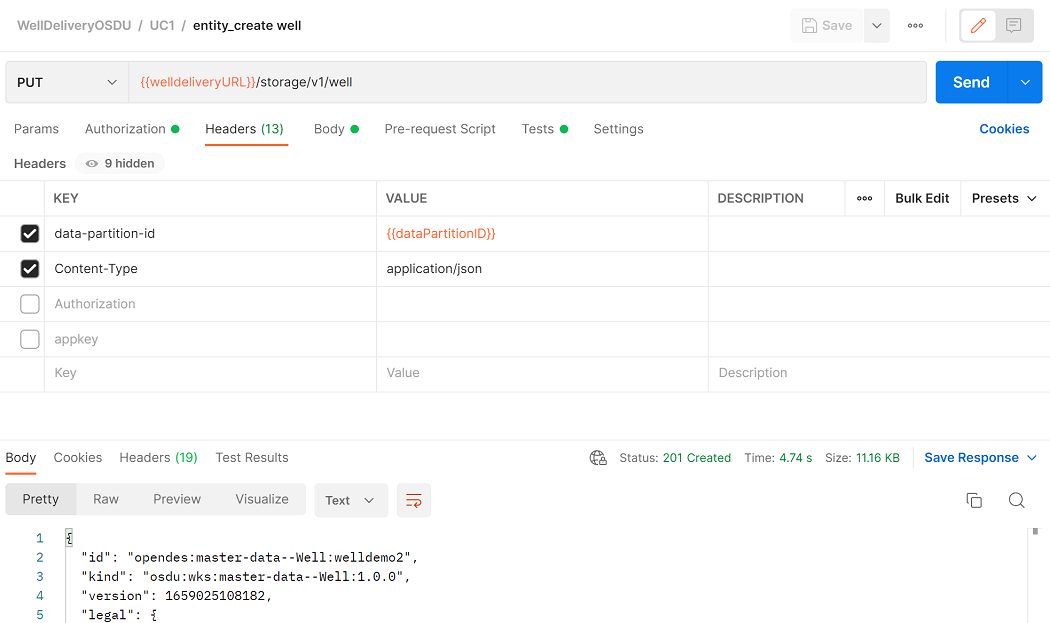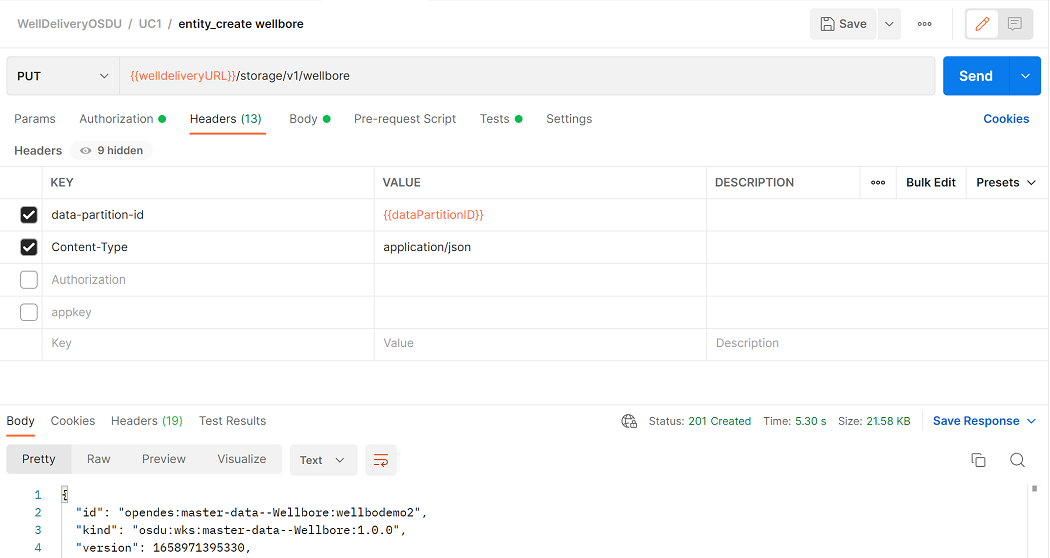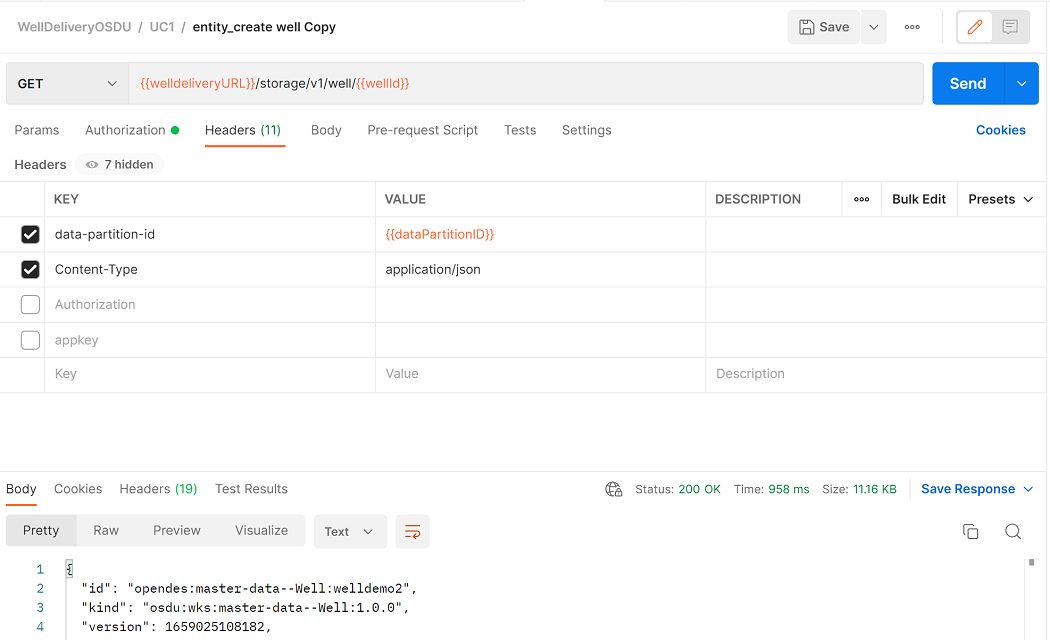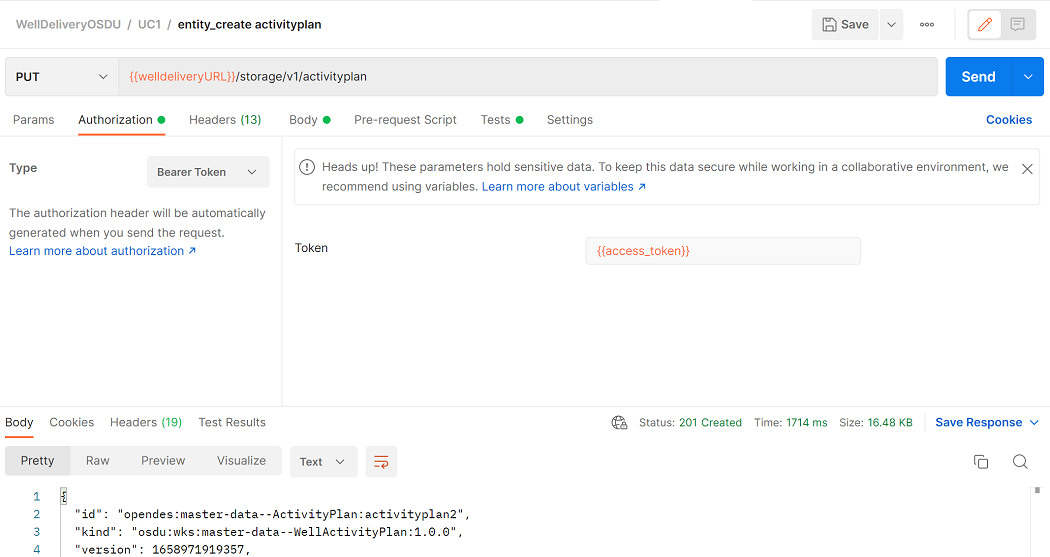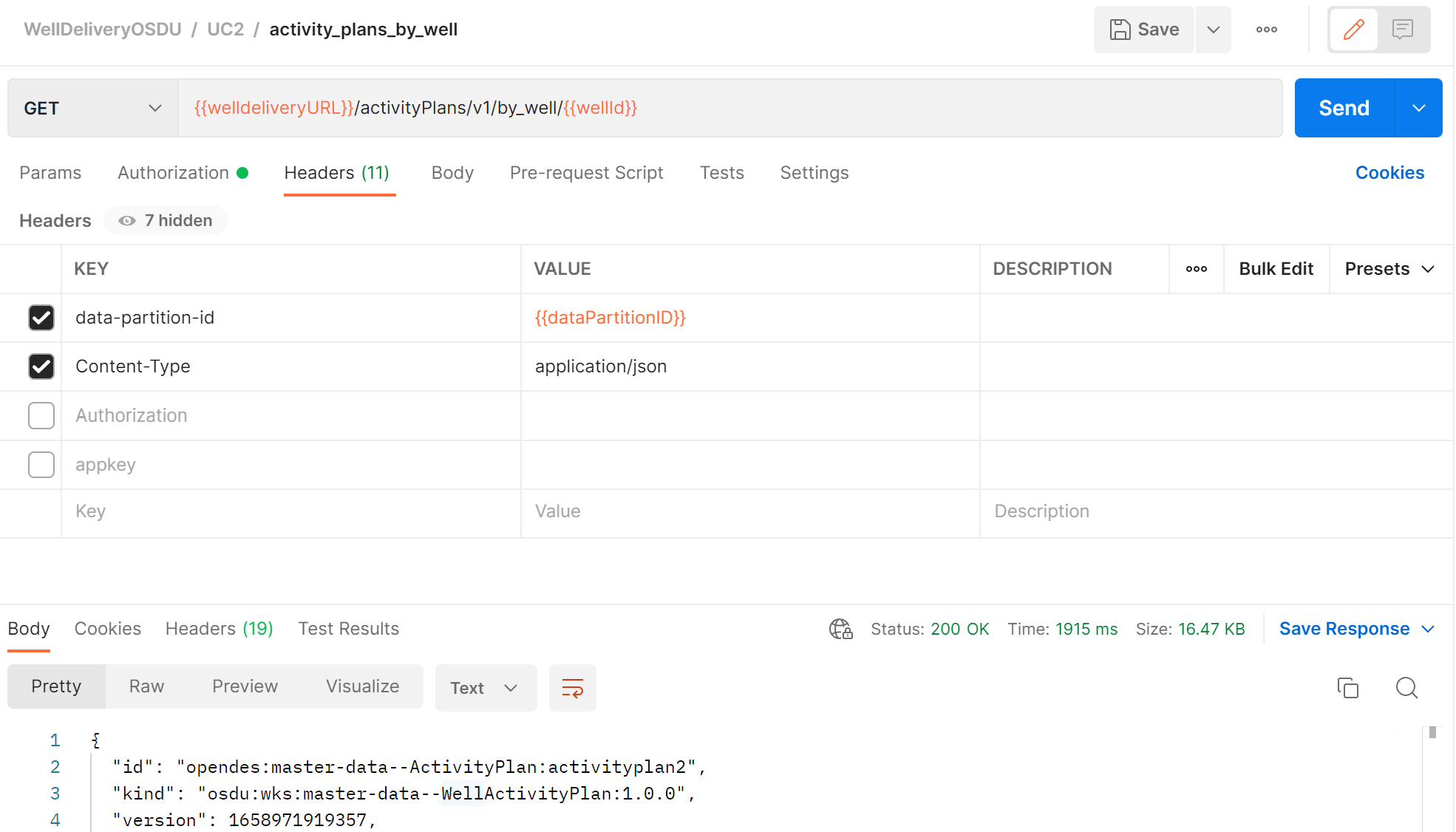Tutorial: Work with well data records by using Well Delivery DDMS APIs
Use Well Delivery Domain Data Management Services (DDMS) APIs in Postman to work with well data in your instance of Azure Data Manager for Energy.
In this tutorial, you learn how to:
- Set up Postman to use a Well Delivery DDMS collection.
- Set up Postman to use a Well Delivery DDMS environment.
- Send requests via Postman.
- Generate an authorization token.
- Use Well Delivery DDMS APIs to work with well data records.
For more information about DDMS, see DDMS concepts.
Prerequisites
- An Azure subscription
- An instance of Azure Data Manager for Energy created in your Azure subscription
Get your Azure Data Manager for Energy instance details
The first step is to get the following information from your Azure Data Manager for Energy instance in the Azure portal:
| Parameter | Value | Example |
|---|---|---|
CLIENT_ID |
Application (client) ID | 00001111-aaaa-2222-bbbb-3333cccc4444 |
CLIENT_SECRET |
Client secrets | _fl****************** |
TENANT_ID |
Directory (tenant) ID | 72f988bf-86f1-41af-91ab-xxxxxxxxxxxx |
SCOPE |
Application (client) ID | 00001111-aaaa-2222-bbbb-3333cccc4444 |
base_uri |
URI | <instance>.energy.azure.com |
data-partition-id |
Data partitions | <instance>-<data-partition-name> |
You'll use this information later in the tutorial.
Set up Postman
Download and install the Postman desktop app.
Import the following files in Postman:
To import the files:
In the Postman environment, update CURRENT VALUE with the information from your Azure Data Manager for Energy instance:
In Postman, on the left menu, select Environments, and then select WellDelivery Environment.
In the CURRENT VALUE column, enter the information from the table in the Get your Azure Data Manager for Energy instance details section of this tutorial.
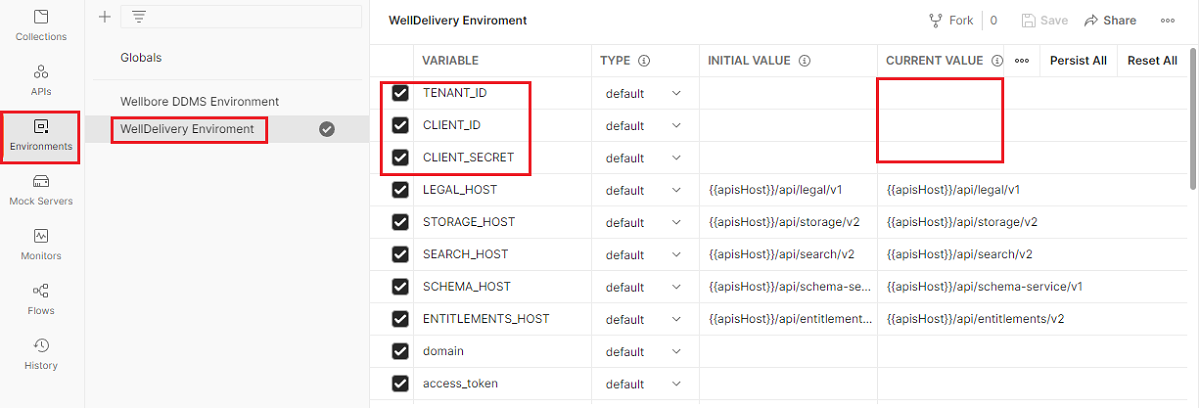
Send a Postman request
The Postman collection for Well Delivery DDMS contains requests that you can use to interact with data about wells, wellbores, well logs, and well trajectory in your Azure Data Manager for Energy instance.
For an example of how to send a Postman request, see the Wellbore DDMS tutorial.
Generate a token for APIs
Generate a token that you can use to work with Well Delivery DDMS APIs:
Import the following cURL command in Postman to generate a bearer token. Use the values from your Azure Data Manager for Energy instance.
curl --location --request POST 'https://login.microsoftonline.com/{{TENANT_ID}}/oauth2/v2.0/token' \ --header 'Content-Type: application/x-www-form-urlencoded' \ --data-urlencode 'grant_type=client_credentials' \ --data-urlencode 'client_id={{CLIENT_ID}}' \ --data-urlencode 'client_secret={{CLIENT_SECRET}}' \ --data-urlencode 'scope={{SCOPE}}'Use the token output to update
access_tokenin your Well Delivery DDMS environment. Then, you can use the bearer token as an authorization type in other API calls.
Use Well Delivery DDMS APIs to work with well data records
Successfully completing the Postman requests that are described in the following Well Delivery DDMS APIs indicates successful ingestion and retrieval of well records in your Azure Data Manager for Energy instance.
Create a well record
Create a well record in your Azure Data Manager for Energy instance.
API: UC1 > entity_create well
Method: PUT
Create a wellbore record
Create a wellbore record in your Azure Data Manager for Energy instance.
API: UC1 > entity_create wellbore
Method: PUT
Get a well version
Get a well record based on a specific well ID.
API: UC1 > entity_create well Copy
Method: GET
Create an activity plan
Create an activity plan.
API: UC1 > entity_create activityplan
Method: PUT
Get an activity plan by well ID
Get the activity plan object for a specific well ID.
API: UC2 > activity_plans_by_well
Method: GET
Delete a wellbore record
You can delete a wellbore record in your Azure Data Manager for Energy instance by using Well Delivery DDMS APIs. The following screenshot shows an example.
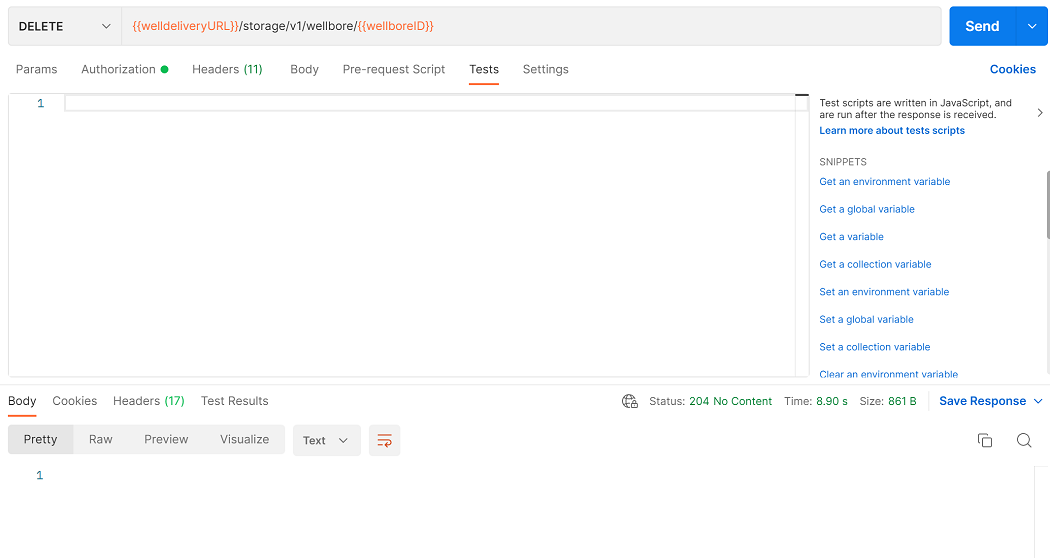
Delete a well record
You can delete a well record in your Azure Data Manager for Energy instance by using Well Delivery DDMS APIs. The following screenshot shows an example.
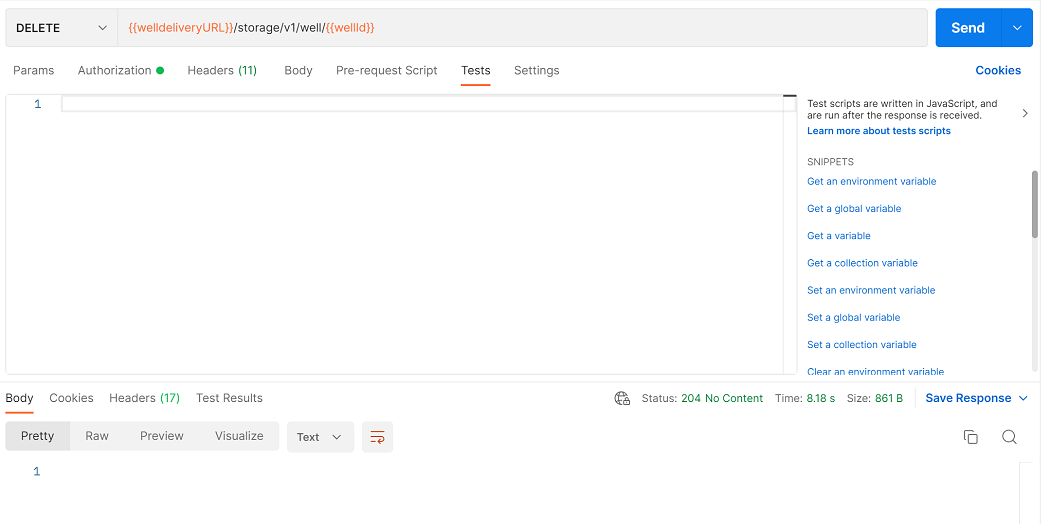
Next steps
Go to the next tutorial to learn how to work with well data by using Wellbore DDMS APIs: