Track stakeholder feedback
Azure DevOps Services | Azure DevOps Server 2022 - Azure DevOps Server 2019
All feedback gets captured in a Feedback Response work item. You can track feedback, whether captured by the Test & Feedback extension or the Microsoft Feedback client, through a work item query.
- Access levels:
- To view and run shared queries: Project member.
- To add and save a shared query: At least Basic access.
- Permissions: Contribute permission set to Allow for the folder that you want to add a query to. By default, the Contributors group doesn't have this permission.
Note
Users with Stakeholder access for a public project have full access to query features just like users with Basic access. For more information, see Stakeholder access quick reference.
- Access levels:
- To view and run shared queries: Project member.
- To add and save a shared query: At least Basic access.
- Permissions: Contribute permission set to Allow for the folder you want to add the query to. By default, the Contributors group doesn't have this permission.
Track feedback requests
To view feedback, use the Feedback shared query.
Select your project and open Boards > Queries.
Under Queries, select All.
In the Shared Queries, select Feedback.
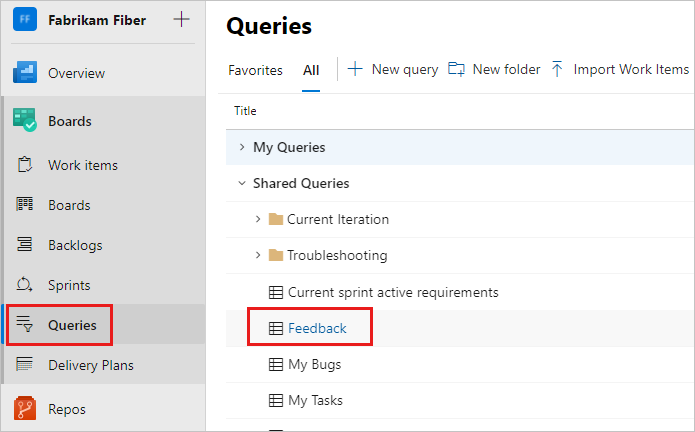
The query displays a list of all the feedback responses received. For more information, see Web portal navigation.
Create a feedback query
To create a feedback query, do the following steps.
Select Boards > Queries and then select New query.
In the Editor for your new query, enter the following values:
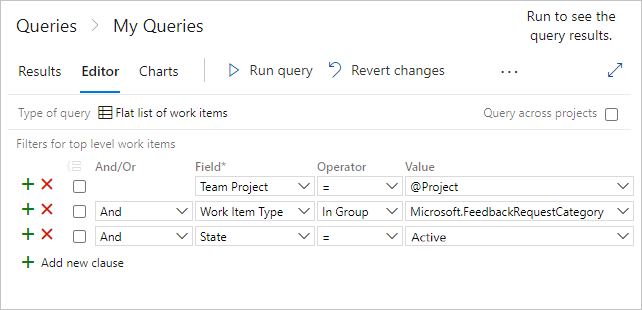
Team Project=@ProjectWork Item TypeIn GroupMicrosoft.FeedbackRequestCategoryState=Active
Select Save query and enter a name.
Select Run query to see a list of active feedback responses for your team project.
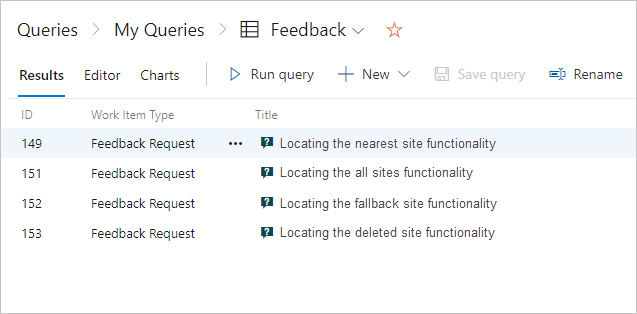
Select a response work item to see the details of the feedback.