Expressions
Azure DevOps Services | Azure DevOps Server 2022 - Azure DevOps Server 2019
Important
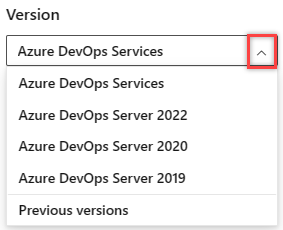
Select the version of this article that corresponds to your platform and version. The version selector is above the table of contents. Look up your Azure DevOps platform and version.
Expressions can be used in many places where you need to specify a string, boolean, or number value when authoring a pipeline. When an expression returns an array, normal indexing rules apply and the index starts with 0.
The most common use of expressions is in conditions to determine whether a job or step should run.
# Expressions are used to define conditions for a step, job, or stage
steps:
- task: ...
condition: <expression>
Another common use of expressions is in defining variables.
Expressions can be evaluated at compile time or at run time.
Compile time expressions can be used anywhere; runtime expressions can be used in variables and conditions. Runtime expressions are intended as a way to compute the contents of variables and state (example: condition).
# Two examples of expressions used to define variables
# The first one, a, is evaluated when the YAML file is compiled into a plan.
# The second one, b, is evaluated at runtime.
# Note the syntax ${{}} for compile time and $[] for runtime expressions.
variables:
a: ${{ <expression> }}
b: $[ <expression> ]
The difference between runtime and compile time expression syntaxes is primarily what context is available.
In a compile-time expression (${{ <expression> }}), you have access to parameters and statically defined variables.
In a runtime expression ($[ <expression> ]), you have access to more variables but no parameters.
In this example, a runtime expression sets the value of $(isMain). A static variable in a compile expression sets the value of $(compileVar).
variables:
staticVar: 'my value' # static variable
compileVar: ${{ variables.staticVar }} # compile time expression
isMain: $[eq(variables['Build.SourceBranch'], 'refs/heads/main')] # runtime expression
steps:
- script: |
echo ${{variables.staticVar}} # outputs my value
echo $(compileVar) # outputs my value
echo $(isMain) # outputs True
An expression can be a literal, a reference to a variable, a reference to a dependency, a function, or a valid nested combination of these.
Literals
As part of an expression, you can use boolean, null, number, string, or version literals.
# Examples
variables:
someBoolean: ${{ true }} # case insensitive, so True or TRUE also works
someNumber: ${{ -1.2 }}
someString: ${{ 'a b c' }}
someVersion: ${{ 1.2.3 }}
Boolean
True and False are boolean literal expressions.
Null
Null is a special literal expression that's returned from a dictionary miss, for example (variables['noSuch']). Null can be the output of an expression but can't be called directly within an expression.
Number
Starts with '-', '.', or '0' through '9'.
String
Must be single-quoted. For example: 'this is a string'.
To express a literal single-quote, escape it with a single quote.
For example: 'It''s OK if they''re using contractions.'.
You can use a pipe character (|) for multiline strings.
myKey: |
one
two
three
Version
A version number with up to four segments.
Must start with a number and contain two or three period (.) characters.
For example: 1.2.3.4.
Variables
As part of an expression, you may access variables using one of two syntaxes:
- Index syntax:
variables['MyVar'] - Property dereference syntax:
variables.MyVar
In order to use property dereference syntax, the property name must:
- Start with
a-Zor_ - Be followed by
a-Z0-9or_
Depending on the execution context, different variables are available.
- If you create pipelines using YAML, then pipeline variables are available.
- If you create build pipelines using classic editor, then build variables are available.
- If you create release pipelines using classic editor, then release variables are available.
Variables are always strings. If you want to use typed values, then you should use parameters instead.
Note
There is a limitation for using variables with expressions for both Classical and YAML pipelines when setting up such variables via variables tab UI. Variables that are defined as expressions shouldn't depend on another variable with expression in value since it isn't guaranteed that both expressions will be evaluated properly. For example we have variable a whose value $[ <expression> ] is used as a part for the value of variable b. Since the order of processing variables isn't guaranteed variable b could have an incorrect value of variable a after evaluation.
Described constructions are only allowed while setup variables through variables keyword in YAML pipeline. It is required to place the variables in the order they should be processed to get the correct values after processing.
Functions
The following built-in functions can be used in expressions.
and
- Evaluates to
Trueif all parameters areTrue - Min parameters: 2. Max parameters: N
- Casts parameters to Boolean for evaluation
- Short-circuits after first
False - Example:
and(eq(variables.letters, 'ABC'), eq(variables.numbers, 123))
coalesce
- Evaluates the parameters in order (left to right), and returns the first value that doesn't equal null or empty-string.
- No value is returned if the parameter values all are null or empty strings.
- Min parameters: 2. Max parameters: N
- Example:
coalesce(variables.couldBeNull, variables.couldAlsoBeNull, 'literal so it always works')
contains
- Evaluates
Trueif left parameter String contains right parameter - Min parameters: 2. Max parameters: 2
- Casts parameters to String for evaluation
- Performs ordinal ignore-case comparison
- Example:
contains('ABCDE', 'BCD')(returns True)
containsValue
- Evaluates
Trueif the left parameter is an array, and any item equals the right parameter. Also evaluatesTrueif the left parameter is an object, and the value of any property equals the right parameter. - Min parameters: 2. Max parameters: 2
- If the left parameter is an array, convert each item to match the type of the right parameter. If the left parameter is an object, convert the value of each property to match the type of the right parameter. The equality comparison for each specific item evaluates
Falseif the conversion fails. - Ordinal ignore-case comparison for Strings
- Short-circuits after the first match
Note
There is no literal syntax in a YAML pipeline for specifying an array. This function is of limited use in general pipelines. It's intended for use in the pipeline decorator context with system-provided arrays such as the list of steps.
You can use the containsValue expression to find a matching value in an object. Here's an example that demonstrates looking in list of source branches for a match for Build.SourceBranch.
parameters:
- name: branchOptions
displayName: Source branch options
type: object
default:
- refs/heads/main
- refs/heads/test
jobs:
- job: A1
steps:
- ${{ each value in parameters.branchOptions }}:
- script: echo ${{ value }}
- job: B1
condition: ${{ containsValue(parameters.branchOptions, variables['Build.SourceBranch']) }}
steps:
- script: echo "Matching branch found"
convertToJson
- Take a complex object and outputs it as JSON.
- Min parameters: 1. Max parameters: 1.
parameters:
- name: listOfValues
type: object
default:
this_is:
a_complex: object
with:
- one
- two
steps:
- script: |
echo "${MY_JSON}"
env:
MY_JSON: ${{ convertToJson(parameters.listOfValues) }}
Script output:
{
"this_is": {
"a_complex": "object",
"with": [
"one",
"two"
]
}
}
counter
- This function can only be used in an expression that defines a variable. It can't be used as part of a condition for a step, job, or stage.
- Evaluates a number that is incremented with each run of a pipeline.
- Parameters: 2.
prefixandseed. - Prefix is a string expression. A separate value of counter is tracked for each unique value of prefix. The
prefixshould use UTF-16 characters. - Seed is the starting value of the counter
You can create a counter that is automatically incremented by one in each execution of your pipeline. When you define a counter, you provide a prefix and a seed. Here's an example that demonstrates this.
variables:
major: 1
# define minor as a counter with the prefix as variable major, and seed as 100.
minor: $[counter(variables['major'], 100)]
steps:
- bash: echo $(minor)
The value of minor in the above example in the first run of the pipeline is 100. In the second run it is 101, provided the value of major is still 1.
If you edit the YAML file, and update the value of the variable major to be 2, then in the next run of the pipeline, the value of minor will be 100. Subsequent runs increment the counter to 101, 102, 103, ...
Later, if you edit the YAML file, and set the value of major back to 1, then the value of the counter resumes where it left off for that prefix. In this example, it resumes at 102.
Here's another example of setting a variable to act as a counter that starts at 100, gets incremented by 1 for every run, and gets reset to 100 every day.
Note
pipeline.startTime is not available outside of expressions. pipeline.startTime
formats system.pipelineStartTime into a date and time object so that it is available to work with expressions.
The default time zone for pipeline.startTime is UTC. You can change the time zone for your organization.
jobs:
- job:
variables:
a: $[counter(format('{0:yyyyMMdd}', pipeline.startTime), 100)]
steps:
- bash: echo $(a)
Here's an example of having a counter that maintains a separate value for PRs and CI runs.
variables:
patch: $[counter(variables['build.reason'], 0)]
Counters are scoped to a pipeline. In other words, its value is incremented for each run of that pipeline. There are no project-scoped counters.
endsWith
- Evaluates
Trueif left parameter String ends with right parameter - Min parameters: 2. Max parameters: 2
- Casts parameters to String for evaluation
- Performs ordinal ignore-case comparison
- Example:
endsWith('ABCDE', 'DE')(returns True)
eq
- Evaluates
Trueif parameters are equal - Min parameters: 2. Max parameters: 2
- Converts right parameter to match type of left parameter. Returns
Falseif conversion fails. - Ordinal ignore-case comparison for Strings
- Example:
eq(variables.letters, 'ABC')
format
- Evaluates the trailing parameters and inserts them into the leading parameter string
- Min parameters: 1. Max parameters: N
- Example:
format('Hello {0} {1}', 'John', 'Doe') - Uses .NET custom date and time format specifiers for date formatting (
yyyy,yy,MM,M,dd,d,HH,H,m,mm,ss,s,f,ff,ffff,K) - Example:
format('{0:yyyyMMdd}', pipeline.startTime). In this casepipeline.startTimeis a special date time object variable. - Escape by doubling braces. For example:
format('literal left brace {{ and literal right brace }}')
ge
- Evaluates
Trueif left parameter is greater than or equal to the right parameter - Min parameters: 2. Max parameters: 2
- Converts right parameter to match type of left parameter. Errors if conversion fails.
- Ordinal ignore-case comparison for Strings
- Example:
ge(5, 5)(returns True)
gt
- Evaluates
Trueif left parameter is greater than the right parameter - Min parameters: 2. Max parameters: 2
- Converts right parameter to match type of left parameter. Errors if conversion fails.
- Ordinal ignore-case comparison for Strings
- Example:
gt(5, 2)(returns True)
in
- Evaluates
Trueif left parameter is equal to any right parameter - Min parameters: 1. Max parameters: N
- Converts right parameters to match type of left parameter. Equality comparison evaluates
Falseif conversion fails. - Ordinal ignore-case comparison for Strings
- Short-circuits after first match
- Example:
in('B', 'A', 'B', 'C')(returns True)
join
- Concatenates all elements in the right parameter array, separated by the left parameter string.
- Min parameters: 2. Max parameters: 2
- Each element in the array is converted to a string. Complex objects are converted to empty string.
- If the right parameter isn't an array, the result is the right parameter converted to a string.
In this example, a semicolon gets added between each item in the array. The parameter type is an object.
parameters:
- name: myArray
type: object
default:
- FOO
- BAR
- ZOO
variables:
A: ${{ join(';',parameters.myArray) }}
steps:
- script: echo $A # outputs FOO;BAR;ZOO
le
- Evaluates
Trueif left parameter is less than or equal to the right parameter - Min parameters: 2. Max parameters: 2
- Converts right parameter to match type of left parameter. Errors if conversion fails.
- Ordinal ignore-case comparison for Strings
- Example:
le(2, 2)(returns True)
length
- Returns the length of a string or an array, either one that comes from the system or that comes from a parameter
- Min parameters: 1. Max parameters 1
- Example:
length('fabrikam')returns 8
lower
- Converts a string or variable value to all lowercase characters
- Min parameters: 1. Max parameters 1
- Returns the lowercase equivalent of a string
- Example:
lower('FOO')returnsfoo
lt
- Evaluates
Trueif left parameter is less than the right parameter - Min parameters: 2. Max parameters: 2
- Converts right parameter to match type of left parameter. Errors if conversion fails.
- Ordinal ignore-case comparison for Strings
- Example:
lt(2, 5)(returns True)
ne
- Evaluates
Trueif parameters are not equal - Min parameters: 2. Max parameters: 2
- Converts right parameter to match type of left parameter. Returns
Trueif conversion fails. - Ordinal ignore-case comparison for Strings
- Example:
ne(1, 2)(returns True)
not
- Evaluates
Trueif parameter isFalse - Min parameters: 1. Max parameters: 1
- Converts value to Boolean for evaluation
- Example:
not(eq(1, 2))(returns True)
notIn
- Evaluates
Trueif left parameter isn't equal to any right parameter - Min parameters: 1. Max parameters: N
- Converts right parameters to match type of left parameter. Equality comparison evaluates
Falseif conversion fails. - Ordinal ignore-case comparison for Strings
- Short-circuits after first match
- Example:
notIn('D', 'A', 'B', 'C')(returns True)
or
- Evaluates
Trueif any parameter isTrue - Min parameters: 2. Max parameters: N
- Casts parameters to Boolean for evaluation
- Short-circuits after first
True - Example:
or(eq(1, 1), eq(2, 3))(returns True, short-circuits)
replace
- Returns a new string in which all instances of a string in the current instance are replaced with another string
- Min parameters: 3. Max parameters: 3
replace(a, b, c): returns a, with all instances of b replaced by c- Example:
replace('https://www.tinfoilsecurity.com/saml/consume','https://www.tinfoilsecurity.com','http://server')(returnshttp://server/saml/consume)
split
- Splits a string into substrings based on the specified delimiting characters
- Min parameters: 2. Max parameters: 2
- The first parameter is the string to split
- The second parameter is the delimiting characters
- Returns an array of substrings. The array includes empty strings when the delimiting characters appear consecutively or at the end of the string
- Example:
variables: - name: environments value: prod1,prod2 steps: - ${{ each env in split(variables.environments, ',')}}: - script: ./deploy.sh --environment ${{ env }} - Example of using split() with replace():
parameters: - name: resourceIds type: object default: - /subscriptions/mysubscription/resourceGroups/myResourceGroup/providers/Microsoft.Network/loadBalancers/kubernetes-internal - /subscriptions/mysubscription02/resourceGroups/myResourceGroup02/providers/Microsoft.Network/loadBalancers/kubernetes - name: environments type: object default: - prod1 - prod2 trigger: - main steps: - ${{ each env in parameters.environments }}: - ${{ each resourceId in parameters.resourceIds }}: - script: echo ${{ replace(split(resourceId, '/')[8], '-', '_') }}_${{ env }}
startsWith
- Evaluates
Trueif left parameter string starts with right parameter - Min parameters: 2. Max parameters: 2
- Casts parameters to String for evaluation
- Performs ordinal ignore-case comparison
- Example:
startsWith('ABCDE', 'AB')(returns True)
upper
- Converts a string or variable value to all uppercase characters
- Min parameters: 1. Max parameters 1
- Returns the uppercase equivalent of a string
- Example:
upper('bah')returnsBAH
xor
- Evaluates
Trueif exactly one parameter isTrue - Min parameters: 2. Max parameters: 2
- Casts parameters to Boolean for evaluation
- Example:
xor(True, False)(returns True)
Job status check functions
You can use the following status check functions as expressions in conditions, but not in variable definitions.
always
- Always evaluates to
True(even when canceled). Note: A critical failure may still prevent a task from running. For example, if getting sources failed.
canceled
- Evaluates to
Trueif the pipeline was canceled.
failed
- For a step, equivalent to
eq(variables['Agent.JobStatus'], 'Failed'). - For a job:
- With no arguments, evaluates to
Trueonly if any previous job in the dependency graph failed. - With job names as arguments, evaluates to
Trueonly if any of those jobs failed.
- With no arguments, evaluates to
succeeded
- For a step, equivalent to
in(variables['Agent.JobStatus'], 'Succeeded', 'SucceededWithIssues') - Use with
dependsOnwhen working with jobs and you want to evaluate whether a previous job was successful. Jobs are designed to run in parallel while stages run sequentially. - For a job:
- With no arguments, evaluates to
Trueonly if all previous jobs in the dependency graph succeeded or partially succeeded. - With job names as arguments, evaluates to
Trueif all of those jobs succeeded or partially succeeded. - Evaluates to
Falseif the pipeline is canceled.
- With no arguments, evaluates to
succeededOrFailed
For a step, equivalent to
in(variables['Agent.JobStatus'], 'Succeeded', 'SucceededWithIssues', 'Failed')For a job:
- With no arguments, evaluates to
Trueregardless of whether any jobs in the dependency graph succeeded or failed. - With job names as arguments, evaluates to
Truewhether any of those jobs succeeded or failed. - You may want to use
not(canceled())instead when there are previous skipped jobs in the dependency graph.
This is like
always(), except it will evaluateFalsewhen the pipeline is canceled.- With no arguments, evaluates to
Conditional insertion
You can use if, elseif, and else clauses to conditionally assign variable values or set inputs for tasks. You can also conditionally run a step when a condition is met.
You can use if to conditionally assign variable values or set inputs for tasks. You can also conditionally run a step when a condition is met.
The elseif and else clauses are available starting with Azure DevOps 2022 and aren't available for Azure DevOps Server 2020 and earlier versions of Azure DevOps.
Conditionals only work when using template syntax. Learn more about variable syntax.
For templates, you can use conditional insertion when adding a sequence or mapping. Learn more about conditional insertion in templates.
Conditionally assign a variable
variables:
${{ if eq(variables['Build.SourceBranchName'], 'main') }}: # only works if you have a main branch
stageName: prod
pool:
vmImage: 'ubuntu-latest'
steps:
- script: echo ${{variables.stageName}}
Conditionally set a task input
pool:
vmImage: 'ubuntu-latest'
steps:
- task: PublishPipelineArtifact@1
inputs:
targetPath: '$(Pipeline.Workspace)'
${{ if eq(variables['Build.SourceBranchName'], 'main') }}:
artifact: 'prod'
${{ else }}:
artifact: 'dev'
publishLocation: 'pipeline'
Conditionally run a step
If there's no variable set, or the value of foo doesn't match the if conditions, the else statement runs. Here the value of foo returns true in the elseif condition.
variables:
- name: foo
value: contoso # triggers elseif condition
pool:
vmImage: 'ubuntu-latest'
steps:
- script: echo "start"
- ${{ if eq(variables.foo, 'adaptum') }}:
- script: echo "this is adaptum"
- ${{ elseif eq(variables.foo, 'contoso') }}: # true
- script: echo "this is contoso"
- ${{ else }}:
- script: echo "the value is not adaptum or contoso"
Each keyword
You can use the each keyword to loop through parameters with the object type.
parameters:
- name: listOfStrings
type: object
default:
- one
- two
steps:
- ${{ each value in parameters.listOfStrings }}:
- script: echo ${{ value }}
Additionally, you can iterate through nested elements within an object.
parameters:
- name: listOfFruits
type: object
default:
- fruitName: 'apple'
colors: ['red','green']
- fruitName: 'lemon'
colors: ['yellow']
steps:
- ${{ each fruit in parameters.listOfFruits }} :
- ${{ each fruitColor in fruit.colors}} :
- script: echo ${{ fruit.fruitName}} ${{ fruitColor }}
Dependencies
Expressions can use the dependencies context to reference previous jobs or stages. You can use dependencies to:
- Reference the job status of a previous job
- Reference the stage status of a previous stage
- Reference output variables in the previous job in the same stage
- Reference output variables in the previous stage in a stage
- Reference output variables in a job in a previous stage in the following stage
The context is called dependencies for jobs and stages and works much like variables.
If you refer to an output variable from a job in another stage, the context is called stageDependencies.
If you experience issues with output variables having quote characters (' or ") in them, see this troubleshooting guide.
Dependency syntax overview
The syntax of referencing output variables with dependencies varies depending on the circumstances. Here's an overview of the most common scenarios. There might be times when alternate syntax also works.
Type
Description
stage to stage dependency (different stages)
Reference an output variable from a previous stage in a job in a different stage in a condition in stages.
- Syntax:
and(succeeded(), eq(stageDependencies.<stage-name>.outputs['<job-name>.<step-name>.<variable-name>'], 'true')) - Example:
and(succeeded(), eq(stageDependencies.A.outputs['A1.printvar.shouldrun'], 'true'))
job to job dependency (same stage)
Reference an output variable in a different job in the same stage in stages.
- Syntax:
and(succeeded(), eq(dependencies.<job-name>.outputs['<step-name>.<variable-name>'], 'true')) - Example:
and(succeeded(), eq(dependencies.A.outputs['printvar.shouldrun'], 'true'))
Job to stage dependency (different stages)
Reference an output variable in a different stage in a job.
- Syntax:
eq(stageDependencies.<stage-name>.<job-name>.outputs['<step-name>.<variable-name>'], 'true') - Example:
eq(stageDependencies.A.A1.outputs['printvar.shouldrun'], 'true')
Stage to stage dependency (deployment job)
Reference output variable in a deployment job in a different stage in stages.
- Syntax:
eq(dependencies.<stage-name>.outputs['<deployment-job-name>.<deployment-job-name>.<step-name>.<variable-name>'], 'true') - Example:
eq(dependencies.build.outputs['build_job.build_job.setRunTests.runTests'], 'true')
Stage to stage dependency (deployment job with resource)
Reference an output variable in a deployment job that includes a resource in different stage in stages.
- Syntax:
eq(dependencies.<stage-name>.outputs['<deployment-job-name>.<Deploy_resource-name>.<step-name>.<variable-name>'], 'true') - Example:
eq(dependencies.build.outputs['build_job.Deploy_winVM.setRunTests.runTests'], 'true')
There are also different syntaxes for output variables in deployment jobs depending on the deployment strategy. For more information, see Deployment jobs.
Stage to stage dependencies
Structurally, the dependencies object is a map of job and stage names to results and outputs.
Expressed as JSON, it would look like:
"dependencies": {
"<STAGE_NAME>" : {
"result": "Succeeded|SucceededWithIssues|Skipped|Failed|Canceled",
"outputs": {
"jobName.stepName.variableName": "value"
}
},
"...": {
// another stage
}
}
Note
The following examples use standard pipeline syntax. If you're using deployment pipelines, both variable and conditional variable syntax will differ. For information about the specific syntax to use, see Deployment jobs.
Use this form of dependencies to map in variables or check conditions at a stage level.
In this example, there are two stages, A and B. Stage A has the condition false and won't ever run as a result. Stage B runs if the result of Stage A is Succeeded, SucceededWithIssues, or Skipped. Stage B runs because Stage A was skipped.
stages:
- stage: A
condition: false
jobs:
- job: A1
steps:
- script: echo Job A1
- stage: B
condition: in(dependencies.A.result, 'Succeeded', 'SucceededWithIssues', 'Skipped')
jobs:
- job: B1
steps:
- script: echo Job B1
Stages can also use output variables from another stage.
In this example, there are also two stages. Stage A includes a job, A1, that sets an output variable shouldrun to true. Stage B runs when shouldrun is true. Because shouldrun is true, Stage B runs.
stages:
- stage: A
jobs:
- job: A1
steps:
- bash: echo "##vso[task.setvariable variable=shouldrun;isOutput=true]true"
# or on Windows:
# - script: echo ##vso[task.setvariable variable=shouldrun;isOutput=true]true
name: printvar
- stage: B
condition: and(succeeded(), eq(dependencies.A.outputs['A1.printvar.shouldrun'], 'true'))
dependsOn: A
jobs:
- job: B1
steps:
- script: echo hello from Stage B
Note
By default, each stage in a pipeline depends on the one just before it in the YAML file.
If you need to refer to a stage that isn't immediately prior to the current one, you can override this automatic default by adding a dependsOn section to the stage.
Job to job dependencies within one stage
At the job level within a single stage, the dependencies data doesn't contain stage-level information.
"dependencies": {
"<JOB_NAME>": {
"result": "Succeeded|SucceededWithIssues|Skipped|Failed|Canceled",
"outputs": {
"stepName.variableName": "value1"
}
},
"...": {
// another job
}
}
In this example, there are three jobs (a, b, and c). Job a will always be skipped because of condition: false.
Job b runs because there are no associated conditions.
Job c runs because all of its dependencies either succeed (job b) or are skipped (job a).
jobs:
- job: a
condition: false
steps:
- script: echo Job a
- job: b
steps:
- script: echo Job b
- job: c
dependsOn:
- a
- b
condition: |
and
(
in(dependencies.a.result, 'Succeeded', 'SucceededWithIssues', 'Skipped'),
in(dependencies.b.result, 'Succeeded', 'SucceededWithIssues', 'Skipped')
)
steps:
- script: echo Job c
In this example, Job B depends on an output variable from Job A.
jobs:
- job: A
steps:
- bash: echo "##vso[task.setvariable variable=shouldrun;isOutput=true]true"
# or on Windows:
# - script: echo ##vso[task.setvariable variable=shouldrun;isOutput=true]true
name: printvar
- job: B
condition: and(succeeded(), eq(dependencies.A.outputs['printvar.shouldrun'], 'true'))
dependsOn: A
steps:
- script: echo hello from B
Job to job dependencies across stages
At the job level, you can also reference outputs from a job in a previous stage.
This requires using the stageDependencies context.
"stageDependencies": {
"<STAGE_NAME>" : {
"<JOB_NAME>": {
"result": "Succeeded|SucceededWithIssues|Skipped|Failed|Canceled",
"outputs": {
"stepName.variableName": "value"
}
},
"...": {
// another job
}
},
"...": {
// another stage
}
}
In this example, job B1 runs if job A1 is skipped. Job B2 checks the value of the output variable from job A1 to determine whether it should run.
stages:
- stage: A
jobs:
- job: A1
steps:
- bash: echo "##vso[task.setvariable variable=shouldrun;isOutput=true]true"
# or on Windows:
# - script: echo ##vso[task.setvariable variable=shouldrun;isOutput=true]true
name: printvar
- stage: B
dependsOn: A
jobs:
- job: B1
condition: in(stageDependencies.A.A1.result, 'Skipped') # change condition to `Succeeded and stage will be skipped`
steps:
- script: echo hello from Job B1
- job: B2
condition: eq(stageDependencies.A.A1.outputs['printvar.shouldrun'], 'true')
steps:
- script: echo hello from Job B2
If a job depends on a variable defined by a deployment job in a different stage, then the syntax is different. In the following example, the job run_tests runs if the build_job deployment job set runTests to true. Notice that the key used for the outputs dictionary is build_job.setRunTests.runTests.
stages:
- stage: build
jobs:
- deployment: build_job
environment:
name: Production
strategy:
runOnce:
deploy:
steps:
- task: PowerShell@2
name: setRunTests
inputs:
targetType: inline
pwsh: true
script: |
$runTests = "true"
echo "setting runTests: $runTests"
echo "##vso[task.setvariable variable=runTests;isOutput=true]$runTests"
- stage: test
dependsOn:
- 'build'
jobs:
- job: run_tests
condition: eq(stageDependencies.build.build_job.outputs['build_job.setRunTests.runTests'], 'true')
steps:
...
Deployment job output variables
If a stage depends on a variable defined by a deployment job in a different stage, then the syntax is different. In the following example, the stage test depends on the deployment build_job setting shouldTest to true. Notice that in the condition of the test stage, build_job appears twice.
stages:
- stage: build
jobs:
- deployment: build_job
environment:
name: Production
strategy:
runOnce:
deploy:
steps:
- task: PowerShell@2
name: setRunTests
inputs:
targetType: inline
pwsh: true
script: |
$runTests = "true"
echo "setting runTests: $runTests"
echo "##vso[task.setvariable variable=runTests;isOutput=true]$runTests"
- stage: test
dependsOn:
- 'build'
condition: eq(dependencies.build.outputs['build_job.build_job.setRunTests.runTests'], 'true')
jobs:
- job: A
steps:
- script: echo Hello from job A
In the example above, the condition references an environment and not an environment resource. To reference an environment resource, you'll need to add the environment resource name to the dependencies condition. In the following example, condition references an environment virtual machine resource named vmtest.
stages:
- stage: build
jobs:
- deployment: build_job
environment:
name: vmtest
resourceName: winVM2
resourceType: VirtualMachine
strategy:
runOnce:
deploy:
steps:
- task: PowerShell@2
name: setRunTests
inputs:
targetType: inline
pwsh: true
script: |
$runTests = "true"
echo "setting runTests: $runTests"
echo "##vso[task.setvariable variable=runTests;isOutput=true]$runTests"
- stage: test
dependsOn:
- 'build'
condition: eq(dependencies.build.outputs['build_job.Deploy_winVM2.setRunTests.runTests'], 'true')
jobs:
- job: A
steps:
- script: echo Hello from job A
Filtered arrays
When operating on a collection of items, you can use the * syntax to apply a filtered array. A filtered array returns all objects/elements regardless their names.
As an example, consider an array of objects named foo. We want to get an array of the values of the id property in each object in our array.
[
{ "id": 1, "a": "avalue1"},
{ "id": 2, "a": "avalue2"},
{ "id": 3, "a": "avalue3"}
]
We could do the following:
foo.*.id
This tells the system to operate on foo as a filtered array and then select the id property.
This would return:
[ 1, 2, 3 ]
Type casting
Values in an expression may be converted from one type to another as the expression gets evaluated. When an expression is evaluated, the parameters are coalesced to the relevant data type and then turned back into strings.
For example, in this YAML, the values True and False are converted to 1 and 0 when the expression is evaluated.
The function lt() returns True when the left parameter is less than the right parameter.
variables:
firstEval: $[lt(False, True)] # 0 vs. 1, True
secondEval: $[lt(True, False)] # 1 vs. 0, False
steps:
- script: echo $(firstEval)
- script: echo $(secondEval)
When you use the eq() expression for evaluating equivalence, values are implicitly converted to numbers (false to 0 and true to 1).
variables:
trueAsNumber: $[eq('true', true)] # 1 vs. 1, True
falseAsNumber: $[eq('false', true)] # 0 vs. 1, False
steps:
- script: echo $(trueAsNumber)
- script: echo $(falseAsNumber)
In this next example, the values variables.emptyString and the empty string both evaluate as empty strings.
The function coalesce() evaluates the parameters in order, and returns the first value that doesn't equal null or empty-string.
variables:
coalesceLiteral: $[coalesce(variables.emptyString, '', 'literal value')]
steps:
- script: echo $(coalesceLiteral) # outputs literal value
Detailed conversion rules are listed further below.
| From / To | Boolean | Null | Number | String | Version |
|---|---|---|---|---|---|
| Boolean | - | - | Yes | Yes | - |
| Null | Yes | - | Yes | Yes | - |
| Number | Yes | - | - | Yes | Partial |
| String | Yes | Partial | Partial | - | Partial |
| Version | Yes | - | - | Yes | - |
Boolean
To number:
False→0True→1
To string:
False→'False'True→'True'
Null
- To Boolean:
False - To number:
0 - To string:
''(the empty string)
Number
- To Boolean:
0→False, any other number →True - To version: Must be greater than zero and must contain a nonzero decimal. Must be less than Int32.MaxValue (decimal component also).
- To string: Converts the number to a string with no thousands separator and no decimal separator.
String
- To Boolean:
''(the empty string) →False, any other string →True - To null:
''(the empty string) →Null, any other string not convertible - To number:
''(the empty string) → 0, otherwise, runs C#'sInt32.TryParseusing InvariantCulture and the following rules: AllowDecimalPoint | AllowLeadingSign | AllowLeadingWhite | AllowThousands | AllowTrailingWhite. IfTryParsefails, then it's not convertible. - To version:
runs C#'s
Version.TryParse. Must contain Major and Minor component at minimum. IfTryParsefails, then it's not convertible.
Version
- To Boolean:
True - To string: Major.Minor or Major.Minor.Build or Major.Minor.Build.Revision.
FAQ
I want to do something that isn't supported by expressions. What options do I have for extending Pipelines functionality?
You can customize your Pipeline with a script that includes an expression. For example, this snippet takes the BUILD_BUILDNUMBER variable and splits it with Bash. This script outputs two new variables, $MAJOR_RUN and $MINOR_RUN, for the major and minor run numbers.
The two variables are then used to create two pipeline variables, $major and $minor with task.setvariable. These variables are available to downstream steps. To share variables across pipelines see Variable groups.
steps:
- bash: |
MAJOR_RUN=$(echo $BUILD_BUILDNUMBER | cut -d '.' -f1)
echo "This is the major run number: $MAJOR_RUN"
echo "##vso[task.setvariable variable=major]$MAJOR_RUN"
MINOR_RUN=$(echo $BUILD_BUILDNUMBER | cut -d '.' -f2)
echo "This is the minor run number: $MINOR_RUN"
echo "##vso[task.setvariable variable=minor]$MINOR_RUN"
- bash: echo "My pipeline variable for major run is $(major)"
- bash: echo "My pipeline variable for minor run is $(minor)"