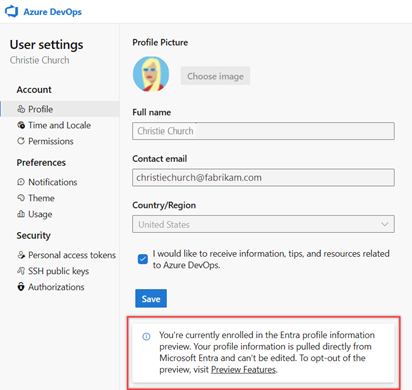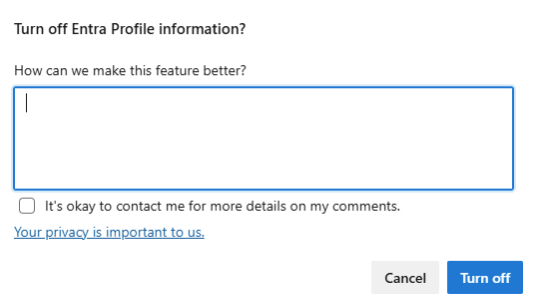Set user preferences
Azure DevOps Services | Azure DevOps Server 2022 - Azure DevOps Server 2019
You can set user preferences on the user profile page in Azure DevOps. Changes can include the user picture, display name, preferred email address, and UI theme. These settings only apply to Azure DevOps.
On the Azure DevOps user profile page, you can change the user picture, display name, preferred email address, language, date and time pattern, time zone, and other user interface preferences.
Set preferences
Do the following steps to set your preferences.
From the home page, select
 User settings, and then select Profile.
User settings, and then select Profile.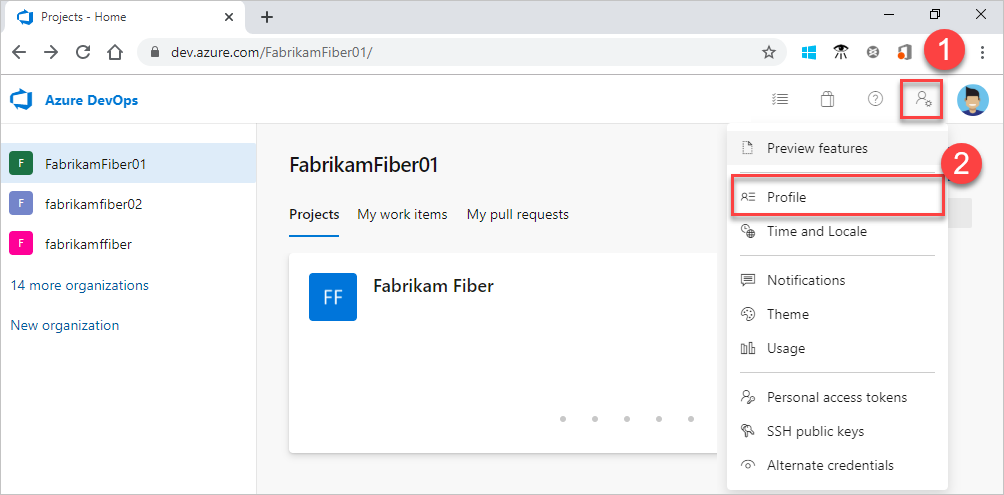
From the Profile page, you can change the profile picture, display name, contact email address, and region. Select Save.
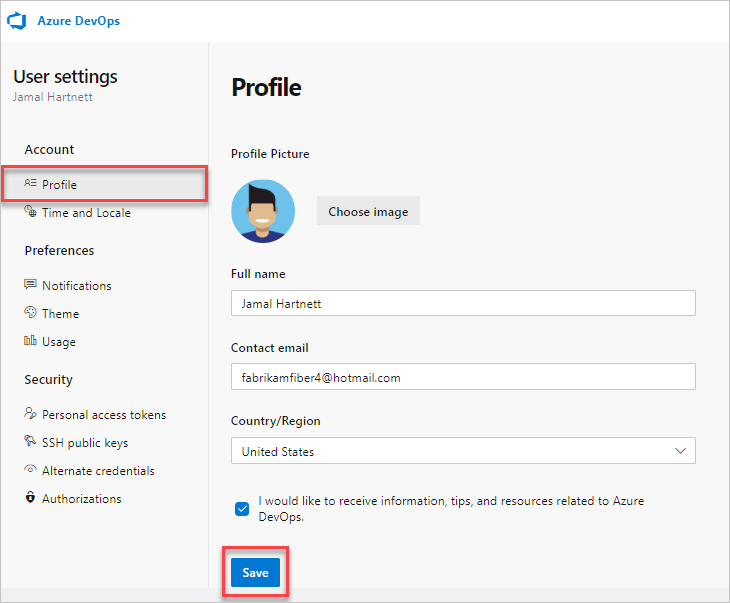
Open the user profile menu, and then select My profile.
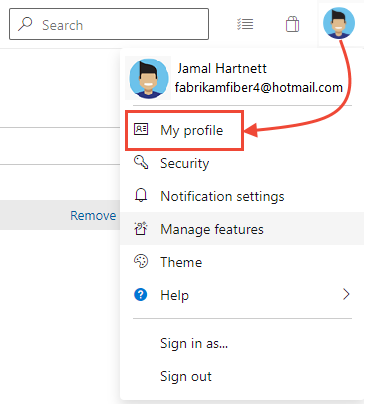
From the General tab, you can change the following information:
- Profile picture
- Display name
- Preferred email address
- Whether borders appear for fields on work item forms.
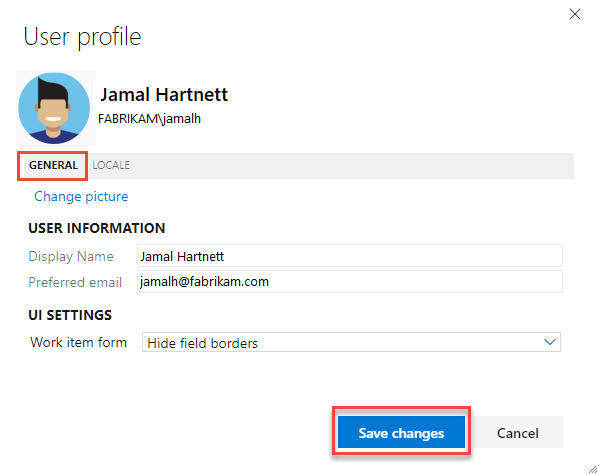
From the Locale tab, you can change the preferred language, date and time pattern, and time zone.
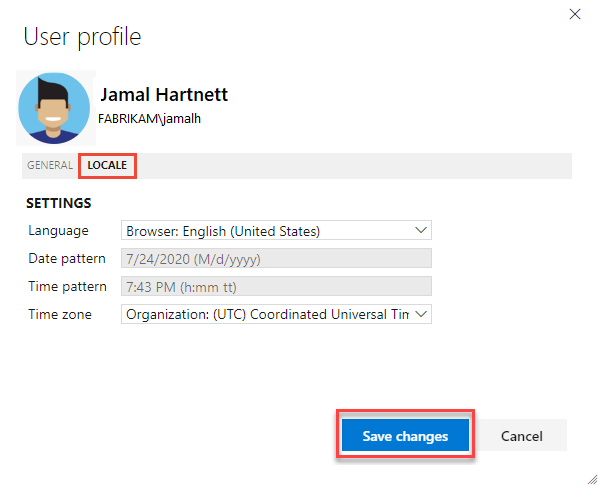
To change the UI theme, go back to the profile menu and select Theme. Choose between Dark and Light.
Select Save.
User profile settings get updated.