Disable your organization's Request Access policy
Azure DevOps Services
To prevent users from requesting access to your organization or projects, you can disable the 'Request Access' policy. When enabled, this policy allows users to request access, triggering email notifications to administrators for review and approval. Disabling the policy stops these requests and notifications.
Prerequisites
- Permissions: Be a member of the Project Collection Administrators group. Organization owners are automatically members of this group.
- Access levels: Have at least Basic access.
Disable Request Access policy
Sign in to your organization (
https://dev.azure.com/{yourorganization}).Choose
 Organization settings.
Organization settings.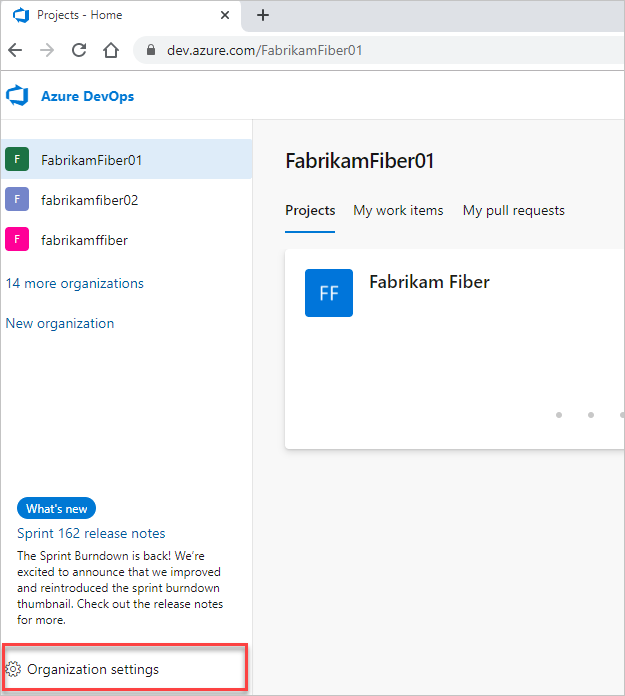
Select Policies, locate the Request Access policy and toggle it to off.
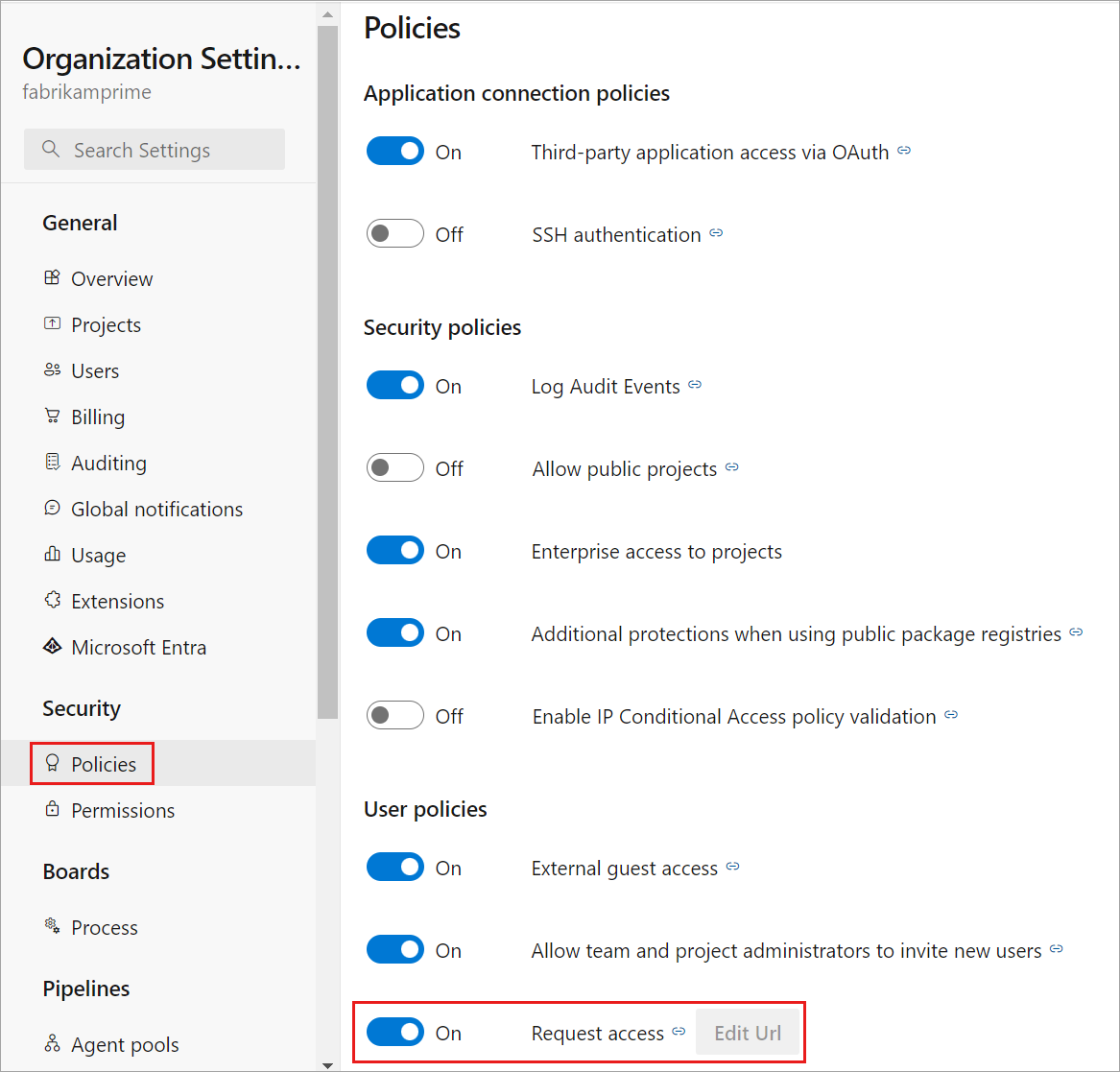
Provide the URL to your internal process for gaining access. Users see this URL in the error report when they try to access the organization or a project within the organization that they don't have permission to access.
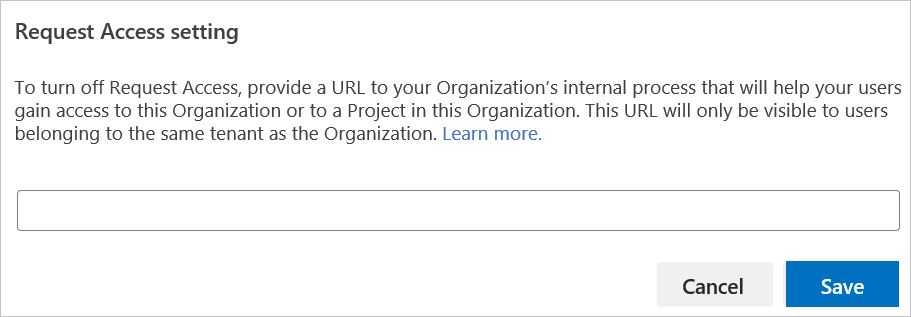
Results:
- Users already part of the organization: If they lack permission to access a specific project, they get a 404 error. To maintain confidentiality, the 404 error doesn’t reveal whether the project exists and so doesn't provide a link to request access.
- Users not part of the organization: If they attempt to access a resource, they get a 401 error, which includes a link to the configured custom URL for requesting access.