Use the Azure Login action with OpenID Connect
Learn how to securely authenticate to Azure services from GitHub Actions workflows using Azure Login action with OpenID Connect (OIDC).
In this tutorial, you learn how to:
- Create GitHub secrets for the credentials of a Microsoft Entra application/user-assigned managed identity
- Set up Azure Login with OpenID Connect authentication in GitHub Actions workflows
Prerequisites
To use Azure Login action with OIDC, you need to configure a federated identity credential on a Microsoft Entra application or a user-assigned managed identity.
Option 1: Microsoft Entra application
- Create a Microsoft Entra application with a service principal by Azure portal, Azure CLI, or Azure PowerShell.
- Copy the values for Client ID, Subscription ID, and Directory (tenant) ID to use later in your GitHub Actions workflow.
- Assign an appropriate role to your service principal by Azure portal, Azure CLI, or Azure PowerShell.
- Configure a federated identity credential on a Microsoft Entra application to trust tokens issued by GitHub Actions to your GitHub repository.
Option 2: User-assigned managed identity
- Create a user-assigned managed identity.
- Copy the values for Client ID, Subscription ID, and Directory (tenant) ID to use later in your GitHub Actions workflow.
- Assign an appropriate role to your user-assigned managed identity.
- Configure a federated identity credential on a user-assigned managed identity to trust tokens issued by GitHub Actions to your GitHub repository.
Create GitHub secrets
Open your GitHub repository and go to Settings.

Select Security > Secrets and variables > Actions > New repository secret.
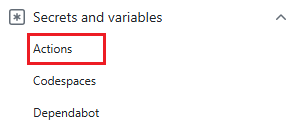
Note
To enhance workflow security in public repositories, use environment secrets instead of repository secrets. If the environment requires approval, a job cannot access environment secrets until one of the required reviewers approves it.
Create secrets for
AZURE_CLIENT_ID,AZURE_TENANT_ID, andAZURE_SUBSCRIPTION_ID. Copy these values from your Microsoft Entra application or user-assigned managed identity for your GitHub secrets:GitHub secret Microsoft Entra application or user-assigned managed identity AZURE_CLIENT_ID Client ID AZURE_SUBSCRIPTION_ID Subscription ID AZURE_TENANT_ID Directory (tenant) ID Note
For security reasons, we recommend using GitHub Secrets rather than passing values directly to the workflow.
Set up Azure Login action with OpenID Connect in GitHub Actions workflows
Your GitHub Actions workflow uses OpenID Connect to authenticate with Azure. Once you have a working Azure Login step, you can use the Azure PowerShell action or Azure CLI action. You can also use other Azure actions, like Azure webapp deploy and Azure functions.
To learn more about this interaction, see the GitHub Actions documentation.
In this example, you use OpenID Connect to authenticate with Azure with the Azure login action. The example uses GitHub secrets stored before for the client-id, tenant-id, and subscription-id values.
The Azure Login action includes an optional audience input parameter that defaults to api://AzureADTokenExchange, available for public clouds. For non-public clouds, update this parameter with the appropriate values. You can also customize this parameter for specific audience values.
The workflow sample to only run Azure CLI
This workflow authenticates with OpenID Connect and uses Azure CLI to get the details of the connected subscription.
name: Run Azure CLI Login with OpenID Connect
on: [push]
jobs:
test:
permissions:
id-token: write # Require write permission to Fetch an OIDC token.
runs-on: ubuntu-latest
steps:
- name: Azure CLI Login
uses: azure/login@v2
with:
client-id: ${{ secrets.AZURE_CLIENT_ID }}
tenant-id: ${{ secrets.AZURE_TENANT_ID }}
subscription-id: ${{ secrets.AZURE_SUBSCRIPTION_ID }}
- name: Azure CLI script
uses: azure/cli@v2
with:
azcliversion: latest
inlineScript: |
az account show
# You can write your Azure CLI inline scripts here.
The workflow sample to run both Azure CLI and Azure PowerShell
This workflow authenticates with OpenID Connect and uses both Azure CLI and Azure PowerShell to get the details of the connected subscription.
name: Run Azure Login with OpenID Connect
on: [push]
jobs:
test:
permissions:
id-token: write # Require write permission to Fetch an OIDC token.
runs-on: ubuntu-latest
steps:
- name: Azure Login
uses: azure/login@v2
with:
client-id: ${{ secrets.AZURE_CLIENT_ID }}
tenant-id: ${{ secrets.AZURE_TENANT_ID }}
subscription-id: ${{ secrets.AZURE_SUBSCRIPTION_ID }}
enable-AzPSSession: true
- name: Azure CLI script
uses: azure/cli@v2
with:
azcliversion: latest
inlineScript: |
az account show
# You can write your Azure CLI inline scripts here.
- name: Azure PowerShell script
uses: azure/powershell@v2
with:
azPSVersion: latest
inlineScript: |
Get-AzContext
# You can write your Azure PowerShell inline scripts here.
Connect to Azure Government clouds and Azure Stack Hub clouds
To log in to one of the Azure Government clouds or Azure Stack, set the parameter environment to one of the following supported values: AzureUSGovernment, AzureChinaCloud, AzureGermanCloud, or AzureStack. If this parameter isn't specified, it takes the default value AzureCloud and connects to the Azure Public Cloud.
jobs:
test:
permissions:
id-token: write # Require write permission to Fetch an OIDC token.
runs-on: ubuntu-latest
steps:
- name: Login to Azure US Gov Cloud with both Azure CLI and Azure Powershell
uses: azure/login@v2
with:
client-id: ${{ secrets.AZURE_CLIENT_ID }}
tenant-id: ${{ secrets.AZURE_TENANT_ID }}
subscription-id: ${{ secrets.AZURE_SUBSCRIPTION_ID }}
environment: 'AzureUSGovernment'
audience: api://AzureADTokenExchangeUSGov
enable-AzPSSession: true