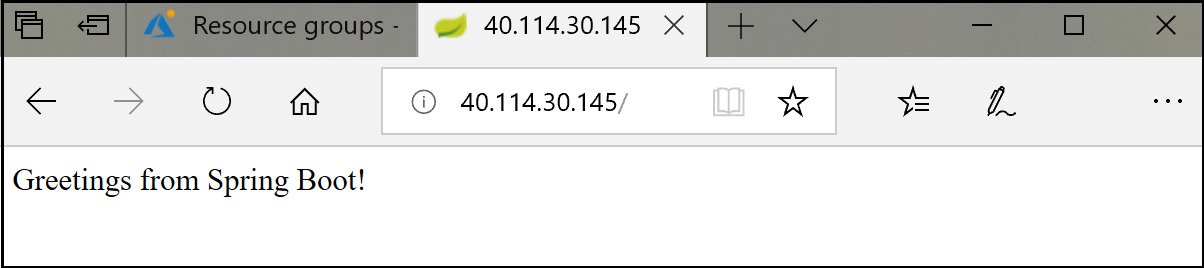Tutorial: Deploy apps to virtual machine scale sets in Azure using Ansible
Important
Ansible 2.7 (or later) is required to run the sample playbooks in this article.
Azure virtual machine scale sets is an Azure feature that lets you configure a group of identical, load balanced VMs. There's no additional cost to scale sets and they're built from virtual machines. You pay only for the underlying compute resources such as the VM instances, load balancers, or Managed Disk storage. With scale sets, the management and automation layers are provided to run and scale your applications. You could instead manually create and manage individual VMs. However, there are two key benefits to using scale sets. They're built into Azure and they automatically scale your virtual machines to meet application needs.
In this article, you learn how to:
- Retrieve host information for a group of Azure VMs
- Clone and build the sample app
- Install the JRE (Java Runtime Environment) on a scale set
- Deploy the Java application to a scale set
Prerequisites
- Azure subscription: If you don't have an Azure subscription, create a free account before you begin.
Install Ansible: Do one of the following options:
- Install and configure Ansible on a Linux virtual machine
- Configure Azure Cloud Shell and - if you don't have access to a Linux virtual machine - create a virtual machine with Ansible.
- Virtual machine scale set: If you don't already have a scale set, you can configure a scale set with Ansible.
- git - git is used to download a Java sample used in this tutorial.
- Java SE Development Kit (JDK) - The JDK is used to build the sample Java project.
- Apache Maven - Apache Maven is used to build the sample Java project.
Get host information
The playbook code in this section retrieves host information for a group of virtual machines. The code gets the public IP addresses and load balancer within a specified resource group and creates a host group named scalesethosts in inventory.
Save the following sample playbook as get-hosts-tasks.yml:
- name: Get facts for all Public IPs within a resource groups
azure_rm_publicipaddress_info:
resource_group: "{{ resource_group }}"
register: output_ip_address
- name: Get loadbalancer info
azure_rm_loadbalancer_info:
resource_group: "{{ resource_group }}"
name: "{{ loadbalancer_name }}"
register: output
- name: Add all hosts
add_host:
groups: scalesethosts
hostname: "{{ output_ip_address.publicipaddresses[0].ip_address }}_{{ item.properties.frontendPort }}"
ansible_host: "{{ output_ip_address.publicipaddresses[0].ip_address }}"
ansible_port: "{{ item.properties.frontendPort }}"
ansible_ssh_user: "{{ admin_username }}"
ansible_ssh_pass: "{{ admin_password }}"
with_items:
- "{{ output.ansible_info.azure_loadbalancers[0].properties.inboundNatRules }}"
Prepare an application for deployment
The playbook code in this section uses git to clone a Java sample project from GitHub and builds the project.
Save the following playbook as app.yml:
- hosts: localhost
vars:
repo_url: https://github.com/spring-guides/gs-spring-boot.git
workspace: ~/src/helloworld
tasks:
- name: Git Clone sample app
git:
repo: "{{ repo_url }}"
dest: "{{ workspace }}"
- name: Build sample app
shell: mvn package chdir="{{ workspace }}/complete"
Run the sample Ansible playbook with the following command:
ansible-playbook app.yml
After running the playbook, you see output similar to the following results:
PLAY [localhost]
TASK [Gathering Facts]
ok: [localhost]
TASK [Git Clone sample app]
changed: [localhost]
TASK [Build sample app]
changed: [localhost]
PLAY RECAP
localhost : ok=3 changed=2 unreachable=0 failed=0
Deploy the application to a scale set
The playbook code in this section is used to:
- Install the JRE on a host group named
saclesethosts - Deploy the Java application to a host group named
saclesethosts
There are two ways to get the sample playbook:
Download the playbook and save it to
vmss-setup-deploy.yml.Create a new file named
vmss-setup-deploy.yml. Insert the following code into the new file:
- hosts: localhost
vars:
resource_group: myResourceGroup
scaleset_name: myScaleSet
loadbalancer_name: myScaleSetLb
admin_username: azureuser
admin_password: "{{ admin_password }}"
tasks:
- include: get-hosts-tasks.yml
- name: Install JRE on a scale set
hosts: scalesethosts
become: yes
vars:
workspace: ~/src/helloworld
admin_username: azureuser
tasks:
- name: Install JRE
apt:
name: default-jre
update_cache: yes
- name: Copy app to Azure VM
copy:
src: "{{ workspace }}/complete/target/gs-spring-boot-0.1.0.jar"
dest: "/home/{{ admin_username }}/helloworld.jar"
force: yes
mode: 0755
- name: Start the application
shell: java -jar "/home/{{ admin_username }}/helloworld.jar" >/dev/null 2>&1 &
async: 5000
poll: 0
Before running the playbook, see the following notes:
In the
varssection, replace the{{ admin_password }}placeholder with your own password.To use the ssh connection type with passwords, install the sshpass program:
Ubuntu:
apt-get install sshpassIn some environments, you may see an error about using an SSH password instead of a key. If you do receive that error, you can disable host key checking by adding the following line to
/etc/ansible/ansible.cfgor~/.ansible.cfg:[defaults] host_key_checking = False
Run the playbook with the following command:
ansible-playbook vmss-setup-deploy.yml
The output from running the ansible-playbook command indicates that the sample Java application has been installed to the host group of the scale set:
PLAY [localhost]
TASK [Gathering Facts]
ok: [localhost]
TASK [Get facts for all Public IPs within a resource groups]
ok: [localhost]
TASK [Get loadbalancer info]
ok: [localhost]
TASK [Add all hosts]
changed: [localhost] ...
PLAY [Install JRE on scale set]
TASK [Gathering Facts]
ok: [40.114.30.145_50000]
ok: [40.114.30.145_50003]
TASK [Copy app to Azure VM]
changed: [40.114.30.145_50003]
changed: [40.114.30.145_50000]
TASK [Start the application]
changed: [40.114.30.145_50000]
changed: [40.114.30.145_50003]
PLAY RECAP
40.114.30.145_50000 : ok=4 changed=3 unreachable=0 failed=0
40.114.30.145_50003 : ok=4 changed=3 unreachable=0 failed=0
localhost : ok=4 changed=1 unreachable=0 failed=0
Verify the results
Verify the results of your work by navigating to the URL of the load balancer for your scale set: