HPE ProLiant DL360
This article describes the HPE ProLiant DL360 appliance for OT sensors, customized for use with Microsoft Defender for IoT.
| Appliance characteristic | Details |
|---|---|
| Hardware profile | C5600 |
| Performance | Max bandwidth: 3 Gbps Max devices: 12,000 |
| Physical specifications | Mounting: 1U Ports: 15x RJ45 or 8x SFP (optional) |
| Status | Supported, available preconfigured |
The following image describes the hardware elements on the HPE ProLiant DL360 back panel that are used by Defender for IoT:

Specifications
| Component | Specifications |
|---|---|
| Chassis | 1U rack server |
| Dimensions | Four 3.5" chassis: 4.29 x 43.46 x 70.7 cm / 1.69 x 17.11 x 27.83 in |
| Weight | Max 16.72 kg / 35.86 lb |
| Chassis | 1U rack server |
| Dimensions | 42.9 x 43.46 x 70.7 cm / 1.69" x 17.11" x 27.83" in |
| Weight | Max 16.27 kg / 35.86 lb |
| Processor | 2x Intel Xeon Silver 4215 R 3.2 GHz 11M cache 8c/16T 130 W |
| Chipset | Intel C621 |
| Memory | 32 GB = Two 16-GB 2666MT/s DDR4 ECC UDIMM |
| Storage | Six 1.2-TB SAS 12G Enterprise 10K SFF (2.5 in) in hot-plug hard drive - RAID 5 |
| Network controller | On-board: Two 1 Gb On-board: iLO Port Card 1 Gb External: One HPE Ethernet 1-Gb 4-port 366FLR adapter |
| Management | HPE iLO Advanced |
| Device access | Two rear USB 3.0 |
| One front | USB 2.0 |
| One internal | USB 3.0 |
| Power | Two HPE 500-W flex slot platinum hot plug low halogen power supply kit |
| Rack support | HPE 1U Gen10 SFF easy install rail kit |
HPE DL360 - Bill of materials
| PN | Description | Quantity |
|---|---|---|
| P19766-B21 | HPE DL360 Gen10 8SFF NC CTO Server | 1 |
| P19766-B21 | Europe - Multilingual Localization | 1 |
| P24479-L21 | Intel Xeon-S 4215 R FIO Kit for DL360 G10 | 1 |
| P24479-B21 | Intel Xeon-S 4215 R Kit for DL360 Gen10 | 1 |
| P00922-B21 | HPE 16-GB 2Rx8 PC4-2933Y-R Smart Kit | 2 |
| 872479-B21 | HPE 1.2-TB SAS 10K SFF SC DS HDD | 6 |
| 811546-B21 | HPE 1-GbE 4-p BASE-T I350 Adapter | 1 |
| P02377-B21 | HPE Smart Hybrid Capacitor w_ 145 mm Cable | 1 |
| 804331-B21 | HPE Smart Array P408i-a SR Gen10 Controller | 1 |
| 665240-B21 | HPE 1-GbE 4-p FLR-T I350 Adapter | 1 |
| 871244-B21 | HPE DL360 Gen10 High Performance Fan Kit | 1 |
| 865408-B21 | HPE 500-W FS Plat Hot Plug LH Power Supply Kit | 2 |
| 512485-B21 | HPE iLO Adv 1-Server License 1 Year Support | 1 |
| 874543-B21 | HPE 1U Gen10 SFF Easy Install Rail Kit | 1 |
Optional Storage Controllers
Multi-disk RAID arrays combine multiple physical drives into one logical drive for increased redundancy and performance. The optional modules below are tested in our lab for compatibility and sustained performance:
| Quantity | PN | Description |
|---|---|---|
| 1 | 804331-B21 | HPE Smart Array P408i-a SR Gen10 Controller (RAID10) |
Optional port expansion
Optional modules for port expansion include:
| Location | Type | Specifications |
|---|---|---|
| PCI Slot 1 (Low profile) | Quad Port Ethernet NIC | 811546-B21 - HPE 1 GbE 4p BASE-T I350 Adapter SI (FW 1.52) |
| PCI Slot 1 (Low profile) | DP F/O NIC | 727054-B21 - HPE 10 GbE 2p FLR-SFP+ X710 Adapter (FW 10.57.3) |
| PCI Slot 2 (High profile) | Quad Port Ethernet NIC | 811546-B21 - HPE 1 GbE 4p BASE-T I350 Adapter SI (FW 1.52) |
| PCI Slot 2 (High profile) | Quad Port Ethernet NIC | 647594-B21 - HPE 1 GbE 4p BASE-T BCM5719 Adapter (FW 5719-v1.45 NCSI v1.3.12.0) |
| PCI Slot 2 (High profile) | DP F/O NIC | 727055-B21 - HPE 10 GbE 2p FLR-SFP+ X710 Adapter (FW 10.57.3) |
| PCI Slot 2 (High profile) | DP F/O NIC | P08421-B21 - HPE Ethernet 10 Gb 2-port SFP+ BCM57414 Adapter (FW 214.4.9.6/pkg 214.0.286012) |
| PCI Slot 2 (High profile) | Quad Port F/O NIC | 869585-B21 - HPE 10 GbE 4p SFP+ X710 Adapter SI (FW 10.57.3) |
| SFPs for Fiber Optic NICs | MultiMode, Short Range | 455883-B21 - HPE BLc 10G SFP+ SR Transceiver |
| SFPs for Fiber Optic NICs | SingleMode, Long Range | 455886-B21 - HPE BLc 10G SFP+ LR Transceiver |
Important
Verify NIC cards run with the firmware version described above or later. As described in the procedure below, it is also recommended to disable the LLDP Agent in the BIOS for each installed NIC.
HPE ProLiant DL360 installation
This section describes how to install OT sensor software on the HPE ProLiant DL360 appliance and includes adjusting the appliance's BIOS configuration.
During this procedure, you configure the iLO port. We recommend that you also change the default password provided for the administrative user.
Note
Installation procedures are only relevant if you need to re-install software on a pre-configured device, or if you buy your own hardware and configure the appliance yourself.
Enable remote access and update the password
Use the following procedure to set up network options and update the default password.
To enable and update the password:
Connect a screen and a keyboard to the HP appliance, turn on the appliance, and press F9.
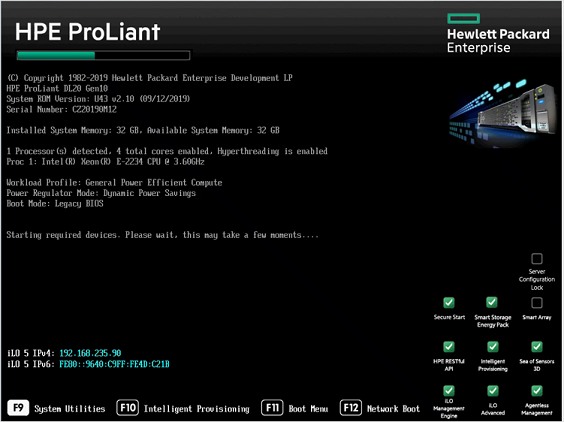
Go to System Utilities > System Configuration > iLO 5 Configuration Utility > Network Options.
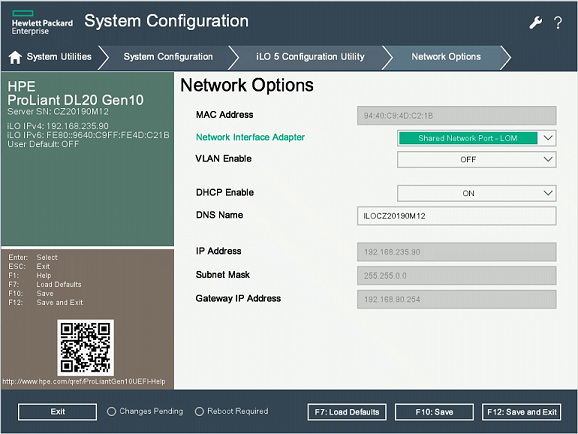
Select Shared Network Port-LOM from the Network Interface Adapter field.
Set Enable DHCP to Off.
Enter the IP address, subnet mask, and gateway IP address.
Select F10: Save.
Select Esc to get back to the iLO 5 Configuration Utility, and then select User Management.
Select Edit/Remove User. The administrator is the only default user defined.
Change the default password and select F10: Save.
Set up the BIOS and RAID array
This procedure describes how to configure the BIOS configuration for an unconfigured sensor appliance. If any of the steps below are missing in the BIOS, make sure that the hardware matches the specifications above.
HPE BIOS iLO is a system management software designed to give administrators control of HPE hardware remotely. It allows administrators to monitor system performance, configure settings, and troubleshoot hardware issues from a web browser. It can also be used to update system BIOS and firmware. The BIOS can be set up locally or remotely. To set up the BIOS remotely from a management computer, you need to define the HPE IP address and the management computer's IP address on the same subnet.
To configure the HPE BIOS:
Important
Please make sure your server is using the HPE SPP 2022.03.1 (BIOS version U32 v2.6.2) or later.
Select System Utilities > System Configuration > BIOS/Platform Configuration (RBSU).
In the BIOS/Ethernet Adapter/NIC Configuration, disable LLDP Agent for all NIC cards.
In the BIOS/Platform Configuration (RBSU) form, select Boot Options.
Change Boot Mode to UEFI BIOS Mode, and then select F10: Save.
Select Esc twice to close the System Configuration form.
Select Embedded RAID1: HPE Smart Array P408i-a SR Gen 10 > Array Configuration > Create Array.
In the Create Array form, select all the drives, and enable RAID Level 5.
Note
For Data-at-Rest encryption, see the HPE guidance for activating RAID Secure Encryption or using Self-Encrypting-Drives (SED).
Install iLO remotely from a virtual drive
This procedure describes how to install iLO software remotely from a virtual drive.
Before installing the iLO software, we recommend changing the iLO idle connection timeout setting to infinite, as the installation might take longer than the 30 minutes it is set to by default, depending on your network connection and if the sensor is in a remote location.
To change the iLO idle connection timeout settings:
Sign in to the iLO console, and go to Overview on the top menu.
On the left, select Security, and then select Access settings from the top menu.
Select the pencil icon next to iLO and then select Show advanced settings.
On the Idle connection timeout row, select the triangle icon to open the timeout options, and then select Infinite.
Continue the iLO installation with the following steps.
To install sensor software with iLO:
When signed into the iLO console, select the servers' screen on the bottom left.
Select HTML5 Console.
In the console, select the Virtual media CD icon on the right, and choose the CD/DVD option.
Select Local ISO file.
In the dialog box, choose the Defender for IoT sensor installation ISO file.
Go to the left menu icon, select Power, and then select Reset.
The appliance will restart, and run the sensor installation process.
Install OT sensor software on the HPE DL360
This procedure describes how to install OT sensor software on the HPE DL360.
The installation process takes about 20 minutes. After the installation, the system is restarted several times.
To install OT sensor software:
Connect a screen and keyboard to the appliance, and then connect to the CLI.
Connect an external CD or disk-on-key that contains the sensor software you downloaded from the Azure portal.
Continue with the generic procedure for installing OT sensor software. For more information, see Defender for IoT software installation.
Next steps
Continue understanding system requirements for physical or virtual appliances. For more information, see Which appliances do I need?.
Then, use any of the following procedures to continue: