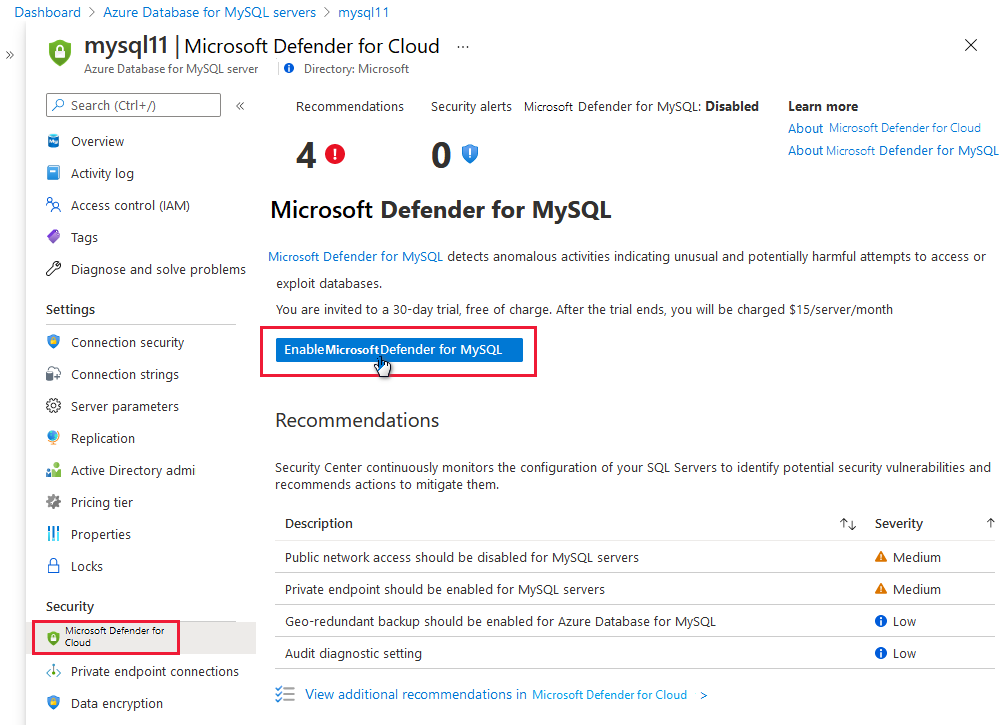Enable Defender for open-source relational databases on Azure
Microsoft Defender for Cloud detects anomalous activities indicating unusual and potentially harmful attempts to access or exploit databases for the following services:
To get alerts from the Microsoft Defender plan, you need to follow the instructions on this page to enable Defender for open-source relational databases Azure.
Learn more about this Microsoft Defender plan in Overview of Microsoft Defender for open-source relational databases.
Prerequisites
You need a Microsoft Azure subscription. If you don't have an Azure subscription, you can sign up for a free subscription.
You must enable Microsoft Defender for Cloud on your Azure subscription.
(Optional) Connect your non-Azure machines
Enable Defender for open-source relational databases on your Azure account
Sign in to the Azure portal
Search for and select Azure Database for MySQL servers.
Select the relevant database.
Expand the security menu.
Select Microsoft Defender for Cloud.
If Defender for open-source relational databases isn't enabled, the Enable Microsoft Defender for [Database type] (for example, "Microsoft Defender for MySQL") button will be present, select the button.
Tip
This page in the portal will be the same regardless of the database type (PostgreSQL, MySQL, or MariaDB).
Select Save