Tutorial: Connect to Azure Stack Edge Mini R
This tutorial describes how you can connect to your Azure Stack Edge Mini R device by using the local web UI.
The connection process can take around 5 minutes to complete.
In this tutorial, you learn about:
- Prerequisites
- Connect to a physical device
Prerequisites
Before you configure and set up your Azure Stack Edge device, make sure that:
- You've installed the physical device as detailed in Install Azure Stack Edge.
- You've run the Azure Stack Network Readiness Checker tool to verify that your network meets Azure Stack Edge requirements. For instructions, see Check network readiness for Azure Stack Edge devices.
Connect to the local web UI setup
Configure the Ethernet adapter on your computer to connect to the Azure Stack Edge Pro device with a static IP address of 192.168.100.5 and subnet 255.255.255.0.
Connect the computer to PORT 1 on your device. If connecting the computer to the device directly (without a switch), use an Ethernet crossover cable or a USB Ethernet adapter. Use the following illustration to identify PORT 1 on your device.
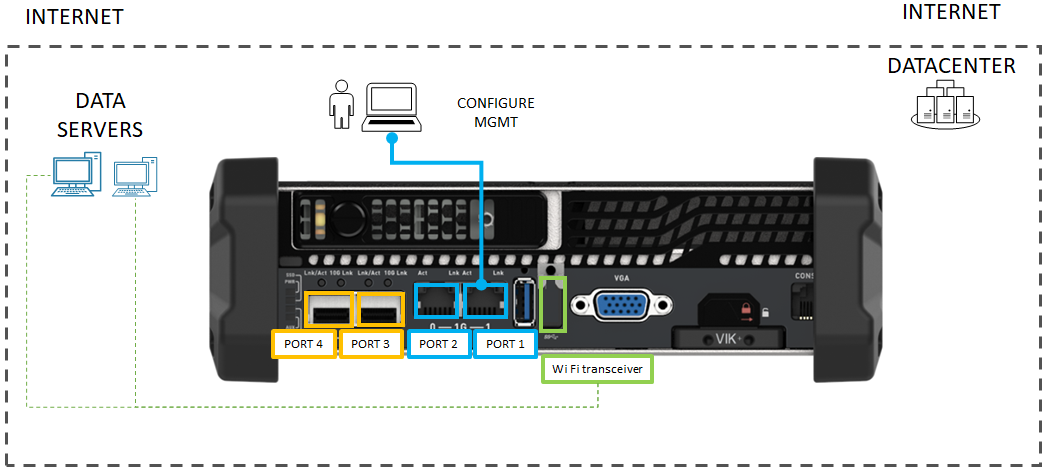
Open a browser window and access the local web UI of the device at
https://192.168.100.10. This action may take a few minutes after you've turned on the device.You see an error or a warning indicating that there is a problem with the website's security certificate.
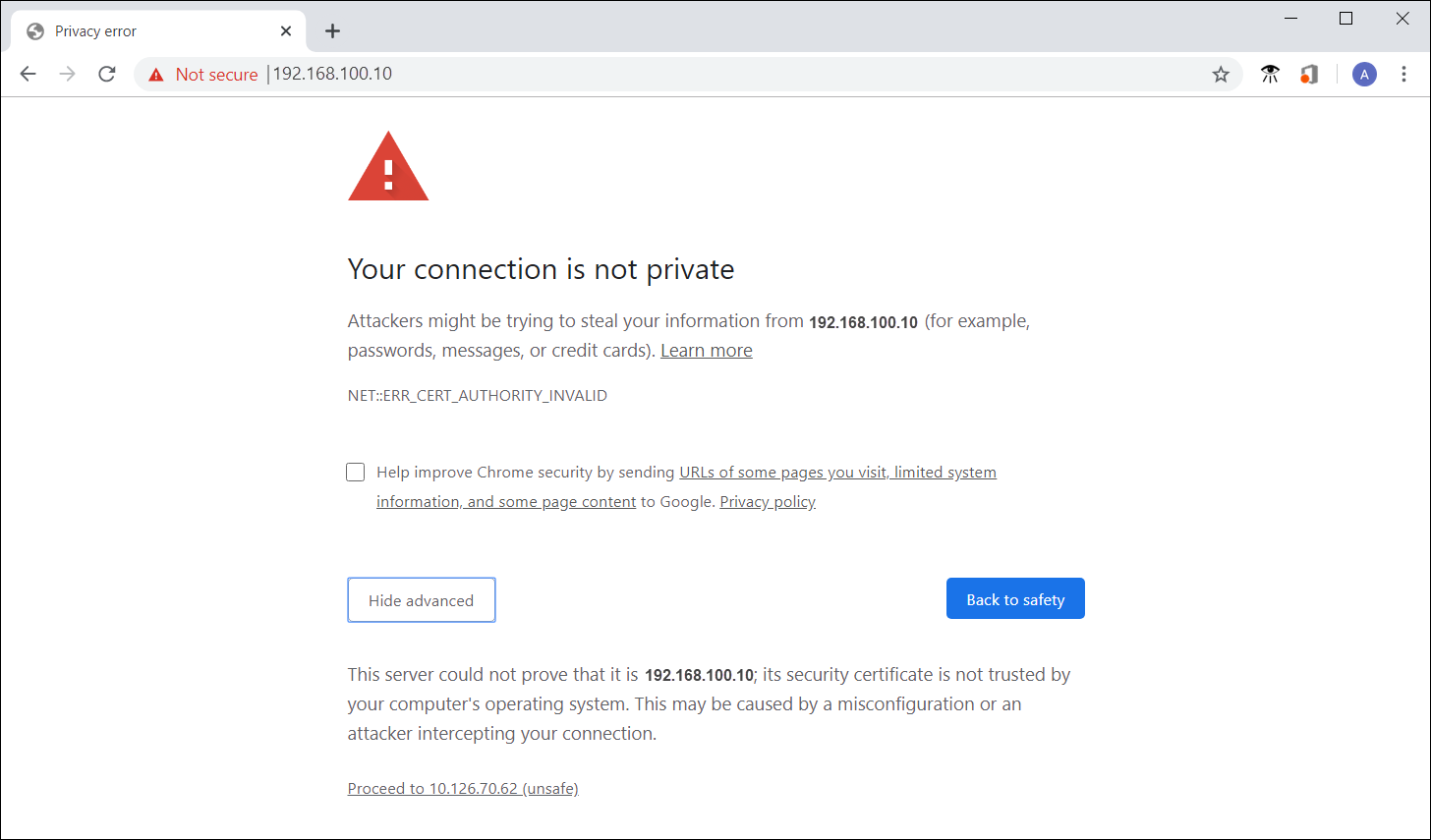
Select Continue to this webpage. These steps might vary depending on the browser you're using.
Sign in to the web UI of your device. The default password is Password1.
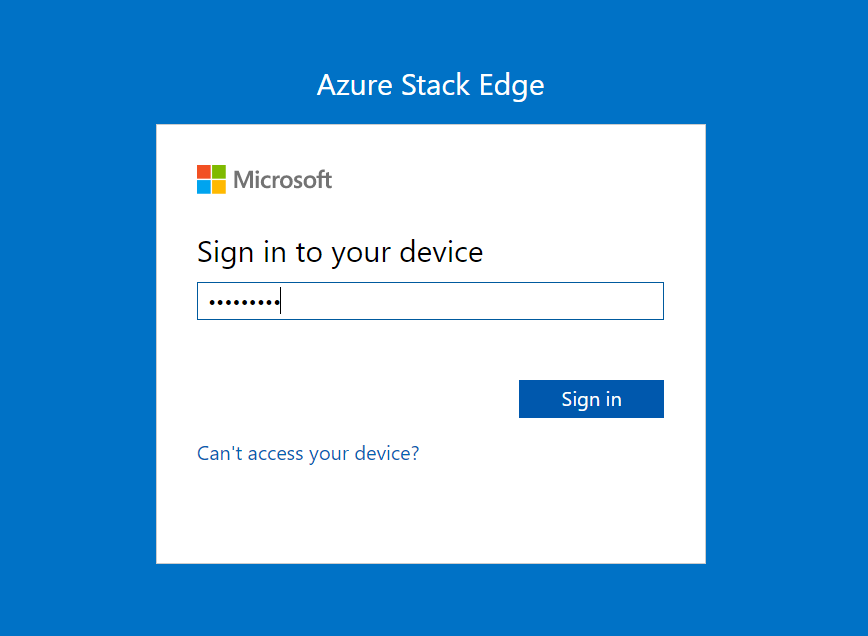
At the prompt, change the device administrator password.
The new password must contain between 8 and 16 characters. It must contain three of the following characters: uppercase, lowercase, numeric, and special characters.
You're now at the Overview page of your device. The next step is to configure the network settings for your device.
Next steps
In this tutorial, you learned about:
- Prerequisites
- Connect to a physical device
To learn how to configure network settings on your device, see: