Tutorial: Activate Azure Stack Edge Mini R
This tutorial describes how you can activate your Azure Stack Edge Mini R device by using the local web UI.
The activation process can take around 15 minutes to complete.
In this tutorial, you learned about:
- Prerequisites
- Activate the physical device
Prerequisites
Before you configure and set up your Azure Stack Edge Mini R device, make sure that:
For your physical device:
- You've installed the physical device as detailed in Install Azure Stack Edge Mini R.
- You've configured the network and compute network settings as detailed in Configure network, compute network, web proxy
- You have uploaded your own certificates on your device if you changed the device name or the DNS domain via the Device page. These steps are detailed in Configure certificates, VPN, and encryption-at-rest. If you haven't done this step, activation will be blocked.
- You have configured the encryption-at-rest for your device. If you haven't done this step, you will see an error during the device activation and the activation will be blocked. For more information, go to Configure certificates, VPN, and encryption-at-rest.
You have the activation key from the Azure Stack Edge service that you created to manage the Azure Stack Edge Mini R device. For more information, go to Prepare to deploy Azure Stack Edge Mini R.
Activate the device
In the local web UI of the device, go to Get started page.
On the Activation tile, select Activate.
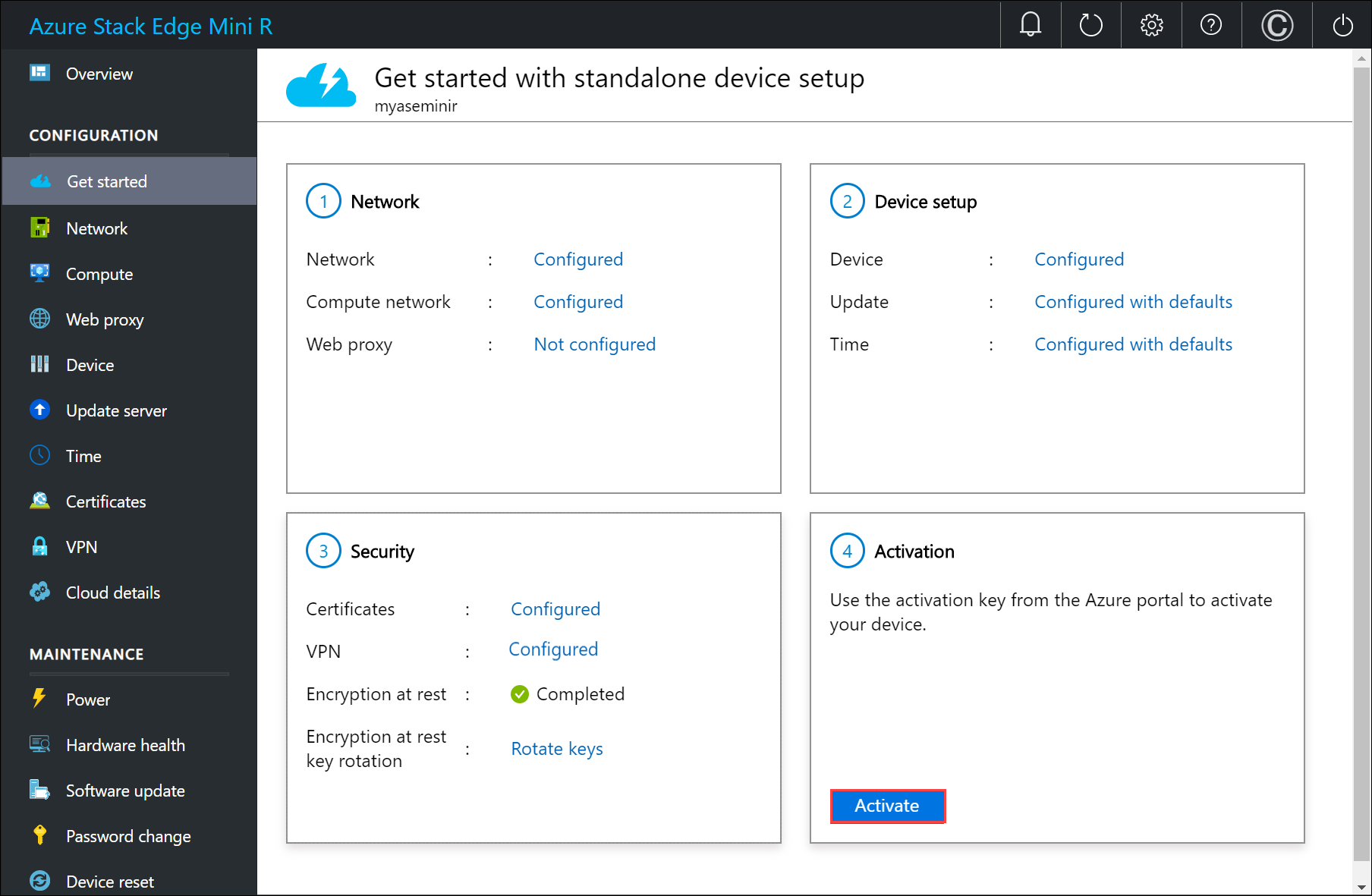
In the Activate pane:
Enter the Activation key that you got in Get the activation key for Azure Stack Edge Pro R.
You can enable proactive log collection to let Microsoft collect logs based on the health status of the device. The logs collected this way are uploaded to an Azure Storage account.
Select Apply.
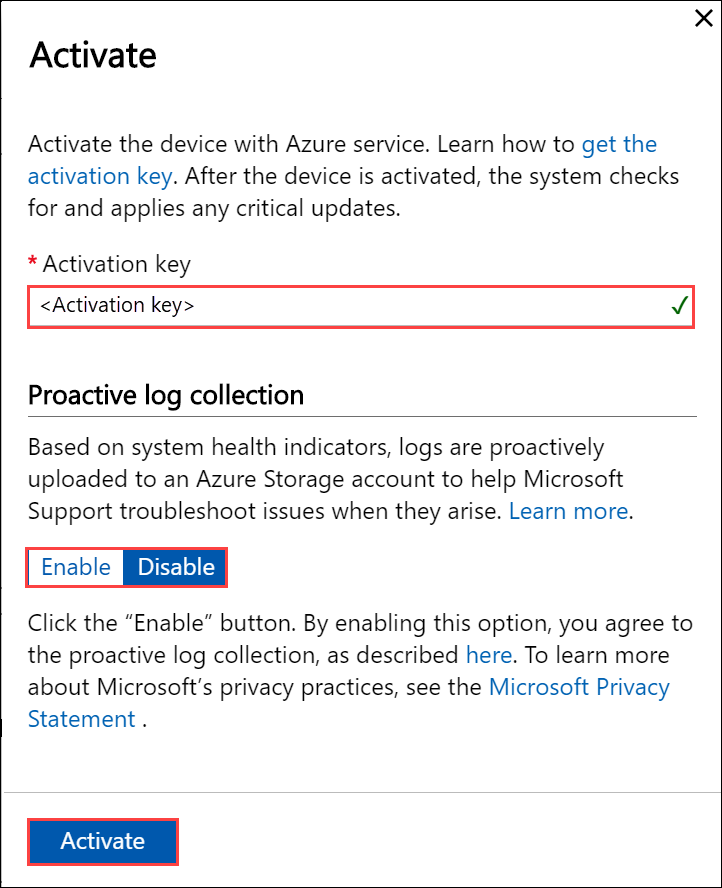
First the device is activated. You are then prompted to download the key file.
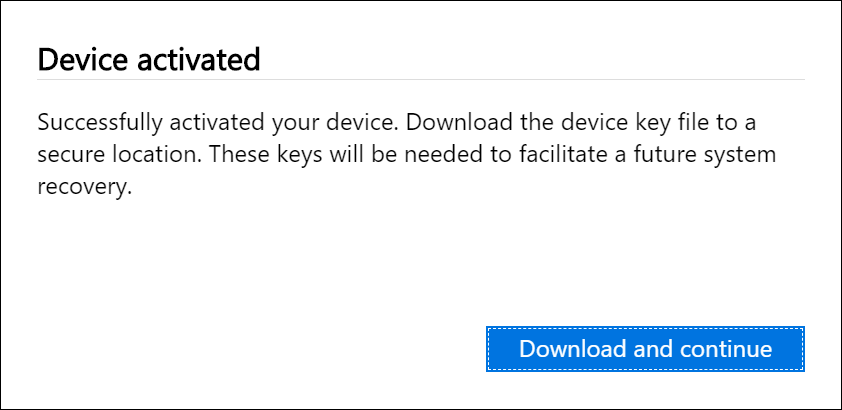
Select Download and continue and save the device-serial-no.json file in a safe location outside of the device. This key file contains the recovery keys for the OS disk and data disks on your device. These keys may be needed to facilitate a future system recovery.
Here are the contents of the json file:
{ "Id": "<Device ID>", "DataVolumeBitLockerExternalKeys": { "hcsinternal": "<BitLocker key for data disk>", "hcsdata": "<BitLocker key for data disk>" }, "SystemVolumeBitLockerRecoveryKey": "<BitLocker key for system volume>", "SEDEncryptionExternalKey": "xZM/vC7GxjqHZ3VMo7xSs/wH9rRsF/PNM+mOsZ+GaL0=", "ServiceEncryptionKey": "<Azure service encryption key>" }The following table explains the various keys:
Field Description IdThis is the ID for the device. DataVolumeBitLockerExternalKeysThese are the BitLocker keys for the data disks and are used to recover the local data on your device. SystemVolumeBitLockerRecoveryKeyThis is the BitLocker key for the system volume. This key helps with the recovery of the system configuration and system data for your device. SEDEncryptionExternalKeyThis user provided or system generated key is used to protect the self-encrypting data drives that have a built in encryption. ServiceEncryptionKeyThis key protects the data flowing through the Azure service. This key ensures that a compromise of the Azure service will not result in a compromise of stored information. Go to the Overview page. The device state should show as Activated.
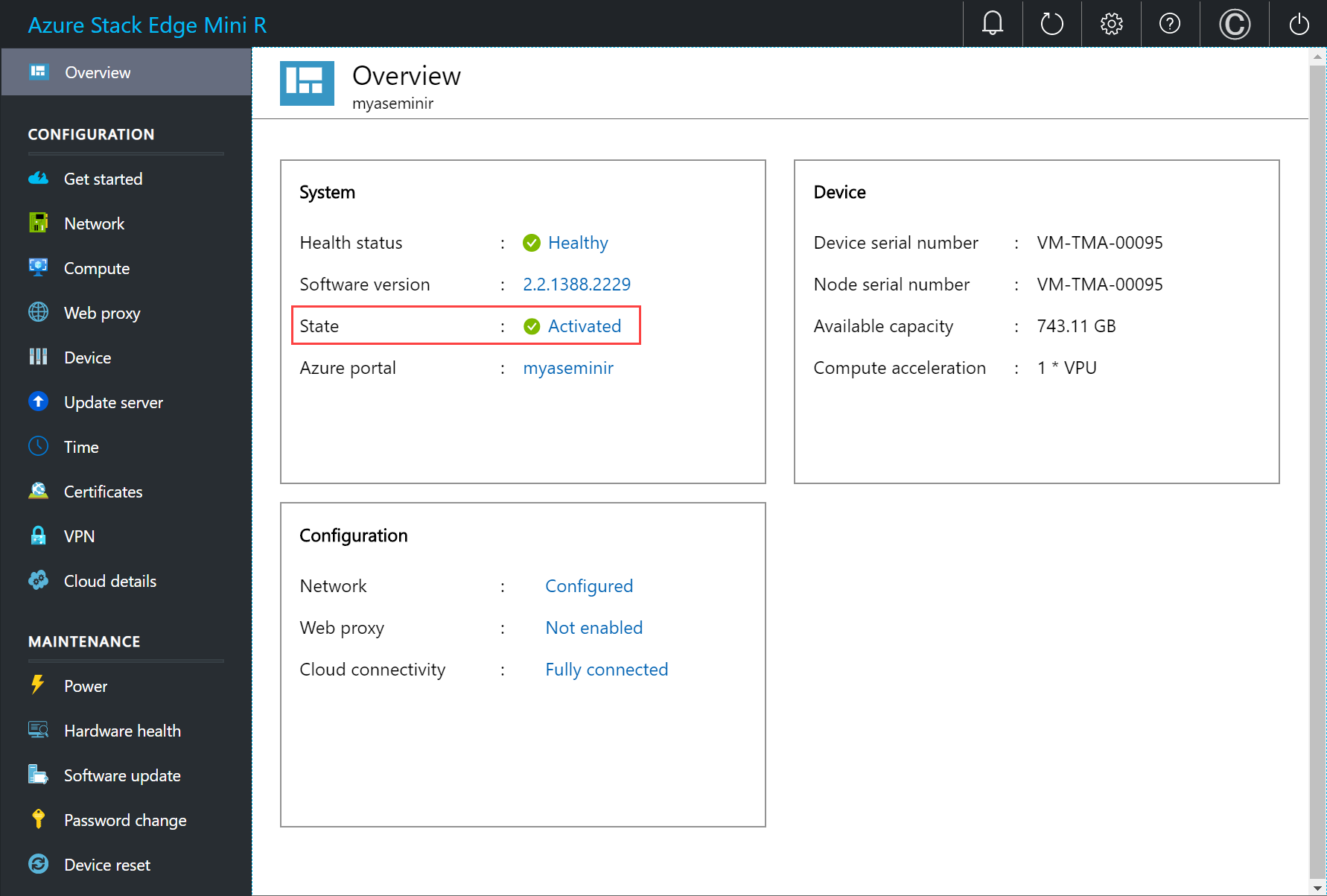
The device activation is complete. You can now add shares on your device.
If you encounter any issues during activation, go to Troubleshoot activation and Azure Key Vault errors.
Next steps
In this tutorial, you learned about:
- Prerequisites
- Activate the physical device
To learn how to transfer data with your Azure Stack Edge Mini R device, see: