Troubleshoot your Azure Data Box Gateway issues
This article describes how to troubleshoot issues on your Azure Data Box Gateway. In this article, you learn how to:
- Run diagnostics
- Collect Support package
- Use logs to troubleshoot
Run diagnostics
To diagnose and troubleshoot any device errors, you can run the diagnostics tests. Do the following steps in the local web UI of your device to run diagnostic tests.
In the local web UI, go to Troubleshooting > Diagnostic tests. Select the test you want to run and click Run test. This runs the tests to diagnose any possible issues with your network, device, web proxy, time, or cloud settings. You are notified that the device is running tests.
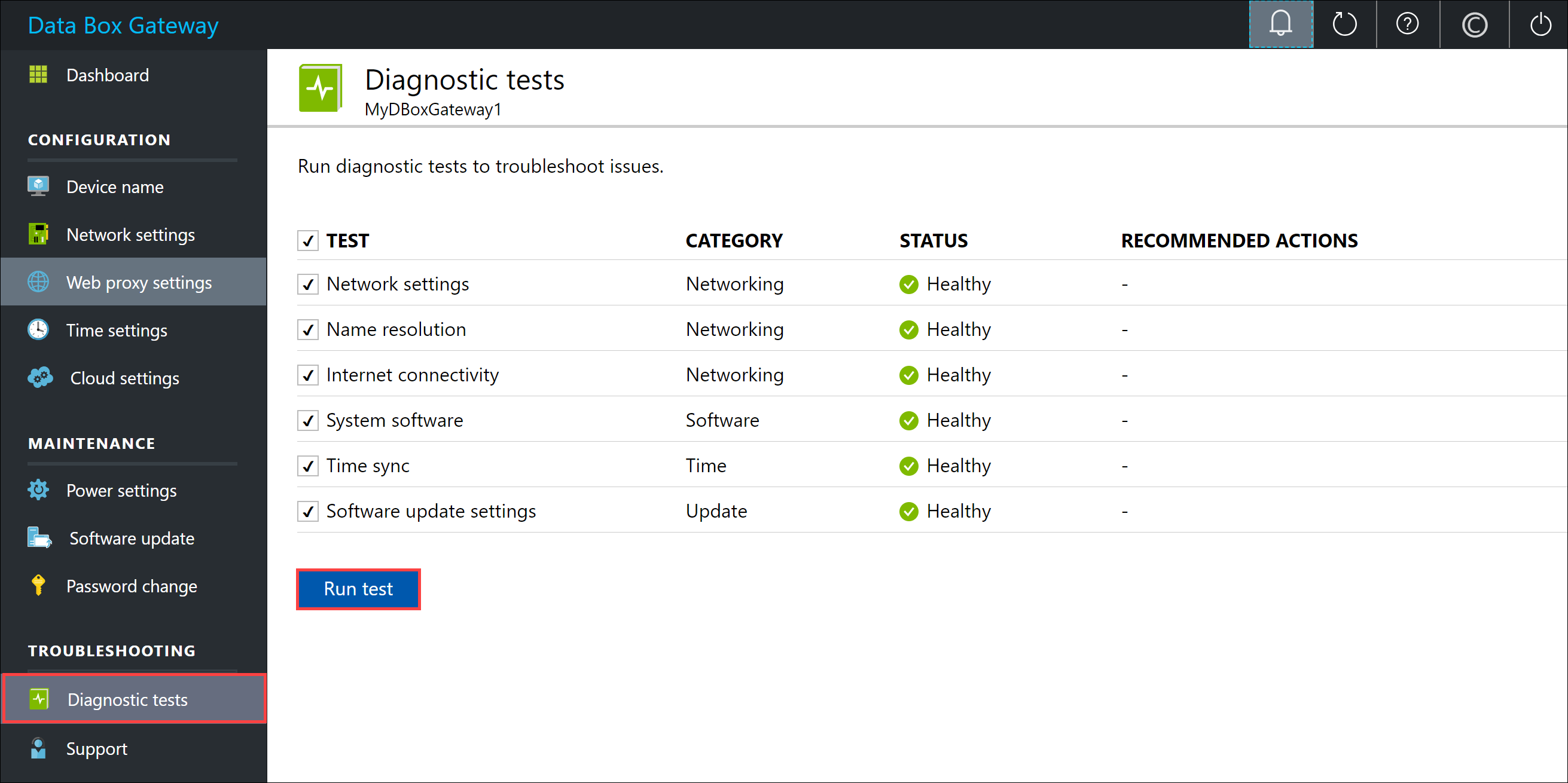
After the tests have completed, the results are displayed. If a test fails, then a URL for recommended action is presented. You can click the URL to view the recommended action.
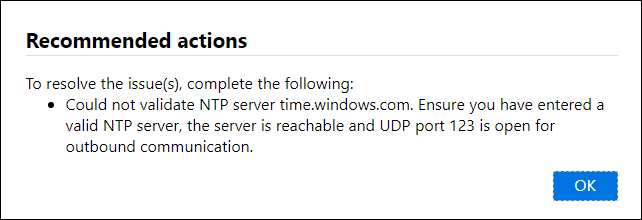
Collect Support package
A log package is composed of all the relevant logs that can help Microsoft Support troubleshoot any device issues. You can generate a log package via the local web UI.
Do the following steps to collect a Support package.
In the local web UI, go to Troubleshooting > Support. Click Create support package. The system starts collecting support package. The package collection may take several minutes.
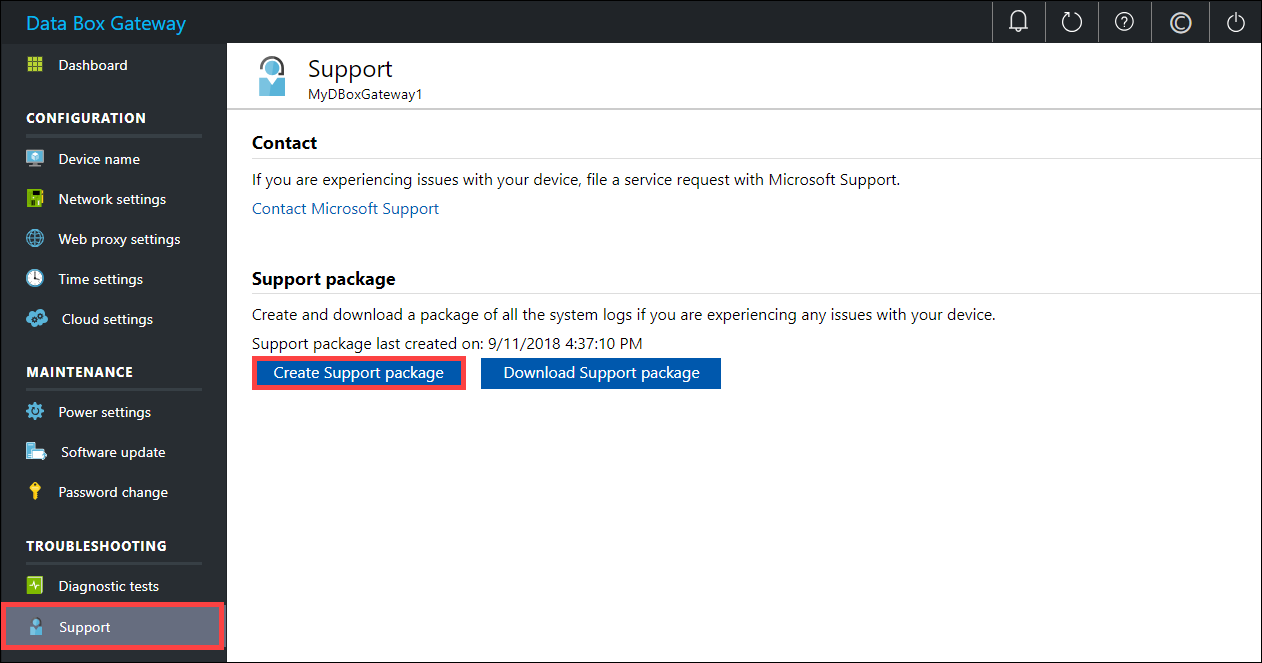
After the Support package is created, click Download Support package. A zipped package is downloaded on the path you chose. You can unzip the package.
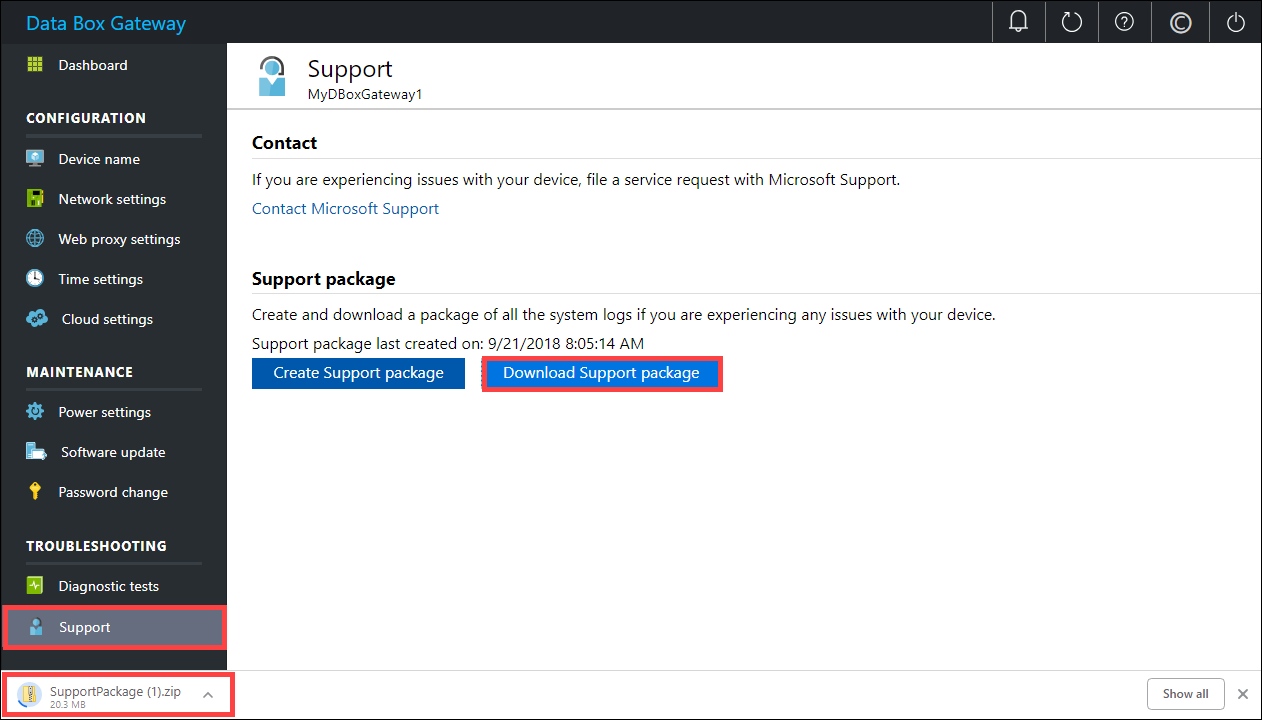
Use logs to troubleshoot
Any errors experienced during the upload and refresh processes are included in the respective error files.
To view the error files, go to your share and click the share to view the contents.
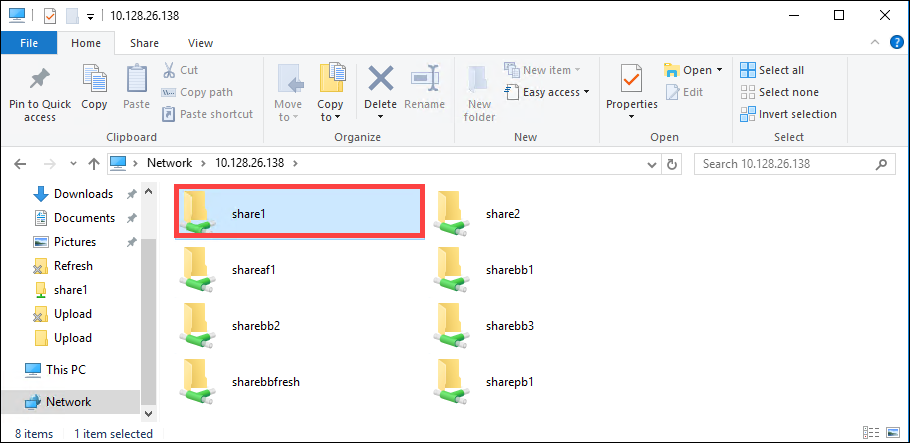
Click the Microsoft Data Box Gateway folder. This folder has two subfolders:
Upload folder that has log files for upload errors.
Refresh folder for errors during refresh.
Here is a sample log file for refresh.
<root container="brownbag1" machine="VM15BS020663" timestamp="07/18/2018 00:11:10" /> <file item="test.txt" local="False" remote="True" error="16001" /> <summary runtime="00:00:00.0945320" errors="1" creates="2" deletes="0" insync="3" replaces="0" pending="9" />
When you see an error in this file (highlighted in the sample), note down the error code, in this case it is 16001. Look up the description of this error code against the following error reference.
Error code Exception name Error description 100 ERROR_CONTAINER_OR_SHARE_NAME_LENGTH The container or share name must be between 3 and 63 characters. 101 ERROR_CONTAINER_OR_SHARE_NAME_ALPHA_NUMERIC_DASH The container or share name must consist of only letters, numbers, or hyphens. 102 ERROR_CONTAINER_OR_SHARE_NAME_IMPROPER_DASH The container or share name must consist of only letters, numbers, or hyphens. 103 ERROR_BLOB_OR_FILE_NAME_CHARACTER_CONTROL The blob or file name contains unsupported control characters. 104 ERROR_BLOB_OR_FILE_NAME_CHARACTER_ILLEGAL The blob or file name contains illegal characters. 105 ERROR_BLOB_OR_FILE_NAME_SEGMENT_COUNT Blob or file name contains too many segments (each segment is separated by a slash -/). 106 ERROR_BLOB_OR_FILE_NAME_AGGREGATE_LENGTH The blob or file name is too long. 107 ERROR_BLOB_OR_FILE_NAME_COMPONENT_LENGTH One of the segments in the blob or file name is too long. 108 ERROR_BLOB_OR_FILE_SIZE_LIMIT The file size exceeds the maximum file size for upload. 109 ERROR_BLOB_OR_FILE_SIZE_ALIGNMENT The blob or file is incorrectly aligned. 110 ERROR_NAME_NOT_VALID_UNICODE The Unicode encoded file name or blob is not valid. 111 ERROR_RESERVED_NAME_NOT_ALLOWED The name or the prefix of the file or blob is a reserved name that isn't supported (for example, COM1). 2000 ERROR_ETAG_MISMATCH An etag mismatch indicates that there is a conflict between a block blob in the cloud and on the device. To resolve this conflict, delete one of those files – either the version in the cloud or the version on the device. 2001 ERROR_UNEXPECTED_FINALIZE_FAILURE An unexpected problem occurred while processing a file after the file was uploaded. If you see this error, and the error persists for more than 24 hours, contact support. 2002 ERROR_ALREADY_OPEN The file is already open in another process and can't be uploaded until the handle is closed. 2003 ERROR_UNABLE_TO_OPEN Couldn't open the file for upload. If you see this error, contact Microsoft Support. 2004 ERROR_UNABLE_TO_CONNECT Couldn't connect to the container to upload data to it. 2005 ERROR_INVALID_CLOUD_CREDENTIALS Couldn't connect to the container because the account permissions are either wrong or out of date. Check your access. 2006 ERROR_CLOUD_ACCOUNT_DISABLED Couldn't upload data to the account as the account or share is disabled. 2007 ERROR_CLOUD_ACCOUNT_PERMISSIONS Couldn't connect to the container because the account permissions are either wrong or out of date. Check your access. 2008 ERROR_CLOUD_CONTAINER_SIZE_LIMIT_REACHED Couldn't add new data as the container is full. Check the Azure specifications for supported container sizes based on type. For example, Azure File only supports a maximum file size of 5 TB. 2009 ERROR_CLOUD_CONTAINER_MISSING Couldn't upload data because the container associated with the share doesn't exist. 2997 ERROR_ITEM_CANCELED An unexpected error occurred. This is a transient error that will resolve itself. 2998 ERROR_UNMAPPED_FAILURE An unexpected error occurred. The error may resolve itself but if it persists for more than 24 hours, contact Microsoft Support. 16000 RefreshException Couldn't bring down this file. 16001 RefreshAlreadyExistsException Couldn't bring down this file since it already exists on your local system. 16002 RefreshWorkNeededException Couldn't refresh this file since it isn't fully uploaded.
Next steps
- Learn more about the known issues in this release.