How to configure a dataset mapping for a received share in Azure Data Share
This article explains how to configure a dataset mapping for a received share using Azure Data Share. You might want to configure a dataset mapping to specify a target data store where you want to receive data, or if you need to change the target data store.
Navigate to a received data share
In the Azure Data Share service, navigate to your received share and select the Datasets tab.
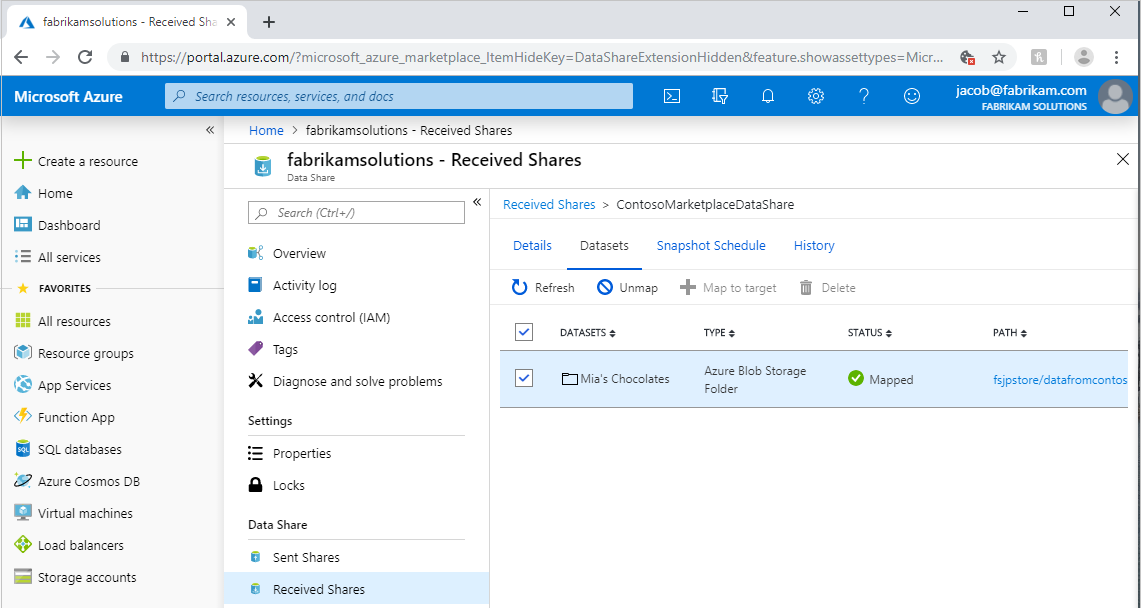
Check the box next to the dataset you'd like to assign a destination to. Select + Map to target to choose a new destination store. Select Unmap first if the dataset is already mapped and you want to change the target data store.
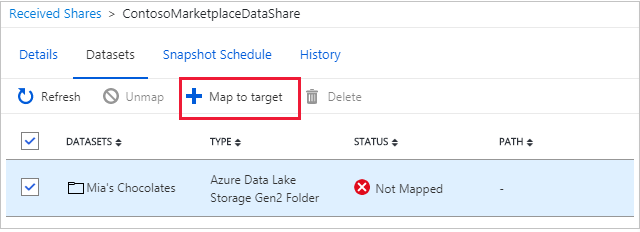
Select a target store
Select a target data store type that you'd like the data to land in. For snapshot-based sharing, any data that already exists in any previously mapped storage accounts won't be automatically moved to the new target store. For in-place sharing, select a data store in the Location specified. The Location is the Azure data center where data provider's source data store is located at.
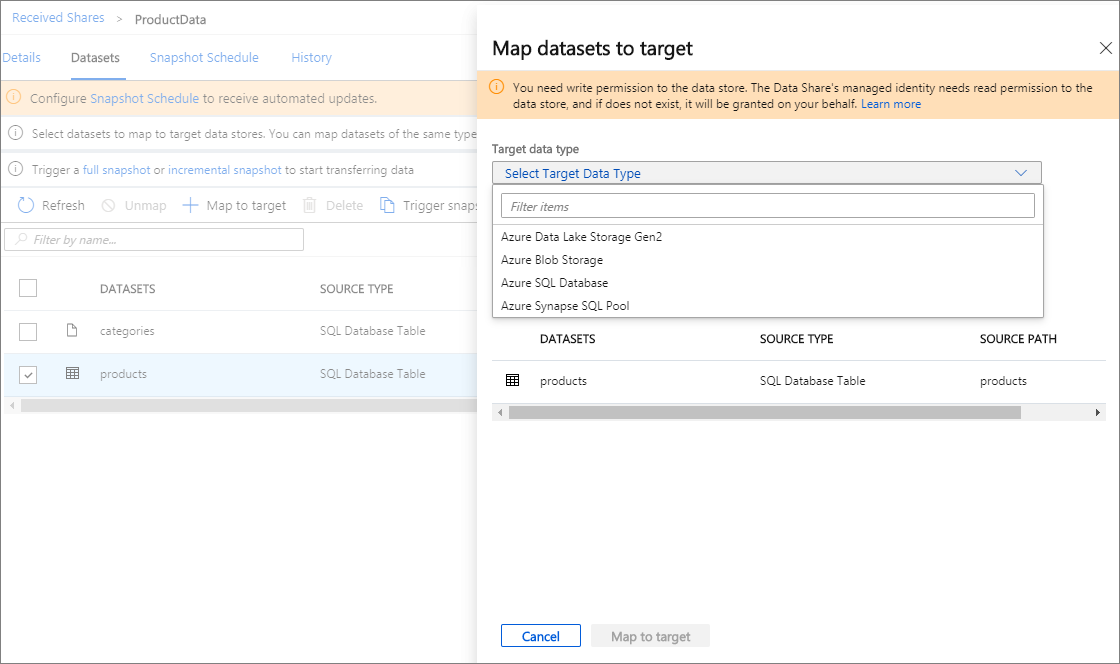
Select a file format (SQL sources only)
If the source data is from a SQL-based source and you want to receive it as a file, you can choose which format it's received in.
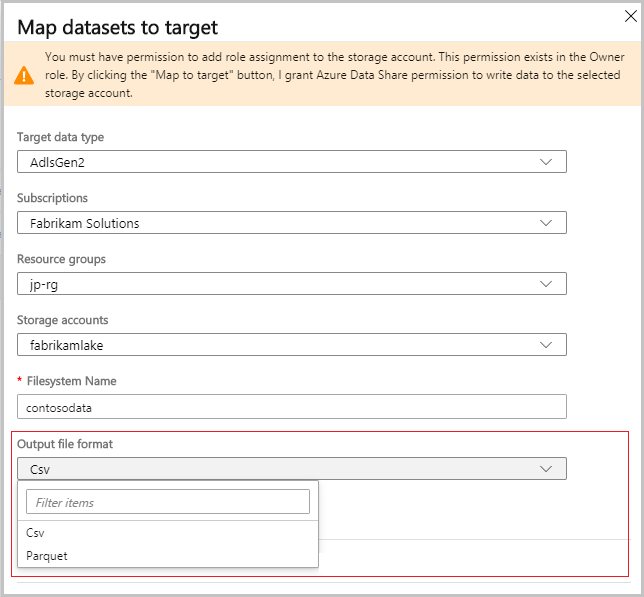
Next steps
To learn how to start sharing data, continue to the share your data tutorial.