Store and use your own license keys
Azure Data Manager for Agriculture supports a range of data ingress connectors to centralize your fragmented accounts. These connections require the customer to populate their credentials in a Bring Your Own License (BYOL) model, so that the data manager may retrieve data on behalf of the customer.
Note
Microsoft Azure Data Manager for Agriculture is currently in preview. For legal terms that apply to features that are in beta, in preview, or otherwise not yet released into general availability, see Supplemental Terms of Use for Microsoft Azure Previews.
Microsoft Azure Data Manager for Agriculture requires registration and is available to only approved customers and partners during the preview period. To request access to Microsoft Data Manager for Agriculture during the preview period, use this form.
Prerequisites
To use BYOL, you need an Azure subscription. If you don't already have a subscription, create a free account before you begin.
Overview
In BYOL model, you're responsible for providing your own licenses for satellite and weather data connectors. In this model, you store the secret part of credentials in a customer managed Azure Key Vault. The URI of the secret must be shared with Azure Data Manager for Agriculture instance. Azure Data Manager for Agriculture instance should be given secrets read permissions so that the APIs can work seamlessly. This process is a one-time setup for each connector. Our Data Manager then refers to and reads the secret from the customers’ key vault as part of the API call with no exposure of the secret.
Flow diagram showing creation and sharing of credentials.
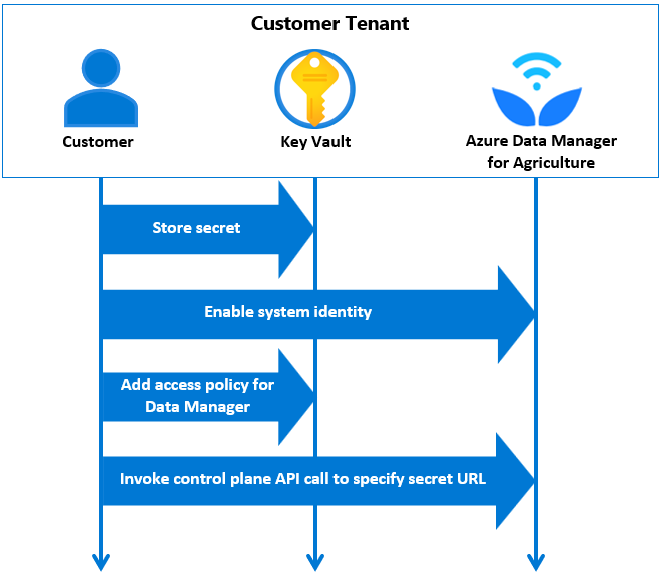
Customer can optionally override credentials to be used for a data plane request by providing credentials as part of the data plane API request.
Sequence of steps for setting up connectors
Step 1: Create or use existing Key Vault
Customers can create a key vault or use an existing key vault to share license credentials for satellite (Sentinel Hub) and weather (IBM Weather). Customer creates Azure Key Vault or reuses existing an existing key vault.
Enable following properties:
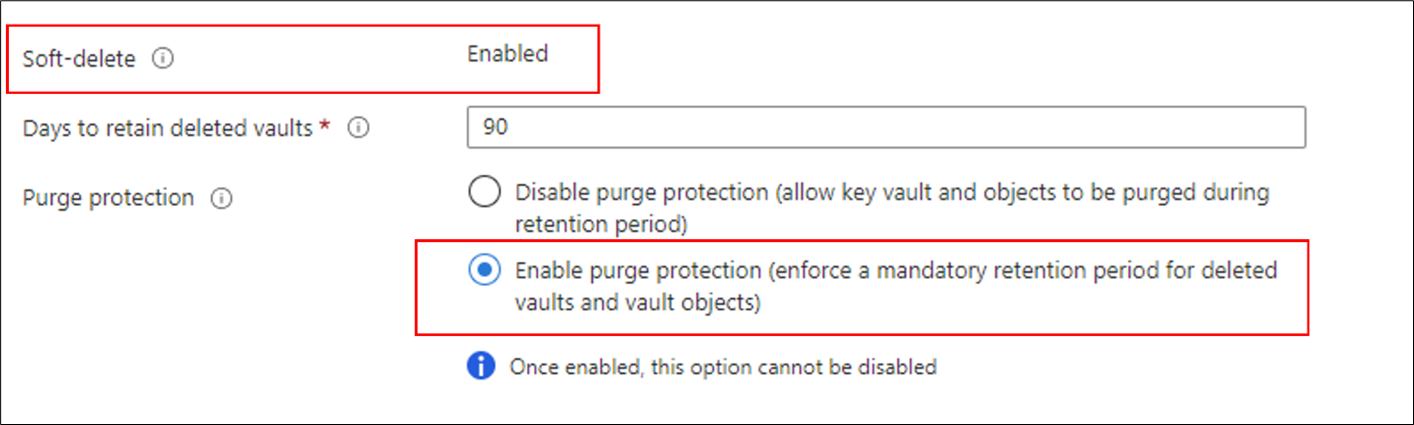
Data Manager for Agriculture is a Microsoft trusted service and supports private network key vaults in addition to publicly available key vaults. If you put your key vault behind a VNET, then you need to select the “Allow trusted Microsoft services to bypass this firewall."
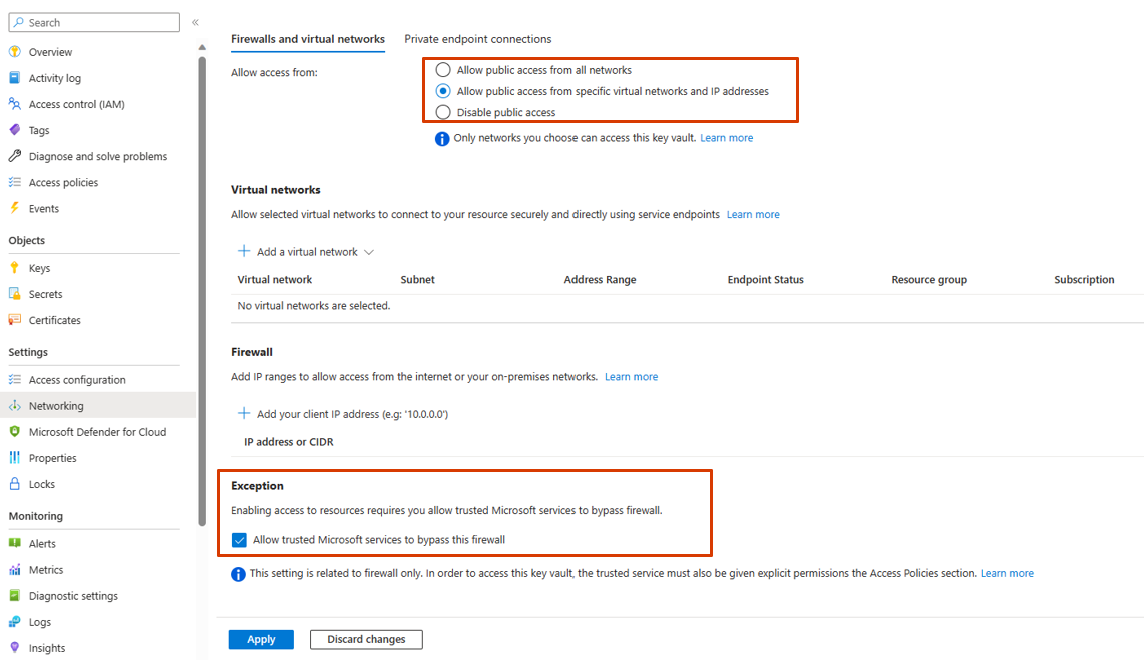
Step 2: Store secret in Azure Key Vault
For sharing your satellite or weather service credentials, store secret part of credentials in the key vault, for example ClientSecret for SatelliteSentinelHub and APIKey for WeatherIBM. Customers are in control of secret name and rotation.
Refer to this guidance to store and retrieve your secret from the vault.
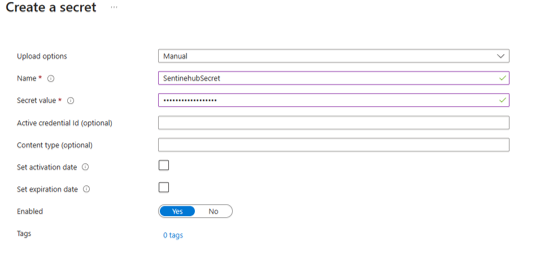
Step 3: Enable system identity
As a customer you have to enable system identity for your Data Manager for Agriculture instance. This identity is used while given secret read permissions for Azure Data Manager for Agriculture instance.
Follow one of the following methods to enable:
Via Azure portal UI

Via Azure CLI
az rest --method patch --url /subscriptions/{subscriptionId}/resourceGroups/{resourceGroupName}/providers/Microsoft.AgFoodPlatform/farmBeats/{ADMA_instance_name}?api-version=2023-06-01-preview --body "{'identity': {'type': 'SystemAssigned'}}"
Step 4: Access policy
Add an access policy in the key vault for your Data Manager for Agriculture instance.
Go to access policies tab in the key vault.
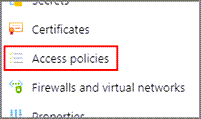
Choose Secret GET and LIST permissions.
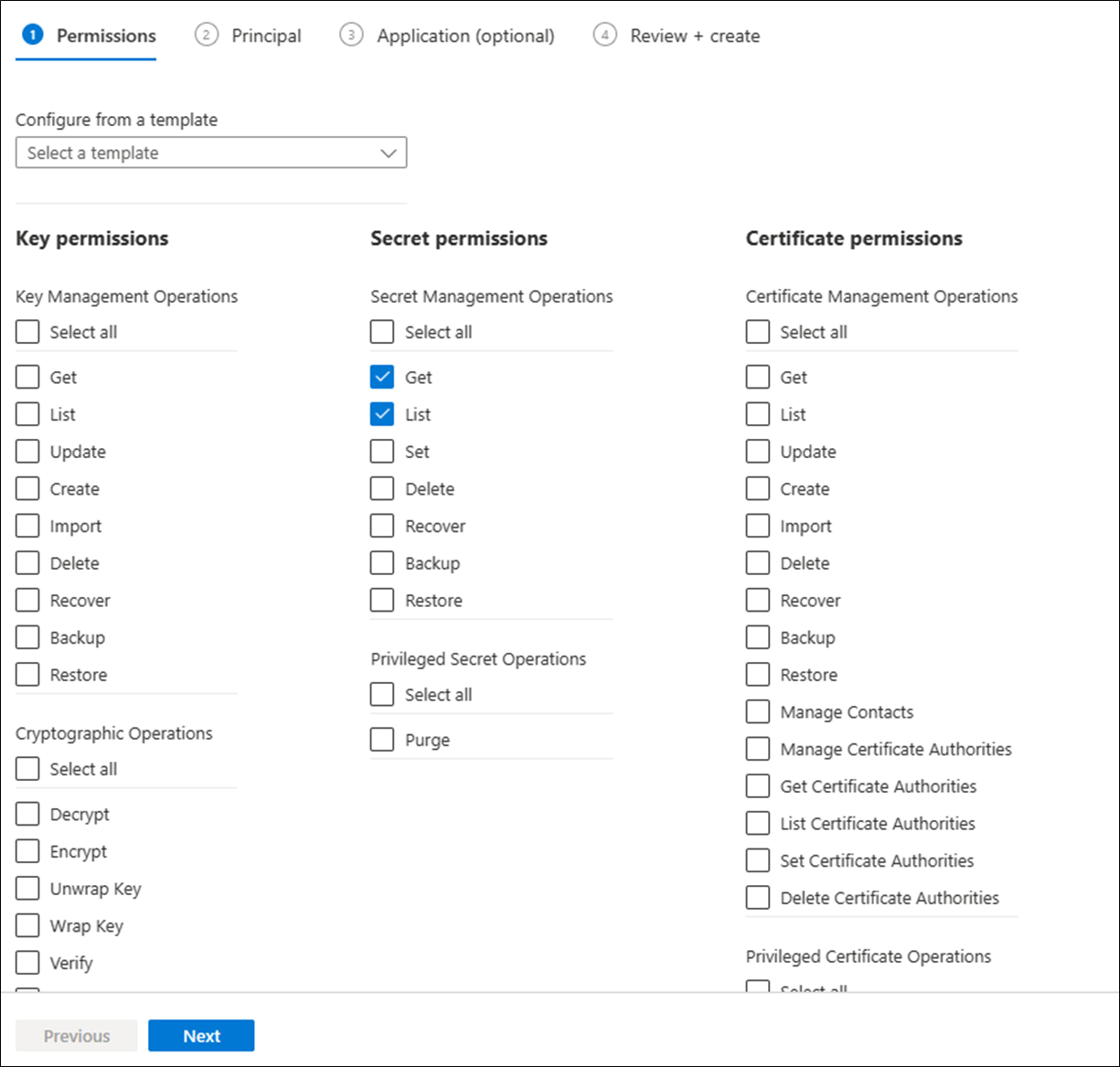
Select the next tab, and then select Data Manager for Agriculture instance name and then select the review + create tab to create the access policy.
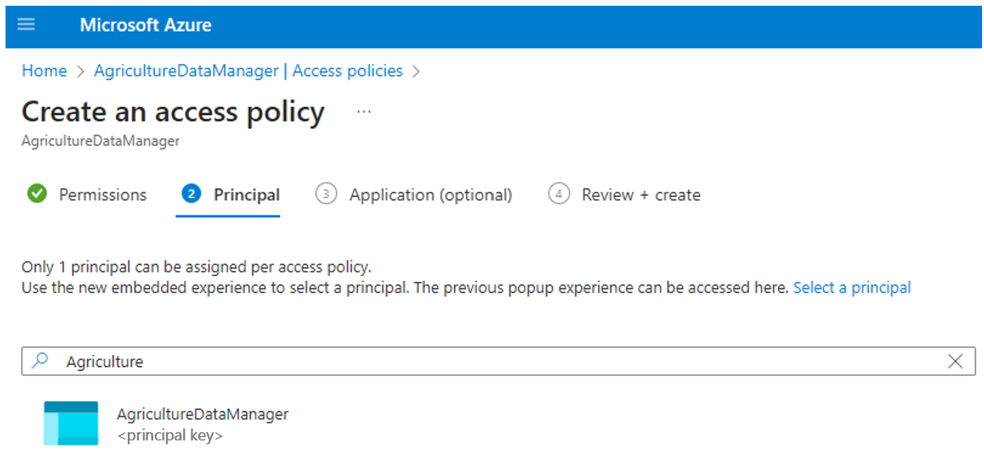
Step 5: Invoke control plane API call
Use the API call to specify connector credentials. Key vault URI/ key name/ key version can be found after creating secret as shown in the following figure.
Note
For making control plane calls, you need owner access on ADMA resource scope.
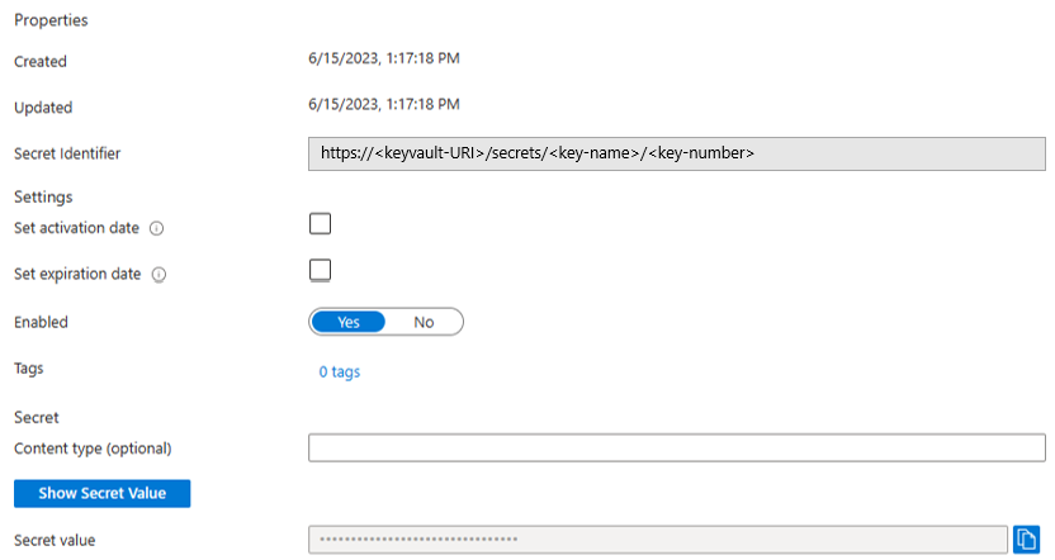
Following values should be used for the connectors while invoking above APIs:
| Scenario | DataConnectorName | Credentials |
|---|---|---|
| For Satellite SentinelHub connector | SatelliteSentinelHub | OAuthClientCredentials |
| For Weather IBM connector | WeatherIBM | ApiKeyAuthCredentials |
Overriding connector details
As part of Data plane APIs, customer can choose to override the connector details that need to be used for that request.
Customer can refer to API version 2023-06-01-preview documentation where the Data plane APIs for satellite and weather take the credentials as part of the request body.
How Azure Data Manager for Agriculture accesses secret
Following flow shows how Azure Data Manager for Agriculture accesses secret.
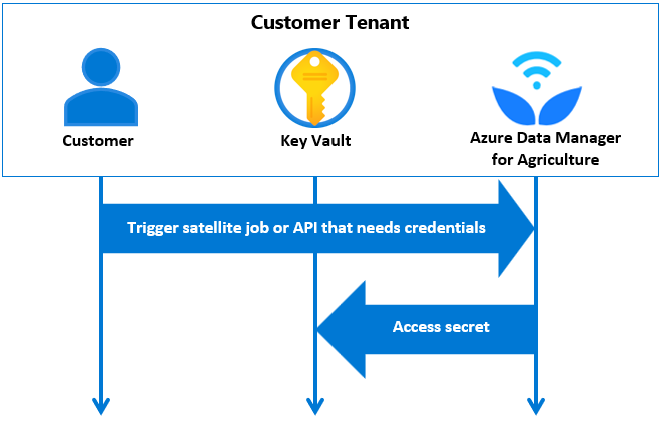
If you disable and then re-enable system identity, then you have to delete the access policy in key vault and add it again.
Conclusion
You can use your license keys safely by storing your secrets in the Azure Key Vault, enabling system identity and providing read access to our Data Manager. ISV solutions available with our Data Manager also use these credentials.
You can use our data plane APIs and reference license keys in your key vault. You can also choose to override default license credentials dynamically in our data plane API calls. Our Data Manager does basic validations including checking if it can access the secret specified in credentials object or not.
Next steps
- Test our APIs here.